How to integrate Google Analytics data into Acuity Scheduling
Learn how to capture Google Analytics data in Acuity Scheduling so you can track where your bookings, leads & customers are coming from.
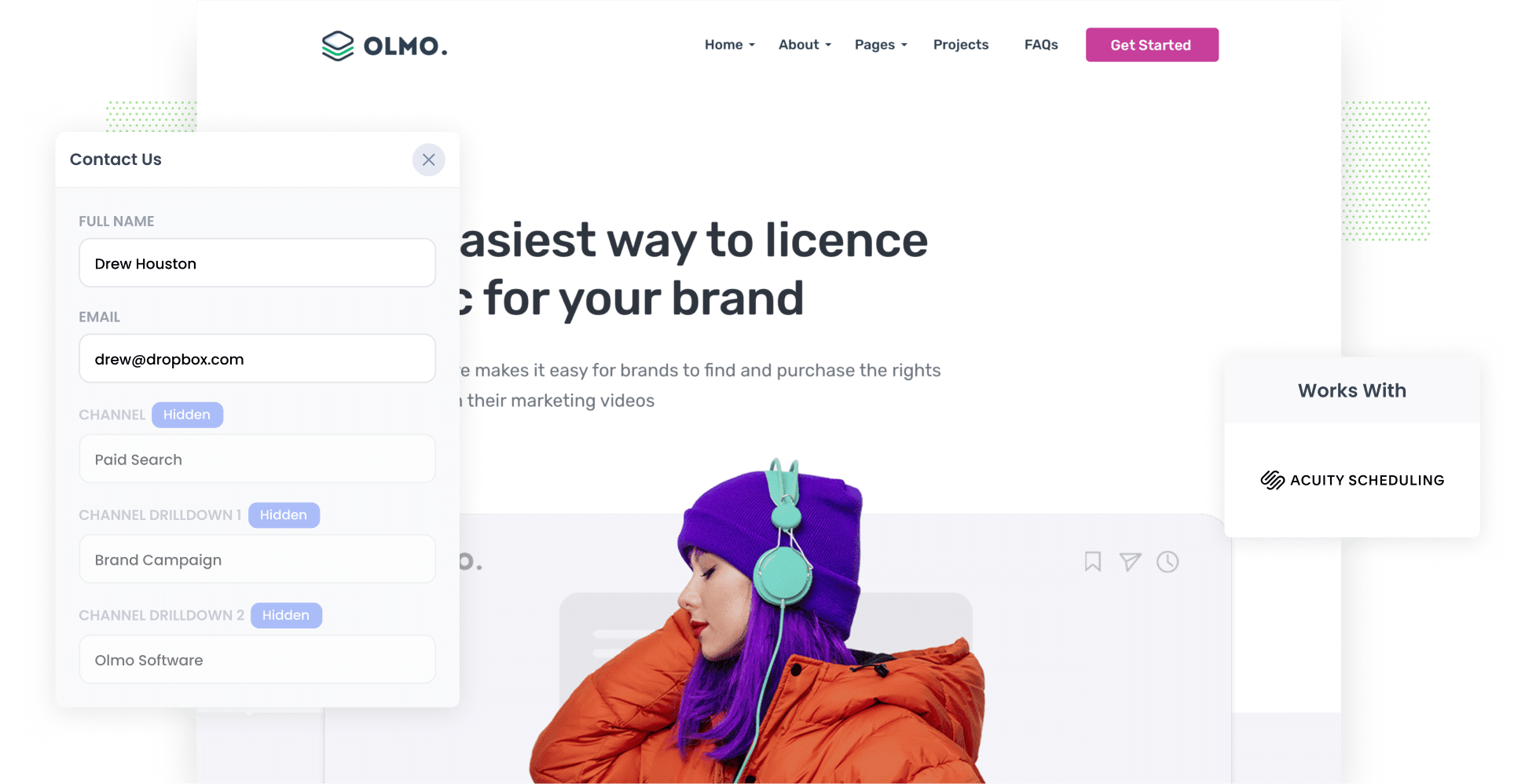
Google Analytics is a great tool for tracking how many visitors your website gets and what channel they’re from.
But unless you’re an eCommerce store, it can’t tell you where your leads & customers are coming from.
But if you use Acuity Scheduling on your website, then there is a way to do this.
In this article, we’ll show you how to use a tool called Attributer to capture Google Analytics data with each booking made through the Acuity Scheduling widgets you have on your site. We’ll also show you how you can use this data to understand what’s working and what isn’t and ultimately grow your business.
What is Attributer?
Attributer is a small snippet of code that you add to your website.
When someone visits your site, Attributer analyses a heap of technical information about the user, including UTM parameters, HTTP referrer information, and device — many of the same things that Google Analytics looks at. It uses all of these details to ascertain where the user came from.
Next, Attributer categorises the user into a series of Channels, many of which are the same as what you’d see in Google Analytics. Think Paid Search, Organic Search, Paid Social, and more.
Attributer then stores the data in the user’s browser and when they complete one of your Acuity booking widgets, Attributer automatically passes the data through with the booking.
With this data captured in Acuity Scheduling, you can then see it on the Client record in your account, send it to your CRM, send it to a spreadsheet, and much more.
4 steps for capturing Google Analytics data in Acuity Scheduling
It’s easy to use Attributer to capture Google Analytics data in Acuity Scheduling. Here are the four simple steps you’ll need to follow:
1. Add hidden fields to your booking widgets

The first step is adding hidden fields to your lead capture forms (i.e. the forms you use to collect information from site visitors).
Below are the six hidden fields you’ll need to add:
- Channel
- Channel Drilldown 1
- Channel Drildown 2
- Channel Drilldown 3
- Landing Page
- Landing Page Group
Need a little extra guidance? You can find the full walkthrough for adding hidden fields in Acuity here.
2. Attributer automatically completes the hidden fields with Google Analytics data

When a user completes a booking widget on your website, Attributer automatically fills these hidden fields with Google Analytics data about where the booking came from.
Here’s an example: imagine you work with a recruitment agency, and a prospect arrives at your website through a brand campaign on Paid Search. Attributer might populate the hidden fields as follows (depending on what UTM parameters you put behind your ads):
- Channel: Paid Search
- Channel Drilldown 1: Google
- Channel Drilldown 2: Brand Campaign
- Channel Drilldown 3: Refine Recruitment (or whatever the agency is called)
Plus, Attributer will capture the user’s initial landing page (e.g. www.refinerecruitment.com.au/services/corporate-recruitment) and the category the landing page belongs to (e.g. services).
3. Google Analytics data is captured by Acuity Scheduling

When the lead submits the booking widget on your site, the Google Analytics data that Attributer wrote into the hidden fields will be captured in Acuity Scheduling along with the information the lead entered into the form (like their name, email, phone number, etc).
4. Run reports to see where your leads/bookings are coming from

Lastly, you can use Acuity’s native integrations or third-party tools to transfer your Google Analytics data to CRM systems (such as Salesforce, Pipedrive, Hubspot, etc.).
Thanks to the data provided by Attributer, you’ll be able to run reports that answer questions like:
- How many bookings/leads did I get from my Google Ads?
- How many paying customers did I get from my Facebook Ads?
- How much new revenue have I generated from my SEO efforts?
What data gets captured in Acuity Scheduling
Attributer focuses on two elements crucial to attribution:
- Channel — Whether it’s Organic Search, Paid Search, Referral, or anything else, Attributer will track how the user ended up on your site.
- Landing Page — Attributer will also assess what content on your site attracted the user, whether it was a specific landing page, a blog post, or an eBook.
1. Marketing Channel Data
When you use Attributer, every lead’s marketing channel is captured automatically. It will not only specify what channel the lead came from (e.g. Paid Search, Paid Social, etc.) but it will also gather further details. For instance, if a lead originated from Paid Search, Attributer will also log the Campaign, Ad Group, Keyword, and more.
2. Landing Page Data
As you saw with the recruitment agency example above, Attributer also automatically captures the initial landing page that a user sees on your website as well as its category.
This allows you to track how many leads & customers you’re getting from your content. For example, you’ll be able to see how many leads and customers you’re getting from your blog as a whole and how many you’re getting from each individual post.
4 example reports you can run when you capture Google Analytics data in Acuity Scheduling
If you use a tool like Attributer to capture Google Analytics data in Acuity, and you send it to your CRM or a reporting tool, you can build meaningful reports that show where your leads & customers are coming from.
Over the course of my 15-year career in marketing, I have run hundreds of these reports. Here are four that I’ve found the most insightful:
1. Leads by Channel

From Facebook Ads to organic Google searches, your leads are likely coming from various sources — and it’s important to compare them. With the help of this report, that’s exactly what you can do.
This chart displays how many leads you’ve gotten every month, categorised by the channel from which they came.
At a glance, you can see which channels are outperforming others and driving the most leads for your business. With this knowledge, you can make strategic decisions about your ad spend, future campaigns, and more.
2. Opportunities by Google Ads campaign

The odds are that you’re running more than one Google Ad campaign and want to know how each one is performing.
This chart helps you do just that by outlining how many Opportunities were generated by each of your Google Ads campaigns month-by-month.
With this report, you and your sales team can identify which campaigns are bringing in high-quality, read-to-convert leads. Think of it like a cheat sheet guiding you on where to invest more of your time and resources to achieve optimal results.
3. Customers by Facebook Ads Network

If you're running ads on Facebook, they're likely popping up on its various platforms like Instagram, Messenger, WhatsApp and Facebook itself.
If that is the case, it helps to compare how each network is performing — which is where this report comes in as it summarises how many customers you gained from each network.
Once you can see which networks are driving the most customers, you’ll know where to direct the bulk of your ad spend.
4. Revenue from Organic Search by search engine

If you’re pouring money into your SEO, it’s only natural that you would want to see your ROI from these efforts.
This report can provide just that; it displays the revenue you got from Organic Search across various search platforms, such as Google or Bing.
This information is invaluable because, if a particular search engine is generating many more leads than the others, you’ll want to focus more of your SEO efforts on that platform.
Wrap up
Attributer is a great tool for capturing Google Analytics data in Acuity Scheduling.
Once you’ve added the code to your website, it will automatically pass through information on where each lead/booking has come from. When you send this information to your CRM or other sales & marketing tools, you can create insightful reports that help you understand which of your marketing initiatives are working and which ones aren’t, and ultimately, what you need to do more of to grow.
The best part? Attributer is completely free to try and usually takes less than 10 minutes to set up. Register today to get started with a free 14-day trial!
Get Started For Free
Start your 14-day free trial of Attributer today!

About the Author
Aaron Beashel is the founder of Attributer and has over 15 years of experience in marketing & analytics. He is a recognized expert in the subject and has written articles for leading websites such as Hubspot, Zapier, Search Engine Journal, Buffer, Unbounce & more. Learn more about Aaron here.
