How to capture Google Ads data in Tawk.to
Learn how to capture Google Ads data with each new Tawk.to chat, so you know what campaigns are driving your leads and customers.
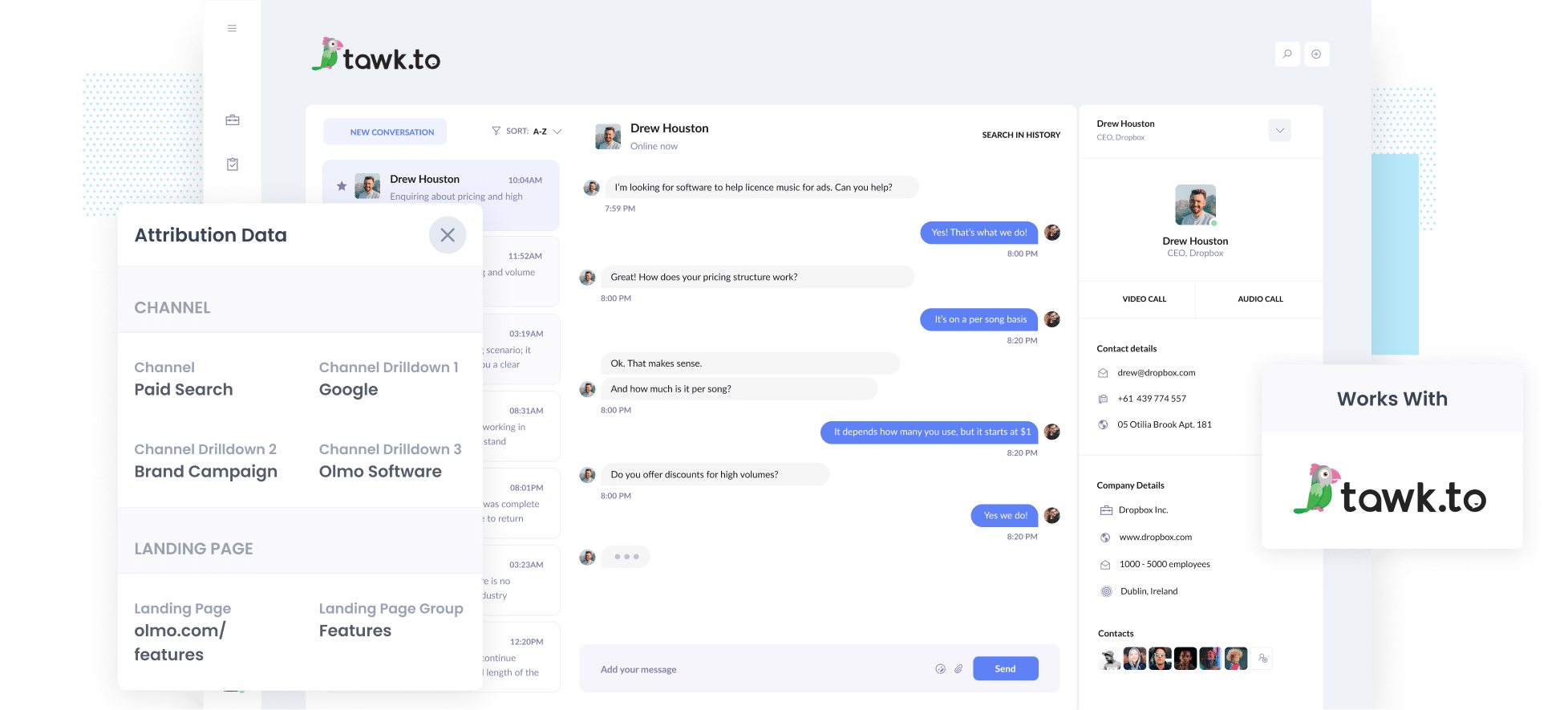
Struggling to figure out which Google Ads are actually turning into leads and customers?
You’re not alone. Most analytics tools make it easy to see website traffic, but understanding which visitors are converting into real business has always been more challenging.
The good news? There’s an easy solution.
In this guide, we’ll show you how to use Attributer to capture Google Ads data in Tawk.to and send it to your CRM and other tools. Plus, we’ll give examples of reports you can run to see which campaigns and ads are delivering the most leads and customers for your business.
4 simple steps to capture Google Ads data in Tawk.to
Capturing Google Ads data in Tawk.co is straightforward with Attributer. Just follow these four simple steps:
1. Add UTM parameters to your ads

The first thing you need to do is add UTM parameters to your ads.
If you haven’t used them before, UTM parameters are small pieces of text you attach to the end of your URLs. They let you track exactly where your leads are coming from (like which campaign, ad group, keyword, etc),
For example, if you were originally sending people to attributer.io/integrations/tawk, then the UTM-tagged URL you put behind your ads would be:
https://attributer.io/integrations/tawk?utm_medium=paidsearch&utm_source=google&utm_campaign=brand-campaign
What information you put in your UTM parameters is up to you, but this is the format we recommend for Google Ads:
- UTM Medium = paidsearch
- UTM Source = google
- UTM Campaign = The name of your Google Ads campaign
- UTM Term = The name of the ad group the ad belongs to
- UTM Content = The specific ad
2. Install Attributer on your site

Once you’ve signed up for your 14-day free trial of Attributer, you’ll get a small snippet of code to add to your website.
How you add it depends on your website platform. On most builders, you can usually add it somewhere in the Settings section (usually in a section called Custom Code or Scripts)
If you’re using a tag manager like Google Tag Manager, you can also add it there instead.
No matter which method you choose, installation usually takes just a few minutes. Step-by-step instructions for most popular website platforms can be found here.
3. Attributer passes through Google Ads data with each chat
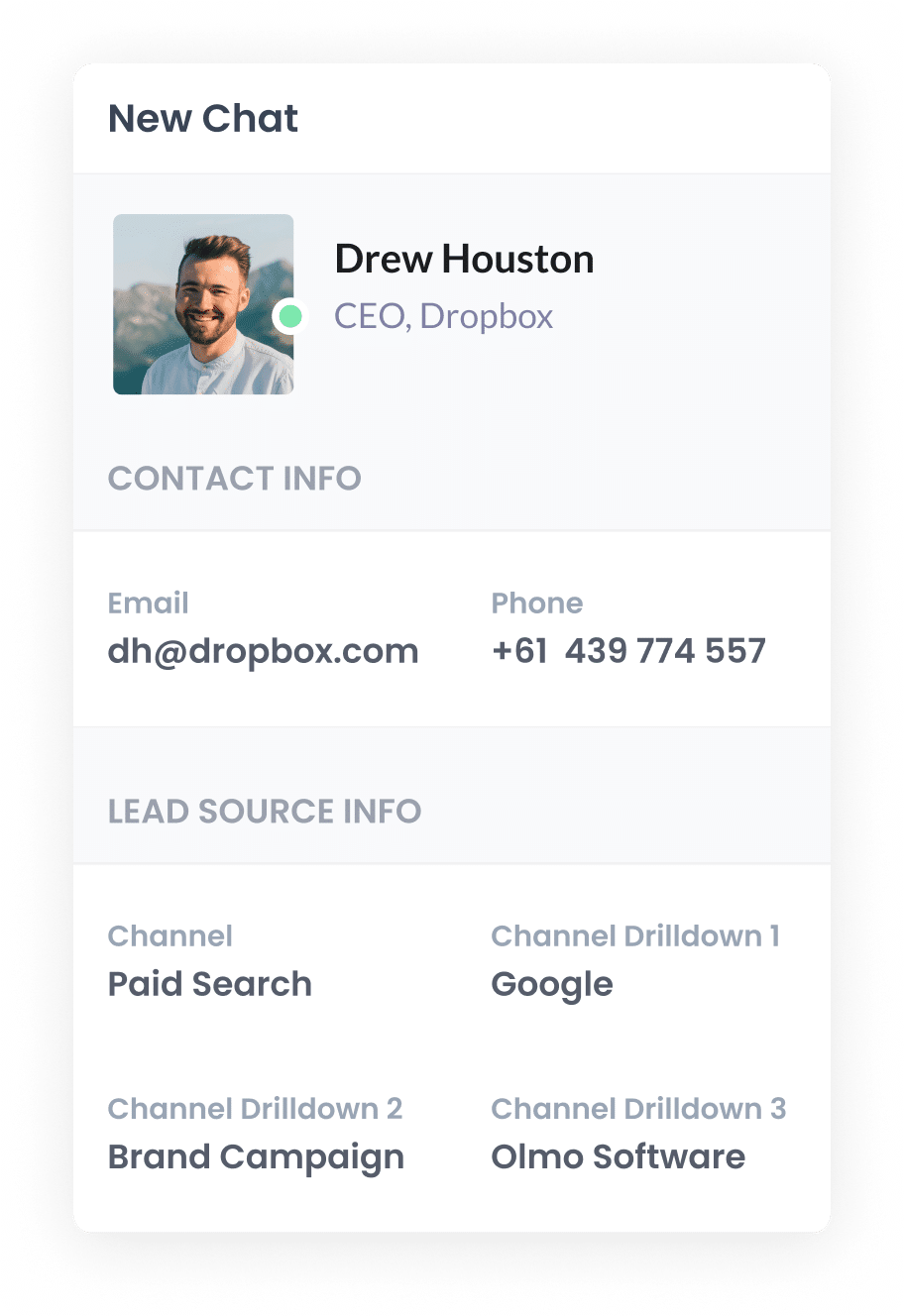
Once everything is set up, Attributer will start tracking where your website visitors are coming from.
Then, when someone starts a chat via the embedded Tawk.to widget on your site, Attributer automatically passes through information about how they found you.
For example, imagine you are the marketing manager at a company that provides home cleaning services. You’re running some Google Ad campaigns to promote your spring cleaning packages, and someone clicks your ad and starts a chat. Depending on the UTM parameters you added, Attributer would capture and pass through data like this:
- Channel: Paid Search
- Channel Drilldown 1: Google
- Channel Drilldown 2: Spring Cleaning Campaign
- Channel Drilldown 3: Window & Carpet Ad
This lets you see exactly which campaigns and ads are generating leads for your business.
4. Google Ads data is captured by Tawk.to and can be sent to your CRM and other tools
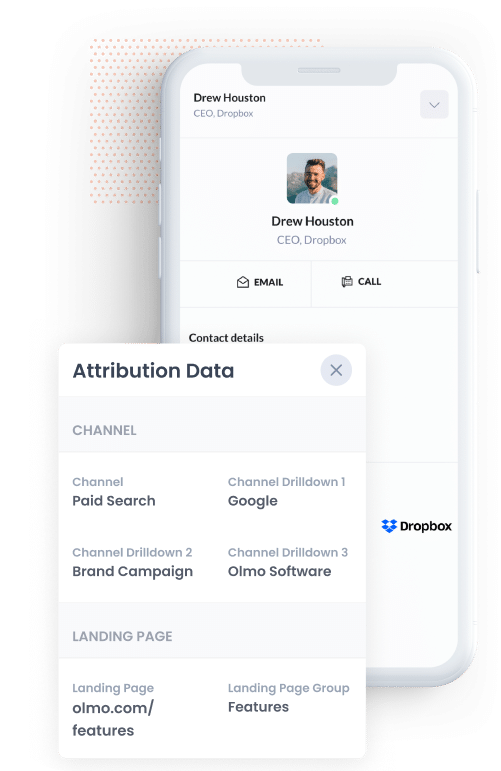
With the Attributer data being passed through with each chat, you can use it however your team finds most useful.
For example, you could:
- View the attribution details directly in Tawk.to to see where each lead came from.
- Send the data to your CRM (like Salesforce, Pipedrive, or HubSpot) and use its reporting tools to create charts and dashboards that show which campaigns and ads are generating the most leads and customers.
- Export the data to a spreadsheet for a clean, filterable view, or connect it to tools like Google Data Studio for more advanced reporting.
Why using Attributer is the best way to capture Google Ads data in Tawk.to
Here’s why Attributer is your best bet for capturing Google Ads data in Tawk.to:
1. Captures all traffic
Attributer does more than just track leads from your Google Ads. It helps you understand where every lead comes from, no matter how they first discover your business.
Whether someone finds you through a Facebook ad, a Google search, a LinkedIn post, or anywhere else, Attributer captures that information and sends it through when they start a chat in Tawk.to.
This gives you a clear view of where your leads and customers are coming from, so you can focus your time and budget on the marketing efforts that work best.
2. Remembers the data as visitors browse your site
Unlike many other tools, Attributer keeps track of your UTM parameters as visitors move through your website.
That means if someone clicks an ad, lands on your homepage, and browses around a few different pages before starting a chat via Tawk.to, Attributer will still capture and pass along the original source information.
This ensures every lead has accurate attribution data, giving you a clear picture of what’s actually driving results.
3. Captures landing page data as well
In addition to capturing Google Ads data (from the UTM parameters you put behind your ads), Attributer also tracks the first page a visitor lands on and the broader section of your site that page belongs to.
For example, if someone lands on a page like cleanproservices.com.au/services/commercial-window-cleaning, Attributer will pass through both the full URL (the landing page) and the landing page group (in this case, /services).
This makes it easy to run reports that answer questions like, “How many leads are coming from our services pages?” or “Which specific pages are generating the most customers?”
3 example reports you can run when you capture Google Ads data in Tawk.to
If you capture Google Ads data with each new chat that is started on your website, and you send it to your CRM or other tools, then you're able to run reports like these:
1. Leads by Channel

This report shows how many leads your business brings in each month, grouped by the marketing channel they came from.
It’s an easy way to see which channels are performing well and which ones might need some attention.
For instance, if most of your leads are coming from Organic Search but you’re spending the bulk of your ad budget on Google Ads, then there might be an opportunity to invest more in SEO.
2. Customers by Google Ads campaign

This chart shows how many new customers your business has gained each month, broken down by the exact Google Ads campaign that brought them in.
It gives you a clear view of which campaigns are actually generating paying customers for your business, rather than just driving clicks and traffic.
3. Revenue by Keyword

This report shows the amount of revenue generated from new customers, broken down by the keyword that led them to your site.
It helps you see which of the keywords you're bidding on are generating the most revenue for your business, and can help you identify the ones to spend more on to grow.
How Attributer helped Qwilr track the source of all their leads and customers
Qwilr, an Australian software company, helps businesses create sales proposals as interactive, beautifully designed web pages (rather than the standard PDF's everyone usually sends).
They generate leads in a range of ways: visitors can sign up for a free trial, book a demo, start a chat on the website, register for a webinar, and more.
Before using Attributer, Qwilr had built a custom system to track where free trial signups came from, but they had no way of knowing where other types of leads, like demo bookings or chat leads, were coming from.
That’s where Attributer came in.
Because Attributer works with 50+ form builders and chat tools, Qwilr were able to get attribution data on ALL of their leads (even the ones that booked a demo or started a chat).
And with attribution data flowing into their CRM with every lead, the Qwilr team could finally optimise their marketing spend.
For example, they were running multiple Google Ads campaigns, including search, display, and performance max campaigns.
Initially, they thought the display and performance max were working best as they were getting a lot of cheap website visits.
But with the Attributer data in their CRM, they were able to see that very few of those website visitors actually converted into leads and customers. Instead, it was the visitors who came from their search campaigns that were the best.
So they cut the display and performance max campaigns and shifted their budget to focus on search campaigns, and ended up generating more leads and customers at a lower cost.
“Attributer gives us clean, structured marketing attribution data across all our various lead sources. It’s helped us know what paid campaigns are working, how certain types of content perform, how our SEO efforts are tracking, and more”

Mark Tanner - Co-Founder & Chief Revenue Officer
Wrap up
If you want an easy way to see exactly how many leads and customers are coming from your Google Ads, Attributer is a great option.
And it doesn’t just stop with Google Ads. Attributer also tracks leads from Facebook Ads, organic search, social media, and plenty of other channels, giving you a complete view of where all your leads and customers are coming from.
Getting started is super simple. With a 14-day free trial and a setup that usually takes less than 10 minutes, you’ll be capturing accurate attribution data in no time.
Get Started For Free
Start your 14-day free trial of Attributer today!

About the Author
Aaron Beashel is the founder of Attributer and has over 15 years of experience in marketing & analytics. He is a recognized expert in the subject and has written articles for leading websites such as Hubspot, Zapier, Search Engine Journal, Buffer, Unbounce & more. Learn more about Aaron here.
