How to capture Google Ads data in OnceHub
Learn how to capture Google Ads data with each booking in OnceHub, so you know what campaigns are driving your leads/bookings.
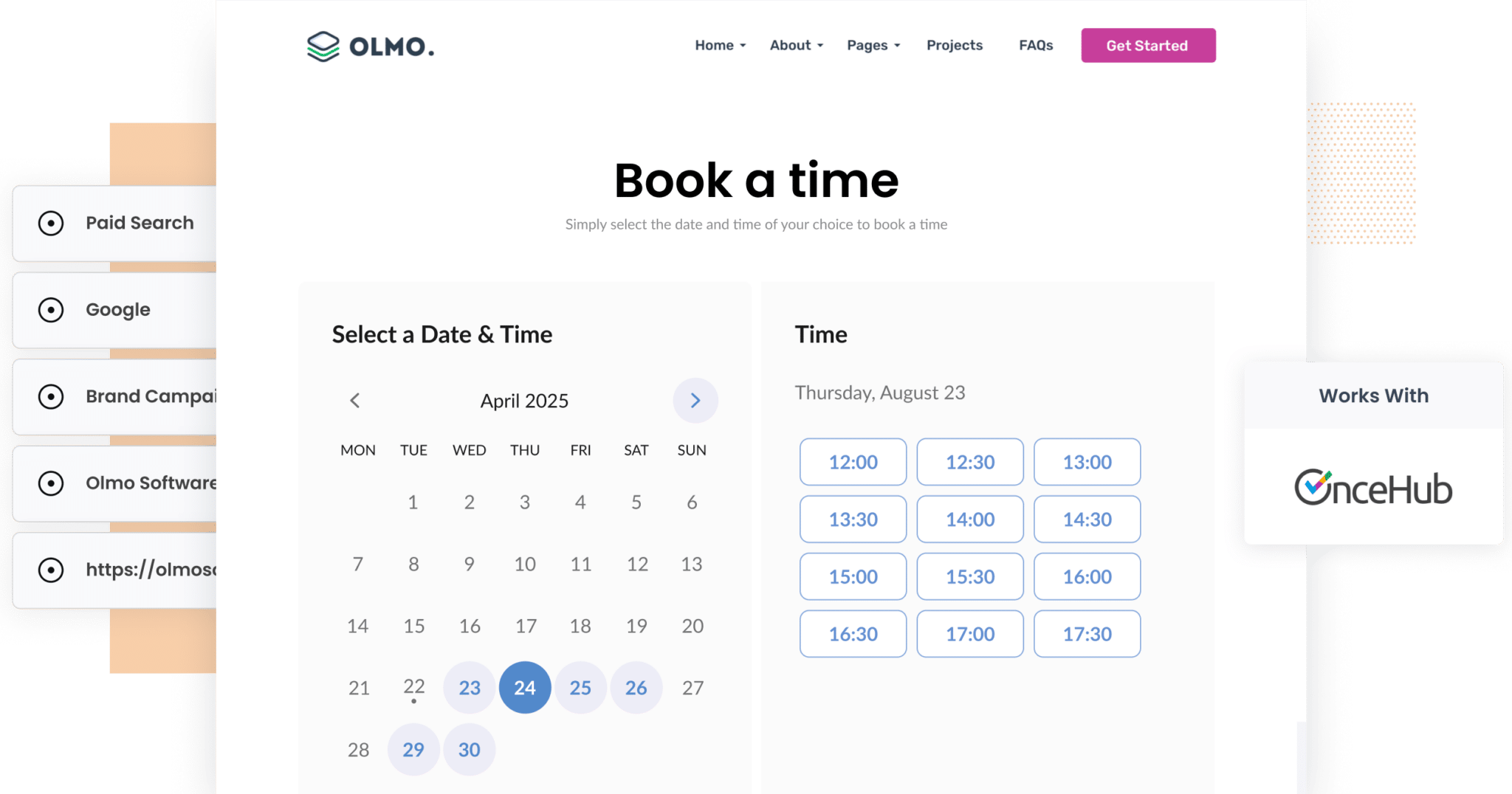
You’ve just launched a new Google Ads campaign. You’ve refined your keywords, written compelling ad copy, and set a healthy budget. A few days later, your calendar starts filling up with meeting bookings via OnceHub, but you’re left asking the question: Where exactly are these leads coming from?
Sure, you can see traffic in Google Analytics. You might even know how many people clicked your ad. But which campaign actually drove that booked meeting? Which keyword led to a paying customer? And which ads are wasting your budget?
There’s a simple solution.
In this article, we’ll show you how to use a tool called Attributer to capture detailed Google Ads data with every meeting booked through your OnceHub forms. You’ll learn how to track what’s working, what’s not, and how to make smarter marketing decisions based on real data, not guesswork.
4 simple steps to capture Google Ads data in OnceHub
Capturing Google Ads data in OnceHub is simple when you use Attributer. All you’ll need to do is follow these four steps:
1. Add UTM parameters to your ads

To begin, add UTM parameters to your ads.
Haven't heard of them before? They are small snippets of text that you add to the end of the URL’s you’re sending people to from your ads.
So if you were originally sending someone to attributer.io/integrations/oncehub then the URL with UTM parameters would look like this:
attributer.io/integrations/oncehub?utm_medium=paidsearch&utm_source=google&utm_campaign=brand-campaign
What information you put in your UTM parameters is up to you, but this is the format we recommend for Google Ads:
- UTM Medium = Paid search
- UTM Source = Google
- UTM Campaign = The name of your Google Ads campaign
- UTM Term = The name of the ad group the ad belongs to
- UTM Content = The specific ad
2. Install Attributer on your site

The next thing you need to do is install the Attributer code on your website and configure it to work with OnceHub.
Simply sign up for a 14-day free trial of Attributer and you will receive a small piece of code to add to your website.
Depending on what website builder you use (WordPress, Webflow, Framer, Squarespace, etc) the process will look a little different, but you can see detailed, step-by-step instructions for all of them here.
3. Attributer passes through Google Ads data with each booking

Once everything is in place, Attributer will begin tracking where your website visitors are coming from. Then, when someone books a meeting through your OnceHub form, Attributer automatically passes that attribution data along with the booking.
Here’s an example to illustrate how it works:
Imagine I’m the marketing manager for a B2B SaaS company that offers logistics optimisation software. I’ve just launched a Google Ads campaign promoting our new supply chain analytics tool to warehouse operators. When someone clicks the ad and books a demo via OnceHub, Attributer would pass through the following data:
- Channel = Paid Search
- Channel Drilldown 1 = Google
- Channel Drilldown 2 = Supply Chain Analytics Campaign
- Channel Drilldown 3 = Warehouse Efficiency Ad
This attribution data allows your sales and marketing teams to know exactly what drove each booking, no guesswork required.
4. Google Ads data is captured by OnceHub

Finally, once the data is inside OnceHub alongside each meeting booking, you’re able to do what you want with it.
This could include:
- Viewing it alongside the booking inside your OnceHub account
- Sending it to your CRM system, such as Salesforce, Pipedrive, Hubspot, etc., and using your CRM’s reporting tools to create charts & dashboards that show many leads & customers your Google Ads are generating.
- Sending it to a spreadsheet and seeing it in a table view, complete with filters, search, etc. You can even build basic charts in the spreadsheet or connect the sheet to tools like Google Data Studio or Microsoft Power BI to create more advanced reports & dashboards.
Why using Attributer is the best way to capture Google Ads data in OnceHub
Here’s why Attributer is your best bet for capturing Google Ads data in OnceHub:
1. Captures all traffic
Attributer doesn’t just track your Google Ads leads, it captures the source of every booking made through OnceHub, no matter where the visitor came from.
Whether someone lands on your site via a Facebook Ad, an organic Google search, a LinkedIn post, or even a referral from another website, Attributer records the source information and includes it with their meeting booking.
This gives you a complete picture of where your leads or bookings are coming from, so you can make smarter, data-backed decisions about where to invest your marketing time and budget to drive even more results.
2. Remembers the data as visitors browse your site
OnceHub's built-in UTM tracking feature only works if the visitor books a meeting on the exact same page they originally landed on your website.
So, if someone clicks a Google Ad, lands on your homepage, then navigates to your “Book a Demo” page and schedules a time using the OnceHub form, the UTM parameters you put behind your Google Ads won't be captured and you will have no idea where this lead came from.
Attributer solves this problem.
It stores the UTM parameters and other attribution data in the visitor’s browser, so even if they explore multiple pages, or leave and return later, the information stays intact and is passed through when they complete the OnceHub booking.
3. Captures landing page data as well
Beyond capturing Google Ads data through UTM parameters, Attributer also records each user’s initial landing page and the broader page category it belongs to.
Take the logistics software company example from earlier. If someone first lands on a page like logisync.com/solutions/warehouse-automation, Attributer would capture:
- Landing Page = logisync.com/solutions/warehouse-automation
- Landing Page Group = /solutions
This gives you visibility into which sections of your website, whether it's your blog, product pages, or resources, are driving OnceHub bookings, leads, and ultimately, new customers.
3 example reports you can run when you capture Google Ads data in OnceHub
When you capture Google Ads data with each new meeting in OnceHub, and you send it to your CRM or other tools, you're able to run reports that show how your Google Ads are performing.
I've run hundreds of these reports over my 15+ year career in marketing, and I have included below a few of the reports I have found most useful:
1. Leads by Channel

This report provides a monthly breakdown of the number of leads/bookings you’re receiving, organized by the channel from which they originated.
It’s a simple but powerful way to understand which marketing channels are performing best and where your efforts (and budget) are making the biggest impact.
For example, if the bulk of your leads are coming from Organic Search, but most of your marketing spend is tied up in Paid Search, it may be time to reallocate resources and double down on what’s truly delivering results.
2. Customers by Google Ads campaign

This chart shows how many customers you’re acquiring each month, segmented by the specific Google Ads campaign they originated from.
It’s a great way to see which campaigns are truly delivering value for your business (I.e., they're not just providing clicks and visitors, but actual paying customers).
With this insight, you can confidently invest more in the campaigns that are working, and cut back on the ones that aren’t moving the needle for your business.
3. Revenue by Keyword

This report breaks down how much revenue you’ve generated from new customers, broken down by the keyword that triggered the Google Ad they clicked on.
It gives you a clear view of which search terms are not only driving traffic but also delivering real business results.
Armed with this insight, you can shift more of your ad budget toward the keywords that are actually generating revenue for your business, helping you attract more high-quality leads and customers.
Wrap up
If you’ve been searching for a simple way to track how many leads/bookings your Google Ads are generating, Attributer might be exactly what you need.
It remembers the UTM parameters you’ve added to your Google Ads and passes them through when someone books a meeting using your OnceHub form, even if they browse around your site or return later.
Better still, Attributer also tracks leads from other channels, such as Facebook Ads, Organic Search, Referrals, Email Marketing, Direct Traffic, and more, giving you a comprehensive view of where your leads and customers are coming from.
Getting started couldn’t be easier. Attributer offers a free 14-day trial and takes less than 10 minutes to set up. So start making smarter marketing decisions with clearer data today!
Get Started For Free
Start your 14-day free trial of Attributer today!

About the Author
Aaron Beashel is the founder of Attributer and has over 15 years of experience in marketing & analytics. He is a recognized expert in the subject and has written articles for leading websites such as Hubspot, Zapier, Search Engine Journal, Buffer, Unbounce & more. Learn more about Aaron here.
