The best way to capture Google Ads data in Forminator
Learn how to capture Google Ads data with each submission of your Forminator forms, so you know which campaigns, ad groups, keywords, etc. are generating your leads
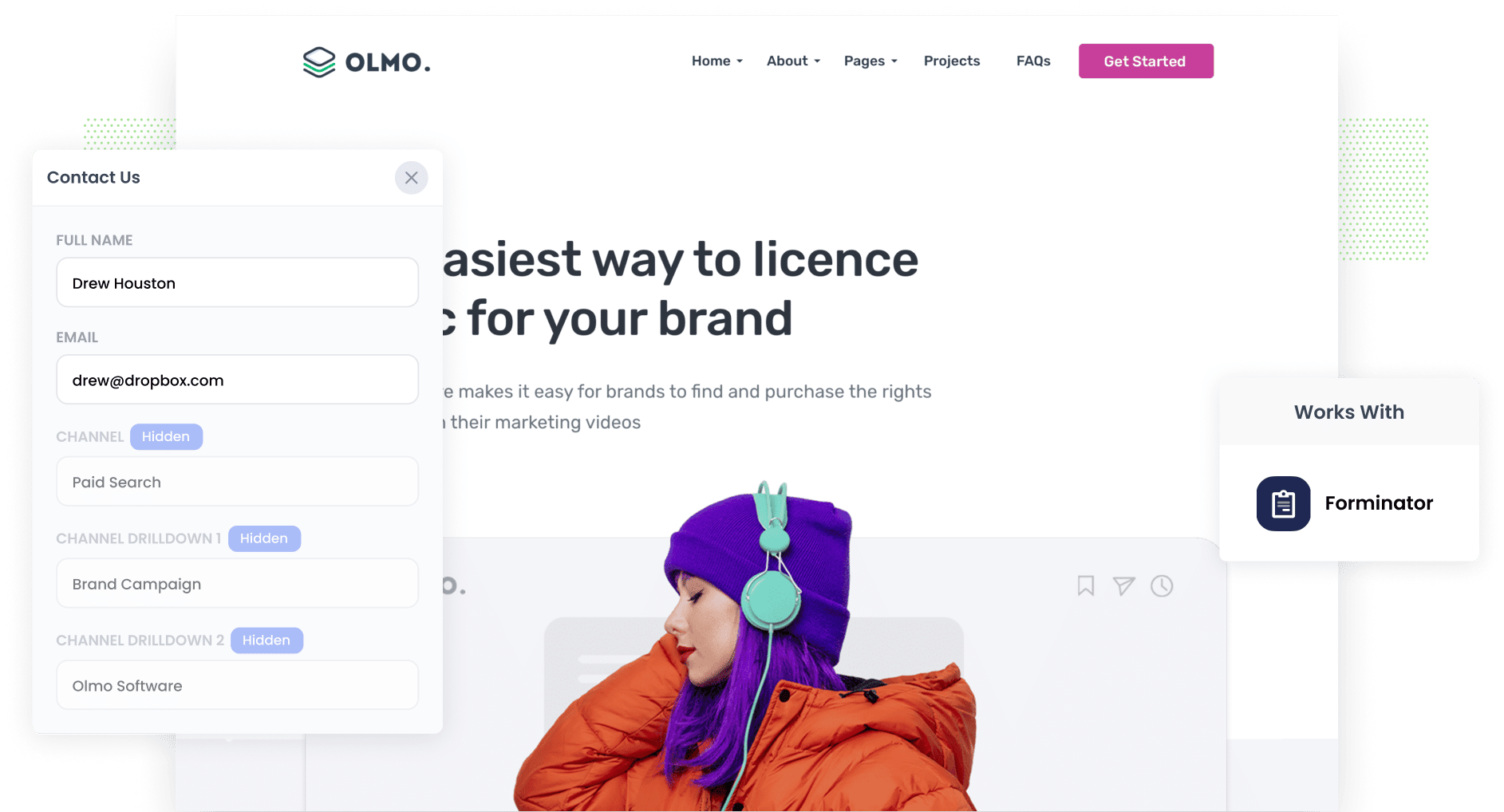
Looking for a way to track how many leads you are getting from your Google Ads?
If so, you’re in the right place.
In this article, we’ll walk you through how to use a tool called Attributer to capture Google Ads data with each submission of your Forminator forms, so you can track which campaigns, ad groups, keywords, etc are generating your leads.
4 simple steps to capture Google Ads data in Forminator
Attributer makes it easy to capture Google Ads data with each submission of your Forminator forms. Here's how it works:
1. Add UTM parameters to your ads

The first thing you need to do is add UTM parameters behind each of your Google Ads.
If you’re not familiar with UTM parameters, they are essentially extra bits of text that you add to the end of the URL you send to people from your campaigns. They help analytics tools like Attributer (and others) understand where a visitor is coming from.
So let’s say the page you want to send someone is attributer.io/integrations/forminator, your final URL may look something like this:
attributer.io/integrations/forminator?utm_medium=paidsearch&utm_source=google&utm_campaign=brand-campaign
You can add whatever information you want to the UTM parameters, but we’d recommend something like:
- UTM Medium = Paid search
- UTM Source = Google
- UTM Campaign = The name of your Google Ads campaign
- UTM Term = The name of the ad group the ad belongs to
- UTM Content = The specific ad
Putting UTM parameters behind your URLs in Google Ads is easy (particularly if you use tracking templates) and we've put together a video that outlines how to do it here.
2. Add hidden fields to your forms

The next thing you need to do is add some hidden fields to your forms.
As the name suggests, hidden fields are form fields that are technically there on your form but are not visible to users. They allow tools like Attributer to write information into them without visitors knowing.
The hidden fields you need to add are:
- Channel
- Channel Drilldown 1
- Channel Drilldown 2
- Channel Drilldown 3
- Landing Page
- Landing Page Group
Fortunately, Forminator makes it super simple to add hidden and fields and step-by-step instructions (with screenshots) can be found here.
3. Attributer writes Google Ads data into the hidden fields

Once everything is set up, Attributer will track where your website visitors are coming from (I.e. Google Ads) and write that information into the hidden fields.
To illustrate, imagine you’re a marketer at Forminator and someone completes a form after clicking one of your Google Ads, Attributer would fill out the hidden fields as follows (depending on what you put in your UTM parameters):
- Channel = Paid search
- Channel Drilldown 1 = Google
- Channel Drildown 2 = Brand campaign
- Channel Drilldown 3 = Free account ad
On top of the values from the UTM parameters, Attributer also captures the visitor's first landing page (e.g., formiantor.com/features/notifications and the first landing page group (e.g., features)
4. Google Ads data is captured in Forminator

Finally, when the visitor submits the form, the Google Ads data that Attributer wrote into the hidden fields is captured by Forminator (alongside the details the lead entered into the form, such as their name, email, etc).
From here, you can do a number of things with the data:
- See it in the Submissions section of your WordPress dashboard
- Add it to each new lead notification email so you’ll be able to see where each lead came from, right from within your inbox
- Send it to your CRM (including Pipedrive, Salesforce, Hubspot & more) so your sales team can see where each lead has come from
- Use it to run reports showing you which Google Ads campaigns are generating you leads, customers & revenue.
Why using Attributer is the best way to capture Google Ads data in Forminator
Other ways of capturing the UTM parameters you put behind your Google Ads do exist, so why use Attributer?
Here’s why:
1. Captures all traffic
Attributer will also pass through information on leads that come from other channels (like Organic Search, Organic Social, Paid Social, etc), which means you’ll be able to see the source of ALL your leads (not just those from your Google Ads).
This can help you make better decisions on how to allocate your marketing budget. For instance, if you’re getting most of your leads from Organic Search but spending most of your budget on Paid Search, it may be time to reinvest some of that budget in your SEO efforts.
2. Attributer remembers the data as visitors browse your site
Other tools only work if the lead completes a form on the same page they originally landed on.
To illustrate why this is a problem, imagine someone clicks on your Google Ads, lands on your homepage, clicks the ‘Get A Quote’ button and then completes a form on your Quote Request page.
Beause the page they complete a form on isn’t the exact page they initially landed on, the UTM parameters are lost.
Attributer works differently though. It stores the UTM parameters in a cookie in the user’s browser, meaning that the UTM parameters will always be passed through no matter what page the user completes a form on.
3. Attributer captures landing page data
Ever wondering how many leads & customers you get from your blog?
Attributer can help you find the answer because on top of the channel data it captures, it also gets the visitor's landing page (i.e., attributer.io/blog/capture-utm-parameters), and the landing page category (i.e., /blog).
This allows you to run reports that show how many leads you got from certain sections of your website (I.e. your blog) as well as drill down and see exactly which blog posts are generating you leads & customers.
3 example reports you can run when you capture Google Ads data in Forminator
When you capture Google Ads data with each submission of your Forminator forms, and you send that data to a spreadsheet or CRM, then you’re able to start running insightful reports that show how your Google Ads are performing.
Over my 15-year marketing career, I have spent literally hundreds of thousands of dollars on Google Ads and run hundreds of reports to track how they’re performing.
Below I share some of my favourite reports with you to help you get started:
1. Leads by Channel

This report (which shows how many leads you get from each channel) is only possible because Attributer captures the source of ALL your leads, not just those from your Google Ads.
Running a report like this can really help you understand what’s working and what isn’t, and subsequently where you should be investing your time and money to grow your business.
For instance, if you see that most of your leads are coming from Organic Search but you’re still spending most of your marketing budget on Google Ads, it may be a wise move to reassign some of that budget to expand your SEO efforts.
2. Customers by Google Ads campaign

This report shows how many customers you’re getting from each of your Google Ads campaigns.
It’s a good way to see which campaigns are actually performing for your business, and subsequently which ones you should continue to invest in to get more customers.
3. Revenue by keyword

This chart shows how much revenue you’ve generated from each of the keywords you are bidding on in Google Ads.
This can help you see which of your keywords are profitable, and can enable you to increase bids on those keywords to try to take more impression share and ultimately get more customers & revenue.
Wrap up
If you’ve been looking for a way to track how many leads & customers you’re getting from your Google Ads, then using Attributer with Forminator is likely a good solution.
It will capture the UTM parameters you place behind your Google Ad campaigns and pass them through with each form submission, allowing you to see which campaigns, ad groups, keywords, etc are responsible for generating your leads.
In addition, it will also give you data on the leads that come from other channels, which can help you make more informed decisions on where to invest your time and money to grow.
Best of all, it's free to get started and usually takes less than 15 minutes to set up, so start your 14-day free trial today.
Get Started For Free
Start your 14-day free trial of Attributer today!

About the Author
Aaron Beashel is the founder of Attributer and has over 15 years of experience in marketing & analytics. He is a recognized expert in the subject and has written articles for leading websites such as Hubspot, Zapier, Search Engine Journal, Buffer, Unbounce & more. Learn more about Aaron here.
