How to capture Google Ads data in Drift
Learn how to capture Google Ads data with each new Drift chat, so you know what campaigns are driving your leads and customers.
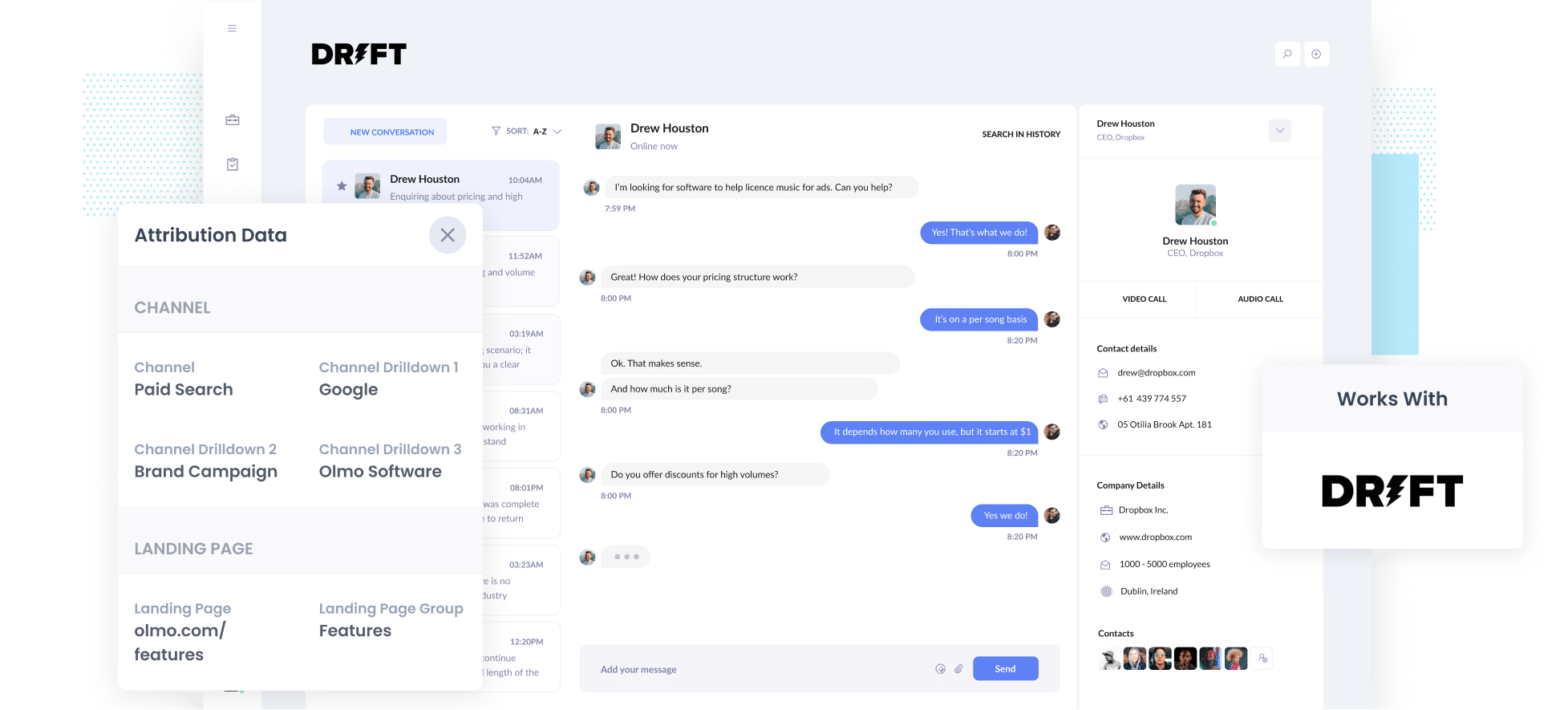
Knowing how many people visit your website is easy. Knowing which visitors actually turn into leads or paying customers? That’s a lot harder.
This is because most analytics tools (like Google Analytics) only give you visitor data, they rarely can tell you how many of those visitors became leads and customers.
But don't worry, there is a solution.
In this guide, we’ll show you how to use Attributer to capture Google Ads data in Drift chats and send it to your CRM and other tools, so you can run reports that show how many leads and customers each of your Google Ads campaigns are generating.
4 simple steps to capture Google Ads data in Drift
Capturing Google Ads data in Drift is straightforward with Attributer. Just follow these four simple steps:
1. Add UTM parameters to your ads

The first thing you’ll want to do is add UTM parameters to your ad URLs.
UTM parameters are small bits of text added to the end of a link that tell analytics tools exactly where a visitor came from. They’re how Attributer knows which campaign, ad group, or ad brought a lead to your site.
For example, if your original link was:
attributer.io/integrations/drift then adding UTM parameters might turn it into something like this:
https://attributer.io/integrations/drift?utm_medium=paidsearch&utm_source=google&utm_campaign=brand-campaign
What information you put in your UTM parameters is up to you, but this is the format we recommend for Google Ads:
- UTM Medium = paidsearch
- UTM Source = google
- UTM Campaign = The name of your Google Ads campaign
- UTM Term = The name of the ad group the ad belongs to
- UTM Content = The specific ad
2. Install Attributer on your site

After signing up for your 14-day free trial of Attributer, you’ll get a small snippet of code to add to your website.
How you add it depends on the platform you’re using. On most website builders, you can simply paste it in the Settings or Custom Code section.
If you prefer, you can also install it using a tag manager like Google Tag Manager.
No matter which method you choose, it usually takes just a few minutes. You can also follow detailed, step-by-step instructions for most popular platforms here.
3. Attributer passes through Google Ads data with each chat
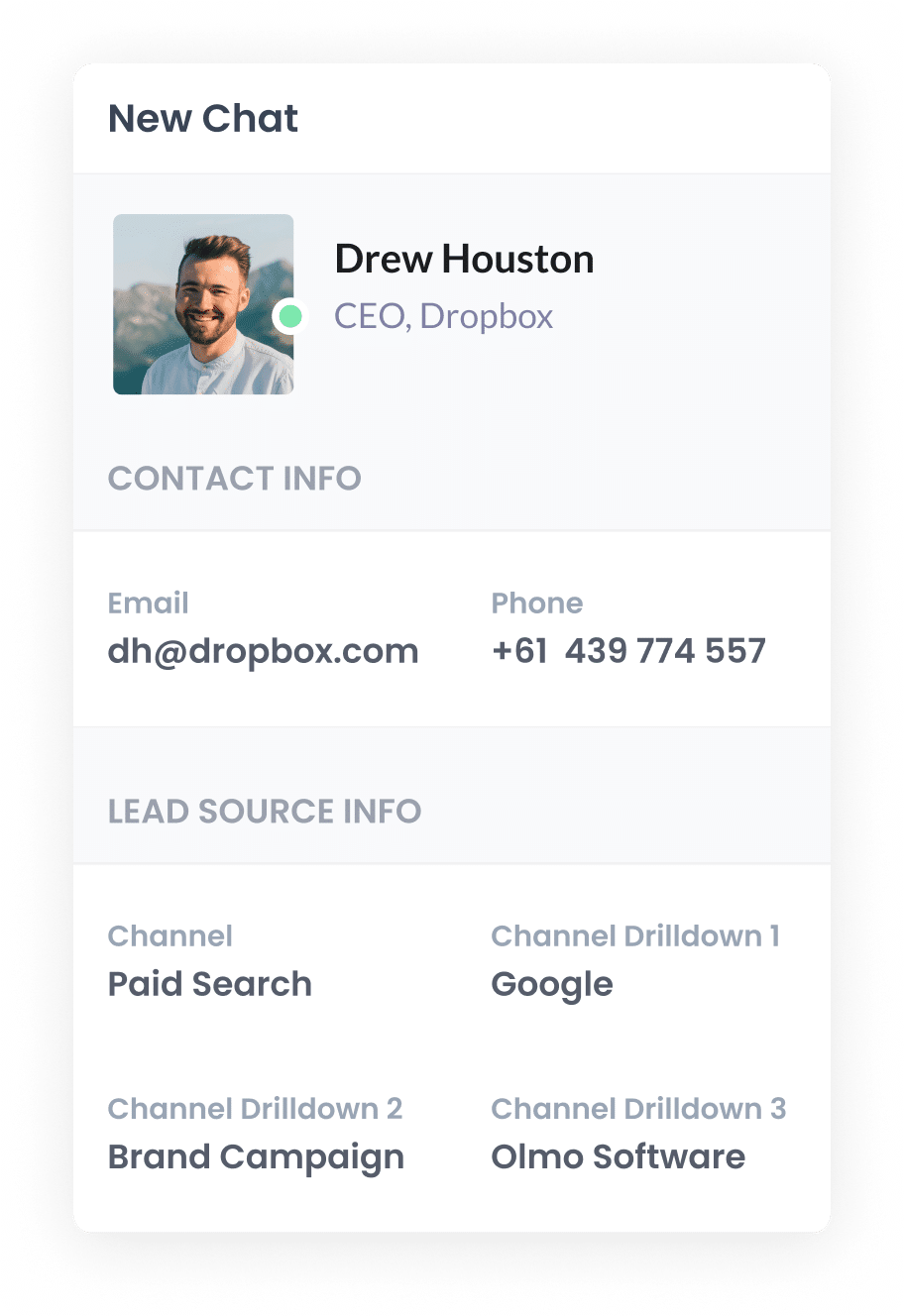
Once Attributer is installed, it will start tracking where all your website visitors are coming from.
Then, when someone starts a chat using the Drift widget on your site, Attributer automatically sends through information about how they found you.
For example, imagine you are the marketing manager at an email marketing software company. You’re running several Google Ads campaigns, and someone clicks one of your ads and starts a chat. Depending on the UTM parameters you added, Attributer would capture and pass through data like this:
- Channel: Paid Search
- Channel Drilldown 1: Google
- Channel Drilldown 2: Email Marketing Campaign
- Channel Drilldown 3: Free Trial Ad
4. Google Ads data is captured by Drift and can be sent to your CRM and other tools
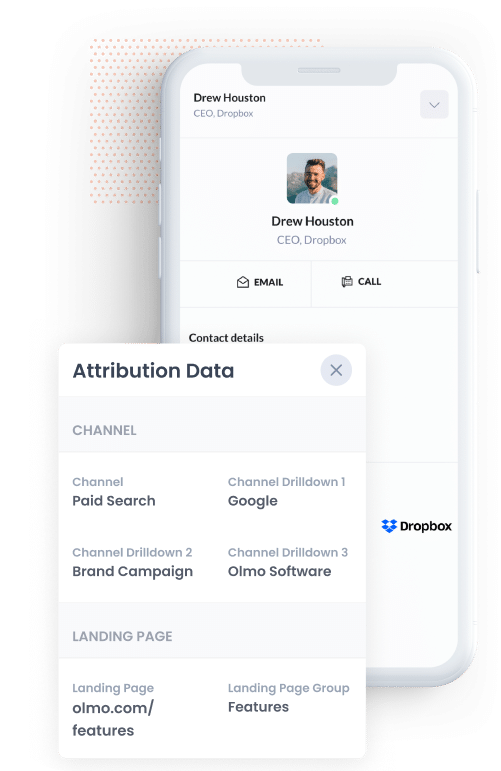
Once the data is captured in Drift alongside each chat, your team can use it in whatever way works best.
For example, you could:
- View the attribution details directly within your Drift account alongside the conversation.
- Send the data to your CRM (like Salesforce, Pipedrive, or HubSpot) and use its reporting features to create dashboards and charts showing which Google Ads campaigns are generating leads and customers.
- Export the data to a spreadsheet for a clear, filterable view, or connect it to tools like Google Data Studio for more advanced reporting and visualisation.
Why using Attributer is the best way to capture Google Ads data in Drift
Here’s why Attributer is your best bet for capturing Google Ads data in Drift:
1. Captures all traffic
Attributer isn’t limited to tracking just Google Ads. It captures the source of every lead, no matter how they found your business.
Whether someone arrives via a Facebook Ad, an organic Google search, a LinkedIn post, or any other channel, Attributer records where they came from and passes that information through when they start a Drift chat.
This gives you a complete view of all your leads and customers, helping you make smarter decisions about where to focus your marketing efforts and budget.
2. Remembers the data as visitors browse your site
What sets Attributer apart is that it remembers the UTM parameters as visitors navigate your site.
So even if someone clicks an ad, lands on your homepage, and spends a few minutes browsing different pages before starting a Drift chat, Attributer still captures and passes along where they originally came from.
This means you’ll get complete and accurate attribution data for every lead, helping you understand exactly which marketing efforts are driving results, and which ones aren’t.
3. Captures landing page data as well
In addition to capturing Google Ads data through the UTM parameters on your campaigns, Attributer also records the first page a visitor lands on, as well as the broader section of your site that page belongs to.
For instance, if someone arrives at a page like mailkrimp.com/blog/best-email-marketing-services, Attributer will capture both the full URL (as the landing page) and the landing page group (in this case, /blog).
This makes it easy to run reports that answer questions like, “How many leads are coming from our blog?” or “Which specific blog posts are generating the most customers?”
3 example reports you can run when you capture Google Ads data in Drift
If you capture Google Ads data with each new chat that is started on your website, and you send it to your CRM or other tools, then you're able to run reports like these:
1. Leads by Channel

This report gives you a month by month view of how many leads your business is bringing in and shows exactly which marketing channels they came from.
It makes it simple to spot which channels, like Google Ads, Facebook Ads, or organic search, are pulling their weight and which ones may need a closer look.
For instance, if you see that most of your leads are coming from Organic Search while the bulk of your budget is going into Paid Search, it could be a clear sign to adjust your spend and focus more on the channels delivering the best return
2. Customers by Google Ads campaign

This chart shows how many new customers have been generated from your Google Ads each month, grouped by the specific campaign that brought them in.
It gives you a clear picture of which campaigns are actually generating paying customers for your business (as opposed that are just driving website visitors that don't convert).
With this insight, you can confidently invest more in the campaigns that are driving real results and scale back the ones that aren’t performing.
3. Revenue by Keyword

This report shows how much revenue your business has earned from new customers, broken down by the exact keyword that led them to click your ad.
It helps you understand which search terms are actually bringing in paying customers, not just traffic to your site.
Armed with this data, you can invest more in the keywords that generate the best returns and reduce spend on the ones that aren’t driving real revenue.
How Attributer helped Qwilr track the source of all their leads and customers
Qwilr is an Australian software company that helps businesses create interactive, web-based sales proposals instead of traditional PDFs.
They generate leads through multiple channels: prospective customers can sign up for a free trial, book a demo, start a chat on the website, register for webinars and more.
Before Attributer, Qwilr had a system to track where free trial signups were coming from, but they had no visibility into the source of leads who booked demos, started chats, joined webinars, or took other actions.
That’s where Attributer came in.
With Attributer installed, Qwilr now captures the source of every lead, whether they booked a demo, started a chat, or signed up for a webinar. They even replaced the custom tracking system they had built for free trial signups with Attributer.
Having attribution data for all leads allowed them to optimise their marketing spend.
For example, Qwilr ran multiple types of Google Ads, including search ads, display ads and performance max campaigns. Before Attributer, it appeared that display and performance max campaigns were performing best, since they drove a lot of website traffic at a relatively low cost.
But with Attributer, they discovered that few visitors from these campaigns were converting, and their search campaigns were actually generating the most leads and customers.
With this information, Qwilr shifted its ad spend away from underperforming campaigns and focused on search campaigns, resulting in more leads and customers at a lower cost.
“Attributer gives us clean, structured marketing attribution data across all our various lead sources. It’s helped us know what paid campaigns are working, how certain types of content perform, how our SEO efforts are tracking, and more”

Mark Tanner - Co-Founder & Chief Revenue Officer
Wrap up
If you want to see exactly how many leads and customers your Google Ads are bringing in, Attributer makes it straightforward.
And it’s not just for Google Ads. Attributer captures attribution data from all your channels, including Facebook Ads, organic search, social media and more. This gives you a complete picture of where your leads and customers are really coming from.
Getting started is quick and easy. Attributer offers a 14-day free trial, and setup usually takes under 10 minutes. Start your trial today and start getting data on your leads today!
Get Started For Free
Start your 14-day free trial of Attributer today!

About the Author
Aaron Beashel is the founder of Attributer and has over 15 years of experience in marketing & analytics. He is a recognized expert in the subject and has written articles for leading websites such as Hubspot, Zapier, Search Engine Journal, Buffer, Unbounce & more. Learn more about Aaron here.
