How to capture Google Ads data in Cal.com
Learn how to capture Google Ads data in Cal.com so you know what campaigns are driving your leads/bookings
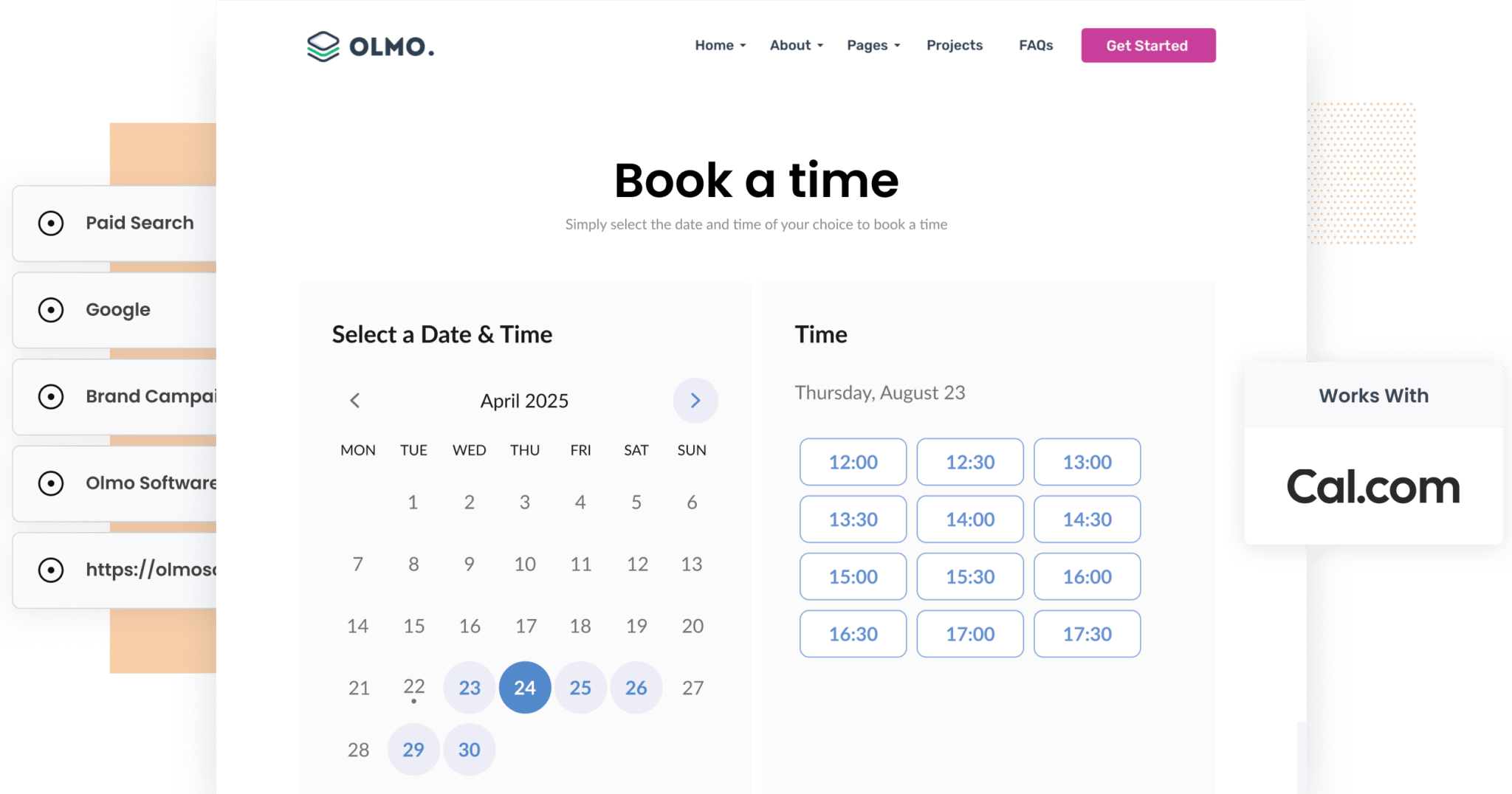
Did you know that Google handles over 80% of all online searches?
With so many searches, it’s no surprise that Google Ads has become one of the most effective ways to reach potential customers right when they’re searching for what you offer.
But launching a well-targeted campaign is only half the battle. The real challenge is understanding what happens after someone clicks your ad. How many of those clicks turn into booked meetings? How many of those meetings turn into paying customers?
That’s where many marketers hit a wall.
Fortunately, there’s a way to track it all.
In this article, we’ll show you how to use a tool called Attributer to automatically capture Google Ads data for every meeting booked through your embedded Cal.com forms. You’ll also learn how to connect this data to your CRM & other tools so you can run reports that show which campaigns are generating the most meetings, how many of those turn into paying customers, how much revenue is generated, and more.
4 simple steps to capture Google Ads data in Cal.com
Capturing Google Ads data in Cal.com is simple when you use Attributer. All you’ll need to do is follow these four steps:
1. Add UTM parameters to your ads

The first step is to make sure you’re using UTM parameters in your Google Ads.
If you’re not familiar with them, UTM parameters are small pieces of text that you add to the end of a URL. They help tools like Attributer understand where your visitors are coming from.
For example, if you were originally sending traffic to attributer.io/integrations/cal.com then the link you would put behind your ads (with UTM parameters added) would look a bit like this:
https://attributer.io/integrations/cal.com?utm_medium=paidsearch&utm_source=google&utm_campaign=brand-campaign
What information you put in your UTM parameters is up to you, but this is the format we recommend for Google Ads:
- UTM Medium = Paid search
- UTM Source = Google
- UTM Campaign = The name of your Google Ads campaign
- UTM Term = The name of the ad group the ad belongs to
- UTM Content = The specific ad
2. Install Attributer on your site and configure Cal.com

Once you’ve added UTM parameters to your ads, the next step is to install Attributer on your website and configure it to work with Cal.com.
When you sign up for a free 14-day trial of Attributer, you’ll receive a small snippet of code to add to your site. It only takes a few minutes, and step-by-step instructions are available for all major website platforms here.
After the code is in place, you need to configure Attributer to work with your embedded Cal.com booking forms and step-by-step instructions for that can be found here.
3. Attributer passes through Google Ads data with each booking

Once everything is set up, Attributer will begin tracking where your website visitors are coming from. Then, when someone books a meeting using your Cal.com form, Attributer will automatically pass that source data along with the booking.
Here’s a quick example to show how it works:
Let’s say I’m the marketing manager for a consulting firm that specialises in sustainable development. I’ve recently launched a Google Ads campaign promoting our Environmental Impact Assessment services for the construction industry. When someone clicks the ad and books a consultation via Cal.com, Attributer would capture and pass through the following data:
- Channel = Paid Search
- Channel Drilldown 1 = Google
- Channel Drilldown 2 = Environmental Impact Campaign
- Channel Drilldown 3 = Construction Industry Ad
4. Google Ads data is captured by Cal.com

The data that Attributer passes through is then captured in Cal.com alongside all the other information about the booking (like the lead's name, email, phone number, etc).
You can then do a number of things with this data:
- View it directly in Cal.com - See attribution details right on the event record, giving you instant context for each booking.
- Send it to your CRM - Push the data into tools like Salesforce, Pipedrive, Hubspot, and use your CRM’s built-in reporting to generate charts and dashboards that show how many meetings, leads and customers your Google Ads are actually producing.
- Send it to a spreadsheet - Easily view the data in a clean, filterable table format. You can build basic charts within the spreadsheet or connect it to tools like Google Looker Studio or Microsoft Power BI for more advanced visualisation and reporting.
This way, you can finally connect the dots between your ad spend and real business outcomes.
Why using Attributer is the best way to capture Google Ads data in Cal.com
Here’s why Attributer is your best bet for capturing Google Ads data in Cal.com:
1. Captures all traffic
Attributer doesn’t just capture data from your Google Ads, it tracks the source of every lead or booking that comes through your Cal.com form.
So, whether someone discovers your site through a Facebook Ad, an organic Google search, a referral, or even a direct visit, Attributer will record how they got there and pass that information through with the booking.
This gives you a full picture of where all your leads are coming from, so you can make smarter, more strategic decisions about where to focus your time, budget and effort to grow your business.
2. Remembers the data as visitors browse your site
One of the limitations of Cal.com’s native UTM tracking is that it only works if the UTM parameters are still present in the URL on the page where the booking is submitted.
So, if someone clicks your Google Ad, lands on your homepage, then clicks over to your ‘Book a Call’ page to schedule a meeting through Cal.com, the UTM parameters would be lost and you would have no idea where that booking came from.
Attributer solves this problem.
It stores UTM parameters and other attribution data in the visitor’s browser, meaning they can explore your site, or even leave and come back later, and that source data will still be captured when they finally book a meeting using your Cal.com form.
3. Captures landing page data as well
Beyond capturing Google Ads data via UTM parameters, Attributer also records the first landing page a visitor hits, and the broader page category it belongs to.
For example, let’s say someone lands on greengridconsulting.com.au/services/energy-audit. Attributer would capture the following information:
- Landing Page = greengridconsulting.com.au/services/energy-audit
- Landing Page Group = /services
This data gets passed through when the user books a meeting via Cal.com, allowing you to see which parts of your website, like product pages, service pages, or blog posts, are actually generating leads and customers.
It’s an easy way to measure content performance and focus your efforts on what’s driving real results.
3 example reports you can run when you capture Google Ads data in Cal.com
If you capture Google Ads data with each submission of your Cal.com booking widget, and you send it to your CRM or other tools, then you're able to run reports like these:
1. Leads by Channel

This report breaks down how many leads you’re receiving each month, grouped by the marketing channel that brought them in.
It’s a simple but powerful way to spot which channels are performing well and which might not be pulling their weight.
For example, if you notice that the majority of your leads are coming from Organic Search, yet you’re pouring most of your budget into Paid Search, it might be time to rethink where your resources are going.
With this data in hand, you can make smarter, data-driven decisions about where to focus your marketing efforts.
2. Customers by Google Ads campaign

This report shows how many customers you’ve acquired each month, broken down by the specific Google Ads campaign they came from.
It gives you a clear view of which campaigns are not just driving clicks or bookings through Cal.com, but resulting in paying customers.
Armed with this insight, you can confidently invest more in the campaigns that are delivering real business outcomes, and scale back or stop the ones that aren’t pulling their weight.
3. Revenue by Keyword

This report shows how much revenue you’ve generated from new customers, grouped by the keyword that triggered the Google Ad they clicked on.
It’s a great way to identify which search terms are driving not just traffic or Cal.com bookings, but actual revenue for your business.
With this level of insight, you can confidently increase budget on high-performing keywords and refine or pause the ones that aren’t delivering, maximising both your ad spend and your return on investment.
Wrap up
If you’ve been trying to track how many meeting bookings your Google Ads are actually generating, Attributer could be exactly what you need.
It remembers the UTM parameters you’ve added to your Google Ads and passes them through every time someone books a meeting via your embedded Cal.com form, even if they navigate around your site or return days later.
Better yet, Attributer also captures data from all other channels, like Facebook Ads, organic search, direct traffic, and more, giving you a complete view of where your leads and customers are really coming from.
And the best part? You can try it completely free.
Start your 14-day free trial of Attributer today. It only takes about 10 minutes to set up and could unlock the insight your marketing team has been missing.
Get Started For Free
Start your 14-day free trial of Attributer today!

About the Author
Aaron Beashel is the founder of Attributer and has over 15 years of experience in marketing & analytics. He is a recognized expert in the subject and has written articles for leading websites such as Hubspot, Zapier, Search Engine Journal, Buffer, Unbounce & more. Learn more about Aaron here.
