The best way to capture Facebook Ads data in Wufoo forms
Learn how you can use Attributer to capture Facebook Ads data with each Wufoo form submission
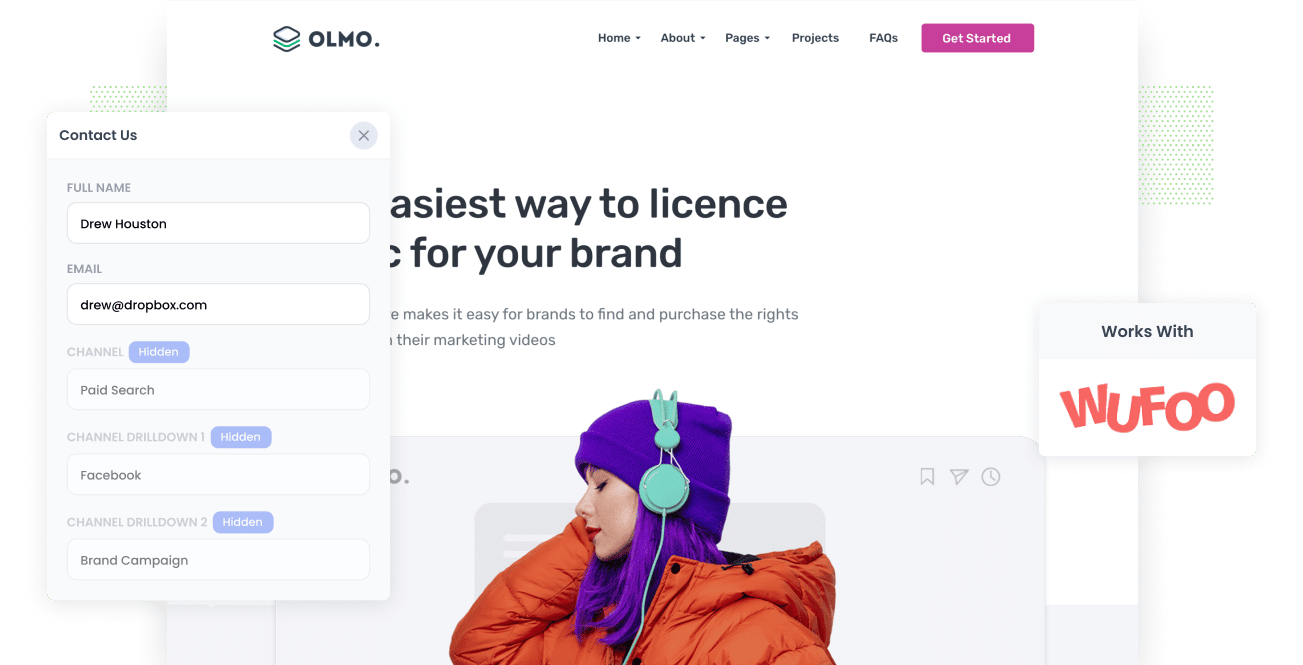
Are you trying to find a way to measure the number of leads you get from your Facebook Ads?
What if you could simply look at where every lead came from, down to the exact campaign, ad set, and ad they clicked, right in Wufoo?
And imagine if you could then send that data into your CRM, your new lead email notifications, a spreadsheet, etc.
How good would that be?
In this article, we’ll walk you through 4 simple steps you can take to see the source of every lead that submits your Wufoo forms.
4 simple steps to capture Facebook Ads data in Wufoo forms
Attributer makes it easy to capture Facebook Ads data in Wufoo. Follow these 4 steps to get started:
1. Add UTM parameters to your Facebook Ads

The first thing to do is to add UTM parameters to all your active Facebook Ads.
If the term UTM parameters are new to you, they’re simply extra bits of text that get added at the end of the URL you send to people from your campaigns.
Say, for example, if the page you want to send someone is attributer.io/integrations/wufoo, then your final URL with UTM parameters might look a bit like this:
attributer.io/integrations/wufoo?utm_medium=paidsocial&utm_source=facebook&utm_campaign=brand-campaign
Even though you can add the UTM parameters however you please, we recommend structuring them a bit like this:
- UTM Medium = Paid social
- UTM Source = Facebook
- UTM Campaign = The name of your campaign
- UTM Term = The name of the ad set the ad belongs to
- UTM Content = The specific ad
Tagging your URLs with UTM parameters is easy and there are free tools available on the web that can help you build them.
2. Install Attributer on your website

Put simply, Attributer is a small piece of code that you add to your company’s website.
Every time a visitor arrives on your site, Attributer goes through a few bits of technical information on how the visitor got there. This technical information is the same things tools like Google Analytics look at. Then Attributer uses this to identify the origins of the visitor (i.e., Paid social, Paid search, Organic search, etc) and stores the data in a cookie in the visitor's browser.
Once the visitor submits a form on your site, Attributer transfers the attribution data into a series of hidden fields that you add to your forms (Step 3), which then gets captured by Wufoo alongside the lead’s name, email, etc.
Placing Attributer on your site is easy. Once you’re done signing up for a 14-day free trial, you’ll be provided with a small snippet of code you need to add to your site by following these instructions.
3. Add hidden fields to your forms

The next thing to do is to add a couple of hidden fields to your lead capture forms. These forms are the ones you use to collect your site visitors’ information, such as your Contact Us form or your Request A Quote form. The hidden fields you need to add are the following:
- Channel
- Channel Drilldown 1
- Channel Drilldown 2
- Channel Drilldown 3
- Channel Drilldown 4
- Landing Page
- Landing Page Group
Wufoo makes adding hidden fields super simple. You simply drag and drop a 'Single Line Text' field into your form, open up the properties and enter the word 'hide' into the CSS Keywords box. You can see full step-by-step instructions with screenshots here.
4. Attributer writes the Facebook Ads data into the hidden fields and it’s captured by Wufoo

When a visitor lands on your site from your Facebook Ads, Attributer gets the UTM parameters you added in Step 1 and stashes them away inside a cookie in the visitor’s browser. With this, the UTM parameters won’t be forgotten while the visitor goes through your website.
Eventually, when they submit a form on your site, Attributer will pass the Facebook Ads data into the hidden fields on the form, and it will be captured with the lead’s name, email, etc., once the form is submitted.
What you can do with the data
Once the Facebook Ads data (derived from the UTM parameters) has been captured in Wufoo, you can use Wufoo’s native integrations or a third-party tool like Zapier to pass it to other programs, including:
- Pass it to your CRM - Transferring the Facebook Ads data into CRM systems like HubSpot, Pipedrive & Salesforce will allow you to run reports that inform you how many leads your Facebook Ads have made, how many of those turned into customers, the total amount of revenue generated, etc.
- Transfer it to a spreadsheet - You can use Zapier to transfer the data into a Google or Excel sheet. When the data has reached the spreadsheet, you can then perform basic analysis within the spreadsheet itself or connect analytics tools like Google Data Studio or Microsoft Power BI to do more advanced reporting.
- Receive it in your email notifications - If your business doesn’t use a CRM and instead responds to new leads when you receive a notification in your inbox, you can add the Facebook Ads data to the lead notification email so you can view exactly where each lead has come from, right there in your inbox.
- Send it to your billing platform - If you’ve linked a billing platform like Square, Stripe, or PayPal to Gravity Forms, you can pass the Facebook Ads data to these platforms and use it to build reports and see how much revenue your ads are producing.
Why use Attributer
There are a few other methods of capturing Facebook Ads data in Wufoo, so why choose Attributer?
Here are a few main perks:
Captures other attribution information
Besides capturing the source of leads that come from your Facebook Ads, Attributer also captures data on leads who land on your site through other channels such as Paid Search, Referral, Direct, Organic Search, or Organic Social. This way, you can know where ALL your leads and customers are coming from instead of just those from your Facebook Ads.
Remembers the data
Compared to most other tools, Attributer is one of the very few that store the UTM parameters in a cookie in the user’s browser. This means that no matter what page the user completes a form on, the UTM parameters you put behind your Facebook Ads will always be sent through, which, in the end, means you'll have more accurate data on the number of leads and customers you receive from your Facebook Ads.
Cleans the data
Attributer was made to recognize inconsistencies in UTM usage, such as using utm_source=facebook in some campaigns and utm_source=facebook.com in others. It would group these leads to the correct channel (Paid Social in this case) regardless of any inconsistencies, which ensures you have accurate data.
Captures landing page data
Aside from capturing Facebook Ads data, Attributer also captures the landing page URL (e.g., https://attributer.io/blog/capture-utm-parameters-wufoo) and landing page group (e.g., /blog). This lets you view your content’s performance (i.e., your blog) as a whole as well as break it down to see how many leads each individual content piece (I.e. each blog post) is generating.
3 example reports you can run to understand the performance of your Facebook Ads campaigns
If you have been using Attributer to capture Facebook Ads data in Wufoo, and you’ve sent this data into a CRM or spreadsheet, then creating reports like the following is possible:
1. Leads by channel

Running reports like the one shown above is possible because Attributer captures the source of all your leads and not just those from your Facebook Ads. The chart above shows the number of leads broken down by channel.
This type of report can help you understand your Facebook Ads’ performance relative to your other channels. This can aid in making more informed decisions on the best spending of your marketing resources.
For example, if your SEO efforts are actually generating more leads than your Facebook Ads you may want to redirect some of your resources to SEO.
2. Leads by Network

If you have ads running on Facebook’s different networks (i.e., Messenger, Instagram, Facebook, etc.), you can create the above report to know which networks produce the most leads.
This data can inform you on which social app your ads are most effective on, and you can focus your efforts on it them to get better results.
3. Leads by campaign

The graph above displays how many leads your Facebook Ads have produced, broken down by the campaign they came from.
This data can help you see which campaigns are actually creating leads versus which ones are generating clicks and visits that don’t convert, and this can ultimately help you improve your strategy and get more leads.
Wrap up
With Attributer, capturing the UTM parameters behind your Facebook Ads is simple, and this can aid you in knowing the number of leads you’re getting, which campaigns they’re coming from, etc.
Besides tracking leads from Facebook Ads, Attributer also delivers data on leads from other channels (like Organic Search, Paid Search, Organic Social, etc), which means you’ll know the source of ALL your leads, not just those from Facebook Ads. This will ultimately inform you where to allocate resources to expand your business.
Have we mentioned that it’s free to get started? What are you waiting for? Start your free trial today!
Get Started For Free
Start your 14-day free trial of Attributer today!

About the Author
Aaron Beashel is the founder of Attributer and has over 15 years of experience in marketing & analytics. He is a recognized expert in the subject and has written articles for leading websites such as Hubspot, Zapier, Search Engine Journal, Buffer, Unbounce & more. Learn more about Aaron here.
