The best way to capture Facebook Ads data in WPForms
Here's how you can capture Facebook Ads data (like campaign, network, ad set, etc) with each submission of your WPForms
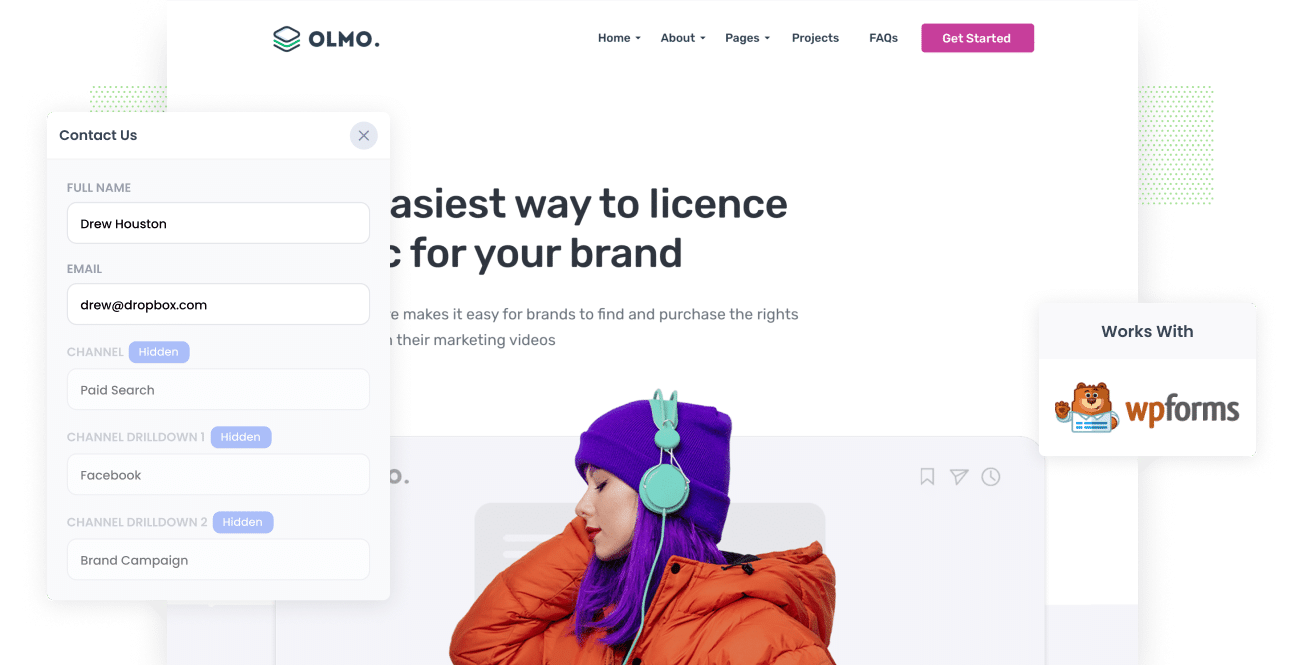
Have you been searching for a way to track the number of leads you get from your Facebook Ads?
Imagine how good it would be if, with every submission of your WPForms, you could see exactly where they came from (I.e. Facebook Ads) and even drill down to the specific campaign, ad set and ad they clicked.
In this article, you’ll learn how to use Attributer to track the source of all your leads, including those from Facebook Ads, in WP Forms.
4 simple steps to capture Facebook Ads data in WPForms
With Attributer, capturing Facebook Ads data in WP Forms is easy. Here’s how:
1. Add UTM parameters to your Facebook Ads

To get started, you need to add UTM parameters to all your active Facebook Ads.
If the term 'UTM parameters' sounds foreign to you, they’re basically additional bits of text that you put at the end of the URL you send to people from your campaigns.
For instance, if the page you want to send someone is attributer.io/integrations/wpforms, then your final URL with UTM parameters may come out like this:
attributer.io/integrations/wpforms?utm_medium=paidsocial&utm_source=facebook&utm_campaign=brand-campaign
Even though you can structure the UTM parameters however you please, best practice for Facebook Ads would be:
- UTM Medium = Paid social
- UTM Source = Facebook
- UTM Campaign = The name of your campaign
- UTM Term = The name of the ad set the ad belongs to
- UTM Content = The specific ad
Tagging your URLs with UTM parameters is easy and there are free tools available on the web that can help you build them.
2. Install Attributer on your website

Attributer is a small snippet of code that you install on your company’s site.
Whenever an individual goes to your site, Attributer looks at some technical information on how that person arrived there and then uses this to pinpoint their origins (i.e., Facebook Ads).
When the visitor submits a form on your site, Attributer writes the attribution information into the hidden fields you will add to your forms. WP Forms will then capture this information alongside the individual’s name, email, etc.
Installing Attributer on your website is easy. Once you’re done signing up for a 14-day free trial, you’ll receive a small snippet of code that you can place on your website by following these instructions.
3. Add hidden fields to your forms

Next is adding a few hidden fields to your lead capture forms (I.e. the forms on your website that you use to collect data from site visitors).
The following are the hidden fields you need to add:
- Channel
- Channel Drilldown 1
- Channel Drilldown 2
- Channel Drilldown 3
- Channel Drilldown 4
- Landing Page
- Landing Page Group
Adding hidden fields to your forms is easy with WP Forms. You simply drag and drop a ‘Hidden’ field type into the form. Click here if you need further instructions.
4. Attributer writes the Facebook Ads data into the hidden fields and it’s captured by WPForms

When an individual visits your site from your Facebook Ads, Attributer captures the UTM parameters you added behind your ads (in Step 1) and stashes them in a cookie in the visitor’s browser. This way, they won’t be forgotten while the visitor browses your website.
Once the visitor completes a form, Attributer will send the Facebook Ads data into the hidden fields, which are then captured in WPForms alongside the lead’s name, email, etc.
What you can do with the data
As soon as the Facebook Ads data is captured inside WP Forms, you can use WP’s native integrations or third-party tools like Zapier to send it to different platforms:
- Pass the data to your CRM - You can transfer the Facebook Ads data into Pipedrive, Salesforce, Hubspot, and more, where you can run reports based on this data. These reports can tell you how many leads your Facebook Ads have generated, how many of those converted to customers, the amount of revenue generated, etc.
- Transfer it to a spreadsheet - By using Zapier or a Gravity Forms Add-on, you can send the data into a Google or Excel sheet. When the data has reached the spreadsheet, you can perform basic analysis or connect analytics tools like Google Data Studio or Microsoft Power BI to do more advanced reporting.
- Receive it in your email notifications - If your business prefers to respond to new leads through email instead of a CRM, you can add the Facebook Ads data to the lead notification email so you can know the origins of each lead.
- Send it to your billing platform - If you use a billing platform like Square, Stripe, or PayPal and have it connected to WP Forms, you can send the Facebook Ads data to these platforms and run reports to view your ads’ generated revenue.
Why use Attributer
Why opt for Attributer when other methods exist to capture Facebook Ads in WP Forms?
Here are some of its main advantages:
Captures other attribution information
Along with the source of leads from your Facebook Ads, Attributer also captures information on leads who arrive at your site from other channels like Referral, Direct, Organic Search, or Organic Social. With this, you will be able to view where ALL your leads and customers are coming from, not just those from your Facebook Ads.
Remembers the data
Attributer stores the UTM parameters in a cookie in the user’s browser, which means that the UTM parameters will always be sent through no matter what page the user completes a form on. With this, you’ll have more accurate data on how many leads and customers you receive from your Facebook Ads.
Cleans the data
Attributer can recognize inconsistencies in UTM usage and provide accurate data regardless of the discrepancies (i.e., using utm_source=facebook in some campaigns and utm_source=facebook.com in others). It would still assign these leads to the correct channel (Paid Social in this case), which ensures you have more accurate data.
Captures landing page data
More than capturing Facebook Ads data, Attributer also captures the landing page URL (e.g., https://attributer.io/blog/capture-utm-parameters-salesforce) and landing page group (e.g., /blog). This data can help you see how many leads you are getting from your content (I.e. your blog) as well as drill down into what content pieces (I.e. which blog posts) are generating the most leads.
3 example reports you can run to understand the performance of your Facebook Ads campaigns
If you’re using Attributer to capture Facebook Ads data in WP Forms and you’re sending this data into a CRM or spreadsheet, then running reports like the following is possible:
1. Leads by channel

Creating reports like the one above (which shows the number of leads color-coded by channel) is doable because Attributer captures the source of all your leads, instead of just those from your Facebook Ads.
The data in this report can help you see how your Facebook Ads are functioning relative to your other channels, which can assist in making more strategic decisions on where to allocate your marketing resources.
2. Leads by Network

If you run ads on Facebook’s different platforms, like Messenger, Instagram, and Facebook, then the above report could be helpful to you. This report shows which networks make you the most leads.
And since you can see which social app your ads are performing best on, you can double down on what’s working to get better results.
3. Leads by campaign

The graph above shows the number of leads you get from Facebook Ads each month ,and is broken down by the campaign they came from.
It can help you see which campaigns are actually generating leads versus ones that generate clicks and visitors but never convert. And ultimately, it can help you refine your tactics to get more leads.
Wrap up
Tracking how many leads you get from Facebook Ads is easy with WPForms & Attributer. You simply add UTM parameters to your ads and Attributer captures them with each WPForms submission.
On top of that, it provides information on leads that come from other channels as well (I.e. Paid search, Organic search, Organic social, Direct traffic, etc).
With this, you can know the source of ALL your leads, not just those from Facebook Ads, and in the end you can make an informed decision on where to invest in optimizing your business.
The best bit is it’s free to get started! Start your free trial today and see what Attributer can do for you and your business.
Get Started For Free
Start your 14-day free trial of Attributer today!

About the Author
Aaron Beashel is the founder of Attributer and has over 15 years of experience in marketing & analytics. He is a recognized expert in the subject and has written articles for leading websites such as Hubspot, Zapier, Search Engine Journal, Buffer, Unbounce & more. Learn more about Aaron here.
