The best way to capture Facebook Ads data in Paperform
Learn how to capture Facebook Ads data (like campaign, network, ad set, etc) with each submission of your Paperform Forms so you can see where your leads are coming from
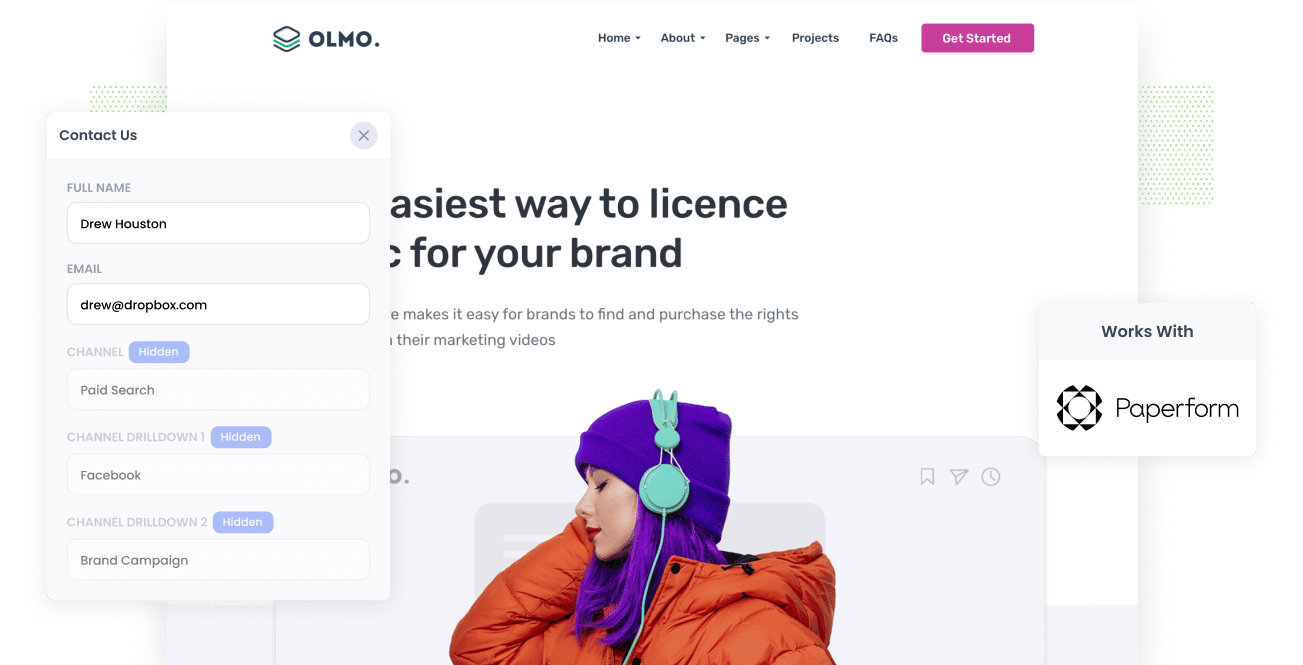
Are you on the hunt for a method to track how many leads you get from your Facebook Ads?
Think of all the things you’d be able to do if you could see in Paperform exactly where every lead came from, even to the exact campaign, ad set, and ad they clicked.
Fortunately, there's a way to do exactly that.
In this post, you’ll learn how to use Attributer to track of the sources of all your leads (including the ones from Facebook Ads) in Paperform.
4 simple steps to capture Facebook Ads data in Paperform
Attributer makes capturing Facebook Ads data in Paperform effortless. Find out how below:
1. Add UTM parameters to your Facebook Ads

Firstly, you need to add UTM parameters behind your active Facebook Ads.
If the term 'UTM parameters' is new to you, they’re basically extra bits of text that you put at the end of the URL you want to send to people from your campaigns.
Hence, if the page you want to send someone is attributer.io/integrations/paperform, your final URL with UTM parameters added may look something like this:
attributer.io/integrations/paperform?utm_medium=paidsocial&utm_source=facebook&utm_campaign=brand-campaign
You can put whatever information you want to capture in the UTM parameters, but the general best practice for Facebook Ads goes something like this:
- UTM Medium = Paid social
- UTM Source = Facebook
- UTM Campaign = The name of your campaign
- UTM Term = The name of the ad set the ad belongs to
- UTM Content = The specific ad
Adding UTM parameters to your URLs is straightforward. Plus, free tools are available online to help you in adding them.
2. Install Attributer on your website

Put simply, Attributer is a small snippet of code that you install on your site.
Every time a visitor arrives at your site, Attributer scans through technical information on how the visitor got there and uses this to determine where they originated from (i.e., Facebook Ads).
When a visitor completes a form on your site, Attributer sends the attribution details into a set of hidden fields that you add to your forms, which then gets captured by Paperform alongside the lead’s name, email, etc.
Installing Attributer to your site is quite simple. After signing up for a 14-day free trial, you’ll be provided a snippet of code which you can place on your site by following these instructions.
3. Add hidden fields to your forms

Next up is adding hidden fields to the lead capture forms on your website, such as your Contact Us form or your Request A Quote form.
The hidden fields you need to add are the following:
- Channel
- Channel Drilldown 1
- Channel Drilldown 2
- Channel Drilldown 3
- Channel Drilldown 4
- Landing Page
- Landing Page Group
Paperform makes adding hidden fields straightforward. You simply add a question (just like you'd add any other question to your form) and choose Hidden for its type. For further help, check here.
4. Attributer writes the Facebook Ads data into the hidden fields and it’s captured by Paperform

Attributer captures the UTM parameters and stores them in a cookie in the visitor’s browser when they arrive at your site from your Facebook Ads. Because of this, the UTM parameters won’t be forgotten as the visitor browses through pages on your website.
And then once the visitor completes a form, Attributer will pass the Facebook Ads data into the hidden fields, which will be captured together with the lead’s name, email, etc., upon submission.
What you can do with the data
After the Facebook Ads data (derived from the UTM parameters you put behind your ads) is captured in Paperform, you can send it to different platforms using Paperform’s native integrations or third-party tools like Zapier.
- Pass it to your CRM - When you send the Facebook Ads data into Hubspot, Salesforce, Pipedrive, and more, you can use the data to build reports that tell you how many leads your Facebook Ads have produced, how many of those converted into customers, how much revenue was generated, etc.
- See it in your spreadsheet - You can send the Facebook Ads data into a Google Sheet using Paperform's native integration and then run the analysis in Google Sheets. If you want more advanced reporting, you can connect Google Data Studio to the Google Sheet and use it to create advanced dashboards and reports.
- Receive it in your email notifications - If you prefer responding to new leads through email instead of a CRM, you can add the Facebook Ads data to the lead notification email so you can view the origins of each new lead that lands in your inbox.
- Transfer it to your billing platform - By sending the Facebook Ads data into Stripe, Square, or PayPal, you can use the data to run reports that tell you the total revenue your ads have made.
Why use Attributer
Why use Attributer when there are other options for capturing Facebook Ads data in Paperform, you ask?
Below are Attributer’s unique features:
Captures other attribution information
Beyond just telling you which leads came from your Facebook Ads, Attributer also captures data on leads who come from other channels like Organic Search, Organic Social, Direct, or Referral. With this data, you’ll be able to know the origins of ALL your leads and customers, not just those from Facebook Ads.
Remembers the data
When a person lands on your site from your Facebook Ads, Attributer stores the UTM parameters in a cookie in the user’s browser.
This means that the UTM parameters will be passed through regardless of what page the user completes your lead capture form on, which ultimately means you’ll have accurate data on how many leads and customers you get from your Facebook Ads.
Cleans the data
Attributer was designed to recognize inconsistencies in UTM usage, like using utm_source=facebook in some campaigns and utm_source=facebook.com in others, and still assign the lead to the correct channel regardless (in this case, Paid social).
This means you'll have more accurate data, even if you occasionally make mistakes when inputting your UTM parameters behind your ads.
Captures landing page data
Besides capturing Facebook Ads data, Attributer also captures the landing page URL (e.g., https://attributer.io/blog/capture-utm-parameters-paperform) and landing page group (e.g., /blog).
This helps you understand how many leads and customers you get from your content marketing efforts like your blog. Furthermore, it allows you to drill down and see exactly which content pieces (I.e. blog posts) are generating leads.
3 example reports you can run to understand the performance of your Facebook Ads campaigns
If you use Attributer to capture Facebook Ads data in Paperform and you’ve sent this data into a CRM or spreadsheet, then running reports like the ones below is easy:
1. Leads by channel

The report shows data on the number of leads broken down by channel. Creating reports like this is possible because Attributer captures the source of all your leads instead of just the ones from your Facebook Ads.
This information can inform you as to how your Facebook Ads are performing compared to your other channels, and can help you come up with more strategic decisions on where to spend your marketing budget best.
2. Leads by Network

If you have active ads on the various network Facebook offers (i.e., Instagram, Facebook, Messenger, etc.), then the report above can help you understand which networks are creating the most leads.
With this data, you’ll know which social app your ads are most effective on, and it can allow you to double down on what’s working to improve results.
3. Leads by campaign

This graph provides information on the number of leads you get from Facebook Ads each month, broken down by the campaign they came from.
The information presented can help you understand which campaigns are actually generating leads compared to the ones that only generate clicks and visitors that never convert, and this can guide you in refining your Facebook Ads strategy to get more leads.
Wrap up
Attributer makes capturing the UTM parameters your put behind your Facebook Ads easy. And when you start to use that data to run reports, you can start to understand the number of leads you get, which campaigns they’re coming from, and more.
In addition to this though, it also provides you with information on leads that come from other channels. This means you know the source of ALL your leads, not just those from Facebook Ads.
Have we mentioned that it’s free to get started? Start your free trial today and see what Attributer can do for you and your company.
Get Started For Free
Start your 14-day free trial of Attributer today!

About the Author
Aaron Beashel is the founder of Attributer and has over 15 years of experience in marketing & analytics. He is a recognized expert in the subject and has written articles for leading websites such as Hubspot, Zapier, Search Engine Journal, Buffer, Unbounce & more. Learn more about Aaron here.
