The best way to capture Facebook Ads data in Formstack
Learn how to capture Facebook Ads data (like the campaign, network, ad set, etc.) in Formstack so you can track the performance of your Facebook Ads
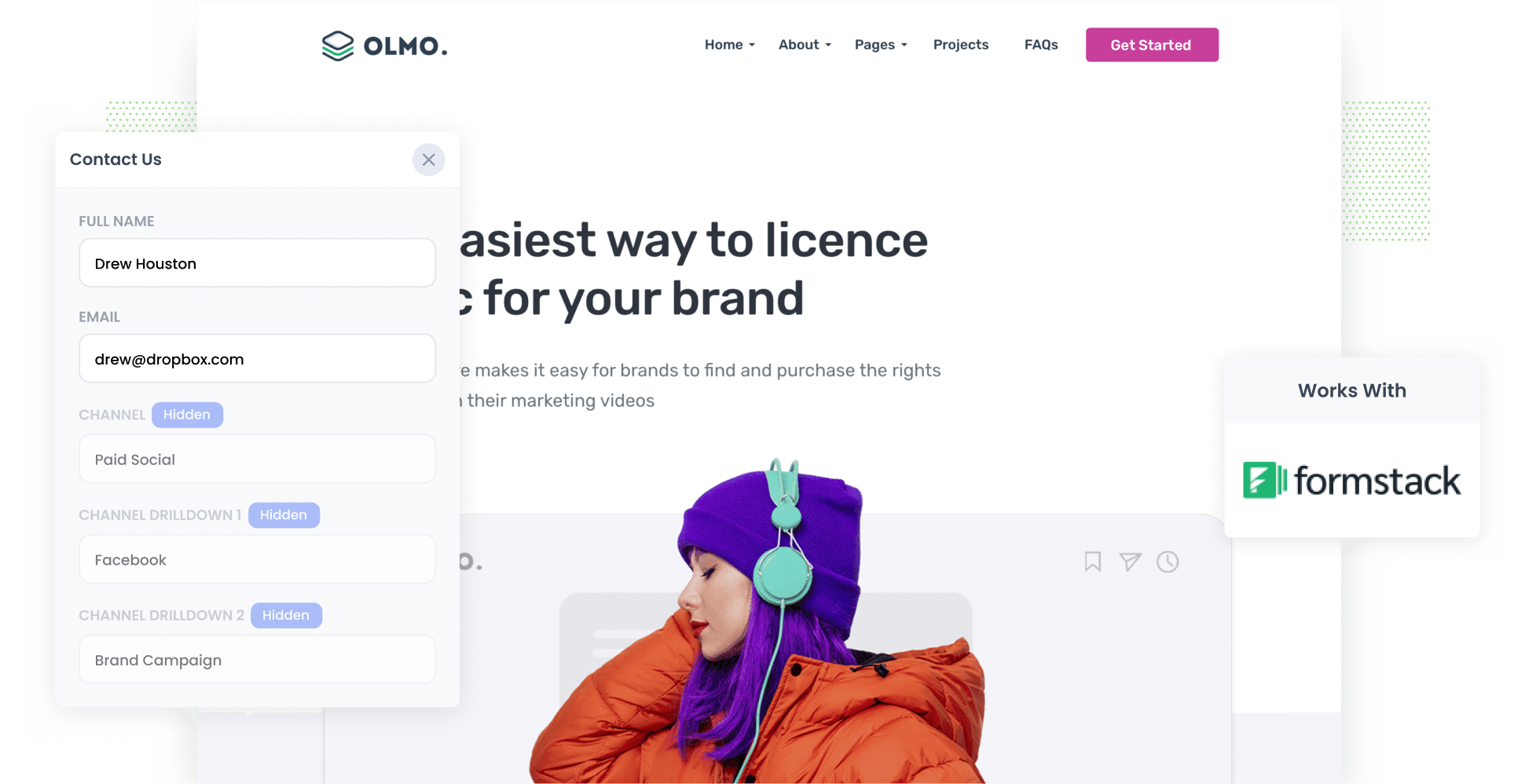
Facebook Ads can be an effective way to generate leads for your business.
But if you're not tracking how many leads & customers you are getting from the different campaigns you are running, then how do you know which ones to invest further in to grow?
Fortunately, there is a solution. Attributer is a tool that allows you to capture the exact campaign, network, ad set, etc that each of your leads comes from in your Formstack forms (and then send that data into your CRM and other tools).
In this article, we will show you the four easy steps to capturing Facebook Ads data in Formstack as well as present some example reports and things you can do with the data.
4 simple steps to capture Facebook Ads data in Formstack
Capturing Facebook Ads data with each submission of your website forms is simple with Attributer. Here's how it works:
1. Add UTM parameters to your Facebook Ads

Step 1 is to add UTM parameters behind each of your Facebook Ads.
If you're not sure what UTM parameters are, they're tags that you add to your URLs to track the source of your traffic.
For example, if you want to send someone to attributer.io/integrations/formstack, you'd add UTM parameters to the end of the URL to make it look like this:
attributer.io/integrations/formstack?utm_medium=paidsocial&utm_source=facebook&utm_campaign=brand-campaign
You can put whatever data you want in the UTM parameters, but the general best practice for Facebook Ads would be something like this:
- UTM Medium = Paid social
- UTM Source = Facebook (or Instagram or whatever network it's on)
- UTM Campaign = The name of your campaign
- UTM Term = The name of the ad set the ad belongs to
- UTM Content = The specific ad
Adding UTM parameters to your URLs is simple. Plus, there are free tools available on the web that can help you in adding them.
2. Install Attributer on your website

The second step is get Attributer up and running on your website.
Installing it is a breeze - all you need to do is sign up for a 14-day free trial and you'll get a bit of code to add to your site.
You can add it to virtually any website (either directly or through tools like Google Tag Manager) by following the step-by-step instructions here.
3. Add hidden fields to your forms

The third step is to add a series of hidden fields to your website forms, such as your Contact Us form or your Request a Quote form.
The hidden fields you need to add to your forms are as follows:
- Channel
- Channel Drilldown 1
- Channel Drilldown 2
- Channel Drilldown 3
- Channel Drilldown 4
- Landing Page
- Landing Page Group
Adding hidden fields in Formstack is easy. Simply open the form you want to capture Facebook Ads data in, drag and drop 6x 'Short Answer' fields into the bottom of your form and configure them to be hidden. You can see full step-by-step instructions here.
4. Attributer writes the Facebook Ads data into the hidden fields and it’s captured by Formstack

When someone visits your website after clicking one of your Facebook Ads, Attributer captures the UTM parameters that you have placed behind the ad and stores them in a cookie in the visitor's browser, so they won't be lost while the visitor browses your site.
Once the visitor submits a form, Attributer will place the Facebook Ads data (derived from the UTM parameters) into the hidden fields, where it is captured in Formstack along with the lead's name, email, and other information.
What you can do with the data
After the Facebook Ads data is captured in Formstack, you can use Formstack's built-in integrations or third-party tools like Zapier to send it to the various sales & marketing tools you use, including:
- CRM - By sending the Facebook Ads data to CRM platforms such as Zoho CRM, Pipedrive & Salesforce, you can generate reports that reveal valuable insights such as the number of leads acquired from Facebook Ads, the conversion rate of those leads into customers, the revenue generated, and more.
- Transfer it to a spreadsheet - You can export the data to a Google or Excel sheet and use it to create charts and perform basic analysis within the spreadsheet. For more advanced reporting, you can connect analytics tools such as Google Data Studio or Microsoft Power BI to the sheet.
- Receive it in your email notifications - If your business relies on email for receiving and responding to new leads (instead of using a CRM), you can easily add the Facebook Ads data to the lead notification email. This allows you to quickly identify the source of each lead right within your email inbox.
- Send it to your billing platform - If you integrate a billing platform such as Stripe or PayPal with Formstack and pass the Facebook Ads data into it, you can generate reports that provide insights into the amount of revenue generated by your Facebook ads.
Why use Attributer
Other ways to capture Facebook Ads data in Formstack are available, so why choose Attributer?
There are a few main benefits:
Captures other attribution information
In addition to capturing data on leads coming from your Facebook Ads (such as network, campaign, ad set, ad, etc.), Attributer can also capture data on leads from various other channels including Paid Search, Organic Search, Organic Social, Referral, or Direct.
By doing so, you can track where ALL your leads and customers are coming from, not just those from Facebook Ads.
Remembers the data
Typically, other UTM capturing methods require the UTM parameters to be present on the same page where the user submits the form, which can create issues.
For instance, suppose a user clicks on your Facebook Ad and lands on your homepage. They then decide to purchase your product and click the 'Get A Quote' button, which takes them to a different page to fill out the form.
As the page they landed on (which had the UTM parameters in the URL) is different from the one where the form is completed, the UTM parameters would get lost and cannot be captured in Formstack.
However, Attributer stores the UTM parameters in a cookie within the user's browser. This means that regardless of which page the user submits the form on, the UTM parameters will always be transmitted through.
As a result, with Attributer, you can obtain more accurate data on the number of leads you are receiving from your Facebook Ads.
Cleans the data
Attributer was developed to detect discrepancies in UTM usage, such as using utm_source=facebook in some campaigns and utm_source=facebook.com in others.
Despite inconsistenices like this, Attributer can still allocate these leads to the appropriate channel (Paid Social in this case).
As a result, you'll have more reliable data to report on and can get a more accurate understanding of how your Facebook Ads are performing.
Captures landing page data
In addition to capturing Facebook Ads data, Attributer also captures the URL of the landing page (e.g., https://attributer.io/blog/capture-utm-parameters-formstack) and the landing page group (e.g., /blog).
This feature enables you to generate reports that display the number of leads and customers acquired from specific sections of your website (such as your blog). And because it captures both the landing page and the landing page group, you can also analyze the data further to determine the number of leads and customers obtained from each individual blog post.
3 example reports you can run to understand the performance of your Facebook Ads campaigns
If you capture Facebook Ads data in Formstack using Attributer and you send this data into a platform like CRM or spreadsheet, then the following reports are possible to run:
1. Leads by channel

Attributer captures the source of all your leads, not just those from your Facebook Ads. This means you can generate reports similar to the one above, which shows the number of leads generated each month broken down by the channel they came from.
By analyzing this information, you can gain insight into how your Facebook Ads compare to other channels. This knowledge can assist you in making more informed decisions regarding the allocation of your marketing resources.
2. Leads by Network

If you advertise on Facebook's various networks, such as Instagram and Messenger, the report shown above can assist you in determining which networks generate the most leads.
By analyzing this data, you can identify the networks where your ads perform the best. This information enables you to increase spending on those networks (such as Instagram) where most of your leads are generated, thereby doubling down on what works best for your business.
3. Leads by campaign

The graph above shows how many leads you get from Facebook Ads every month and which campaigns they come from.
This information can help you figure out which campaigns are generating leads and which ones are only bringing in clicks and visitors who don't become leads.
And with this knowledge, you can tweak your strategy to attract more leads for your business.
Wrap up
Tracking how many leads you get from Facebook Ads is easy when you use Attributer with Formstack.
It allows you to see exactly how many leads you'r egetting as well as breakdown the exact networks, campaigns, ad sets, etc those leads are coming from.
What's more, Attributer also provides data on leads originating from other channels. This allows you to track the source of ALL your leads, not just those from Facebook Ads.
And the icing on the cake? Getting started is completely free. Start a 14-day free trial and see if it's the right fit for your business.
Get Started For Free
Start your 14-day free trial of Attributer today!

About the Author
Aaron Beashel is the founder of Attributer and has over 15 years of experience in marketing & analytics. He is a recognized expert in the subject and has written articles for leading websites such as Hubspot, Zapier, Search Engine Journal, Buffer, Unbounce & more. Learn more about Aaron here.
