The best way to capture Facebook Ads data in Formsite forms
See how your Facebook Ads are performing by capturing data (like campaign, network, ad set, etc) with each submission of your Formsite forms
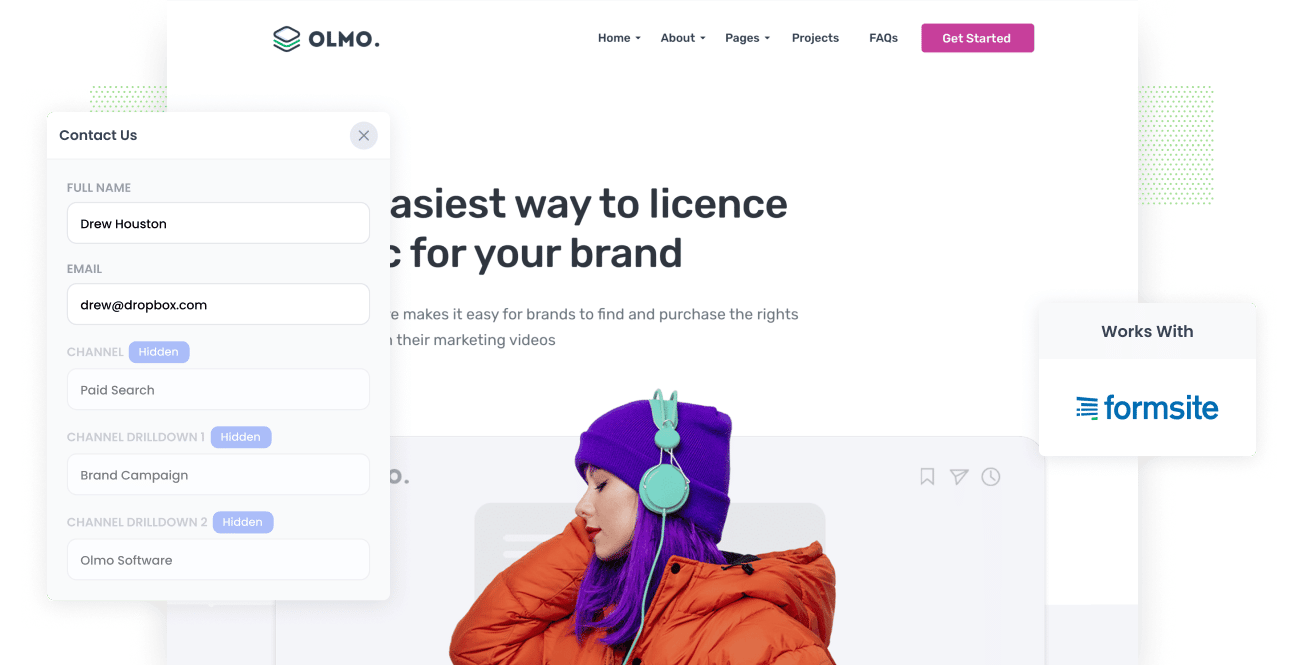
Do you need a way to know how many leads you get from your Facebook Ads?
What if you could see in Formsite the exact origins of your leads, even down to the precise campaign, network, ad set and ad they clicked?
In this article, we’ll show you how to use Attributer to track the source of all your leads, including those from Facebook Ads, in Formsite.
4 simple steps to capture Facebook Ads data in Formsite
Capturing Facebook Ads data in Formsite is simple with Attributer. Find out how below:
1. Add UTM parameters to your Facebook Ads

The first step is adding UTM parameters to all your active Facebook Ads.
If you don’t know what UTM parameters are, they’re extra bits you add at the end of the URL you send to people from your campaigns.
Let’s say the page you want to send someone is attributer.io/integrations/formsite, then your final URL with UTM parameters may look like this:
attributer.io/integrations/formsite?utm_medium=paidsocial&utm_source=facebook&utm_campaign=brand-campaign
Whatever information you want to capture about your leads is what you should put in each of the UTM parameters. For instance, if you wanted to capture the campaign, ad set and ad they clicked then you'd probably structure them a bit like this:
- UTM Medium = Paid social
- UTM Source = Facebook (or Instagram or whatever network it's on)
- UTM Campaign = The name of your campaign
- UTM Term = The name of the ad set the ad belongs to
- UTM Content = The specific ad
Adding UTM parameters to your URLs is straightforward. Plus, free tools are available online to help you in adding them.
2. Install Attributer on your website

Attributer is a small piece of code you add to your company’s website.
As soon as an individual visits your site, Attributer scans through several technical data points on how the user arrived there and uses it to determine the user’s origin (i.e., Facebook Ads).
Once the user submits a form on your site, Attributer sends the attribution data into a set of hidden fields you add to your forms, which will be captured by Formsite and the lead’s name, email, etc.
Adding Attributer to your site is easy. You will be provided with a snippet of code after signing up for a 14-day free trial. You can add this code to your site by following these instructions.
3. Add hidden fields to your forms

The next thing to do is to add some hidden fields to your lead capture forms. The hidden fields you need to add to your forms are the following:
- Channel
- Channel Drilldown 1
- Channel Drilldown 2
- Channel Drilldown 3
- Channel Drilldown 4
- Landing Page
- Landing Page Group
Adding hidden fields to Formsite is easy; simply drag and drop a ‘Hidden’ field type into the form. You can see further instructions here.
4. Attributer writes the Facebook Ads data into the hidden fields and it’s captured by Formsite

Once a visitor arrives at your site from your Facebook Ads, Attributer captures the UTM parameters and stores them in a cookie in the visitor’s browser. With this, the UTM parameters won’t be forgotten while the visitor looks around your site.
And when the visitor completes a form on your site, Attributer will pass the Facebook Ads data into the hidden fields, which will be captured together with the lead’s details upon form submission.
What you can do with the data
Once the Facebook Ads data has been captured in Formsite, you can send it to different destinations by using Formsite’s native integrations or third-party tools like Zapier:
- Send it to your CRM - By sending the Facebook Ads data into Pipedrive, Salesforce, Hubspot, and more, you can use the data to create reports that tell you the number of leads you get from your Facebook Ads, how many of those converted into customers, the total revenue generated, etc.
- Pass it to a spreadsheet - When you use Formsites native Google Sheets integration, you can send the attribution data to a spreadsheet and do basic analysis & reporting using Google Sheet's charting features. Alternatively, you can connect tools like Google Data Studio to do more advanced reporting.
- See it in your email notifications - If your business doesn’t use a CRM and you respond to new leads once you receive a notification in your inbox, you can append the Facebook Ads data to the lead notification email. This way, you can see the origins of all your leads right there in your inbox.
- Send it to your billing platform - If you’ve linked your billing platform to Formsite, you can pass the Facebook Ads data into these platforms and run reports to view the total revenue generated by your ads.
Why use Attributer
There are other ways to capture Facebook Ads data in Formsite, so why opt for Attributer?
There are a few main benefits:
Captures other attribution information
Along with capturing the source of leads from your Facebook Ads, Attributer also captures information on leads who come through via other channels like Referral, Social, Organic Social, or Organic Search. With this, you’ll see where ALL your leads and customers are coming from, not just those from your Facebook Ads.
Remembers the data
Having the UTM parameters present on the page where the form is completed is a common requirement for tools, and this poses a problem when a visitor completes a form on a different page than the one they first landed on from your ad.
For example, let's imagine someone clicks one of your Facebook Ads and is taken to the campaign's landing page. Once they've decided they want your product or service, they click on the 'Get A Quote' button, which will take them to a new page to fill out your quote request form. This means that the page they submit a form on isn't the same page they initially landed on, and hence the UTM parameters are lost.
You don't have to deal with this with Attributer because it stores the UTM parameters in a cookie in the user's browser, meaning regardless of what page the user completes a form on, the UTM parameters you put behind your Facebook Ads will always be sent through.
Cleans the data
Attributer was designed to recognize inconsistencies in UTM usage, like using utm_source=facebook in some campaigns and utm_source=facebook.com in others. It would assign the leads to the correct channel regardless of any inconsistency, ensuring you always have accurate data.
Captures landing page data
As well as capturing the Facebook Ads data you put in the UTM parameters behind your campaigns, Attributer also captures landing page URLs (e.g., https://attributer.io/blog/capture-utm-parameters-formsite) and landing page groups (e.g., /blog).
This means you can run reports that show how many leads and customers you get from your content marketing efforts (like your blog), as well as enabling you to drill down and see exactly which content pieces (I.e. blog posts) are generating leads.
3 example reports you can run to understand the performance of your Facebook Ads campaigns
If you use Attributer to capture Facebook Ad data in Formsite and you send the data into a CRM or spreadsheet, you should be able to build reports like the following:
1. Leads by channel

Since Attributer captures the source of all your leads and not just those from your Facebook Ads, you can run reports like the one above that shows the number of leads broken down by channel.
This data can give you insight into how your Facebook Ads are performing relative to your other channels, and can ultimately help you be more strategic about how you spend your marketing budget.
2. Leads by Network

If you have ads running on Facebook’s many networks, such as Messenger and Instagram, the report above can help you know which networks produce the most leads.
This, in turn, can tell you which network you should be investing more of your time and money into to get better results
3. Leads by campaign

If you want to know how many leads you get each month from your various Facebook Ad campaigns, then the report above is for you.
It can tell you which campaigns are actually generating leads leads compared to those just generating clicks and visitors.
Wrap up
Capturing UTM parameters behind your Facebook Ads is simple with Attributer. Having this data can help you understand the number of leads you get, which campaigns they’re coming from, and more.
Other than this, it also provides you with data on leads that come from other channels. This way, you’ll be able to track the source of ALL your leads (not just the ones from Facebook Ads). Ultimately, it helps you understand where to invest in order to grow your business.
Try out Attributer today for free and see what it can do for your business!
Get Started For Free
Start your 14-day free trial of Attributer today!

About the Author
Aaron Beashel is the founder of Attributer and has over 15 years of experience in marketing & analytics. He is a recognized expert in the subject and has written articles for leading websites such as Hubspot, Zapier, Search Engine Journal, Buffer, Unbounce & more. Learn more about Aaron here.
