The simplest way to capture Facebook Ads data in Forminator forms
Learn how to capture Facebook Ads data (like the campaign, network, ad set, etc. the lead came from) in Forminator so you can see how many leads you're getting from your Facebook Ads
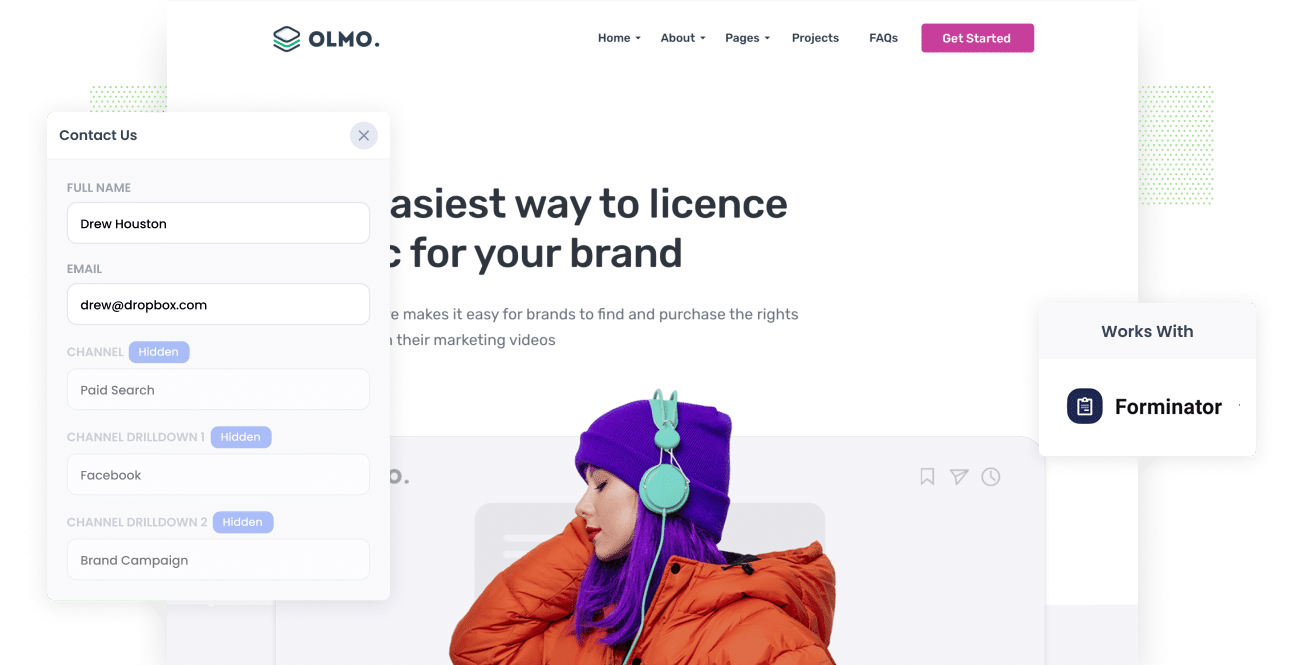
Facebook Ads can be an effective way to generate leads for your business.
However, it can be challenging to track where your leads are coming from and which ad campaigns are driving the most results.
This is where Attributer comes in. Attributer is a tool that allows you to track the source of your leads (including those from Facebook Ads) in Forminator.
In this article, we will discuss the four easy steps to capturing Facebook Ads data in Forminator with Attributer, and what you can do with this data.
4 simple steps to capture Facebook Ads data in Forminator
Capturing Facebook Ads data with each submission of your website forms is simple with Attributer. Here's how it works:
1. Add UTM parameters to your Facebook Ads

The first step to capturing Facebook Ads data in Forminator is to add UTM parameters to your Facebook Ads.
If you're not familiar with them, UTM parameters are tags that you add to your URLs to track the source of your traffic.
So for instance, if the page you wanted to send someone to was attributer.io/integrations/forminator then the final URL would look something like this:
attributer.io/integrations/forminator?utm_medium=paidsocial&utm_source=facebook&utm_campaign=brand-campaign
You can put whatever data you want in the UTM parameters, but the general best practice would be something like this:
- UTM Medium = Paid social
- UTM Source = Facebook (or Instagram or whatever network it's on)
- UTM Campaign = The name of your campaign
- UTM Term = The name of the ad set the ad belongs to
- UTM Content = The specific ad
Adding UTM parameters to your URLs is simple. Plus, there are free tools available on the web that can help you in adding them.
2. Install Attributer on your website

The next step is to install Attributer on your website.
Attributer is a small piece of code that you place on your website. When a visitor arrives on your site it looks at how they got there (i.e., Facebook Ads) and then stores the data in a cookie in the visitor's browser.
Once the visitor submits a form on your site, Attributer places the Facebook Ads data into hidden fields, which Forminator captures alongside the lead's name, email, and other information.
Adding Attributer to your site is easy. When you sign up for a 14-day free trial, you’ll receive a small snippet of code to add to your site (which you can do by following these instructions).
3. Add hidden fields to your forms

The third step is to add a number of hidden fields to your lead capture forms. These forms are the ones used to collect data from your website guests, such as your Contact Us form or your Request a Quote form.
The hidden fields you need to add to your forms are as follows:
- Channel
- Channel Drilldown 1
- Channel Drilldown 2
- Channel Drilldown 3
- Channel Drilldown 4
- Landing Page
- Landing Page Group
Adding hidden fields in Forminator is super simple. Simply open the form you want Attributer to work with, click the 'Insert Field' button at the bottom of your form and select the 'Hidden' field type from the popup that appears. You can see full step-by-step instructions here.
4. Attributer writes the Facebook Ads data into the hidden fields and it’s captured by Forminator

When someone clicks one of your Facebook Ads and lands on your site, Attributer captures the UTM parameters you put behind the ad and stores them in a cookie in the visitor’s browser to prevent losing them while they browse your site.
Then once the visitor submits a form on your site, Attributer will place the Facebook Ads data (derived from the UTM parameter) into the hidden fields, which are captured alongside the lead’s name, email, etc.
What you can do with the data
When the Facebook Ads data is captured in Forminator, you can use Forminator’s native integrations or third-party tools like Zapier to send it to different platforms:
- Pass it to your CRM - If you send the Facebook Ads data into CRM platforms like Hubspot, Pipedrive, Salesforce, and more, you can use it to build reports that provide information on the number of leads you get from Facebook Ads, how many of those turned into customers, how much revenue was generated, etc.
- Transfer it to a spreadsheet - By using Zapier to send the data into a Google or Excel sheet, you can build charts and do basic analysis in a spreadsheet. Alternatively, you can connect analytics tools like Google Data Studio or Microsoft Power BI to the sheet to create more advanced reporting.
- Receive it in your email notifications - If your business uses email to receive and respond to new leads, you can simply append the Facebook Ads data to the lead notification email. This way, you can see exactly where each lead is coming from, right in your inbox.
- Send it to your billing platform - If you use a billing platform like Stripe or PayPal and have it connected to Forminator, you can pass the Facebook Ads data into these platforms and use them to run reports to determine the amount of revenue your ads are generating.
Why use Attributer
Other ways to capture Facebook Ads data in Forminator are available, so why choose Attributer?
There are a few main benefits:
Captures other attribution information
Other than capturing the source (I.e. campaign, ad set, ad, etc) of the leads that come from your Facebook Ads, Attributer also captures information on leads who come from different channels like Paid Search, Organic Search, Organic Social, Referral, or Direct. With this, you’ll be able to see where ALL your leads and customers are coming from, not just those from your Facebook Ads.
Remembers the data
Most other UTM capturing methods require the UTM parameters to be present on the same page the user submits your form, and this can cause problems.
For example, imagine someone clicks on your Facebook Ad and lands on your home page. They decide they want your product, so they click the 'Get A Quote' button, and are taken to a different page to fill out the form. Because the page they landed on (with the UTM parameters) is different to the one they completed a form on, the UTM parameters are lost and cannot be passed through.
But with Attributer, the UTM parameters are stored in a cookie in the user's browser, so it doesn't matter which page they submit the form on, the UTM parameters will always be passed through.
This ultimately means that, with Attributer, you'll have more accurate data on how many leads you are getting from your Facebook Ads.
Cleans the data
Attributer was designed to identify inconsistencies in UTM usage, such as using utm_source=facebook in some campaigns and utm_source=facebook.com in others.
In this case, Attributer would still assign these leads to the correct channel (Paid Social) to help ensure you have more accurate data to report on.
Captures landing page data
On top of capturing the Facebook Ads data, Attributer also captures the landing page URL (e.g., https://attributer.io/blog/capture-utm-parameters-forminator) and landing page group (e.g., /blog).
This allows you to run reports that show how many leads and customers you get from certain sections of your website (like your blog for instance), as well as drill down and see exactly how many leads and customers you are getting from each blog post.
3 example reports you can run to understand the performance of your Facebook Ads campaigns
If you capture Facebook Ads data in Forminator using Attributer and you send this data into a platform like CRM or spreadsheet, then the following reports are possible to run:
1. Leads by channel

You can create a reports like the one above because Attributer captures the source of all your leads, not just those from your Facebook Ads. This particular report displays the number of leads broken down by channel.
The information can help you see how your Facebook Ads perform compared to your other channels, and having this knowledge can help you make more strategic decisions about where to spend your marketing resources.
2. Leads by Network

If you run ads on Facebook’s different networks like Instagram and Messenger, the report above can help you understand which networks produce the most leads.
This can inform you as to where your ads are performing best and enables you to double down on what's working (I.e. increase spend in Instagram if you are seeing that's where most of your leads are coming from).
3. Leads by campaign

The graph above displays the number of leads you get each month from Facebook Ads, broken down by the campaign they came from.
It can provide insight into which campaigns generate leads and which are just bringing you clicks and visitors that don’t convert. In the end, it can help you improve your strategy in order to get more leads.
Wrap up
Capturing the UTM parameters behind your Facebook Ads is easy when you use Attributer with Forminator. And having this data can help you know how many leads you’re getting, which campaigns they’re coming from, and more.
Better still, Attributer will also provide data on leads that come from other channels. This way, you can track the source of ALL your leads, not just those from Facebook Ads. Ultimately, this can help you decide where to invest your resources to grow your business.
Best of all, it’s free to get started. Start your free trial today and see if Attributer is right for you.
Get Started For Free
Start your 14-day free trial of Attributer today!

About the Author
Aaron Beashel is the founder of Attributer and has over 15 years of experience in marketing & analytics. He is a recognized expert in the subject and has written articles for leading websites such as Hubspot, Zapier, Search Engine Journal, Buffer, Unbounce & more. Learn more about Aaron here.
