The quickest way to capture Facebook Ads data in Formidable Forms
Learn how to capture Facebook Ads data (like campaign, network, ad set, etc) with each submission of your Formidable Forms so you can see where your leads are coming from
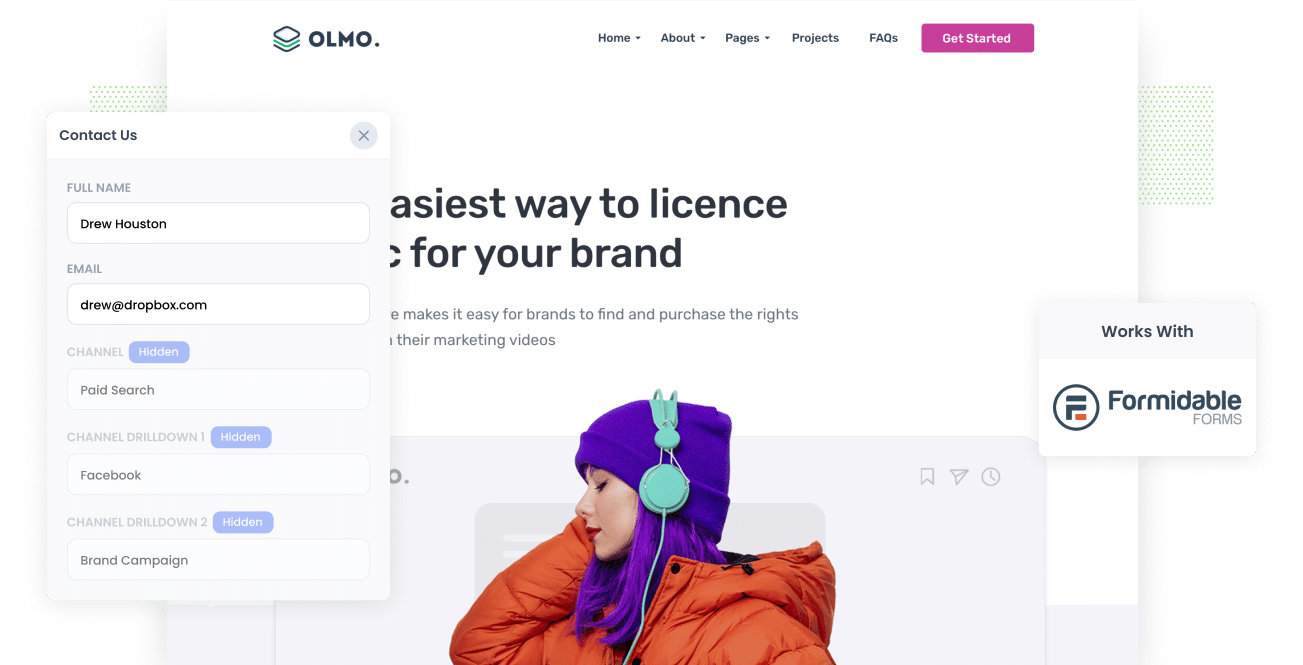
Are you looking for a way to track how many leads your Facebook Ads are generating?
How good would it be if you could capture, with each form submission, exactly where the lead came from (Facebook Ads, Google Ads, Organic Search, etc). You could see the data in Formidable Forms, send it to your CRM, put it in your email notifications, and more.
This is all possible with Attributer, and in this post we'll walk you through how to set it up, talk about different things you can do with the data, and show some example reports you'll be able to run to understand how well your Facebook Ads are really performing.
4 simple steps to capture Facebook Ads data in Formidable Forms
It’s easy to capture Facebook Ads data in Formidable with Attributer. Here’s how:
1. Add UTM parameters to your Facebook Ads

To kick things off, you first need to add UTM parameters to your active Facebook Ads.
In case you haven't heard of them before, UTM parameters are extra bits of text you add at the end of the URL you want to send to people from your campaigns.
Let’s say the page you want to send someone is attributer.io/integrations/formidable-forms, then your final URL with UTM parameters may look like this:
attributer.io/integrations/formidable-forms?utm_medium=paidsocial&utm_source=facebook&utm_campaign=brand-campaign
Whatever information you place in your UTM parameters is what will get captured by Formidable Forms and it's up to you what you want to capture, but the general best practice for Facebook Ads would be:
- UTM Medium = Paid social
- UTM Source = Facebook
- UTM Campaign = The name of your campaign
- UTM Term = The name of the ad set the ad belongs to
- UTM Content = The specific ad
Adding UTM parameters to your URLs is straightforward. Plus, free tools are available online to help you in adding them.
2. Install Attributer on your website

In its rawest form, Attributer can be described as a piece of code you place on your business website.
Whenever a visitor lands on your site, Attributer goes through technical data on how that visitor arrived there and uses this to figure out where the visitor originated from (i.e., Facebook Ads).
Once the visitor submits a form on your site, Attributer passes the attribution data onto the hidden fields on your forms (you will add these in step 3), which will be captured by Formidable Forms alongside the lead’s name, email, etc.
Installing Attributer on your site is easy. After signing up for a 14-day free trial, you’ll receive a set of codes to add to your website by following these instructions.
3. Add hidden fields to your forms

Next up is adding hidden fields to the lead capture forms on your site (I.e. Your contact us form, or your request a quote form).
Here are the hidden fields you must add to your forms:
- Channel
- Channel Drilldown 1
- Channel Drilldown 2
- Channel Drilldown 3
- Channel Drilldown 4
- Landing Page
- Landing Page Group
Inserting hidden fields onto your forms is easy in Formidable Forms. Simply drag and drop a ‘Hidden’ field type onto the form and give it a name and a default value. You can see step-by-step instructions here.
4. Attributer writes the Facebook Ads data into the hidden fields and it’s captured by Formidable Forms

When a user lands on your site from your Facebook Ads, Attributer captures the UTM parameters and keeps them in a cookie in the visitor’s browser. This way, they won’t be lost while the user browses your site.
And when they complete a form on your site, Attributer will place the Facebook Ads data (derived from the UTM parameters) into the hidden fields, which will then be captured with the lead’s name, email, etc., upon form submission.
What you can do with the data
As soon as the Facebook Ads data has been captured in Formidable Forms, you can send it to different platforms by using Formidable’s native integrations or third-party tools like Zapier.
- Pass it to your CRM - By passing the Facebook Ads data into Hubspot, Pipedrive, Salesforce, and more, you can run reports that tell you how many leads your Facebook Ads have made you, how many of those turned into customers, the total revenue generated, etc.
- Transfer it to a spreadsheet - When you use Zapier or the Formidable Forms Google Sheets Add-On to send the data into a Google or Excel sheet, you can do basic analysis within the sheet or connect analytics tools like Microsoft Power BI or Google Data Studio to do more advanced reporting.
- Receive it in your email notifications - If your business doesn’t use a CRM and gets back to new leads when you receive a new form submission notification in your inbox, you can add the Facebook Ads data to the notification email. This way, you can see exactly where each lead is coming from when you receive them in your inbox.
- Send it to your billing platform - If you’ve linked a billing platform like Stripe, PayPal, or Square to your Formidable Forms, you can pass the Facebook Ads data into these platforms and use it to build reports to see how much revenue your ads are generating.
Why use Attributer
Capturing Facebook Ads data in Formidable Forms can be done in a couple of different ways, so why choose Attributer?
Here are its few main advantages:
Captures other attribution information
Alongside capturing the source of leads from your Facebook Ads, Attributer also captures data on leads who arrive on your site through other channels like Organic Social, Organic Search, Direct, or Referral. With this, you will see the origins of ALL your leads and customers, not just those from your Facebook Ads.
Remembers the data
Unlike other tools which just try to pull the UTM parameters from the URL when the form is submitted, Attributer keep the UTM parameters in a cookie in the user’s browser.
This means that regardless of which page the user completes a form on, the UTM parameters will always be sent through with the form submission, and you’ll have accurate data on the number of leads and customers you get from your Facebook Ads.
Cleans the data
Attributer can recognize inconsistencies in UTM usage (like using utm_source=facebook in some campaigns and utm_source=facebook.com in others) and would assign to the correct channel (Paid Social in this case) regardless of these inconsistencies, which ensures you have accurate data all the time.
Captures landing page data
Besides capturing Facebook Ads data, Attributer also captures the landing page URL (e.g., https://attributer.io/blog/capture-utm-parameters-formidable-forms) and landing page group (e.g., /blog). This data will let you run reports that show you how your content (i.e., your blog) performs as a whole, as well as drill down and see which individual content pieces (I.e. blog posts) are generating the most leads.
3 example reports you can run to understand the performance of your Facebook Ads campaigns
If you’re using Attributer to capture Facebook Ads data in Forimdable Forms and sending it to a CRM or spreadsheet, then it should be easy to create reports like these:
1. Leads by channel

Since Attributer captures the source of all your leads, not just the ones from your Facebook Ads, running reports like the one above is possible. This report displays the number of leads broken down by channel.
The information can help you see how your Facebook Ads are doing compared to your other channels, which can assist in your strategic planning regarding where to invest your marketing resources.
2. Leads by Network

If you have ads running on Facebook’s different networks like Instagram, Messenger, etc., the report above can help you see which networks produce the most leads.
This information can help you know which social app your ads are performing best on, enabling you to double down on what’s working on to get better results.
3. Leads by campaign

The above graph displays the number of leads you get from your Facebook Ads each month, broken down by the campaign they came from.
This report can show you which campaigns are actually producing leads (as opposed to campaigns that are generating clicks and visitors that don’t convert). This can ultimately help you improve your strategy and get more leads.
Wrap up
Capturing the UTM parameters behind your Facebook Ads is made simple with Attributer. And with this information, you can be informed on the number of leads you get, the campaigns they’re coming from, and more.
In addition to this, it will also provide data on leads that come from other channels. This way, you can track the source of ALL your leads, not just those from your Facebook Ads.
The best part is it’s free to get started. Start your free trial today and experience what Attributer can offer you.
Get Started For Free
Start your 14-day free trial of Attributer today!

About the Author
Aaron Beashel is the founder of Attributer and has over 15 years of experience in marketing & analytics. He is a recognized expert in the subject and has written articles for leading websites such as Hubspot, Zapier, Search Engine Journal, Buffer, Unbounce & more. Learn more about Aaron here.
