The easiest way to capture Facebook Ads data in FormAssembly
Learn how to capture Facebook Ads data (like the campaign, network & ad set the lead came from) in FormAssembly so you can track how many leads you're getting from Facebook Ads
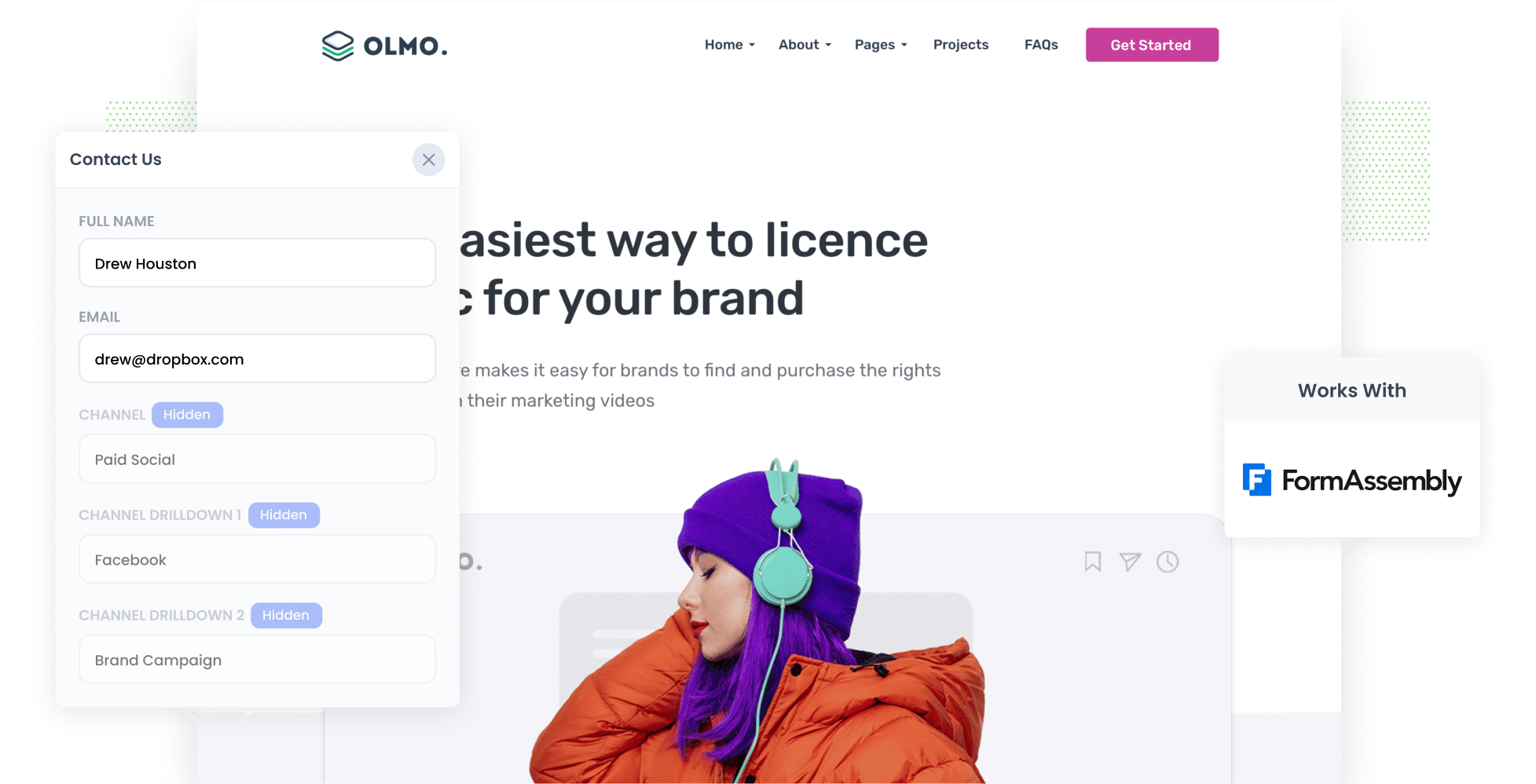
Are you trying to find a way to track the number of leads you get from your Facebook Ads?
Think how good it would be if you could see in FormAssembly exactly where each of your leads came from, right down to the exact ad they clicked.
And imagine if you could then send that data to your CRM and other tools, and run reports that show how many leads & customers you're getting from your Facebook Ads.
It's possible with Attributer.
In this post, we’ll walk you through how to use Attributer to track the source of all your leads, including those from Facebook Ads, in FormAssembly.
4 simple steps to capture Facebook Ads data in FormAssembly
Capturing Facebook Ads data with each submission of your FormAssembly forms is simple with Attributer. Here's how it works:
1. Add UTM parameters to your Facebook Ads

First up, you need to add UTM parameters to all the Facebook Ads you're currently running.
UTM parameters are basically extra bits of text that you add at the end of the URL you want to send to people from your campaigns.
Let’s say the page you want to send someone is attributer.io/integrations/formassembly, then your final URL with UTM parameters may look like this:
attributer.io/integrations/formassembly?utm_medium=paidsocial&utm_source=facebook&utm_campaign=brand-campaign
Whatever information you want to capture about your ads is what you should put in your UTM parameters. If you're not sure though, the general best practice would be something like this:
- UTM Medium = Paid social
- UTM Source = Facebook (or Instagram or whatever network it's on)
- UTM Campaign = The name of your campaign
- UTM Term = The name of the ad set the ad belongs to
- UTM Content = The specific ad
Adding UTM parameters to your URLs is simple. Plus, there are free tools available on the web that can help you in adding them.
2. Install Attributer on your website

Attributer is a small snippet of code that tracks where your leads come from and passes the information through when they submit a form on your site.
Installing it on your site is easy. Once you've signed up for a 14-day free trial you'll get given a small snippet of code which you can add by following these instructions.
3. Add hidden fields to your forms

Next up, you need to add a set of hidden fields to the forms used to collect information from site visitors (like your Contact Us or Request Quote form).
The following are the hidden fields you need for your forms:
- Channel Drilldown 1
- Channel Drilldown 2
- Channel Drilldown 3
- Channel Drilldown 4
- Landing Page
- Landing Page Group
Adding hidden fields to FormAssembly fields is easy and instructions can be seen here.
4. Attributer writes the Facebook Ads data into the hidden fields and it’s captured by FormAssembly

Now that you have everything setup, Attributer will track where your website visitors are coming from (I.e. Facebook Ads) and store the data in a cookie in their browser.
Then when they complete a FormAssembly form on your websirw, Attributer will write the Facebook Ads data into the hidden fields, which will be captured with the lead’s name, email, etc., upon form submission.
What you can do with the data
After the Facebook Ads data that Attributer wrote into the hidden fields has been captured in FormAssembly, you can do the following with it:
- See it in FormAssembly - You can see the data alongside each lead in the Responses section of FormAssembly.
- Pass it to your CRM - You can pass the Facebook Ads data into Salesforce, Pipedrive, Hubspot, etc. and use it to create reports that show how many leads your Facebook Ads are generating, how many of those converted into customers, the total revenue generated, etc.
- Transfer it to a spreadsheet - You can send the Facebook Ads data to a Google Sheet using FormAssembly's native Google Sheets integration. Once the data has reached the spreadsheet, you can perform basic analysis in the sheet or link an analytics tool like Google Data Studio to create a more advanced reports & dashboards.
- See it in your email notifications - You can include the Facebook Ads data in the new lead notification emails that FormAssembly sends, so you can see the exact source of your leads right in your inbox.
Why use Attributer
There are other methods for capturing Facebook Ads data in FormAssembly, so why choose Attributer?
There are a few main benefits:
Captures other attribution information
On top of providing attribution information on leads that come from your Facebook Ads, Attributer also captures information on leads who arrive on your site through other channels like Direct, Referral, Organic Social, or Organic Search.
With Attributer, you’ll be able to see the source of ALL your leads and customers, not just those from your Facebook Ads.
Remembers the data
Other methods of capturing Facebook Ads data in FormAssembly require the UTM's to be present in the URL on the page where the user submits the form.
This often causes the data to get lost. Imagine a user clicks on your Facebook Ad and lands on your homepage. They then click the 'Get A Quote' button, which leads them to a separate page to fill out a form.
Since the visitor is filling out the form on a different page than where they initially arrived, the UTM parameters would be lost and wouldn't be captured in FormAssembly.
Fortunately, Attributer solves this issue. It stores the UTM parameters in a cookie within the user's browser, meaning that regardless of which page the visitor completes the form, the UTM parameters you put behind your Facebook Ads will always be captured in the form submission.
Cleans the data
Attributer was made to recognize inconsistencies in UTM usage and still be able to assign leads to the correct channel regardless of these discrepancies, helping ensure you always have accurate data.
So for example, say you used utm_source=facebook in some campaigns and utm_source=facebook.com in others. Attributer would still be able to assign the lead to the Paid Social channel.
Captures landing page data
Along with the Facebook Ads data, Attributer also captures the landing page URL (e.g., https://attributer.io/blog/capture-utm-parameters-formassmbly) and landing page group (e.g., /blog). This enables you to see how your content is doing (i.e. your blog posts) in terms of generating leads, customers & revenue.
3 example reports you can run to understand the performance of your Facebook Ads campaigns
If you are using Attributer to capture Facebook Ads data in FormAssembly, and you are sending that data into a CRM or spreadsheet, then you should be able to run a variety of reports that show how your Facebook Ads are performing.
Over my 15 year career in marketing & analytics, I have spent millions in Facebook Ads and run hundreds of reports to track how they are performing.
Below I've shared some of my favourite reports to help you get started:
1. Leads by channel

Because Attributer captures the source of all your leads, not just those from your Facebook Ads, you can run reports like the above (which show how many leads you're getting each month from each channel).
This can help you assess whether Facebook Ads are even a good channel for your business, or whether you should be investing that budget into other channels (like SEO or Google Ads, which tend to convert into leads & customers better due to the higher purchase intent these leads have).
2. Leads by Network

If you’re using Facebook/Meta Ads, then it's like your ads are actually appearing on all the networks that Meta owns (I.e. Facebook, Instagram, Messenger, etc).
In which case, this report can help you understand which of those networks your ads are performing best on.
You can then use these insights to optimise your ad spend, focusing it on the networks where your ads are performing best and (hopefully) get more leads at a lower cost per lead.
3. Leads by campaign

This report shows how many leads you get each month from Facebook Ads, broken down by the campaign they came from.
This can help you understand which campaigns are generating the most leads for your business, and subsequently which ones you should be investing more of your budget into to get more leads.
Wrap up
Attributer makes it easy to capture the UTM parameters you put behind your Facebook Ads with each submission of your FormAssembly forms.
And if you send this data to your CRM or other sales & marketing tools, you ca see how many leads you are getting from your Facebook Ads, the campaigns they are coming from, the most effective networks for your ads (I.e. Instagram, Facebook Messenger), and more.
Best of all, getting started with Attributer is free and usually takes less than 15 minutes to set up! So start your 14-day free trial today to see how it can work for you.
Get Started For Free
Start your 14-day free trial of Attributer today!

About the Author
Aaron Beashel is the founder of Attributer and has over 15 years of experience in marketing & analytics. He is a recognized expert in the subject and has written articles for leading websites such as Hubspot, Zapier, Search Engine Journal, Buffer, Unbounce & more. Learn more about Aaron here.
