The easiest way to capture Facebook Ads data in Fluent Forms
Capture Facebook Ads data (like the campaign, network, ad set, etc. the lead came from) in Fluent Forms so you can see how many leads you're getting from your Facebook Ads
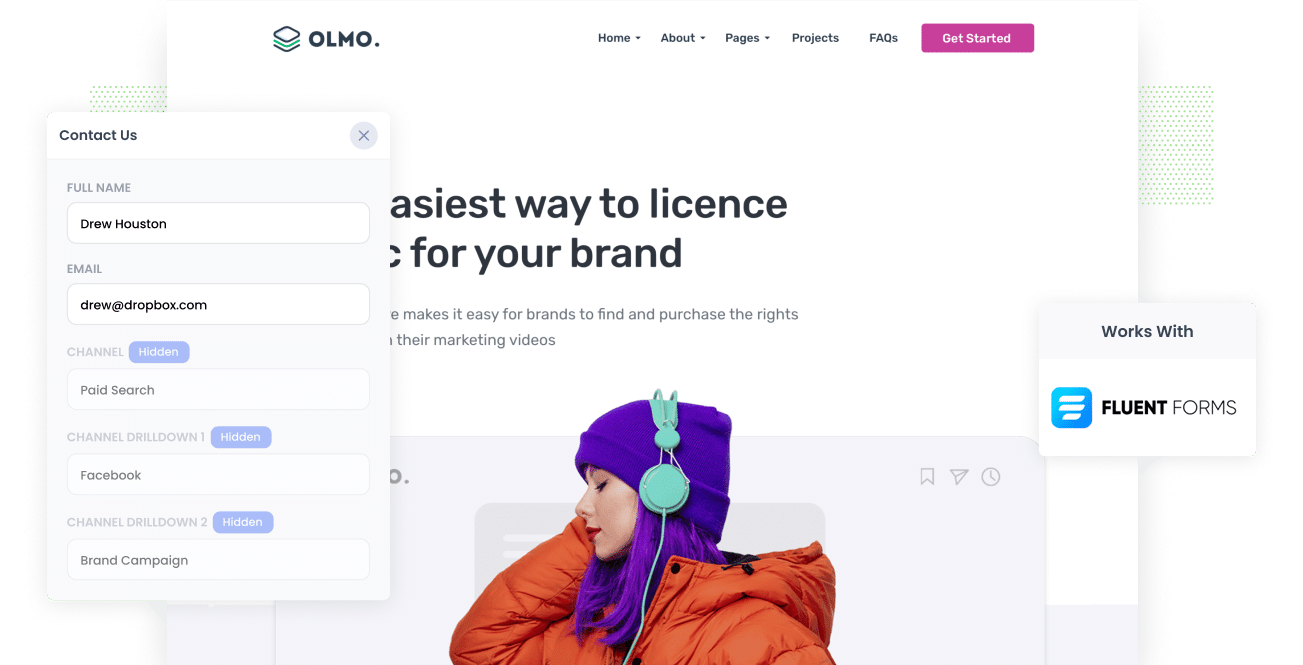
Have you been searching for a way to know how many leads your Facebook Ads are generating?
What if you could see the exact origins of every lead, right there in Fluent Forms. Imagine if you could see the precise campaign, ad, and ad set they clicked. Would this help you make more informed decisions around how to optimise your Facebook Ad spend to get better results?
In this article, we'll show you how to use Attributer to track the source of all your leads (including those from Facebook Ads) in Fluent Forms as well as show you some example reports you can run to understand the effectiveness of your Facebook Ad campaigns.
4 simple steps to capture Facebook Ads data in Fluent Forms
Capturing Facebook Ads data with each submission of your website forms is simple with Attributer. Here's how it works:
1. Add UTM parameters to your Facebook Ads

To begin, you need to put UTM parameters behind all your active Facebook Ads.
If you’re unfamiliar with the term 'UTM parameters', they’re essentially extra bits of text that you add at the end of the URL you send to people from your campaigns.
Let’s say the page you want to send someone is attributer.io/integrations/fluent-forms, then your final URL with UTM parameters may look like this:
attributer.io/integrations/fluent-forms?utm_medium=paidsocial&utm_source=facebook&utm_campaign=brand-campaign
You can put whatever data you want in the UTM parameters, but assuming you want to capture the campaign, ad set and ad they clicked then you'd like want to do something like this:
- UTM Medium = Paid social
- UTM Source = Facebook (or Instagram or whatever network it's on)
- UTM Campaign = The name of your campaign
- UTM Term = The name of the ad set the ad belongs to
- UTM Content = The specific ad
Adding UTM parameters to your URLs is simple. Plus, there are free tools available on the web that can help you in adding them.
2. Install Attributer on your website

In its most basic form, Attributer is a piece of code that you install on your website.
Once a user visits your site, Attributer goes through a bunch of technical information on how that user got there and uses this to figure out the origins of the user (i.e., Facebook Ads).
When the user completes a form on your site, Attributer sends the attribution information to the hidden fields on your forms, which are then captured by Fluent Forms alongside the lead’s name, email, etc.
Adding Attributer to your site is easy. When you sign up for a 14-day free trial, you’ll receive a small snippet of code to add to your site (which you can do by following these instructions).
3. Add hidden fields to your forms

The next thing to do is add several hidden fields to your lead capture forms. These forms are the ones used to collect your visitors’ information. The following are the hidden fields you need to add to your forms:
- Channel
- Channel Drilldown 1
- Channel Drilldown 2
- Channel Drilldown 3
- Channel Drilldown 4
- Landing Page
- Landing Page Group
Adding hidden fields in Fluent Forms is super simple. Just drag and drop a ‘Hidden’ field type into the form and give it a 'Name' and a 'Default Value'. You can see further instructions here.
4. Attributer writes the Facebook Ads data into the hidden fields and it’s captured by Fluent Forms

Attributer captures the UTM parameters and stores them in a cookie in the visitor’s browser as soon as a user visits your site from Facebook Ads. This way, they won’t be forgotten as the user explores your site.
And when they eventually complete a form, Attributer will place the Facebook Ads data into the hidden fields, which is captured by Fluent Forms together with the lead’s name, email, etc., upon submission.
What you can do with the data
When the Facebook Ads data has been captured in Fluent Forms, you can use Fluent’s native features or third-party tools like Zapier to send it to different platforms:
- Pass it to your CRM - By sending the Facebook Ads data into Salesforce, Pipedrive, Hubspot, and more, you can run reports that tell you how many leads you got from your Facebook Ads, how many of these have turned into customers, the total revenue generated, etc.
- Transfer it to a spreadsheet - You can basic charts and graphs by sending lead the data into a Google or Excel sheet using Zapier or a Fluent Forms Integration. Alternatively, you can link analytics tools like Google Data Studio to the spreadsheet and create more advanced reports there.
- Receive it in your email notifications - If you use email to respond to new leads instead of a CRM, you can add the Facebook Ads data to the lead notification email. This way, you can see the origins of each lead you get right there in your inbox.
- Send it to your billing platform - Using a billing platform like Stripe, Square, or PayPal? Simply connect it to Fluent Forms so you can send the Facebook Ads data to these platforms and create reports that tell you about the total revenue your ads are generating.
Why use Attributer
There are some other ways to capture Facebook Ads data in Fluent Forms, so why go with Attributer?
Here are a few of its main benefits:
Captures other attribution information
Along with the capturing source of leads from your Facebook Ads and the associated campaign, ad set, ad, etc. Attributer also captures data on leads who arrive on your site through other channels like Organic Social, Organic Search, Direct, or Referral.
With this information, you can see where ALL your leads and customers are coming from, not just the ones from your Facebook Ads.
Remembers the data
Most UTM capturing tools and methods require the UTM parameters to be present on the page where the form is submitted. This becomes a problem when the page a visitor submits a form on isn’t the exact page they first landed on from your ad.
For example, let's say a person clicks on one of your Facebook Ads and is then led to a landing page you created for this campaign. Once they’ve decided that they want your service or product, they click on the ‘Get A Quote' button and are taken to a different page to fill out your quote request form. This means that the page they submit a form on isn’t the same one they initially landed on, so the UTM parameters are lost.
This won’t happen with Attributer, as it keeps the UTM parameters in a cookie in the user’s browser, so no matter what page the user completes a form on, the UTM parameters you put behind your Facebook Ads will always be passed through.
Cleans the data
Built to recognize inconsistencies in UTM usage, such as using utm_source=facebook in some campaigns and utm_source=facebook.com in others, Attributer can assign leads to the correct channel regardless of discrepancies.
In the example given above, the lead will be assigned to the Paid Social channel and you'll still get accurate reporting on where your leads are coming from.
Captures landing page data
Alongside capturing the Facebook Ads data, Attributer also captures the landing page URL (e.g., https://attributer.io/blog/capture-utm-parameters-fluent-forms) and landing page group (e.g., /blog).
This allows you to report on how many leads and customers you get from things like your blog, as well as drill down and see exactly how many leads and customers you are getting from each blog post.
3 example reports you can run to understand the performance of your Facebook Ads campaigns
If you capture Facebook Ads data in Fluent Forms using Attributer and you send this data into a CRM or spreadsheet, then you can run reports like the following:
1. Leads by channel

You can run reports like the one above since Attributer captures the source of all your leads, not just those from your Facebook Ads. The report above shows the number of leads broken down by channel.
The information presented can help you understand your Facebook Ads’ performance relative to your other channels, which can in turn help you make more strategic decisions about where to spend your marketing budget.
2. Leads by Network

If you run ads on Facebook’s different networks like Instagram, Messenger, etc., then the report above can be used to understand which networks generate the most leads, which you can then use to optimise where you spend your marketing budget (for instance, increase spend in Instagram if you are seeing that's where most of your leads are coming from).
3. Leads by campaign

The diagram above provides data on the number of leads you get from Facebook Ads each month, color-coded by the campaign they came from.
This information can provide insight into which campaigns produce leads versus those that only generate clicks and visitors but never convert.
Wrap up
Attributer makes it easy to capture the UTM parameters you place behind your Facebook Ads with each Fluent Forms submission, and enables you to see how many leads you’re getting, what campaigns they’re coming from, and more.
In addition, it will also provide data on leads that come from other channels, which means you can know the source of ALL your leads (not just the ones from Facebook Ads).
So what are you waiting for? Start your free trial today and experience what Attributer can do for you and your company.
Get Started For Free
Start your 14-day free trial of Attributer today!

About the Author
Aaron Beashel is the founder of Attributer and has over 15 years of experience in marketing & analytics. He is a recognized expert in the subject and has written articles for leading websites such as Hubspot, Zapier, Search Engine Journal, Buffer, Unbounce & more. Learn more about Aaron here.
