How to track leads from Affiliates in WPForms
Learn how to capture affiliate data with each submission of your WPForms so you can see which affiliates are generating the most leads.
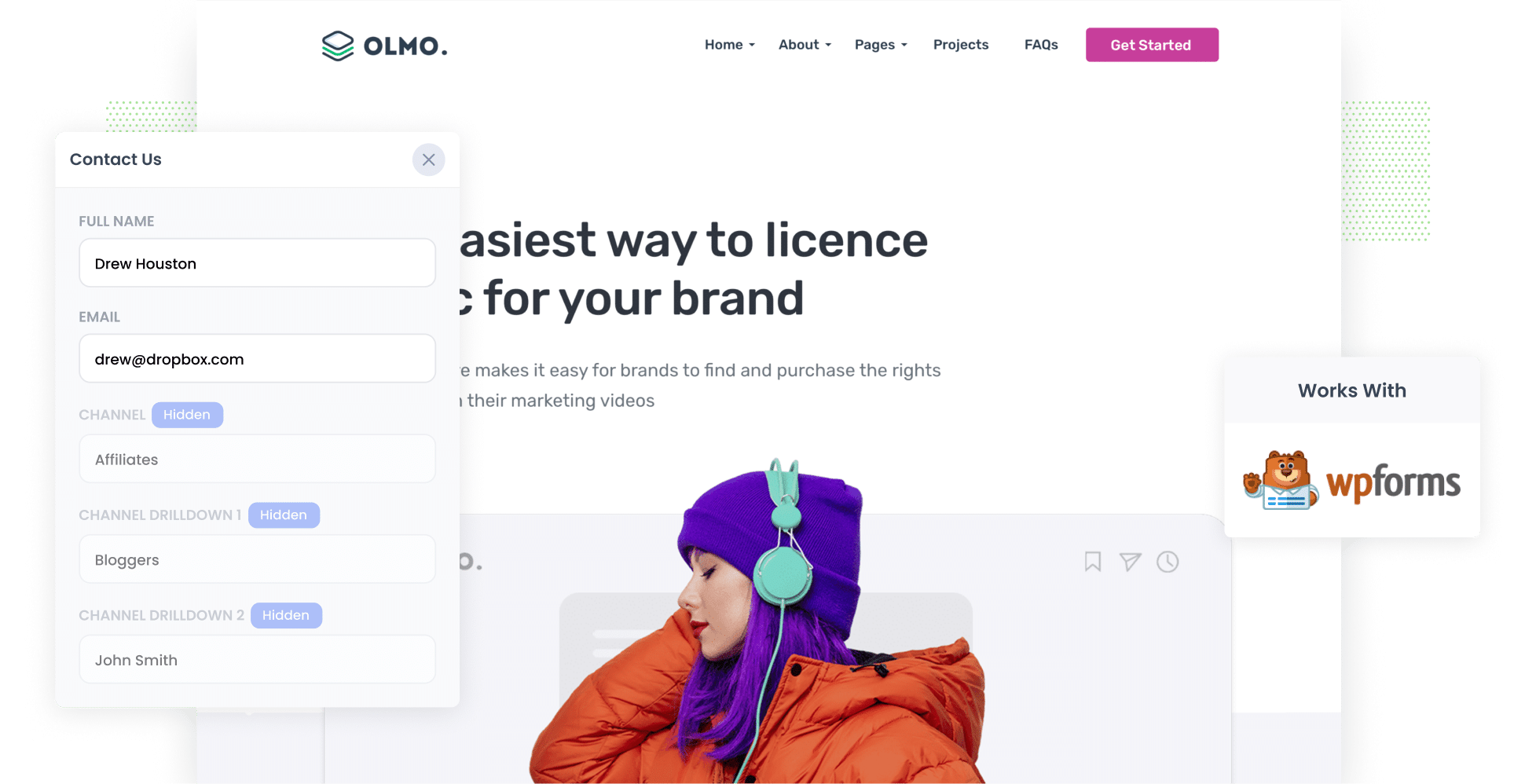
An affiliate program can be a successful way to boost traffic to your website. However, tracking how many leads and customers your affiliates bring in can be difficult.
But what if you could capture affiliate data whenever someone fills one of the WPForms on your website? If you could do that, you would know exactly how many leads you're getting from your affiliate program, which affiliates are generating the most leads, and more.
In this blog post, we will show you how to use a tool called Attributer to capture affiliate data in WPForms, as well as provide some example reports you can run to help you understand how well your affiliate program is performing.
4 simple steps to capture affiliate data in WPForms
By using Attributer with WPForms, you can track how many leads and customers you get from your affiliate program. Let's have a look at how it works:
1. Add UTM parameters to your affiliate links
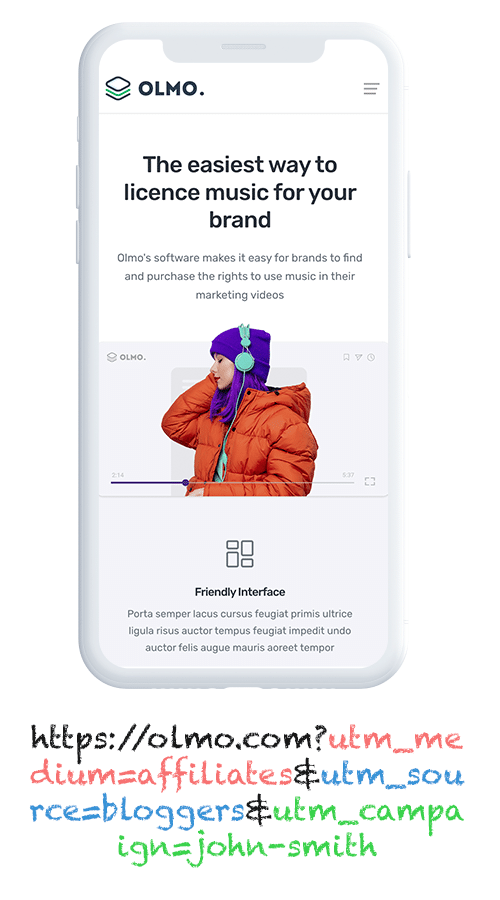
The first step is to add UTM parameters to the links you give to your affiliates.
So for instance, if you want them to send people to attributer.io/integrations/wpforms, the link you give might look something like this:
attributer.io/integrations/wpforms?utm_medium=affiliates&utm_source=bloggers&utm_campaign=john-smith
You can include any information in the UTMs you want, but we suggest using something like this:
- UTM_Medium = Affiliates
- UTM_Source= Bloggers (or the type of affiliate this is, such as bloggers, podcasters, youtubers, etc.)
- UTM_Campaign= John-Smith (or the name of the specific affiliate)
Platforms like Trackdesk or Rewardful can automatically add UTM parameters to the links distributed to your affiliates, and you can use our free UTM builder to create UTM parameters (with templates tailored specifically for Affiliates).
2. Add hidden fields to your forms

The second step is to add some hidden fields to the forms on your website.
The hidden fields you should add are as follows:
- Channel
- Channel Drilldown 1
- Channel Drilldown 2
- Channel Drilldown 3
- Landing Page
- Landing Page Group
WPForms makes this super easy. Check out our see step-by-step instructions here.
3. Attributer writes the affiliate data into the hidden fields
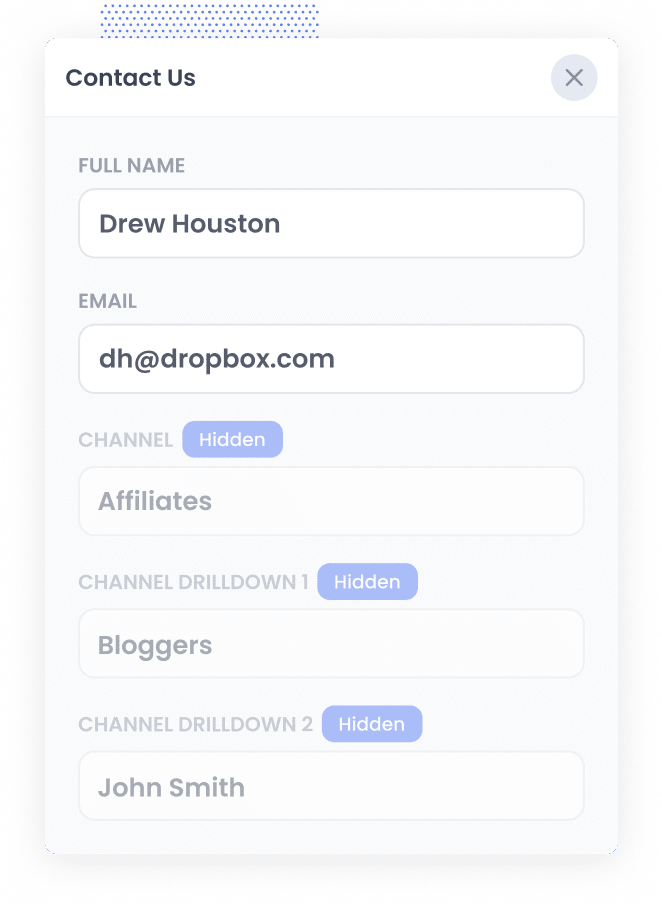
When someone visits your website using an affiliate link with UTM parameters, Attributer starts working. It saves the UTM details in the visitor's browser, so they can continue browsing your site (or even leave and return later), and the UTM parameters from their first visit will still be there.
Then, when a user fills out a form on your website, Attributer writes the affiliate details (taken from the UTM parameters) into the form's hidden fields.
4. Affiliate data is captured by WPForms
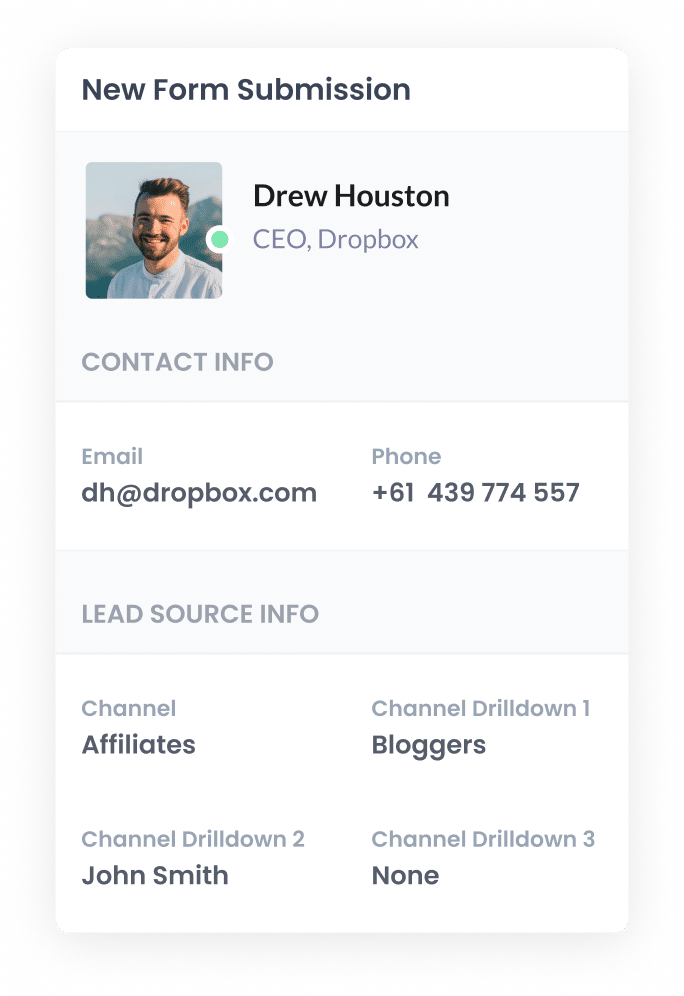
When a user submits a form on your website, WPForms captures their information, like their name and email address. On top of that, it also captures the affiliate data that Attributer has written into the hidden fields in the form.
What you can do with the data
Now that the Affiliate data data is being captured by WPForms what can you do with it? Here’s how you can put it to use:
- See it in the Entries section of your WordPress dashboard - You can see the affiliate data with each form submission in the Entries section of WPForms in your WordPress dashboard.
- Add it to your email notifications: You can add the affiliate data to the notification emails that WPForms sends with each new form submission, so you can see where each lead has come from right from your inbox.
- Send it to your CRM: You can send the affiliate data to your CRM, including Salesforce, Hubspot, Pipedrive, and more. Once the data is in there, you can use to run reports that show the number of leads generated by affiliates, the conversion rates to paying customers, how much revenue has been generated, and more.
- Export it to a spreadsheet: You can use a WPForms add-on or a third-party tool like Zapier to export the data to a spreadsheet (or you can just download it as a CSV from your WordPress dashboard). After importing your data into the spreadsheet, you can create basic charts and graphs to visualise your information. If you want to make more detailed reports, consider using advanced tools like Looker Studio or Microsoft Power BI. These tools can improve your reporting and help you present your data in a clearer way, making it easier to spot trends and patterns.
Why use Attributer?
Here's why Attributer is the best way to capture affiliate data in WPForms:
- Captures other attribution data -As well as helping you keep track of leads from your affiliate links, Attributer also collects information about people who discover you through other channels like Paid Search, Paid Social, Organic Social, or Organic Search. This way, you’ll have a clear picture of where all your leads and customers are coming from, not just those from your affiliates.
- Remembers the data - Attributer automatically saves the UTM parameters in the user's browser. This means that if someone explores your site before submitting a form, or even if they leave and return later, all the affiliate information will still be passed through.
- Captures landing page data - Attributer also gathers the lead's initial landing page (like https://attributer.io/blog/best-wordpress-addons) and the landing page group (like/blog). This means you can run reports and see how many leads and customers you’re gaining from your website's content.
3 example reports you can run when you capture affiliate data in WPForms
If you use Attributer to capture UTM parameters and other lead source data, and send you that to your CRM or other tools, then you're able to run reports that show where your leads & customers are coming from.
Here's a few examples reports you can run that I personally find quite useful:
1. Leads by Channel
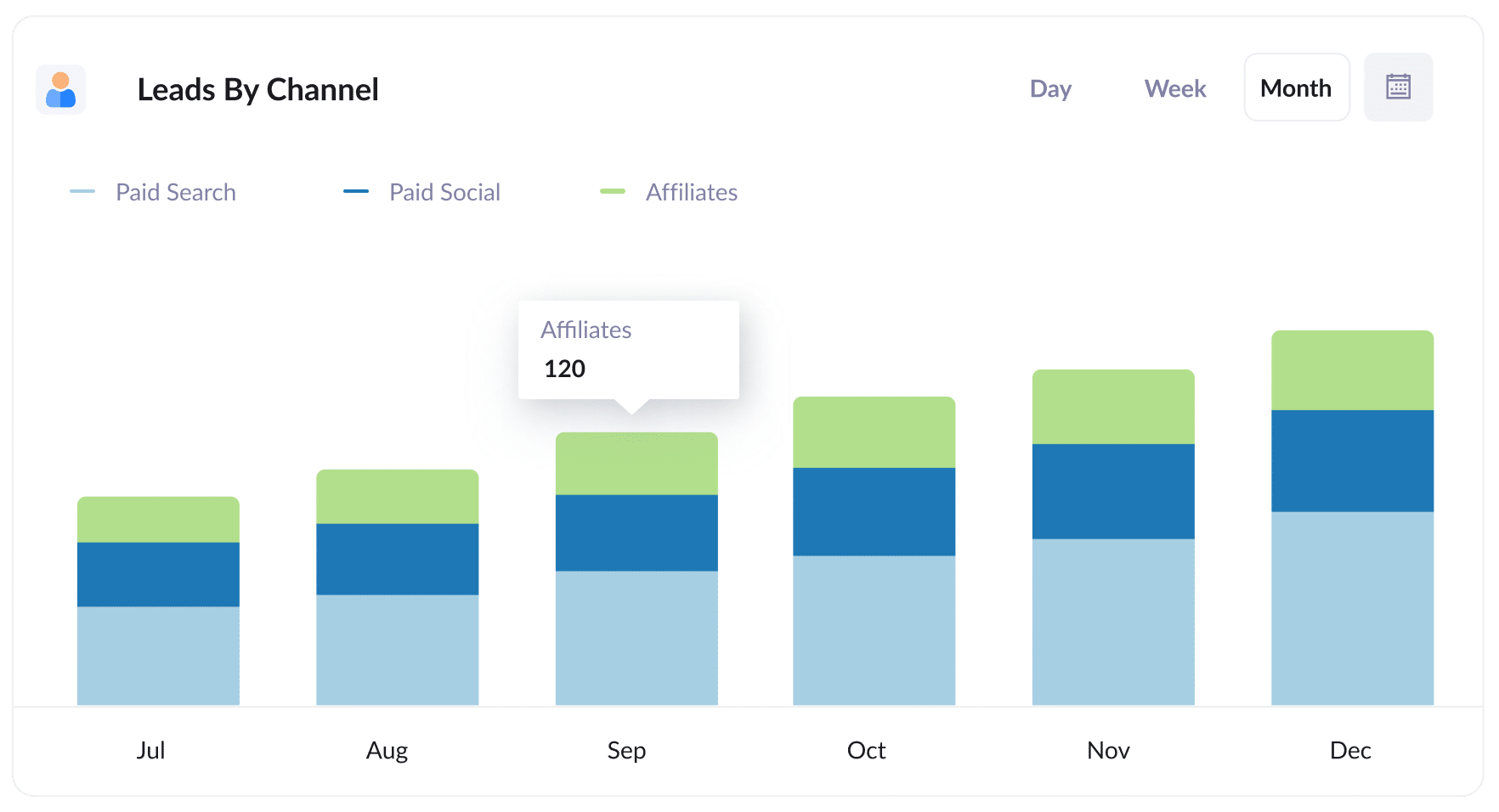
Attributer tracks where all your leads come from, not just those from your affiliate program. This enables you to create reports to see how many leads you’re getting from different sources.
This information can help you compare your affiliate program's performance to that of other channels, such as Paid Search Ads or SEO.
2. Customers by Affiliate Type
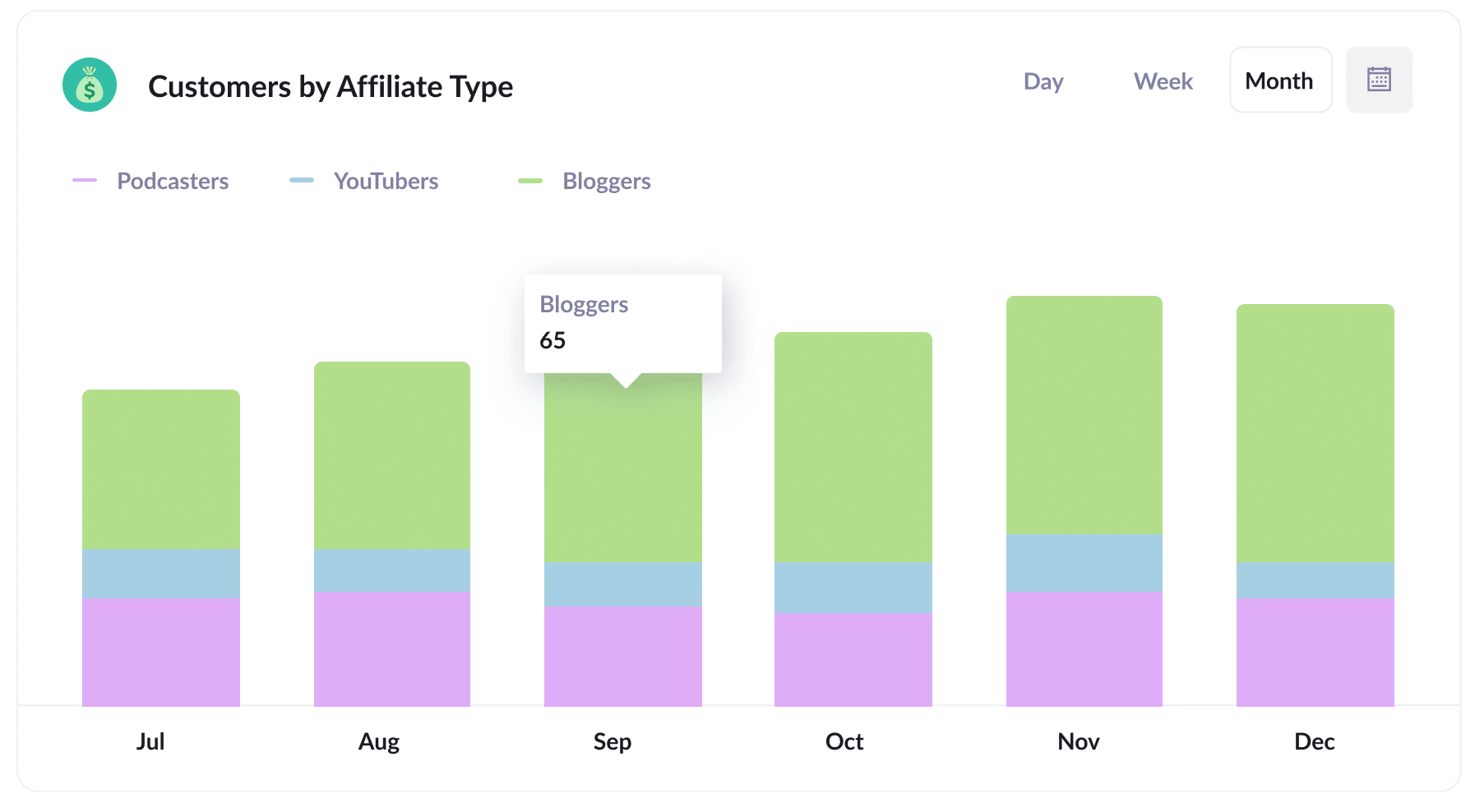
This report gives an overview of new customers gained through your affiliate program. It breaks it down by the different types of affiliates that brought in the customer, such as bloggers, YouTubers, podcasters, and social media influencers.
This report can help you identify which type of affiliates are performing best and allows you to make more strategic decisions about how to grow it.
3. Revenue by Affiliate
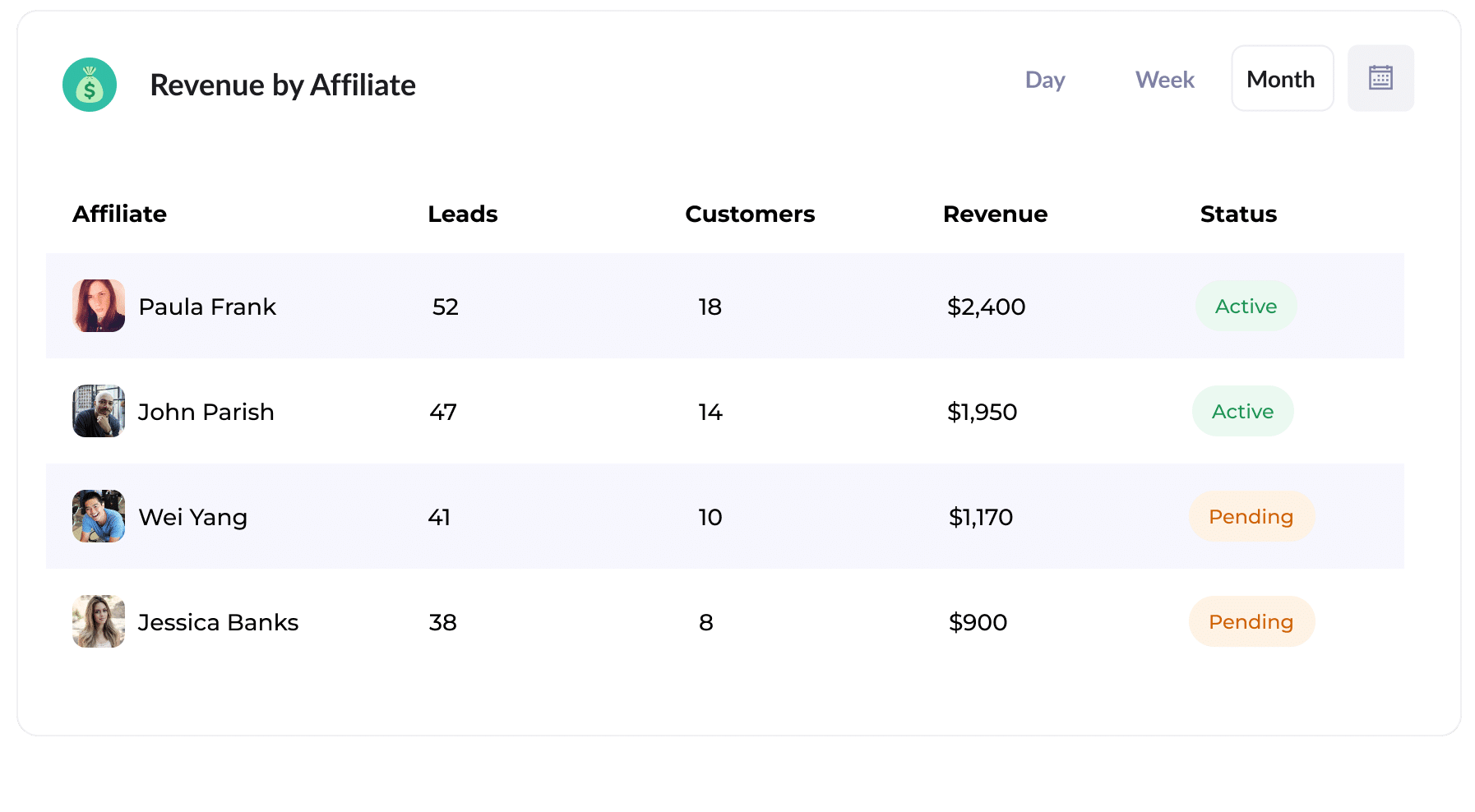
This table shows the number of new customers and revenue your affiliate program has brought in, organised by each affiliate’s contributions.
It’s a great tool for checking how your affiliates are doing and can help you make informed choices about how to grow the program.
How Attributer helped William Russell scale their affiliate program
William Russell is an insurance company that specialises in health and life insurance for expats. It has a successful network of affiliates that brings in plenty of leads. However, it ran into a bit of a hiccup: its affiliate management software wasn't connected to its CRM. This made it tricky for them to track how many leads actually turned into customers and how much revenue their affiliate program was generating.
Everything turned around when they discovered Attributer though.
They began adding UTM parameters to every link shared with the affiliates. Then when someone clicked the link and came to their website, Attributer would capture the UTM parameters and store them in the visitor's browser.
Finally, when they completed a form on the William Russel website, Attributer wrote the affiliate data (taken from the UTM parameters) into hidden fields on the form, where it was captured and sent to their CRM.
They were then able to run reports in their CRM that showed the number of customers who came through their affiliate program, the revenue generated, the conversion rates, and even the average deal size.
With these insights, they could compare their affiliate program to other marketing channels like Google Ads and Facebook Ads. They were ultimately able to see that their affiliate program was actually their most profitable channel, and that helped them get buy-in to scale it.
"By using Attributer, we're able to track the amount of customers & revenue that come from our affiliate program, as opposed to just website visitors and leads. This has shown us that it's our most profitable channel and has helped us scale it"
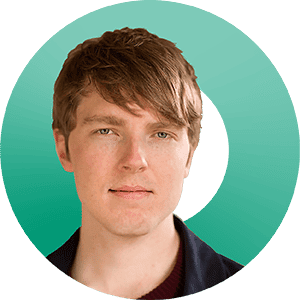
William Cooper - Marketing Director @ William Russell Insurance
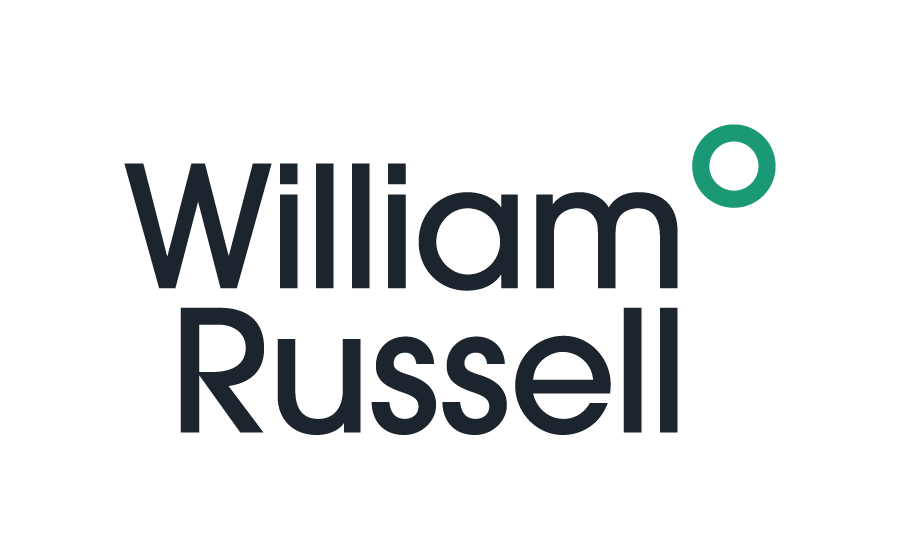
Wrap Up
If you've been looking for a way to capture affiliate data with each submission of your WPForms, then Attributer could be the answer.
You can easily send the data that Attributer provides into your CRM and create reports that help answer questions like:
- How many new customers are coming from bloggers vs podcasters?
- How much revenue is being generated by each affiliate?
- What is the lead-to-customer conversion rate of leads that come from our affiliate program?
- What is the average deal size of customers from our affiliate program compared to customers from our Google or Facebook Ads?
Best of all, it’s free to get started with Attributer and usually takes less than 10 minutes to set up. So start your 14-day free trial today!
Get Started For Free
Start your 14-day free trial of Attributer today!

About the Author
Aaron Beashel is the founder of Attributer and has over 15 years of experience in marketing & analytics. He is a recognized expert in the subject and has written articles for leading websites such as Hubspot, Zapier, Search Engine Journal, Buffer, Unbounce & more. Learn more about Aaron here.
