Track how many leads you get from Affiliates in Hubspot
Learn how to track how many leads and customers you get from Affiliates in Hubspot
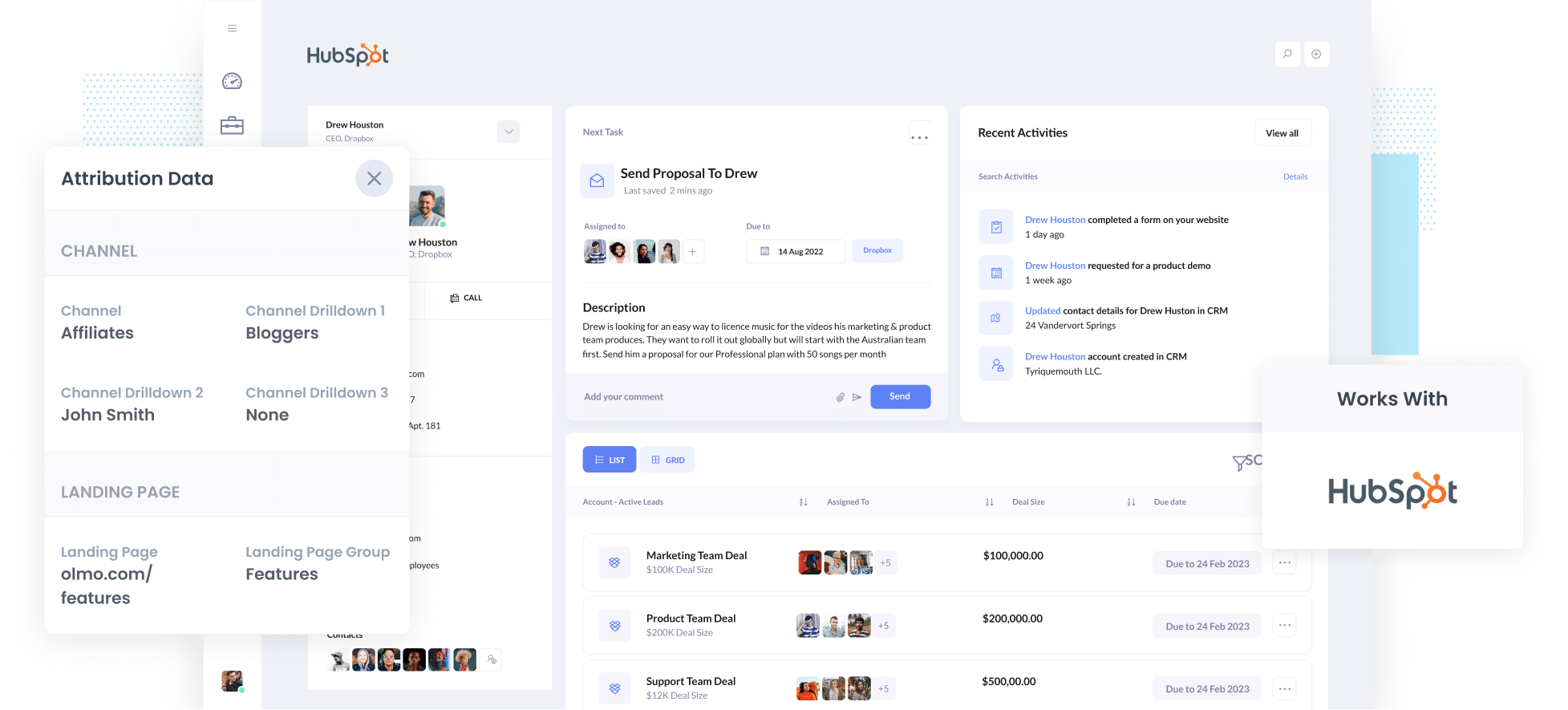
Tracking how many leads & customers you got from your affiliate program is hard. Tools like Google Analytics make it easy to see how many website visitors you got, but they can’t tell you how many leads & customers were generated.
But by using a tool called Attributer to capture affiliate data and send it to Hubspot, you’re able to run reports that show exactly how many leads you got from your affiliate program, which affiliates generated the most customers, and more.
In this article, we’ll show you how to capture affiliate data in Hubspot as well as give you a few example reports you can run that will show exactly how your affiliate program is performing.
3 simple steps to track how many leads & customers you get from Affiliates in Hubspot
With the help of Attributer, you can track how many leads and customers you're getting from your affiliate program. Here's how it works:
1. Add UTM parameters to your affiliate links
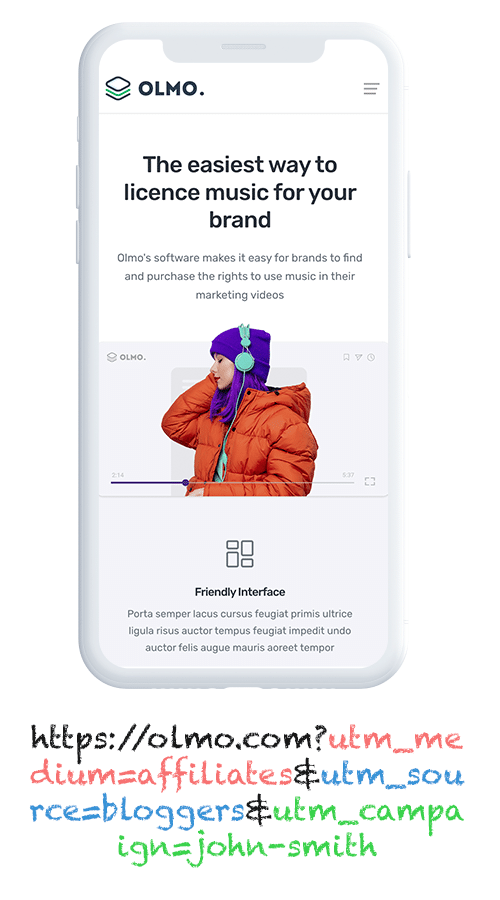
The first step is to add UTM parameters to the links you give your affiliates.
For example, if you're asking them to link attributer.io/integrations/hubspot, make sure to add UTM parameters to the link. It should look a bit like this:
attributer.io/integrations/Hubspot?utm_medium=affiliates&utm_source=bloggers&utm_campaign=john-smith
Customising the UTMs enables you to collect whatever information you want about your affiliates. We strongly suggest utilising a structure similar to the one provided below:
- UTM_Medium = Affiliates
- UTM_Source= Bloggers (or the type of affiliate this is, such as bloggers, podcasters, YouTubers, etc.)
- UTM_Campaign= John-Smith (or the name of the specific affiliate)
Adding UTM parameters to affiliate links can be pretty time-consuming. Fortunately, if you are using affiliate management programs like Trackdesk or Rewardful, you can simplify this process by automatically adding UTM parameters to the links shared with your affiliates.
If not, you should check out our free UTM builder, which provides affiliate-specific templates. This allows you to create and send out UTM parameters to your affiliates in a more customised and easily manageable manner.
2. Add hidden fields to your forms

The next step is to include a series of hidden fields within the forms on your website, like your Contact Us or Request a Quote page.
You should include the following hidden fields:
- Channel
- Channel Drilldown 1
- Channel Drilldown 2
- Channel Drilldown 3
- Landing Page
- Landing Page Group
Form-building tools like Hubspot Forms, Gravity Forms and Typeform offer simple ways to add hidden fields to your forms. You can find detailed, step-by-step tutorials for over 50 commonly used form builders here.
3. Attributer writes the affiliate data into the hidden fields
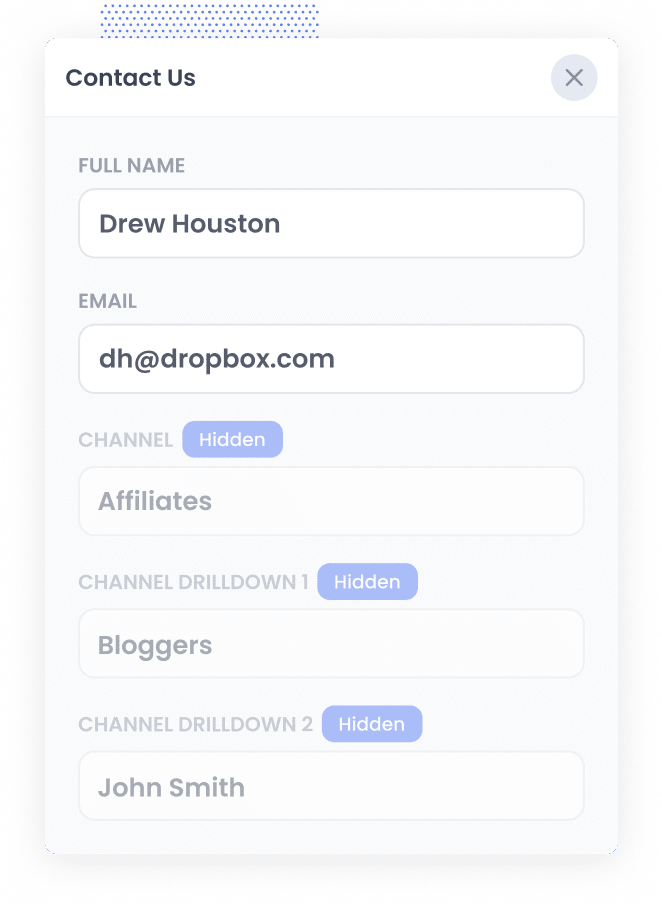
When someone comes to your website from a UTM-tagged link, Attributer grabs the UTM parameters from the URL and saves them in the visitor's browser. This means they can explore your site (or even leave and return later) and the UTM parameters will be remembered.
Then, when these visitors fill out a form on your site, the Attributer will write the affiliate information (collected from the UTM parameters) into hidden fields in the form.
4. Affiliate data is captured and sent to Hubspot
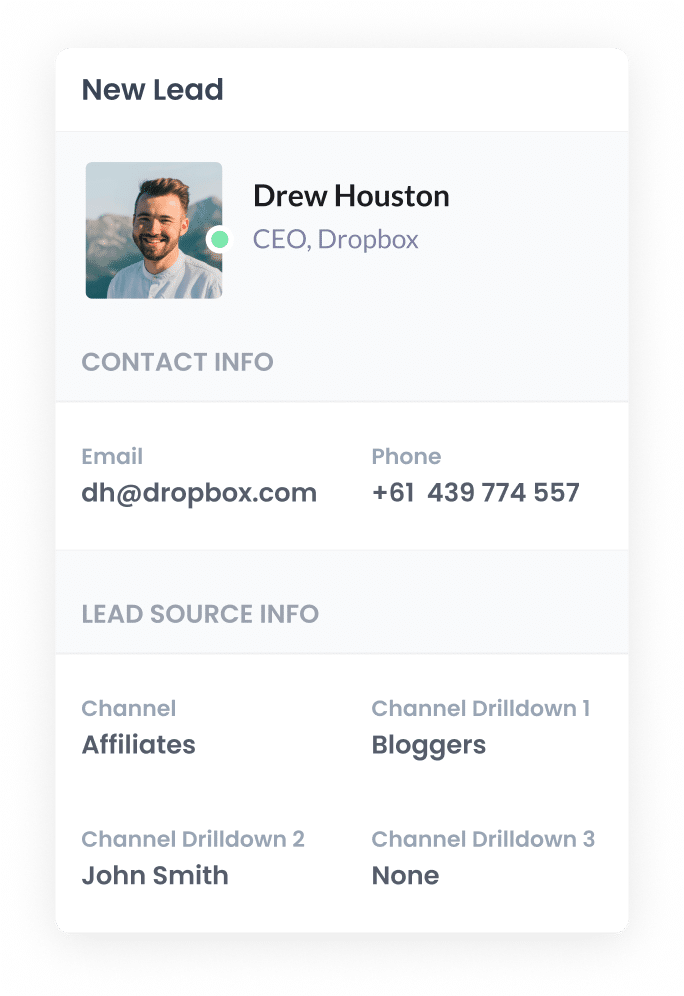
Finally, when someone submits a form on your website, your form tool captures the data that Attributer wrote into the hidden fields along with the visitor's details, such as their name and email address.
After that, you can easily send this info over to Hubspot.
If you're using Hubspot forms then the data will automatically appear on the Contact record in Hubspot.
Alternatively, if you are using a third-party form builder, you can send the data to Hubspot through your form tools native integration with Hubspot (or through an integration tool like Zapier).
What data gets captured in Hubspot?
You can choose what data gets captured in Hubspot.
This is because Attributer pulls data from the UTM parameters, so whatever details you put in the UTMs, like affiliate name, category, and more, will be picked up by Attributer and passed on to Hubspot.
We recommend including the following information in your UTM parameters (but it's ultimately up to you):
- UTM_Medium = Affiliates
- UTM_Source= Bloggers (or the type of affiliate this is, such as bloggers, podcasters, YouTubers, etc.)
- UTM_Campaign= John-Smith (or the name of the specific affiliate)
If you did that, then the following information would be captured in Hubspot:
- Channel = Affiliates
- Channel Drilldown 1 = Bloggers
- Channel Drilldown 2 = John Smith
On top of this, Attributer also gathers data on leads that come from other sources, such as Organic Search, Organic Social, Paid Search, Paid Social, etc.
So if someone came to your site from an organic Google search, Attributer will capture the following information:
- Channel = Organic Search
- Channel Drilldown 1 = Google (or the name of the search engine they came from)
- Channel Drilldown 2 = www.google.com.au (or the Google domain they came from)
- Channel Drilldown 3 = Olmo Software (or whatever the keyword they used to find your business is, when available)
3 example reports you can run when you capture affiliate data in Hubspot
Before I started Attributer, I had the chance to lead marketing teams at different companies and I spent a lot of time analysing where our leads and customers came from and developing ways to reach more people.
Below I have included 3 example reports that I found quite useful in assessing the effectiveness of my affiliate program.
1. Leads by Channel
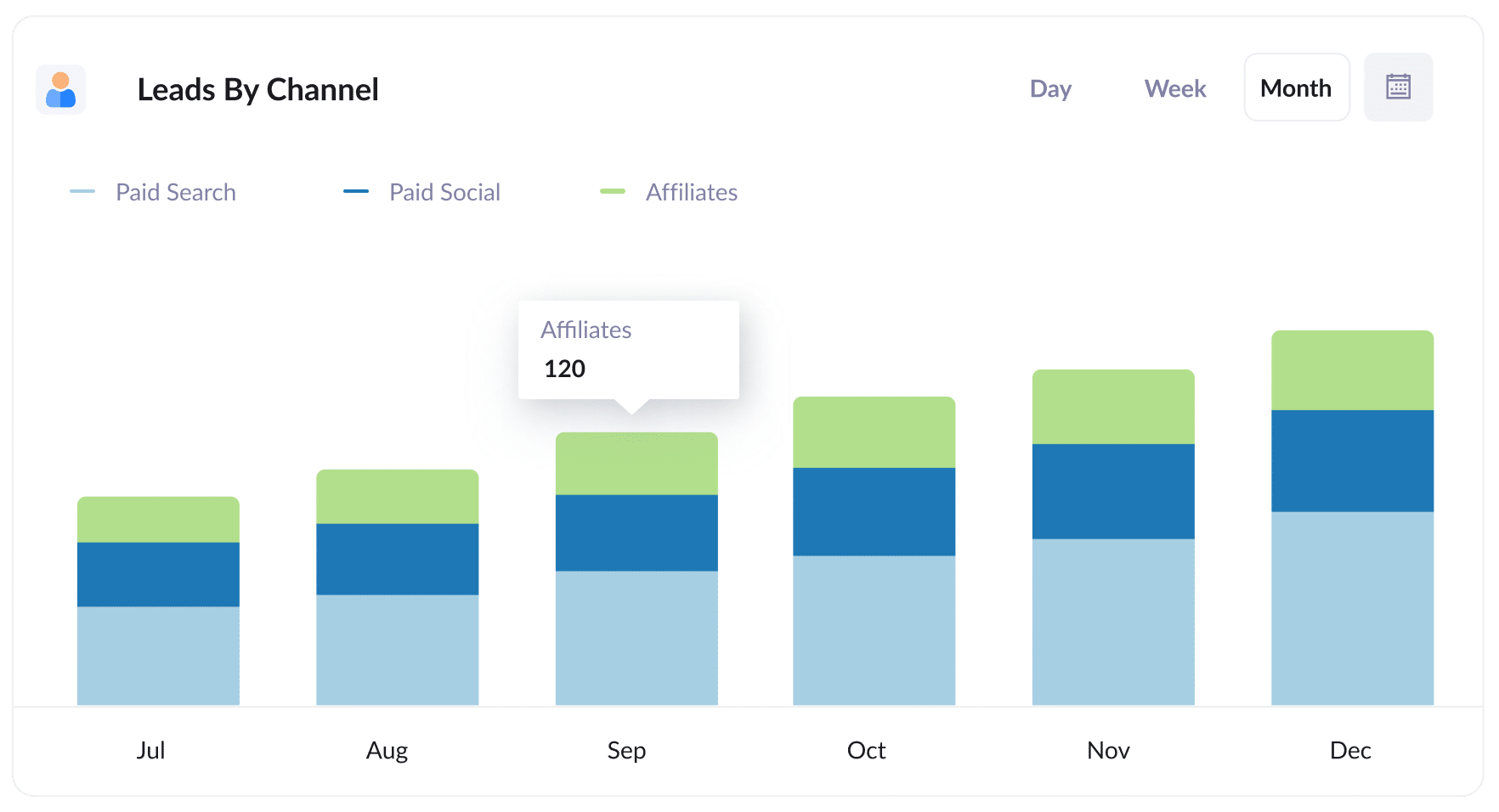
Attributer tracks ALL your leads, not just the ones from your affiliate program. This means you can generate reports (like the one above) that show how many leads you're getting from various channels.
It's super helpful for comparing your affiliate program's performance with other channels like Paid Search Ads or SEO. Understanding this data can really help you make smart choices about where to focus your resources.
2. Customers by Affiliate Type
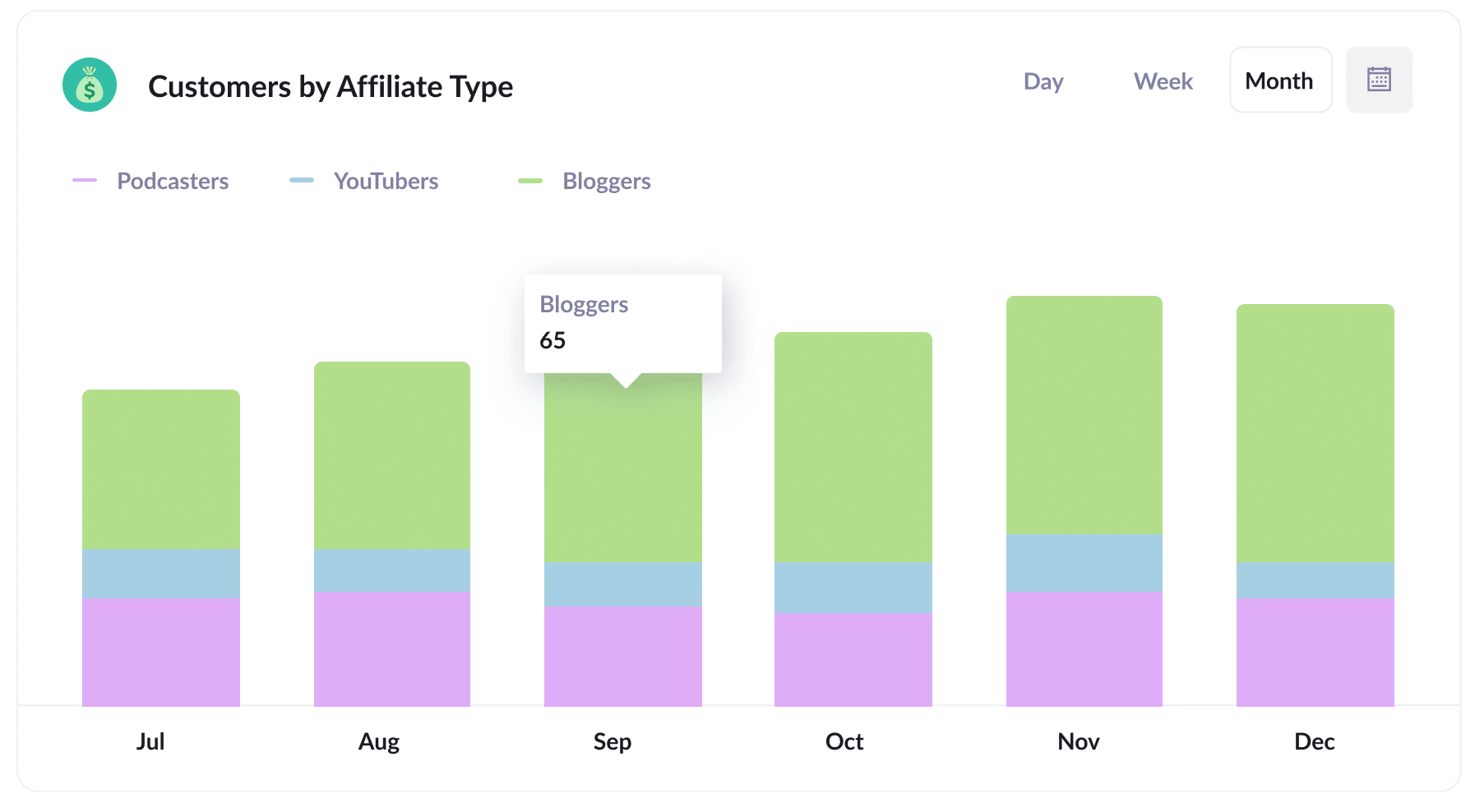
This report shows you how many new customers you've received through your affiliate program, categorised by the type of affiliates who referred them, including bloggers, YouTubers, podcasters, and social media influencers.
This information will enable you to identify the what types of affiliates are driving the most customers for your business.
3. Revenue by Affiliate
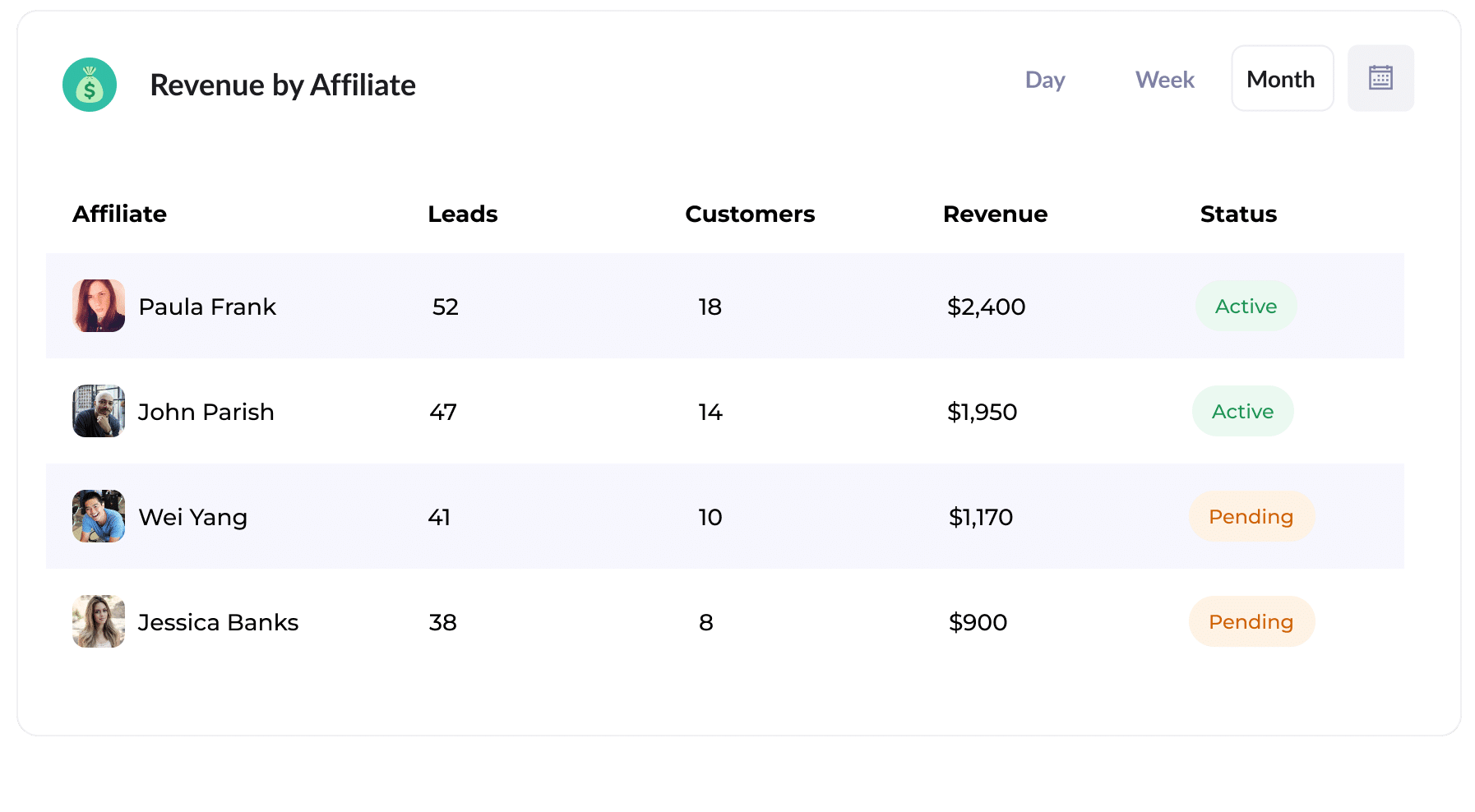
This report shows how much revenue each of your affiliates has brought in.
It helps you see who your top-performing affiliates are, and allows you to make more strategic decisions about how to grow your affiliate program (I.e. which types of affiliates to recruit).
Wrap Up
Attributer is a helpful tool for capturing UTM parameters from affiliate links and sending them to Hubspot.
And once the data is in Hubspot, you can use it to run reports that show things like:
- How many new customers are coming from bloggers vs podcasters
- How much revenue is being generated by each affiliate
- What the lead to customer conversion rate is
- How the average deal size of customers from your affiliate program compare to customers from your Google or Facebook Ads
The best part is that starting with Attributer is free and takes less than 10 minutes to set up. Don't miss out – start your 14-day free trial today!
Get Started For Free
Start your 14-day free trial of Attributer today!

About the Author
Aaron Beashel is the founder of Attributer and has over 15 years of experience in marketing & analytics. He is a recognized expert in the subject and has written articles for leading websites such as Hubspot, Zapier, Search Engine Journal, Buffer, Unbounce & more. Learn more about Aaron here.
