Track how many leads you get from Affiliates in Salesforce
Here's how to track how many leads and customers you get from Affiliates in Salesforce
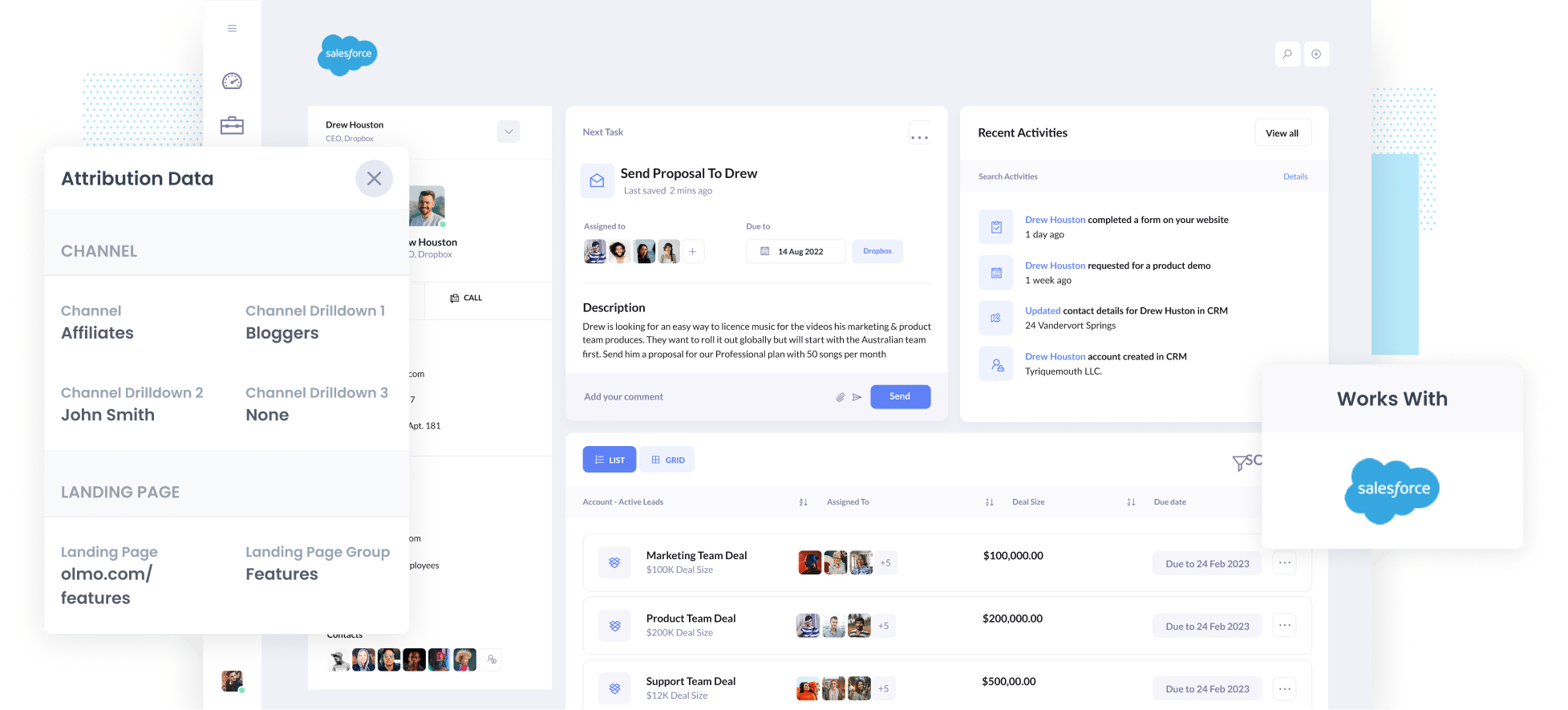
Struggling to understand how many leads and customers are coming from your Affiliate program? What about how much revenue it is driving?
Not knowing this vital information could mean you are wasting precious marketing resources on channels or affiliates that aren't generating results.
But don't worry, we have a solution.
In this article, we will demonstrate how to use Attributer to capture Affiliates' data in Salesforce, and provide you with example reports you'll want to run to track how it's performing.
3 simple steps to track how many leads & customers you get from Affiliates in Salesforce
With the help of Attributer, you can track how many leads and customers you're getting from your affiliate program. Here's how it works:
1. Add UTM parameters to your affiliate links
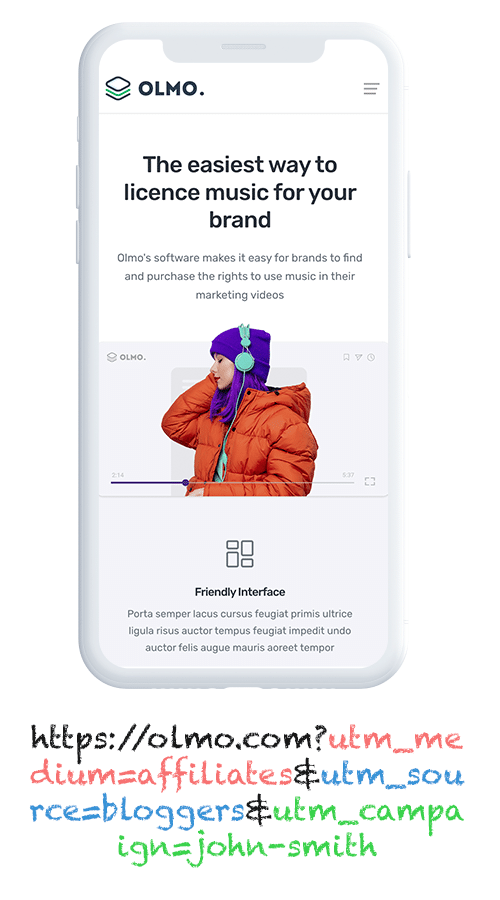
The first thing you need to do is add UTM parameters to the links you give to your affiliates.
So if you want them to link to attributer.io/integrations/salesforce then the link you would give them might look something like this:
attributer.io/integrations/salesforce?utm_medium=affiliates&utm_source=bloggers&utm_campaign=john-smith
Depending on what data you want to capture about your affiliates, you might structure the UTM’s a little differently. But the general best practice is probably something like this:
- UTM_Medium = Affiliates
- UTM_Source= Bloggers (or the type of affiliate this is, such as bloggers, podcasters, youtubers, etc.)
- UTM_Campaign= John-Smith (or the name of the specific affiliate)
If you are using an affiliate management tool like Tapfiliate or Trackdesk, they usually allow you to automatically add UTM parameters to the links given out to your affiliates.
Alternatively, you can use tools like our free UTM builder to create them (it even comes with a template for Affiliates) and then give them to your affiliates manually.
2. Add hidden fields to your forms

The next thing you need to do is add a series of hidden fields to the forms on your website (like your Contact Us form, or your Request a Quote form).
The hidden fields you need to add are as follows:
- Channel
- Channel Drilldown 1
- Channel Drilldown 2
- Channel Drilldown 3
- Landing Page
- Landing Page Group
Fortunately, most form-building tools (Gravity Forms, Typeform, etc) make it easy to add hidden fields to your forms, and step-by-step instructions for over 50 of the most popular form builders can be found here.
3. Attributer writes the affiliate data into the hidden fields
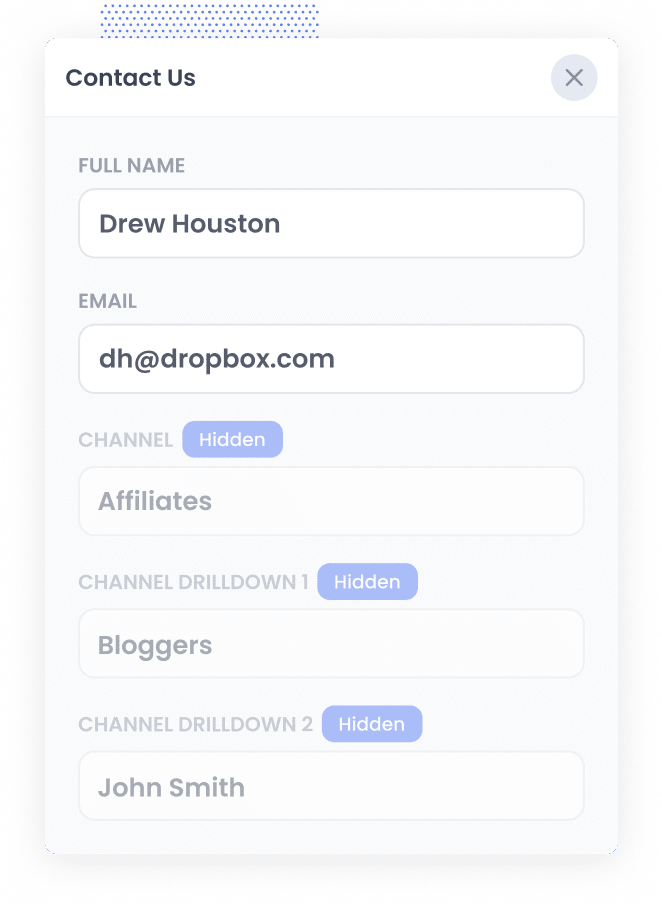
When a visitor comes to your site from one of your Affiliate links (that are now tagged with UTM parameters), Attributer will capture the UTM parameters and store them in the user’s browser.
This means they can browse around the site (or even leave and come back), and the UTM parameters won’t be forgotten.
And when they eventually complete a form on your website, Attributer will write the affiliate data (taken from the UTM parameters) into the hidden fields on the form.
4. Affiliate data is captured and sent to Salesforce
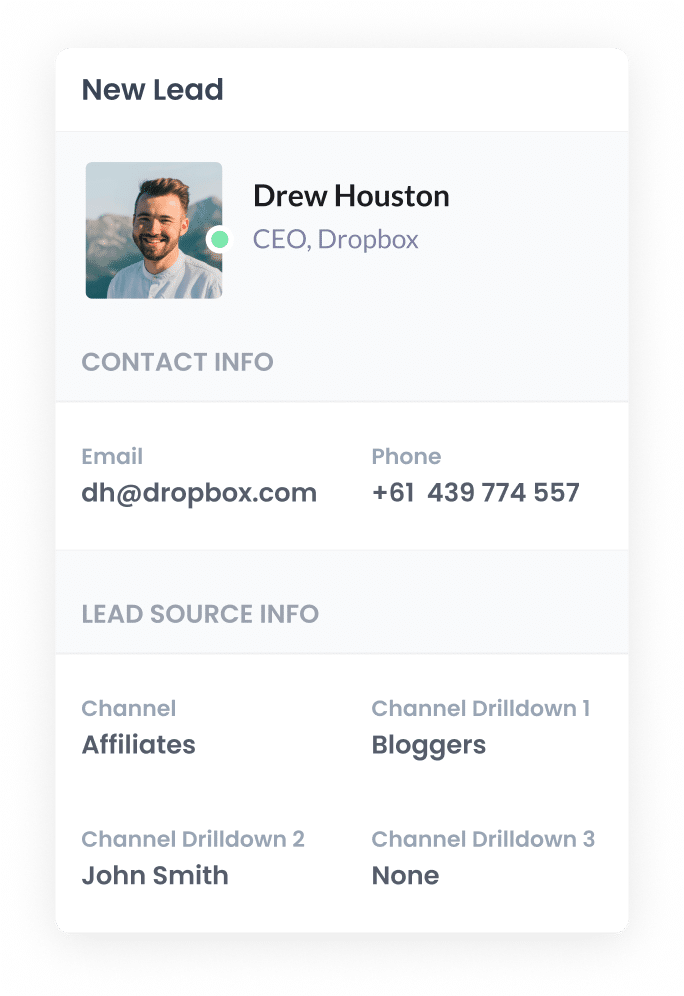
Finally, when the visitor submits the form on your website, the affiliate data that Attributer wrote into the hidden fields is captured by your form tool along with the data the lead entered into the form (like their name, email address, etc).
You can then send this data into Salesforce using whatever method you currently use to get new form submissions into Salesforce. This could be a native integration your form tool has with Salesforce, or a third-party integration tool like Zapier or Make.
What data gets captured in Salesforce?
You can choose what data gets captured in Salesforce.
Fundamentally, Attributer pulls the data from the UTM parameters, so whatever information you choose to put in the UTM’s (I.e. affiliate name, affiliate category, etc) is what will get captured by Attributer and sent to Salesforce.
So if you followed our earlier recommendation and put the following data in your UTM parameters:
- UTM_Medium = Affiliates
- UTM_Source= Bloggers (or the type of affiliate this is, such as bloggers, podcasters, youtubers, etc.)
- UTM_Campaign= John-Smith (or the name of the specific affiliate)
Then the following information would be captured in Salesforce:
- Channel = Affiliates
- Channel Drilldown 1 = Bloggers
- Channel Drilldown 2 = John Smith
But Attributer doesn’t just capture information on leads from your Affiliates. It actually captures information on all leads from all channels.
So if someone came to your site from an organic Google search, the following information would be captured:
- Channel = Organic Search
- Channel Drilldown 1 = Google (or the name of the search engine they came from)
- Channel Drilldown 2 = google.com.au (or the Google domain they came from)
- Channel Drilldown 3 = Olmo Software (or whatever they keyword they used to find your business is, when available)
3 example reports you can run when you capture affiliate data in Salesforce
Before founding Attributer, I ran marketing teams at a variety of different companies ran hundreds of reports to understand where our leads & customers are coming from and what we could do to get more of them.
I have included below 3 example reports I have found most useful in the past when trying to measure the impact of my affiliate marketing efforts.
1. Leads by Channel
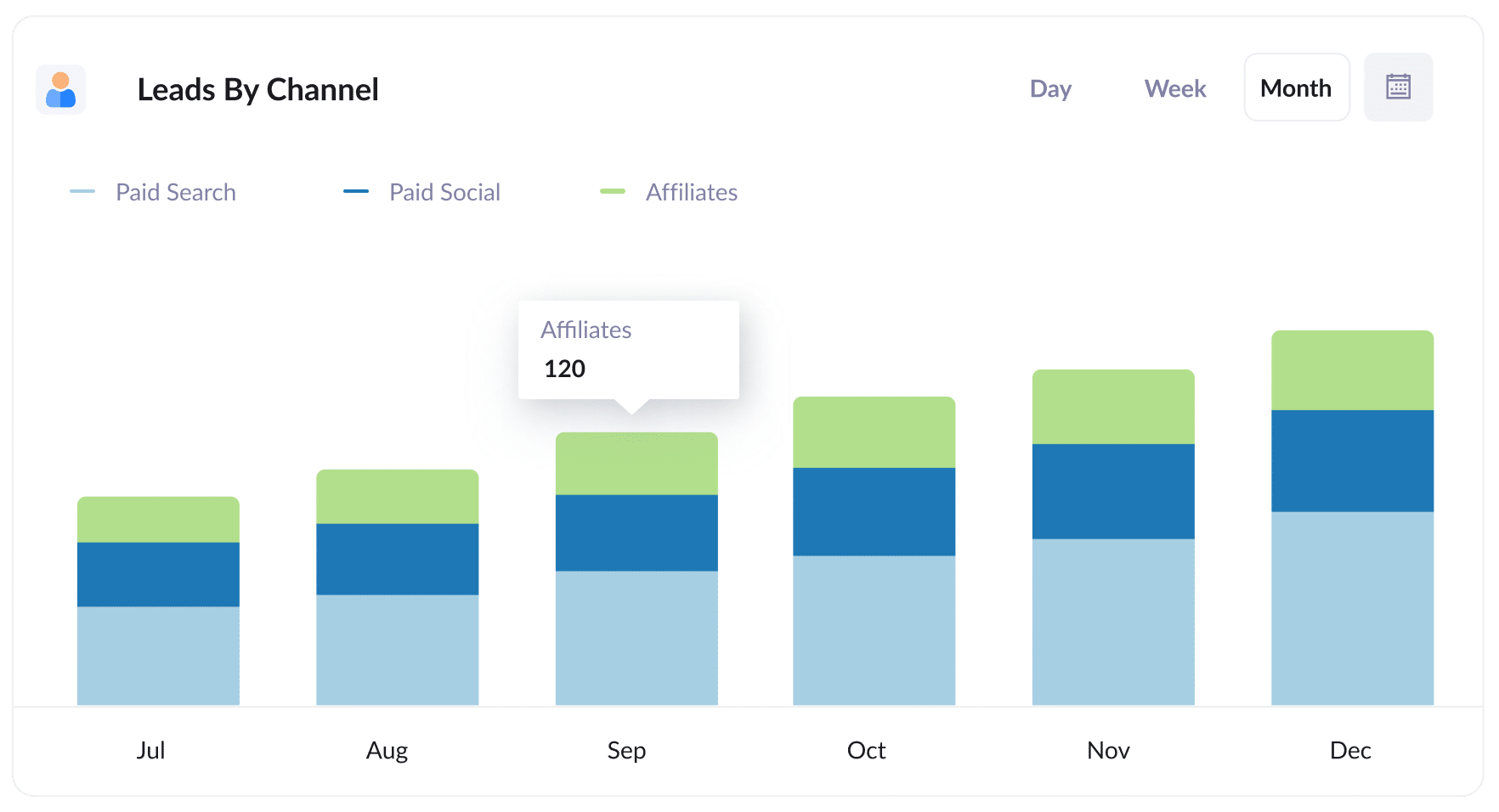
As mentioned earlier, Attributer captures the source of ALL your leads, not just those from your affiliate program. This means you can run reports (like the one above) showing how many leads you get from different channels.
This can help you understand how your affiliate program compares to other channels (like your Paid Search Ads or SEO efforts) and whether it’s worth continuing to invest in it.
2. Customers by Affiliate Type
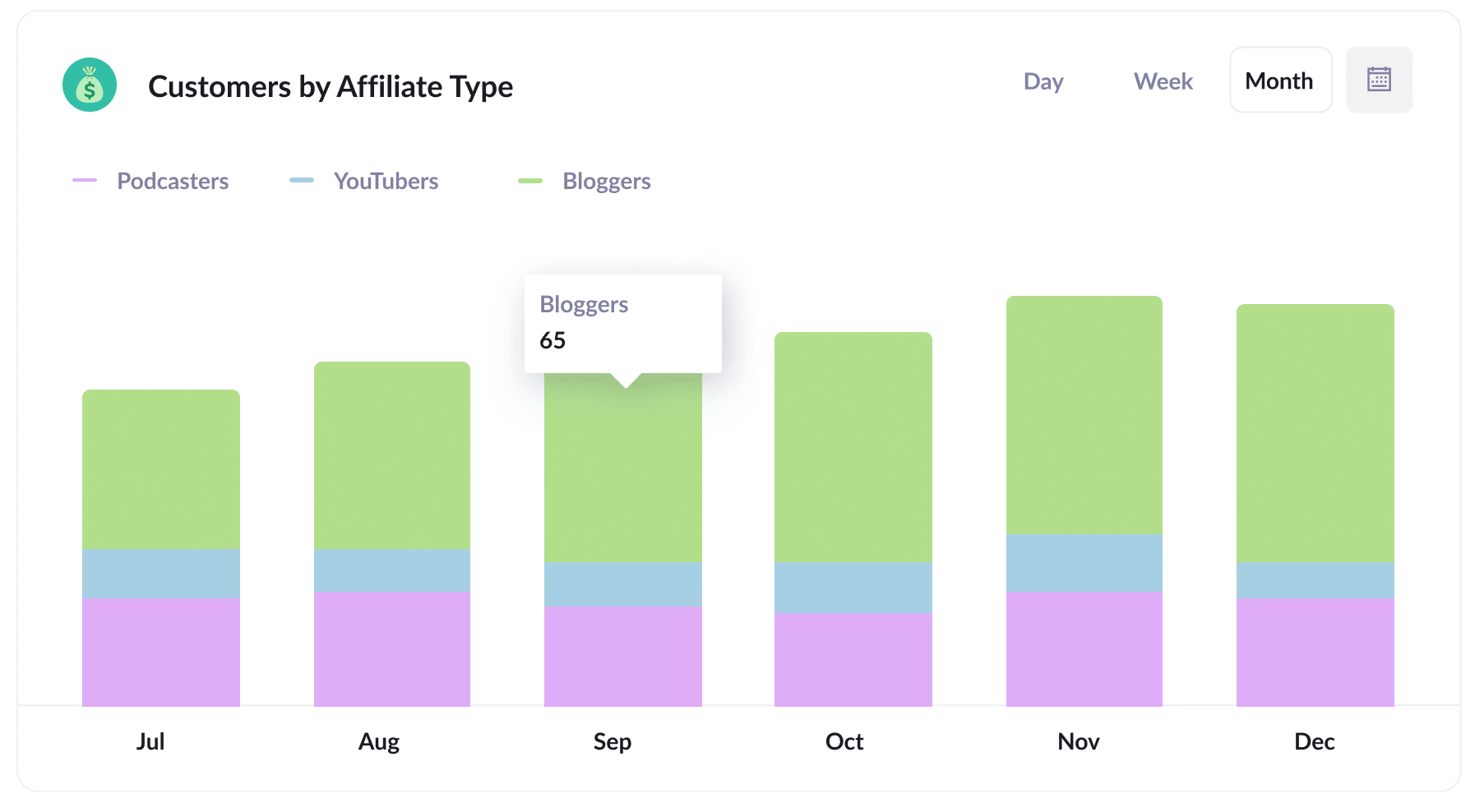
This reports shows how many new customers you are getting from your affiliate program, broken down by the type of affiliates that are generating them (I.e. bloggers, youtubers, podcasters, social media influencers, etc).
When you’re able to see which types of affiliates are performing best, you’re able to make informed decisions about what types of affiliates to recruit more of.
3. Revenue by Affiliate
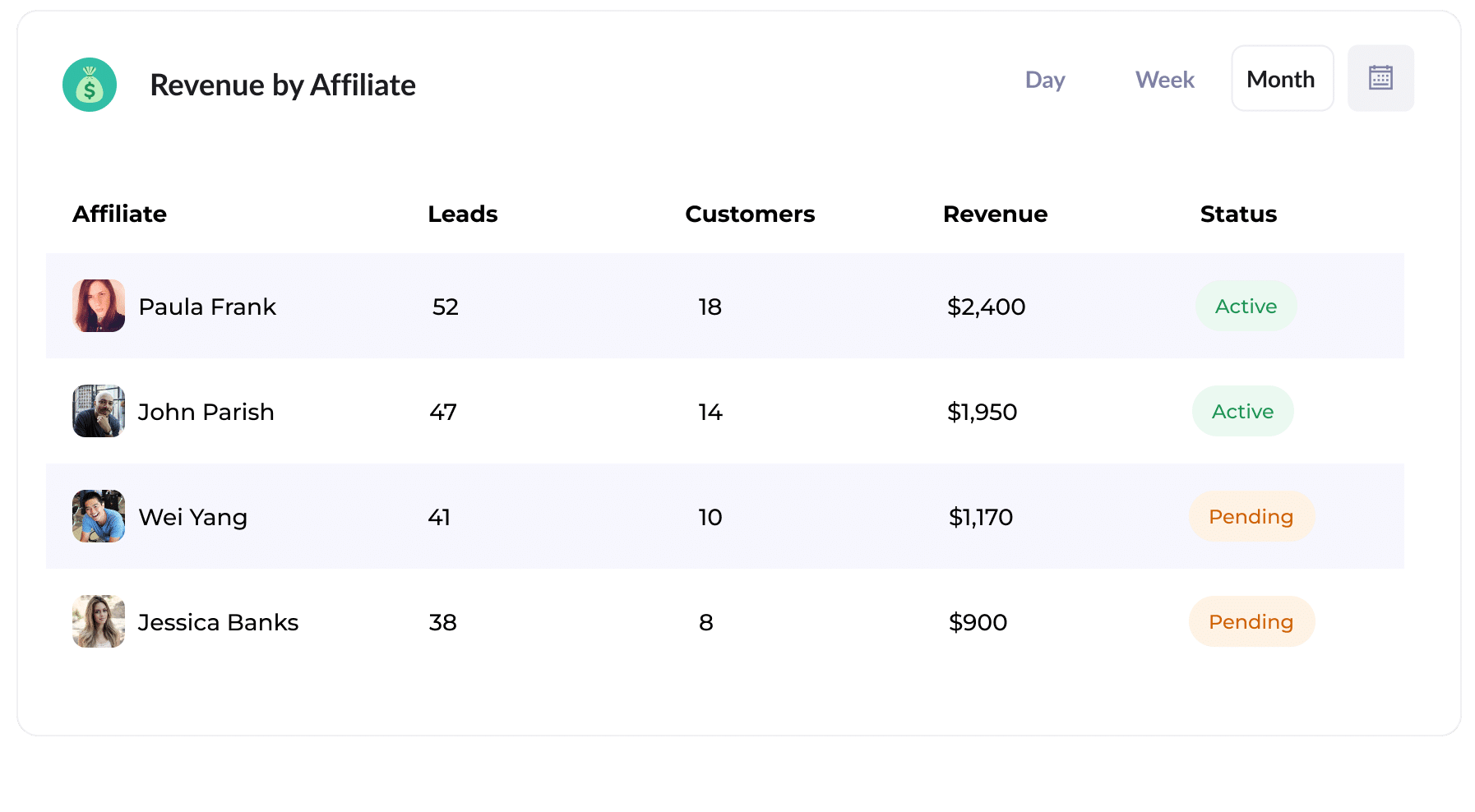
This table shows how much new revenue has been generated for your business, broken down by the affiliate that each opportunity came from.
With this report, you’re able to see which of your affiliates are performing best and can make informed decisions about how to grow your program (I.e. try to get more of the high-performing affiliates, spend less attracting the lower performers, etc).
How Attributer helped William Russell scale their affiliate program
William Russell is an insurance company focused on providing health & life insurance specifically for expats.
They had built a strong affiliate network over the years (mainly of expat bloggers and influencers) that was bringing them a bunch of leads, but the affiliate management software they were using did not connect to their CRM so they weren’t really able to track how many of those leads actually became customers.
That’s where Attributer helped.
They set up their affiliate management program to tag all affiliate links with UTM parameters, so that when a potential customer clicked an affiliate link and landed on their site, they came with UTM parameters.
Attributer then picks up those UTM parameters and passes them through to their CRM with each form submission.
William Russell then use the data to run reports in their CRM that show how many customers they are getting from their affiliate program, how much revenue it has generated, what the lead to customer conversion rate is, what the average deal size is, and more.
They can then compare this to other channels (like Google Ads, Facebook Ads, etc) and truly understand the effectiveness of their affiliate program.
"By using Attributer, we're able to track the amount of customers & revenue that come from our affiliate program, as opposed to just website visitors and leads. This has shown us that it's our most profitable channel and has helped us scale it"
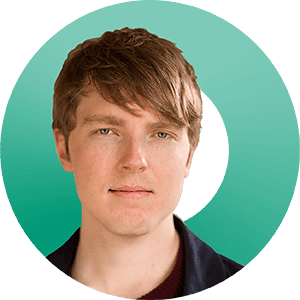
William Cooper - Marketing Director @ William Russell Insurance
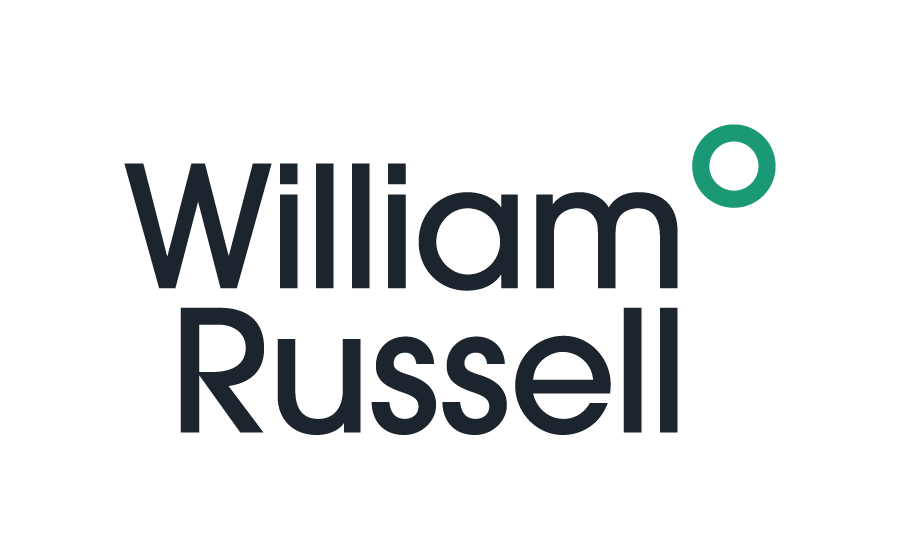
Wrap Up
Using Attributer to capture the UTM parameters you put behind your affiliate links and send them to Salesforce is a great way to understand how many leads & customers your affiliate program is driving.
And if you put the right information into the UTM parameters (like the type of affiliate, their name, etc) then you can get super granular and see things like:
- How many new customers are coming from bloggers vs podcasters
- How much revenue is being generated by each affiliate
- What the lead to customer conversion rate is
- How the average deal size of customers from your affiliate program compares to customers from your Google or Facebook Ads
Best of all, it’s free to get started with Attributer and usually takes less than 10 minutes to set up. So start your 14-day free trial today!
Get Started For Free
Start your 14-day free trial of Attributer today!

About the Author
Aaron Beashel is the founder of Attributer and has over 15 years of experience in marketing & analytics. He is a recognized expert in the subject and has written articles for leading websites such as Hubspot, Zapier, Search Engine Journal, Buffer, Unbounce & more. Learn more about Aaron here.
