How to track leads from Affiliates in Webflow Forms
Learn how to capture Affiliate data with each submission of your Webflow Forms, so you know which affiliates are generating the most leads.
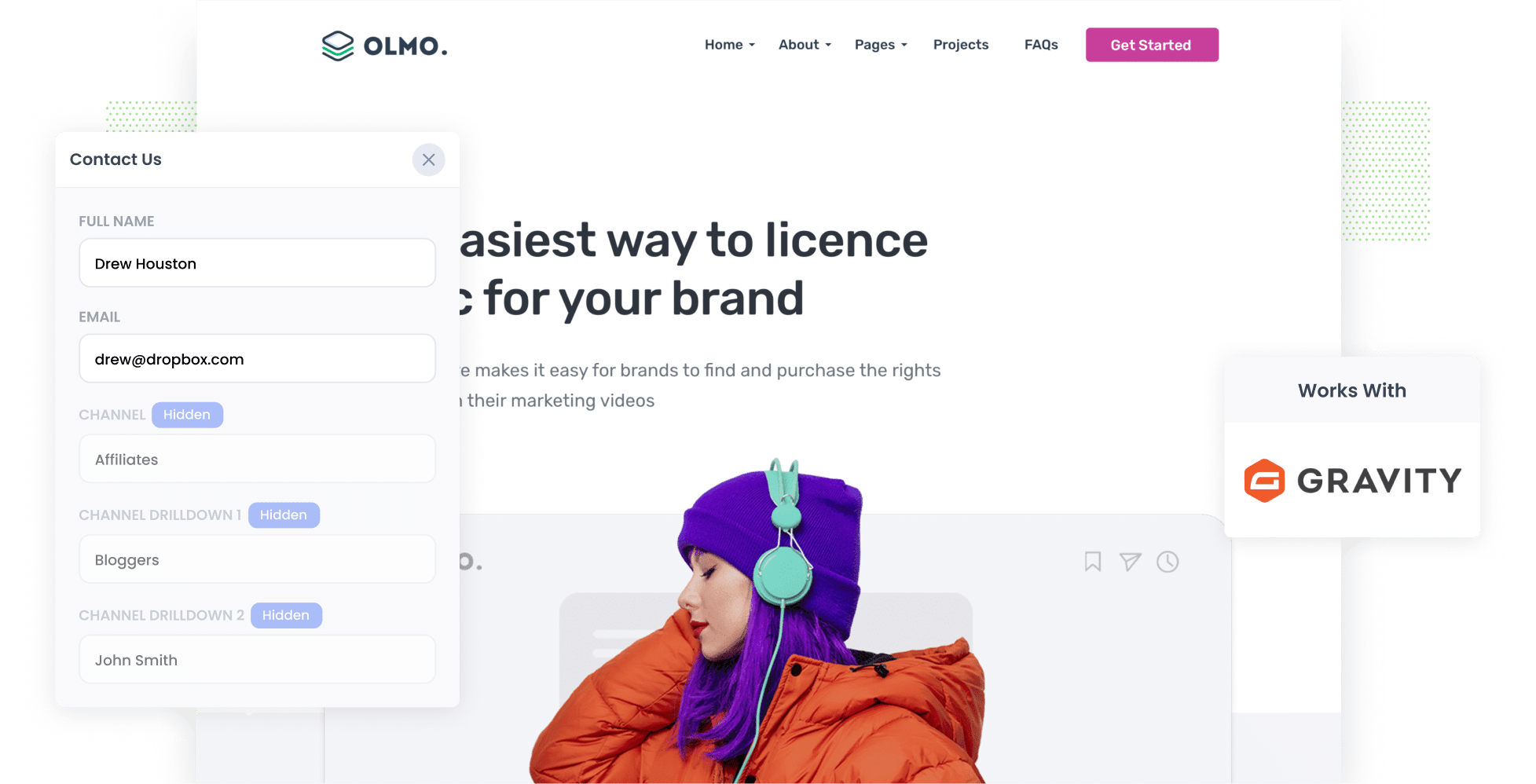
An affiliate program is a great way to get potential customers to visit your website.
However, it’s often tricky to track the number of leads and customers you’re getting from your affiliates and to see who’s really making an impact.
Imagine being able to capture affiliate data every time someone submits a form through Webflow Forms, so you would know exactly where your leads are coming from and which affiliate referred them.
In this article, we’ll walk you through how to use a tool called Attributer to capture affiliate data in Webflow forms. Plus, we’ll share some great example reports you can run to help you understand how well your affiliate program is doing. Let’s jump in!
4 simple steps to capture affiliate data in Webflow forms
By using Attributer with Webflow forms, you can track how many leads and customers you get from your affiliate program. Lets jump in:
1. Add UTM parameters to your affiliate links
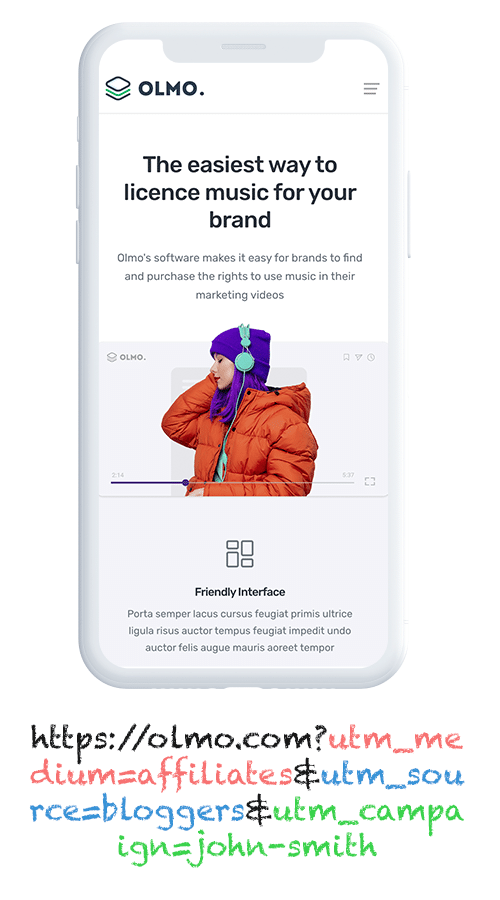
You first need to add UTM parameters to the links you give to your affiliates.
So, for example, if you want them to link to attributer.io/integrations/webflow-forms, the link you give might look something like this:
attributer.io/integrations/webflow-forms?utm_medium=affiliates&utm_source=bloggers&utm_campaign=john-smith
You can customise the UTMs with the specific data you want to gather about your affiliates. However, we recommended something like this:
- UTM_Medium = Affiliates
- UTM_Source= Bloggers (or the type of affiliate this is, such as bloggers, podcasters, youtubers, etc.)
- UTM_Campaign= John-Smith (or the name of the specific affiliate)
Platforms like Trackdesk or Rewardful can automatically add UTM parameters to the links distributed to your affiliates, and you can use our free UTM builder to create UTM-tagged links, with templates tailored for Affiliates.
2. Add hidden fields to your forms

The next step is to add a series of hidden fields to the Webflow forms on your site.
The hidden fields you should add are as follows:
- Channel
- Channel Drilldown 1
- Channel Drilldown 2
- Channel Drilldown 3
- Landing Page
- Landing Page Group
Fortunately, Webflow Forms makes it easy to do, and you can see step-by-step instructions here.
3. Attributer writes the affiliate data into the hidden fields
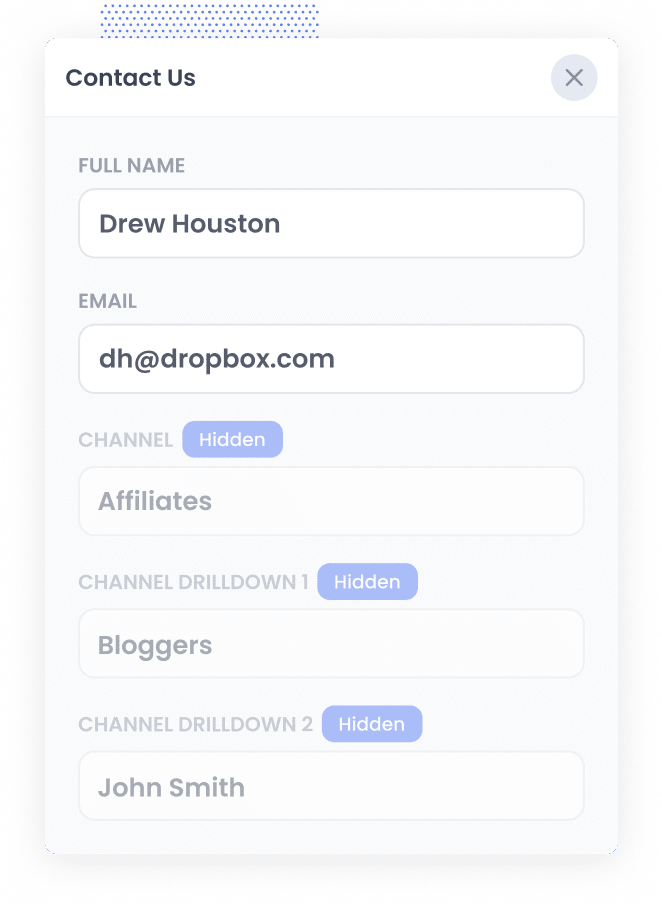
When someone comes to your website through one of your affiliate links that have UTM parameters, Attributer gets to work by capturing and saving those UTM details right in the visitor's browser. This means they can explore your site, or even leave and come back later, and those UTM parameters from their first visit will still be remembered.
Then, when a user fills out a form on your website, Attributer automatically writes the affiliate information (gathered from the UTM parameters) into the hidden fields of the form.
4. Affiliate data is captured by Webflow Forms
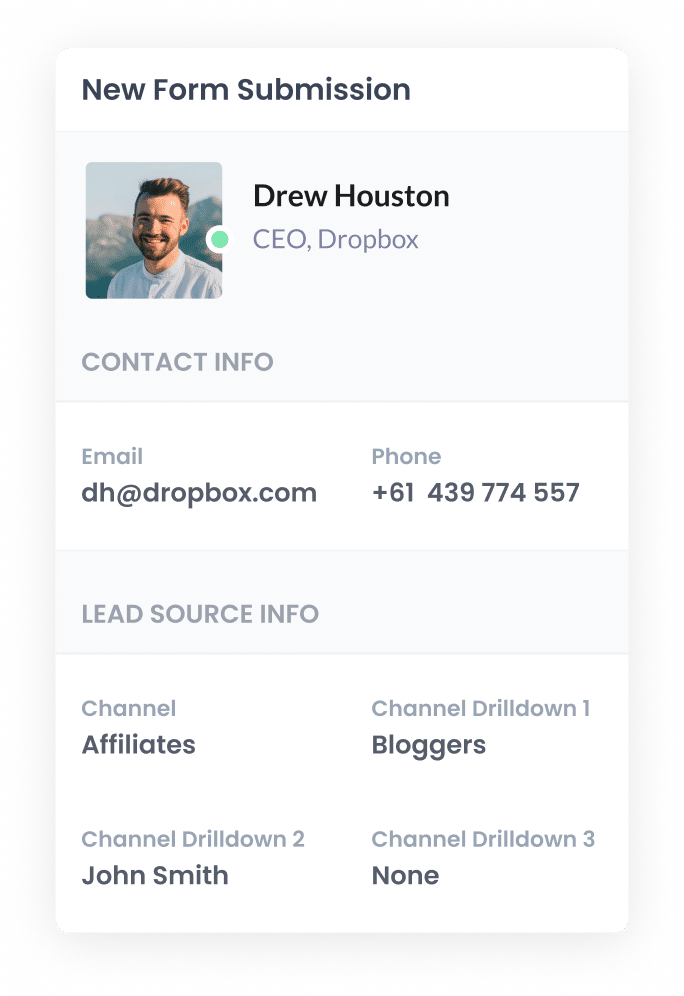
Finally, when someone submits a form on your website, the affiliate data that Attributer wrote into the hidden fields gets captured by Webflow Forms (along with the details they enter, like their name and email address).
What you can do with the data
Now that the Affiliate data is being captured by Webflow forms, what can you do about it? Here’s how you can put it to use:
- Send it to your CRM: Send the affiliate data into your CRM system (like Salesforce, Hubspot, or Pipedrive). This allows you to generate reports that show the number of leads you got from your affiliate program, how many converted into customers, the revenue generated, and much more.
- Export it to a spreadsheet: If you want to get your form data into a spreadsheet, you can use a tool like Zapier or Make. Once your data is in the spreadsheet, you can easily whip up some basic charts and graphs. You can also connect analytics tools like Looker Studio or Microsoft Power BI to create more advanced reports.
- Add it to your email notifications: If you're running your business without a CRM and like to manage leads straight from your email notifications, you can add the affiliate data to your lead notification emails. This way, you can easily see where each lead is coming from.
Why use Attributer?
Here's why Attributer is the best way to capture affiliate data in Webflow Forms:
- Captures other attribution data - As well as capturing information on leads that come from affiliates, it also gathers information on those who find you through channels like Paid Search, Paid Social, Organic Social, or Organic Search. This means you'll get a complete picture of where all your leads and customers are coming from, not just those referred by your affiliates.
- Remembers the data - Attributer can keep the UTM parameters in the visitor's browser. This means that the affiliate data will always stay connected if someone explores your site a bit before filling out a form—or even if they leave and come back later.
- Captures landing page data - Attributer also grabs the landing page URL (like https://attributer.io/blog/best-webflow-forms-addons) and landing page group (like /blog). This way, you can quickly see how many leads and customers you're getting from all the content on your website.
3 example reports you can run when you capture affiliate data in Webflow Forms
When you capture affiliate data every time someone submits a Webflow form, and you send it over to a CRM or reporting tool, you get the chance to create all kinds of reports. These reports can really help you see how well your affiliate program is doing.
I've run heaps of these reports in the past and have included below three example reports that I have found to be the most useful.
1. Leads by Channel
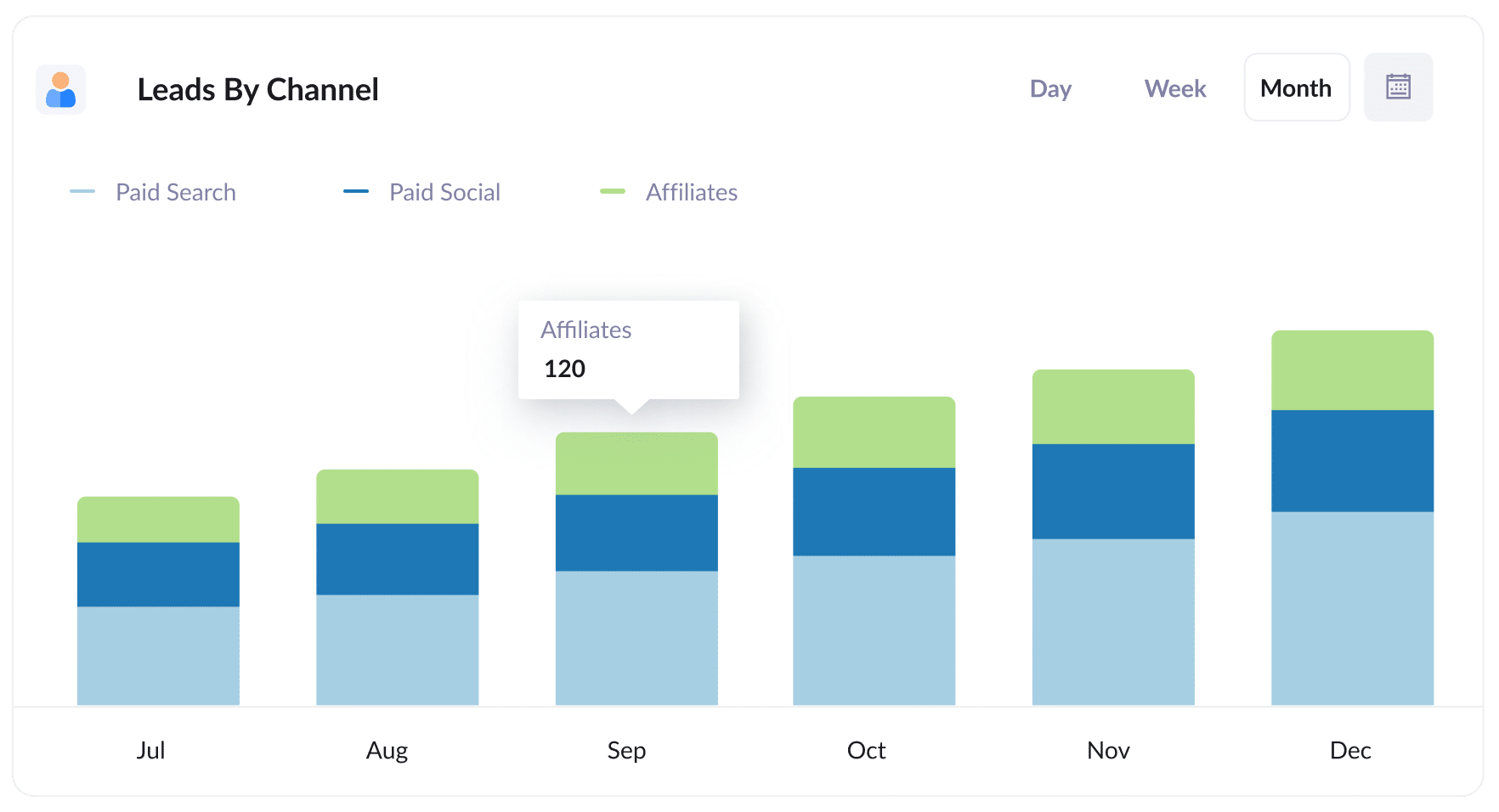
Attributer helps you keep track of where all your leads are coming from (not just your affiliate program). This means you can easily pull reports (like the one above) to see how many leads you’re getting from various channels.
By looking at this data, you can get a better sense of how your affiliate program compares to other methods, like Paid Search Ads or your SEO efforts. It’s a great way to allocate your resources effectively.
2. Customers by Affiliate Type
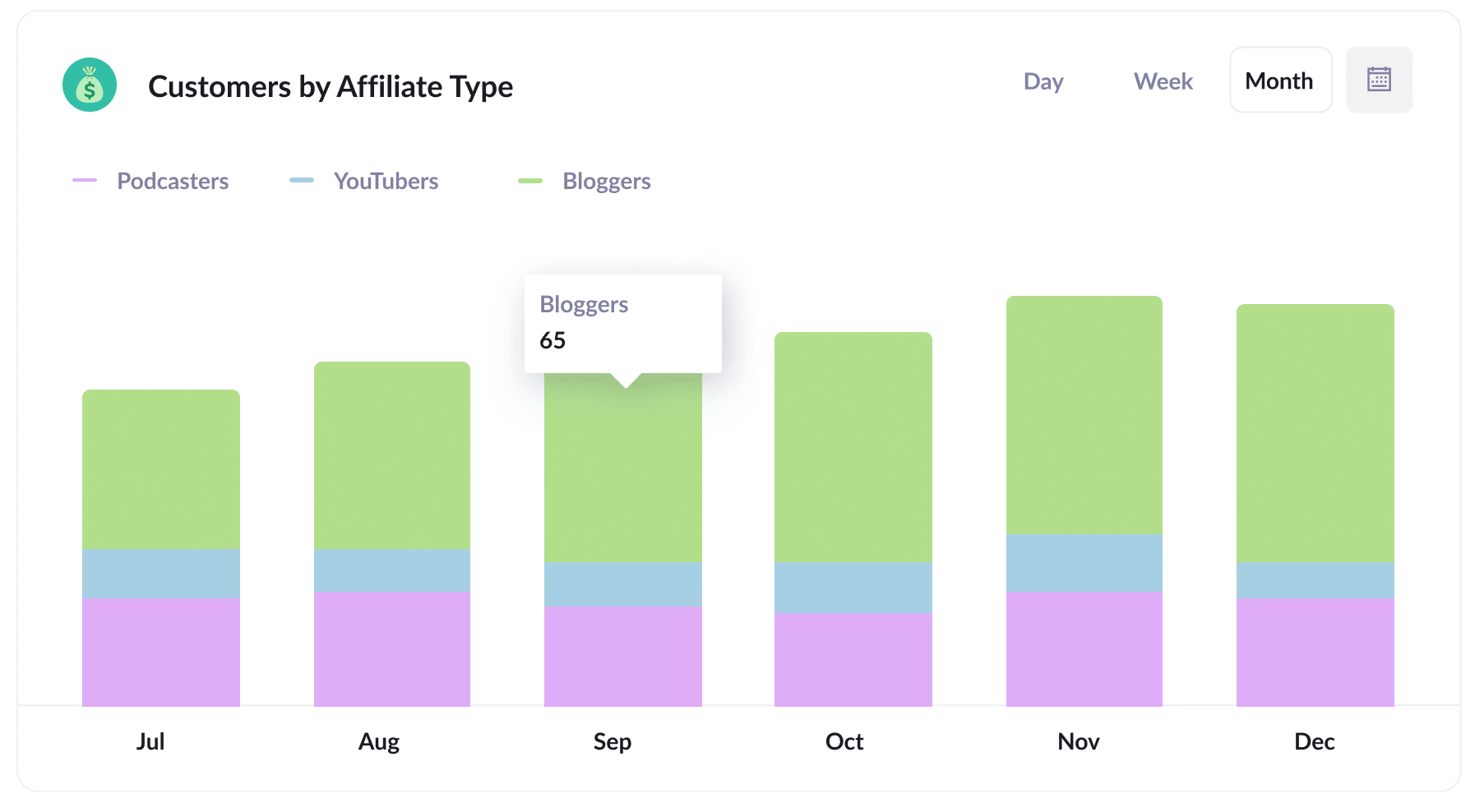
This report gives you an overview of the new customers brought in through your affiliate program, broken down by the different types of affiliates who helped generate them; like bloggers, YouTubers, podcasters, and social media influencers.
By pinpointing which affiliate types are leading the charge, you can gather valuable insights for expanding your affiliate program.
For example, if you discover that bloggers are driving the most leads and customers, you might want to focus on bringing more of them on board instead of just looking for more YouTubers or podcasters.
3. Revenue by Affiliate
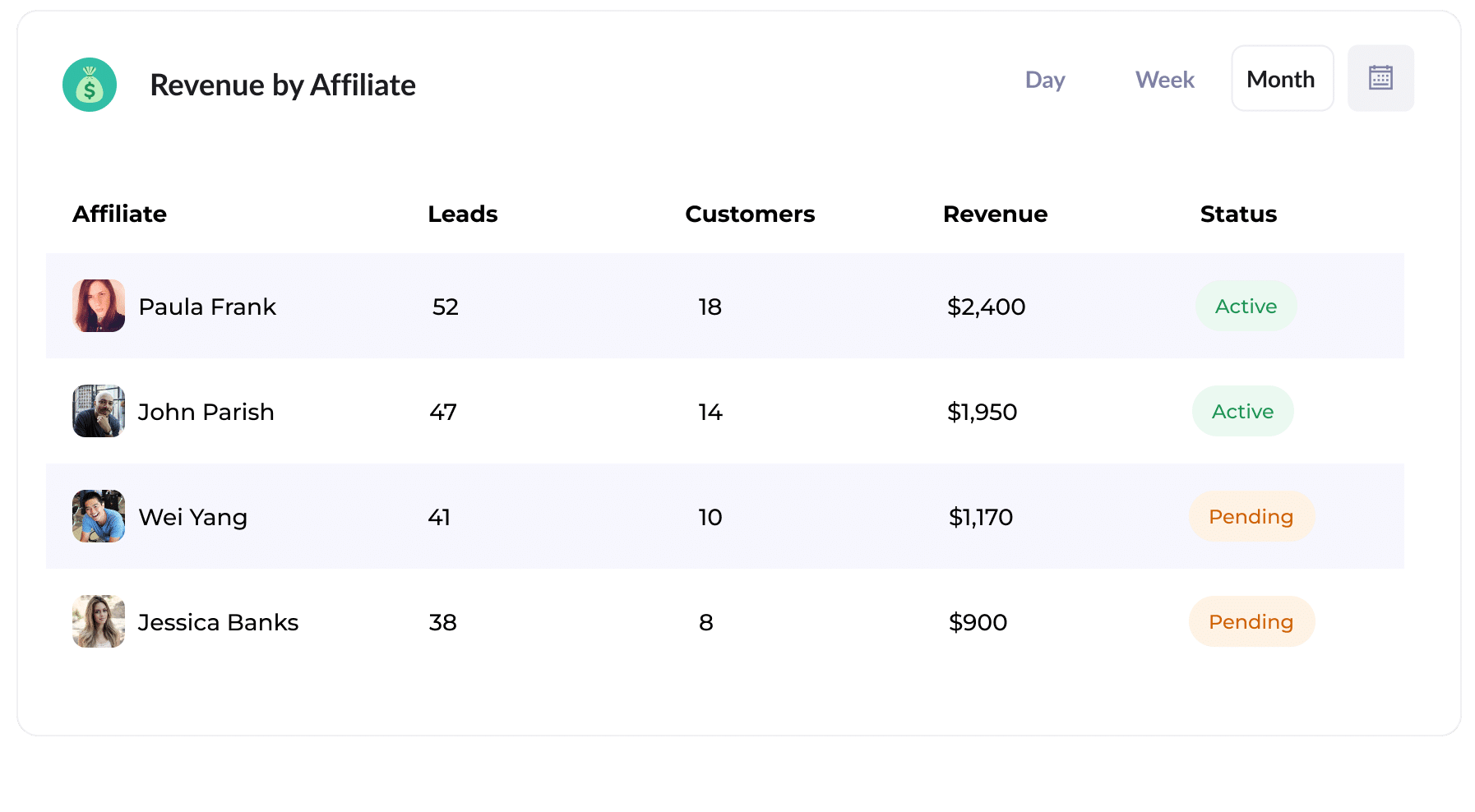
This table highlights the new customers and revenue you've brought in through your affiliate program, organized by each affiliate's contributions.
This report is a fantastic way to see how each affiliate is doing, helping you make more informed decisions about your program. You can focus on bringing in more of the better affiliates and consider putting less effort into finding new ones that aren't performing as well.
How Attributer helped William Russell scale their affiliate program
William Russell is an insurance company specialising in Health and Life Insurance for expats. It has a fantastic affiliate network that brings in lots of leads. However, there was a hiccup: its affiliate management program didn’t connect with its CRM, making it tough to track how many leads actually turned into customers and how much revenue it generated.
That all changed when they discovered Attributer.
They started adding UTM parameters to every link shared with their affiliates. Then when someone clicked the link, came to their site and became a lead, Attributer captured the UTM parameters and passed them on to their CRM (Microsoft Dynamics).
This allowed them to create insightful reports that revealed the number of customers they gained through their affiliate program, the revenue it generated, the conversion rate of leads to customers, and even the average deal size.
Thanks to these reports, they could see how their affiliate program compared to other marketing channels, like Google Ads and Facebook Ads, and they were thrilled to find that it was actually their most profitable channel.
"By using Attributer, we're able to track the amount of customers & revenue that come from our affiliate program, as opposed to just website visitors and leads. This has shown us that it's our most profitable channel and has helped us scale it"
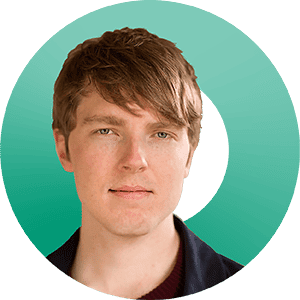
William Cooper - Marketing Director @ William Russell Insurance
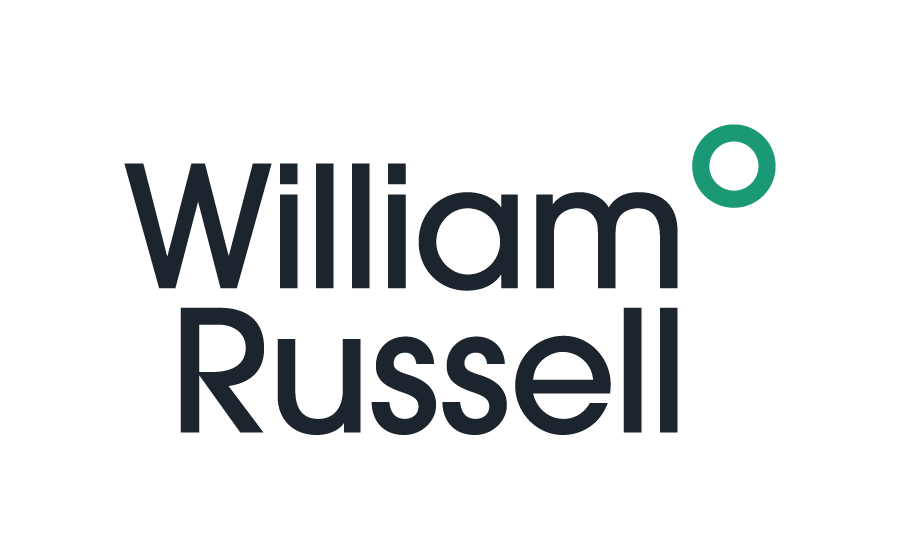
Wrap Up
If you've been looking for a way to capture affiliate data with each submission of your Webflow forms, then Attributer could be the answer.
If you then send this data to a CRM or reporting tool, you'll be able to run reports that answer questions like:
- How many new customers are coming from bloggers vs podcasters?
- How much revenue is being generated by each affiliate?
- What is the lead-to-customer conversion rate of leads that come from our affiliate program?
- What is the average deal size of customers from our affiliate program compared to customers from our Google or Facebook Ads?
Best of all, it’s free to get started with Attributer and usually takes less than 10 minutes to set up. So start your 14-day free trial today!
Get Started For Free
Start your 14-day free trial of Attributer today!

About the Author
Aaron Beashel is the founder of Attributer and has over 15 years of experience in marketing & analytics. He is a recognized expert in the subject and has written articles for leading websites such as Hubspot, Zapier, Search Engine Journal, Buffer, Unbounce & more. Learn more about Aaron here.
