How to track leads from Affiliates in Ninja Forms
Learn how to capture Affiliate data with each submission of your Ninja Forms, so you can see which affiliates are generating the most leads.
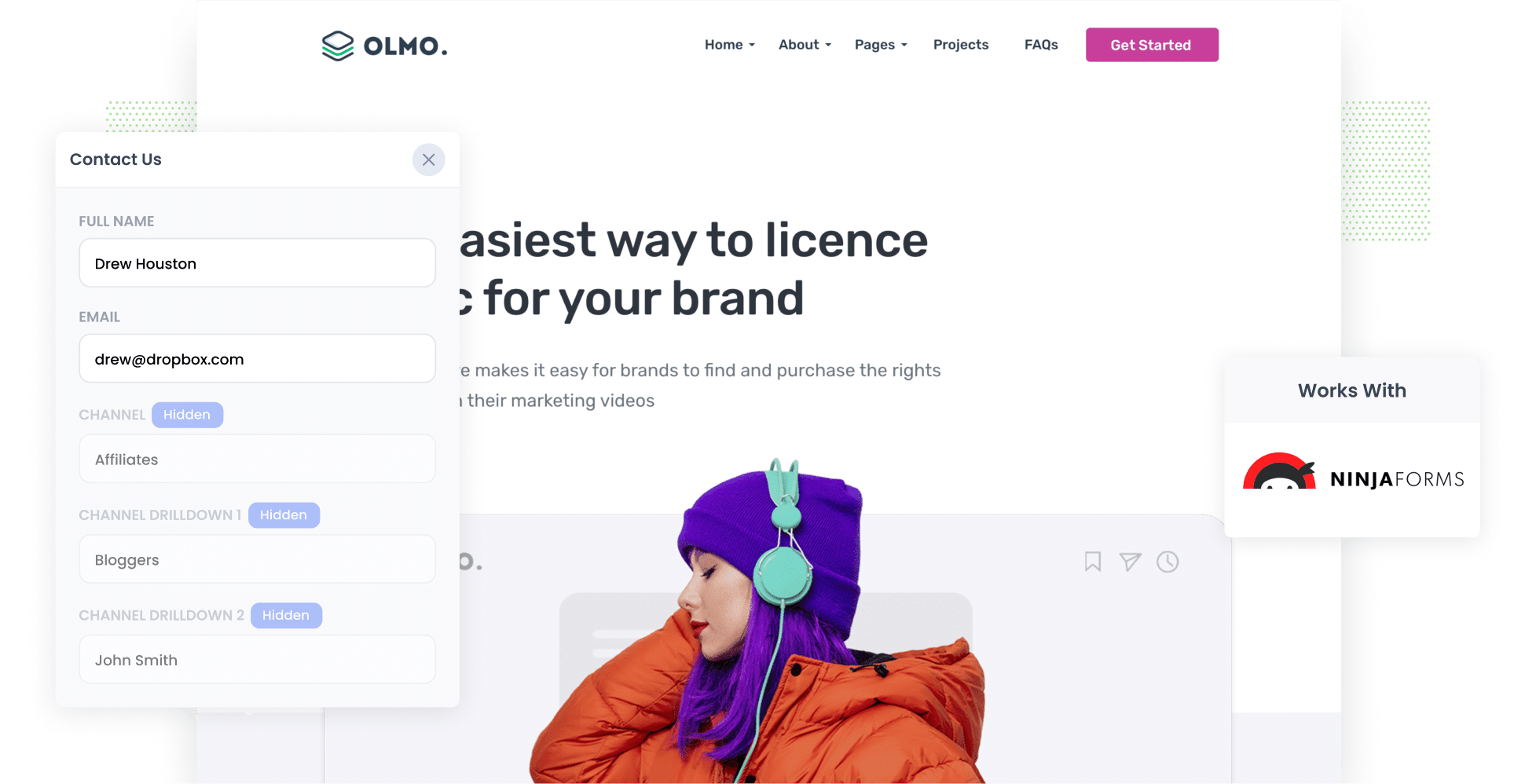
Tracking how many leads & customers you get from your Affiliates can be tricky.
Tools like Google Analytics make it easy to see how many website visitors you get, but they can’t tell you how many leads & customers were generated.
But there is a solution.
In this article, we’ll show you how to use a tool called Attributer to capture affiliate data with each submission of your Ninja Forms. We'll also give you a few example reports you can run to show exactly how your affiliate program is performing.
4 simple steps to capture affiliate data in Ninja Forms
By using Attributer with Ninja Forms, you can track how many leads and customers you get from your affiliate program. Let's have a look at how it works:
1. Add UTM parameters to your affiliate links
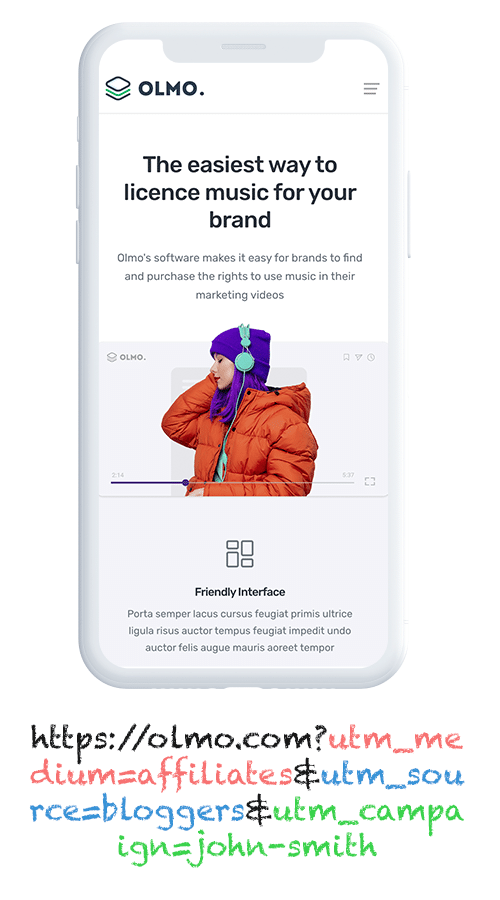
You'll want to start by adding UTM parameters to the links you share with your affiliates.
For example, if you'd like them to link to attributer.io/integrations/ninja-forms, the link you give them (with UTM parameters) would look a bit like this:
attributer.io/integrations/ninja-forms?utm_medium=affiliates&utm_source=bloggers&utm_campaign=john-smith
You can customise the information you put in the UTMs based on what information you'd like to capture with each lead, but we'd recommend something like this:
- UTM_Medium = Affiliates
- UTM_Source= Bloggers (or the type of affiliate this is, such as bloggers, podcasters, youtubers, etc.)
- UTM_Campaign= John-Smith (or the name of the specific affiliate)
Affiliate management tools like Trackdesk and Rewardful can automatically add UTM parameters to the links you share with your affiliates, or you can use our free UTM builder to create the UTM-tagged links and distribute them to your affiliates manually.
2. Add hidden fields to your forms

The second step is to add some hidden fields to the forms on your website.
Here’s a list of the hidden fields you need to add:
- Channel
- Channel Drilldown 1
- Channel Drilldown 2
- Channel Drilldown 3
- Landing Page
- Landing Page Group
Fortunately, Ninja Forms makes this easy to do, and you can see step-by-step instructions here.
3. Attributer writes the affiliate data into the hidden fields
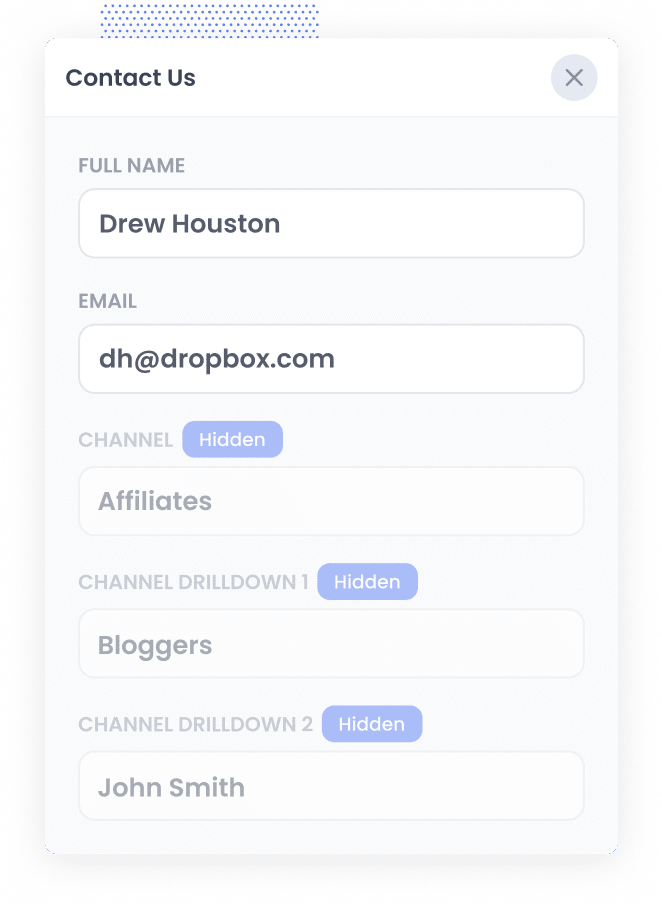
When a user visits your website through one of the affiliate links that have UTM parameters, Attributer saves those details in the visitor’s browser.
This ensures that if they browse your site before completing a form, or if they leave and return later, all those UTM parameters from their first visit will still be captured.
Then, when a user fills out a Ninja Form on your website, Attributer automatically writes the affiliate information from those UTM parameters into the hidden fields in the form.
4. Affiliate data is captured by Ninja Forms
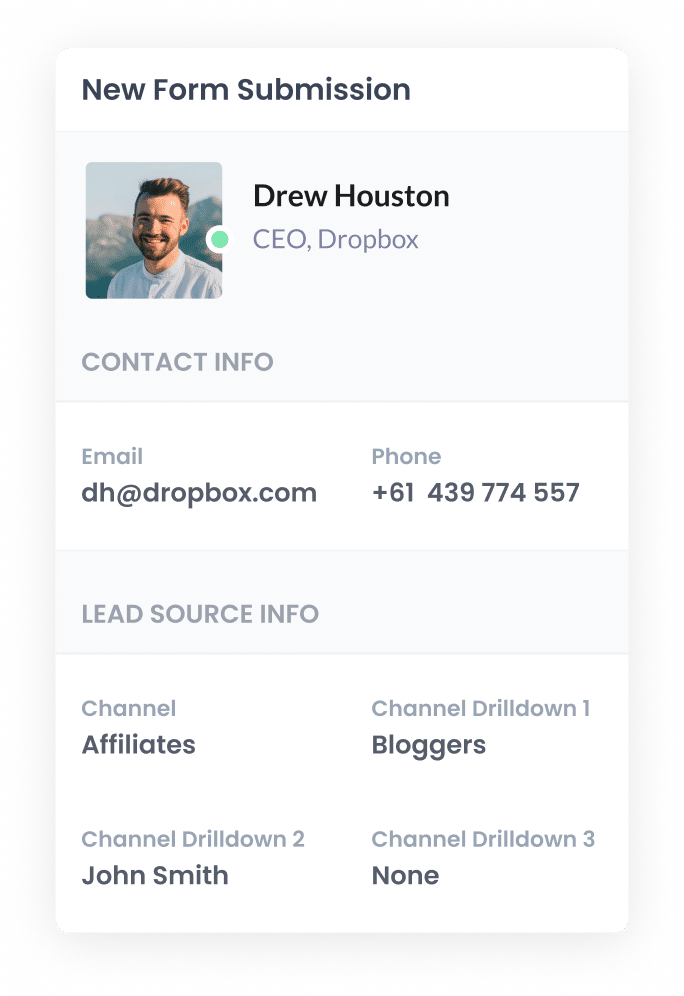
Finally, when a visitor submits a form on your website, Ninja Forms captures the affiliate data that Attributer wrote into the hidden fields, along with the information the lead has shared, like their name and email address.
What you can do with the data
Now that the Affiliate data is being captured by Ninja Forms, what can you do with it?
Here’s how you can put it to use:
- See it in your WordPress dashboard - You can see the affiliate data alongside each form submission in the Submissions section of Ninja Forms in your WordPress admin dashboard.
- Send it to your CRM: You can send the data to your CRM (Ninja has native integrations with Salesforce, Hubspot, and Zoho CRM, or you can use tools like Zapier to send it to hundreds of others). You can then use this data to run reports that show how many leads you've got from your affiliate program, how many customers, how much revenue, etc.
- Export it to a spreadsheet: You can export the submissions (including the affiliate data) from Ninja Forms to a spreadsheet. Once it's in the spreadsheet, you can create basic charts and graphs there or connect tools like Looker Studio or Microsoft Power BI to create more advanced reports & dashboards.
- Add it to your email notifications: If you don't use a CRM and manage leads through your email, you can include the affiliate data in your new lead notification emails to easily track the source of each lead.
Why use Attributer?
Here's why Attributer is the best way to capture affiliate data in Ninja Forms:
- Captures other attribution data - Attributer also provides information on leads that come from other sources, including Paid Search, Paid Social, Organic Social, Organic Search, and more. This means you’ll get a clear picture of where ALL your leads and customers are coming from, not just those from your affiliate program.
- Remembers the data - Attributer stores the UTM parameters in the visitor's browser, so even if they browse around your site before completing a form (or leave and come back later), the affiliate data you put in the UTMs will be passed through.
- Captures landing page data - Attributer also captures the landing page URLs (like https://attributer.io/blog/best-ninja-addons) and landing page group (such as /blog). With this data, you can run reports that show how many leads and customers you're getting from your content (I.e. your blog)
3 example reports you can run when you capture affiliate data in Ninja Forms
By capturing affiliate data with each submission of your Ninja Forms and then sending it to a CRM or reporting tool, you can generate various reports that show how your affiliate program is performing.
To help you get started, I have included below three example reports that I have found useful over the years:
1. Leads by Channel
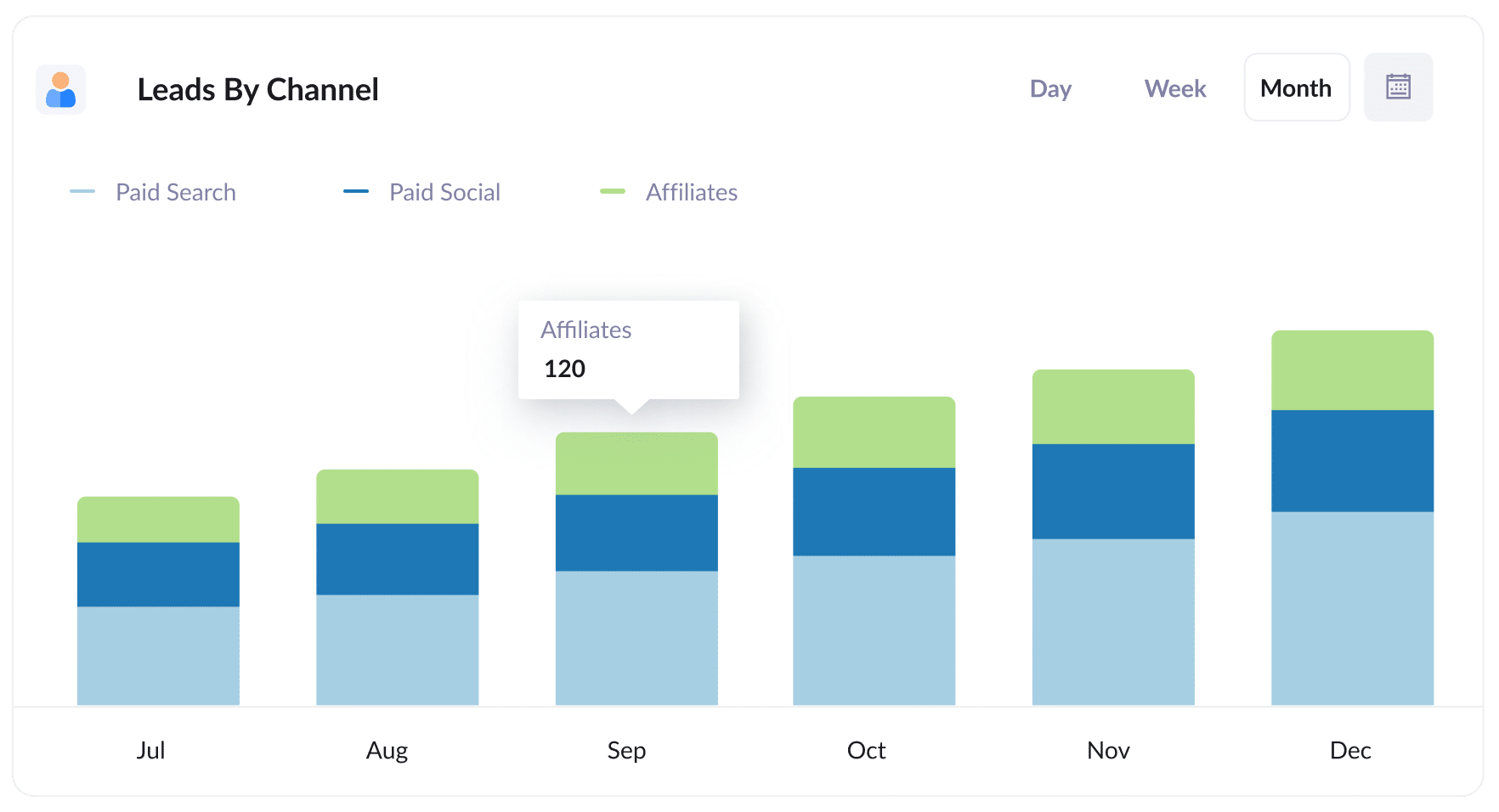
Because Attributer tracks where all your leads come from, not just those from your affiliate program, you're able to create reports (like the one above) that show how many leads you’re getting from different sources.
This information can help you compare your affiliate program's performance to that of other channels, such as Paid Search or Paid Social, and see which channel is actually performing best.
2. Customers by Affiliate Type
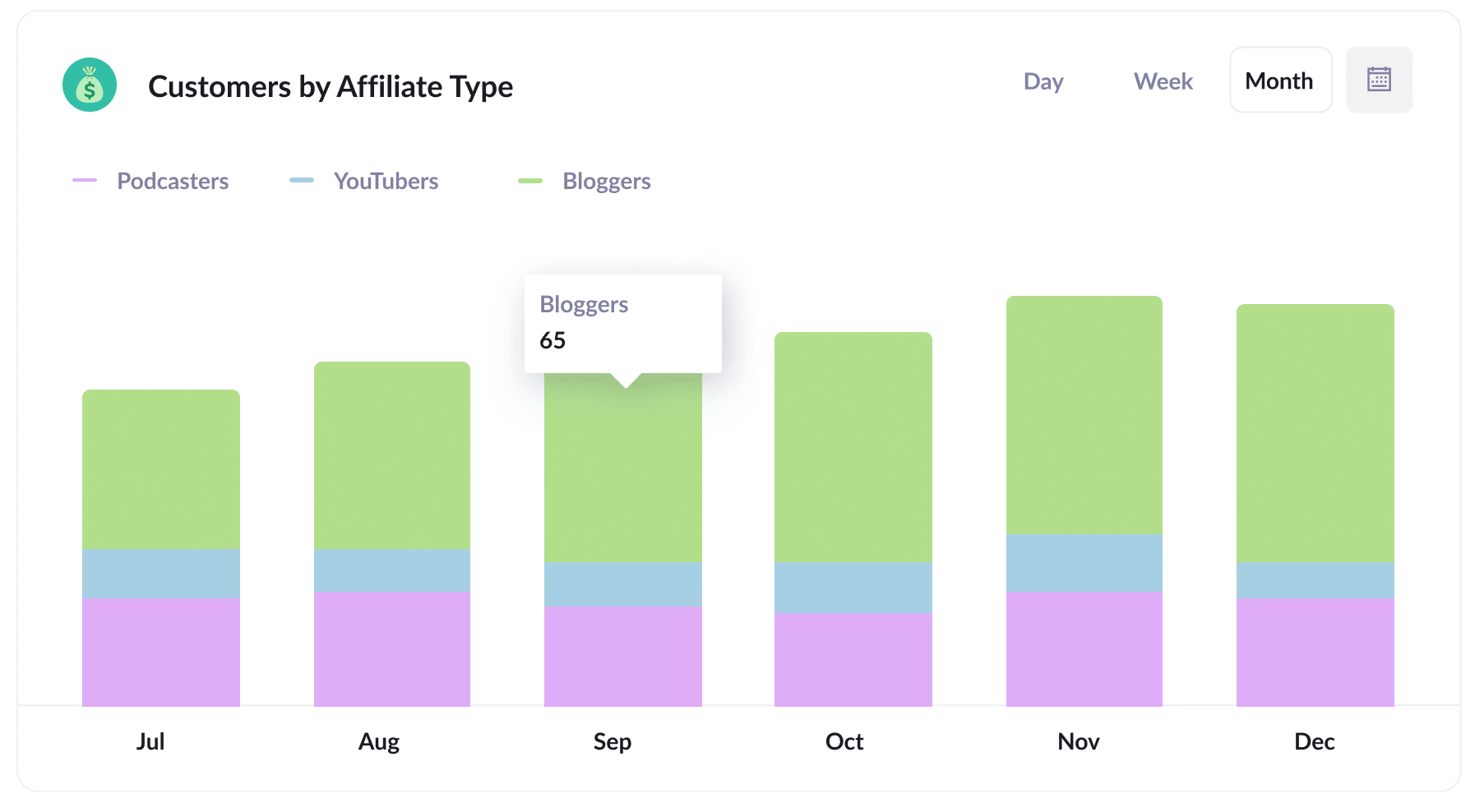
This report shows the number of new customers you've acquired through your affiliate program, broken down by the different types of affiliates, including bloggers, YouTubers, podcasters, and social media influencers, that brought them in.
By identifying which affiliate types are most effective, you can develop strategies to grow your program. For instance, if you discover that bloggers generate the most leads and customers, you might consider prioritizing the recruitment of more bloggers instead of seeking additional YouTubers or podcasters.
3. Revenue by Affiliate
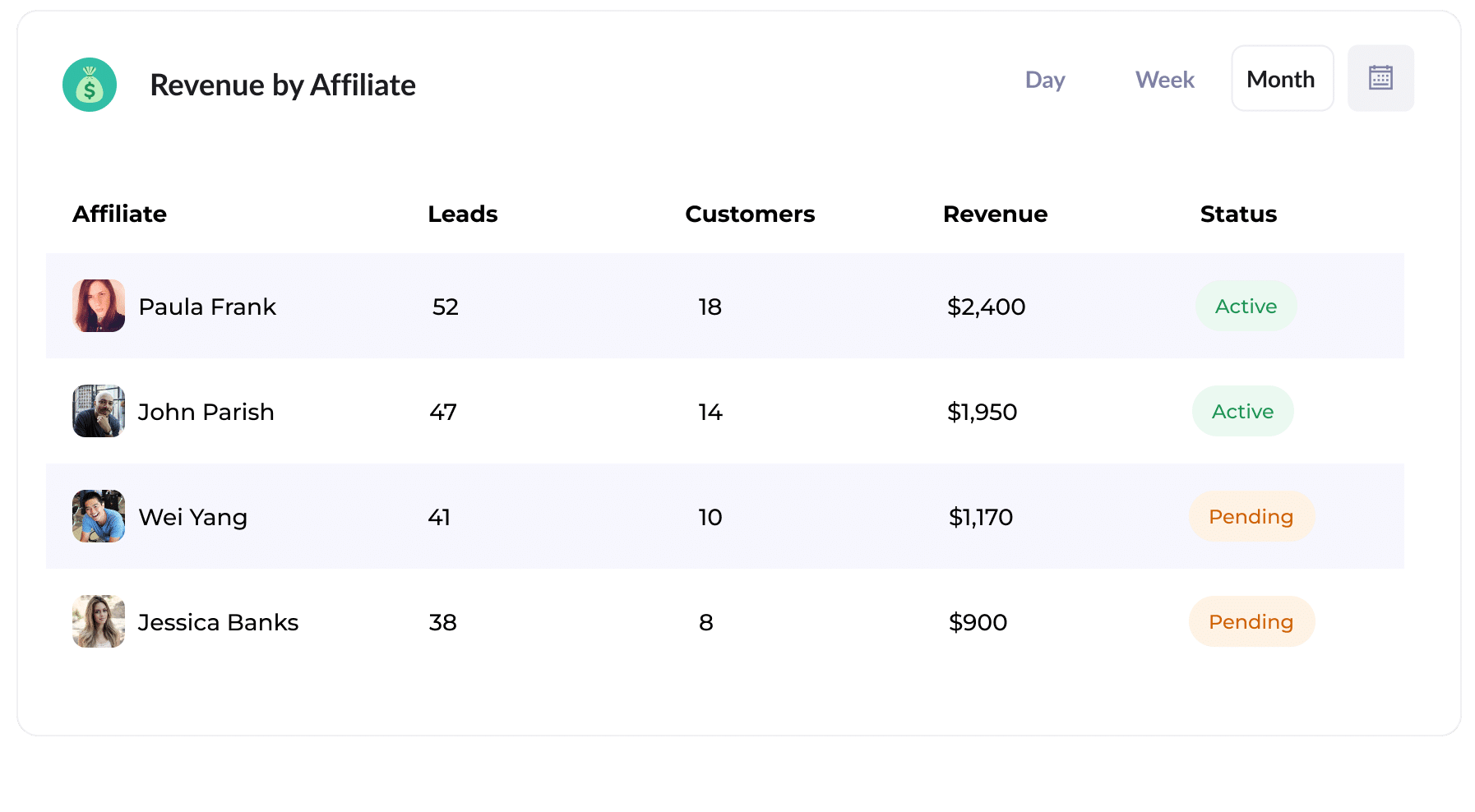
This table gives you a quick look at the amount of new customers and revenue generated from your affiliate program, broken down by individual affiliate.
The report offers useful insights into each affiliate's performance. It helps you spot the ones doing really well so you can engage them more.
How Attributer helped William Russell scale their affiliate program
William Russell is a well-known insurance company focusing on health and life insurance specifically designed for expats. They've built a solid network of affiliates that have helped them generate many leads.
However, they ran into some trouble with their affiliate management program because it wasn’t connected to their CRM system. This gap made it tough to track how many leads were turning into actual customers and to see how much revenue they were bringing in.
They began adding UTM parameters to every link shared with the affiliates. Then when someone clicked the link and came to their website, Attributer would capture the UTM parameters and store them in the visitor's browser.
Finally, when they completed a form on the William Russel website, Attributer wrote the affiliate data (taken from the UTM parameters) into hidden fields on the form, where it was captured and sent to their CRM.
They were then able to run reports in their CRM that showed the number of customers who came through their affiliate program, the revenue generated, the conversion rates, and even the average deal size.
With these insights, they could compare their affiliate program to other marketing channels like Google Ads and Facebook Ads. They were ultimately able to see that their affiliate program was actually their most profitable channel, and that helped them get buy-in to scale it.
"By using Attributer, we're able to track the amount of customers & revenue that come from our affiliate program, as opposed to just website visitors and leads. This has shown us that it's our most profitable channel and has helped us scale it"
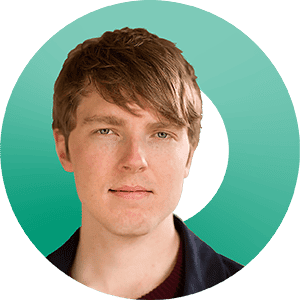
William Cooper - Marketing Director @ William Russell Insurance
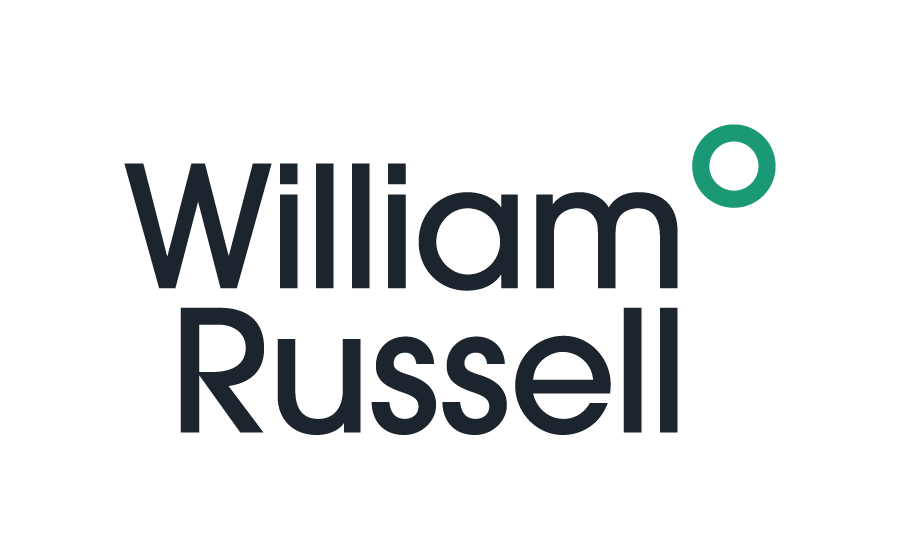
Wrap Up
If you want to track how many leads & customers you're getting from your affiliate
If you send the data Attribute provides into your CRM or another reporting tool, you'll be able to easily create charts and dashboards that answer questions like:
- How many new customers are coming from bloggers vs podcasters?
- How much revenue is being generated by each affiliate?
- What is the lead-to-customer conversion rate of leads that come from our affiliate program?
- What is the average deal size of customers from our affiliate program compared to customers from our Google or Facebook Ads?
Best of all, it’s free to get started with Attributer and usually takes less than 10 minutes to set up. So start your 14-day free trial today!
Get Started For Free
Start your 14-day free trial of Attributer today!

About the Author
Aaron Beashel is the founder of Attributer and has over 15 years of experience in marketing & analytics. He is a recognized expert in the subject and has written articles for leading websites such as Hubspot, Zapier, Search Engine Journal, Buffer, Unbounce & more. Learn more about Aaron here.
