How to track leads from Affiliates in Gravity Forms
Learn how to capture Affiliate data with each submission of your Gravity Forms, so you know which affiliates are generating the most leads.
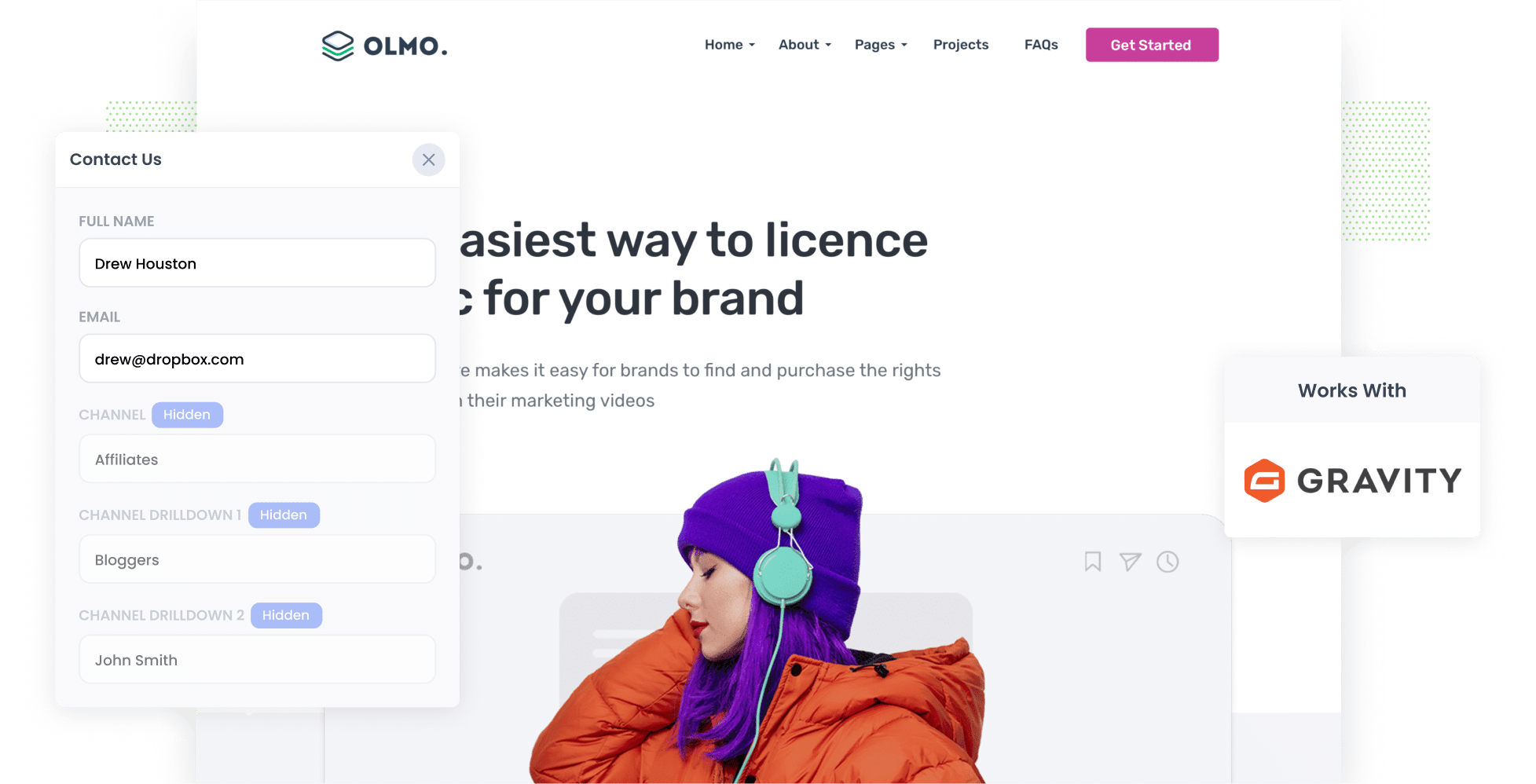
An affiliate program is a great way to get potential customers to visit your website.
Historically though, it's been difficult to track how many leads & customers you are getting from your affiliate program, and which affiliates are performing best.
But what if you could capture affiliate data with each submission of your Gravity Forms? You'd be able to see exactly where each of your leads came from, right down to which affiliate referred them.
In this article, we’ll show you how to use a tool called Attributer to capture Affiliate data in Gravity Forms as well as show you some example reports you can run to understand how your affiliate program is performing
4 simple steps to capture affiliate data in Gravity Forms
By using Attributer with Gravity Forms, you can track how many leads and customers you're getting from your affiliate program. Here's how it works:
1. Add UTM parameters to your affiliate links
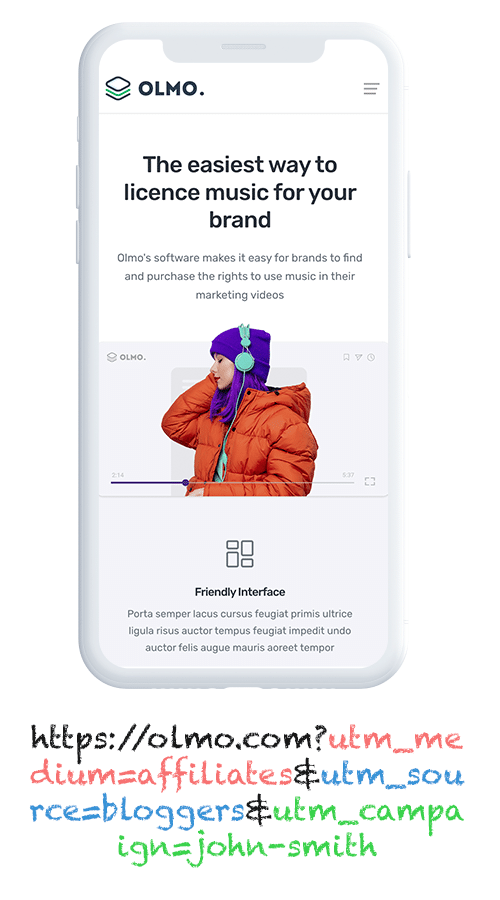
The first thing you need to do is add UTM parameters to the links you give to your affiliates.
So for instance, if you want them to link to attributer.io/integrations/gravity-forms, the link you provide might look something like this:
attributer.io/integrations/gravity-forms?utm_medium=affiliates&utm_source=bloggers&utm_campaign=john-smith
You can customise the UTMs according to the specific data you wish to gather about your affiliates. However, we recommended something along these lines:
- UTM_Medium = Affiliates
- UTM_Source= Bloggers (or the type of affiliate this is, such as bloggers, podcasters, youtubers, etc.)
- UTM_Campaign= John-Smith (or the name of the specific affiliate)
Platforms such as Trackdesk or Rewardful can automatically add UTM parameters to the links distributed to your affiliates.
To create UTM parameters, you can use our free UTM builder, with templates tailored for Affiliates.
2. Add hidden fields to your forms

The next step is to add a series of hidden fields to the Gravity Forms on your website.
The hidden fields you need to add are as follows:
- Channel
- Channel Drilldown 1
- Channel Drilldown 2
- Channel Drilldown 3
- Landing Page
- Landing Page Group
Fortunately, Gravity Forms makes it super easy to do and you can see step-by-step instructions here.
3. Attributer writes the affiliate data into the hidden fields
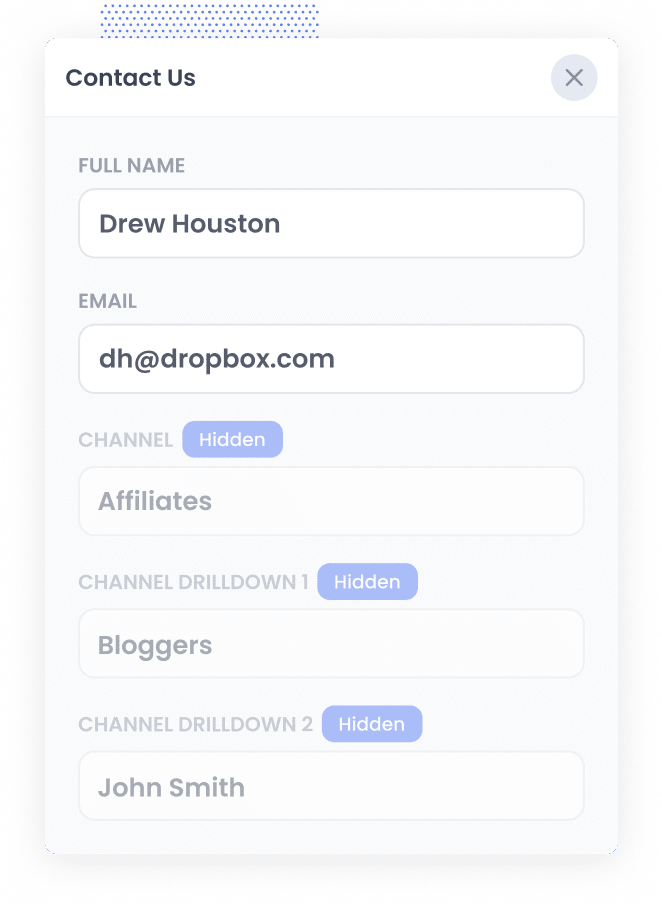
When a visitor arrives at your site using one of your Affiliate links, which now include UTM parameters, Attributer will capture and store those UTM parameters in the visitor's browser. This means they can browse around your site (or even leave and return later) and then UTM parameters from their first visit will be remembered.
Then when a user completes a form on your website, Attributer will write the affiliate details (extracted from the UTM parameters) into the form's hidden fields.
4. Affiliate data is captured by Gravity Forms
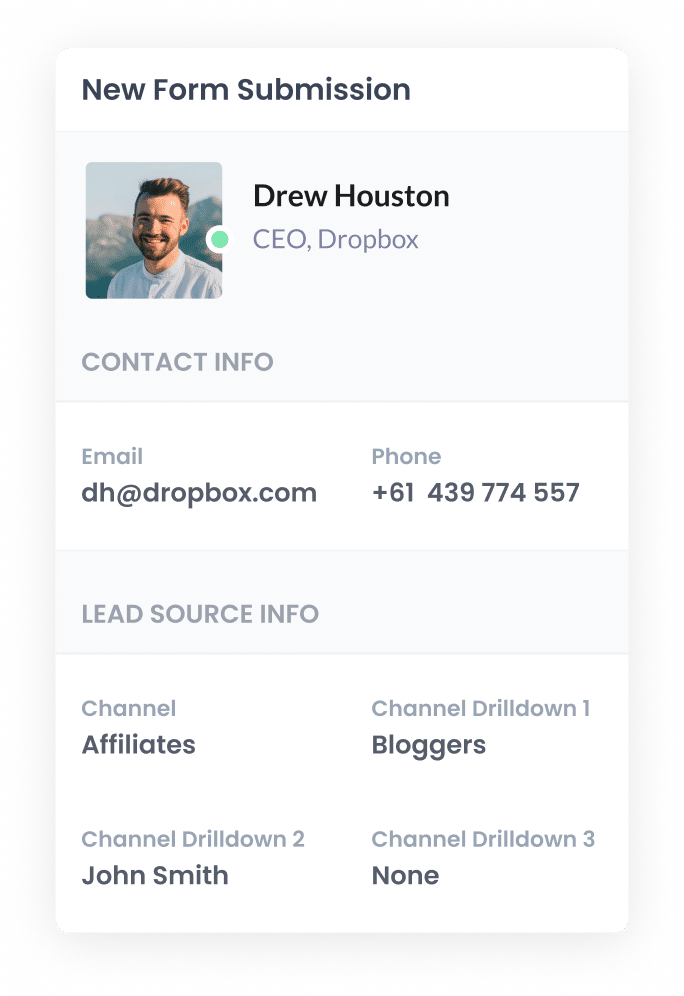
Once a form is submitted on your website, the affiliate data that Attributer wrote into the hidden fields is captured by Gravity Forms alongside the information provided by the individual, such as their name and email address.
What you can do with the data
Now that the Affiliate data data is being captured by Gravity Forms what can you do with it? Here’s how you can put it to use:
- Send it to your CRM: Send the Facebook Ads data into your CRM system (like Salesforce, Hubspot, or Pipedrive). This allows you to generate reports that show how many leads you got from your affiliate program, how many converted into customers, the revenue generated, and much more.
- Export it to a spreadsheet: Use a Gravity Forms add-on or a third-party tool like Zapier to send the data to a spreadsheet. You can then create basic charts and graphs in the spreadsheet, or connect analytics tools such as Looker Studio or Microsoft Power BI and use the data to create more advanced reports.
- Add it to your email notifications: If your business operates without a CRM and you prefer to handle leads directly from email notifications, you can include the Affiliate data in the lead notification emails. This way, you’ll know where each lead originated from.
Why use Attributer?
Here's why Attributer is the best way to capture affiliate data in Gravity Forms:
- Captures other attribution data - In addition to capturing the source of leads that come to your site by clicking an affiliate link, Attributer also captures data on leads who come from other channels like Paid Search, Paid Social, Organic Social, or Organic Search. With this, you will be able to see where ALL your leads and customers are coming from, not just those being referred by your affiliates.
- Remembers the data - Unlike other tools, Attributer stores the UTM parameters in the user’s browser. So even if the person browses around your site before submitting a form, or if they leave your site and come later, the affiliate data will always be passed through.
- Captures landing page data - Along with capturing affiliate data, Attributer also captures the landing page URL (e.g., https://attributer.io/blog/best-gravity-forms-addons) and landing page group (e.g., /blog). This lets you see how many leads and customers you're getting from the different content you have on your website.
3 example reports you can run when you capture affiliate data in Gravity Forms
By capturing affiliate data with each submission of your Gravity Forms, and then sending it to a CRM or reporting tool, you're able to generate a variety of different reports that show how your affiliate program is performing.
I've run hundreds of these reports in the past, and have included below three example reports that I have found to be the most useful.
1. Leads by Channel
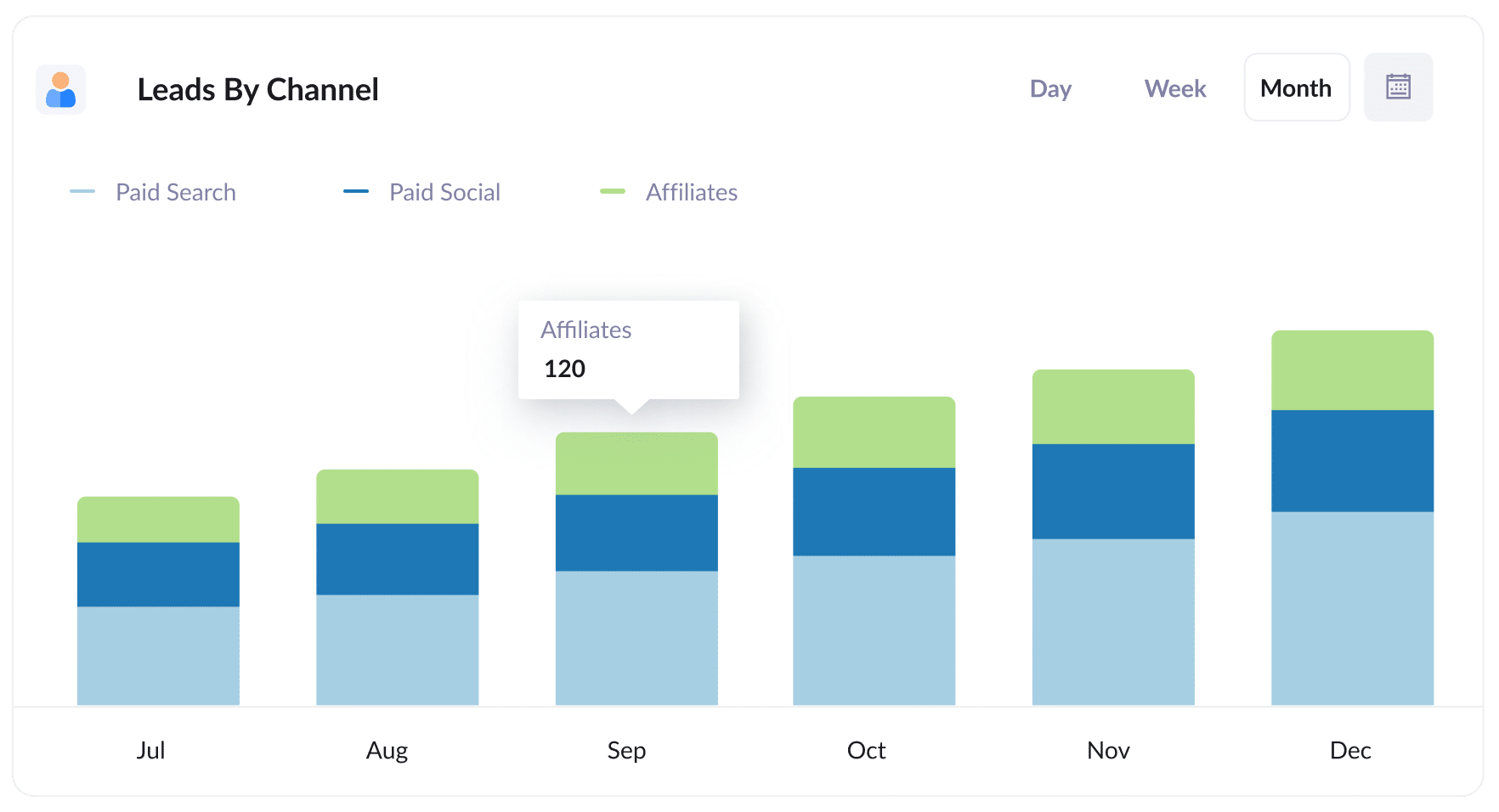
Because Attributer captures the source of all your leads, not just those from your affiliate program, you can run reports to see how many leads you get from different channels.
Understanding this data can help you evaluate the effectiveness of your affiliate program in comparison to other channels, like Paid Search Ads or SEO efforts.
This insight can be valuable for deciding where to allocate your resources.
2. Customers by Affiliate Type
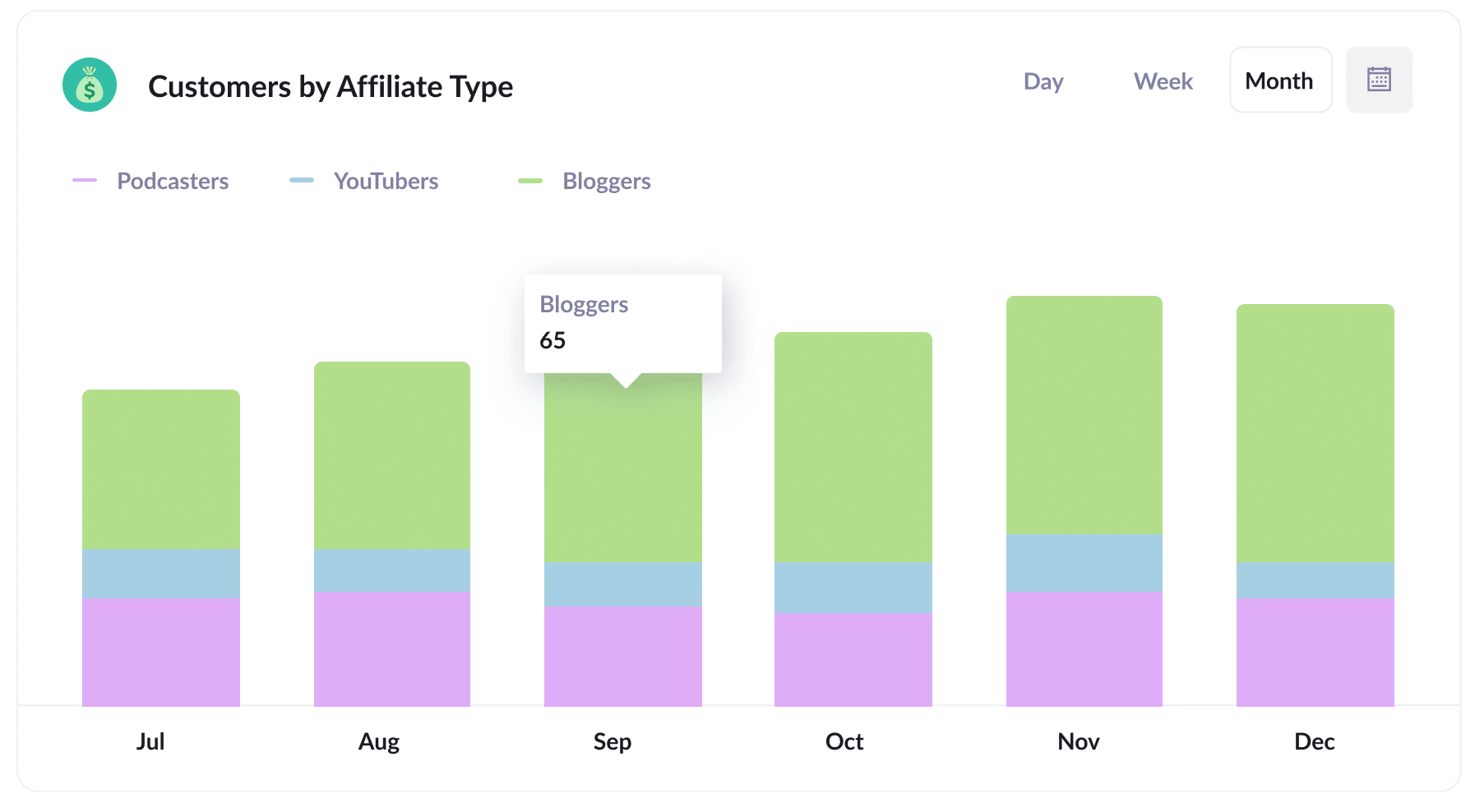
This report provides a detailed breakdown of the new customers acquired through your affiliate program, categorised by the specific types of affiliates responsible for generating them (e.g., bloggers, YouTubers, podcasters, social media influencers, etc.).
By identifying the highest-performing affiliate types, you gain insights that can help you grow your affiliate program.
For instance, if you find that bloggers are the type of affiliates generating the most leads & customers, then you can focus on recruiting more of them (as opposed to recruiting more YouTubers or podcasters).
3. Revenue by Affiliate
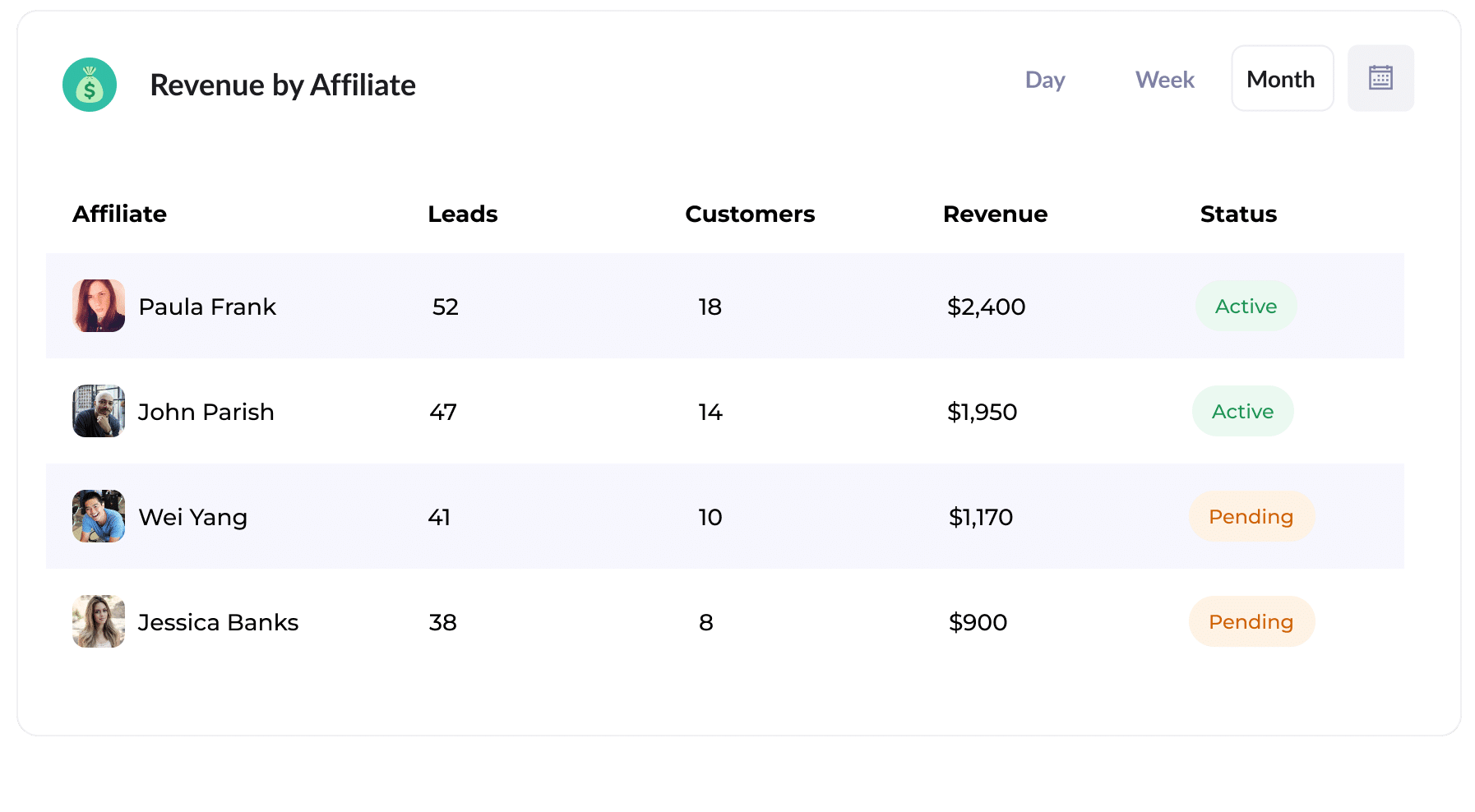
This table shows the amount of new customers and revenue you've generated from your affiliate program, segmented by the affiliate that led them to you.
This report can help you evaluate individual affiliates' effectiveness, and you can use this data to make more strategic decisions about your program. For example, you can concentrate on attracting additional high-performing affiliates and invest fewer resources in recruiting lower-performing ones.
How Attributer helped William Russell scale their affiliate program
William Russell, an insurance company focusing on Health and Life Insurance for expats, had a large affiliate network that was driving them a ton of leads.
But because their affiliate management program did not integrate with their CRM, they weren't able to track how many of those leads actually became customers, and how much revenue was being generated.
That was until they started using Attributer.
They added UTM parameters to all links they gave out to their affiliates, and then used Attributer to store and pass through the UTM parameters each time someone submitted one of their forms.
They then sent this data to their CRM (Microsoft Dynamics CRM) and used it to create reports that showed the number of customers they gained through their affiliate program, the revenue it brought in, the rate at which leads turned into customers, the average deal size, and more.
With these reports, they were able to compare their affiliate program's performance against other marketing channels, such as Google Ads and Facebook Ads. and see that it was actually their most profitable channel.
"By using Attributer, we're able to track the amount of customers & revenue that come from our affiliate program, as opposed to just website visitors and leads. This has shown us that it's our most profitable channel and has helped us scale it"
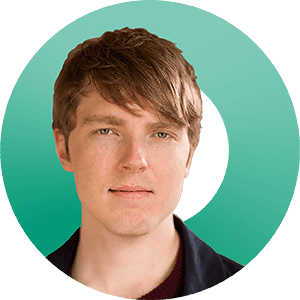
William Cooper - Marketing Director @ William Russell Insurance
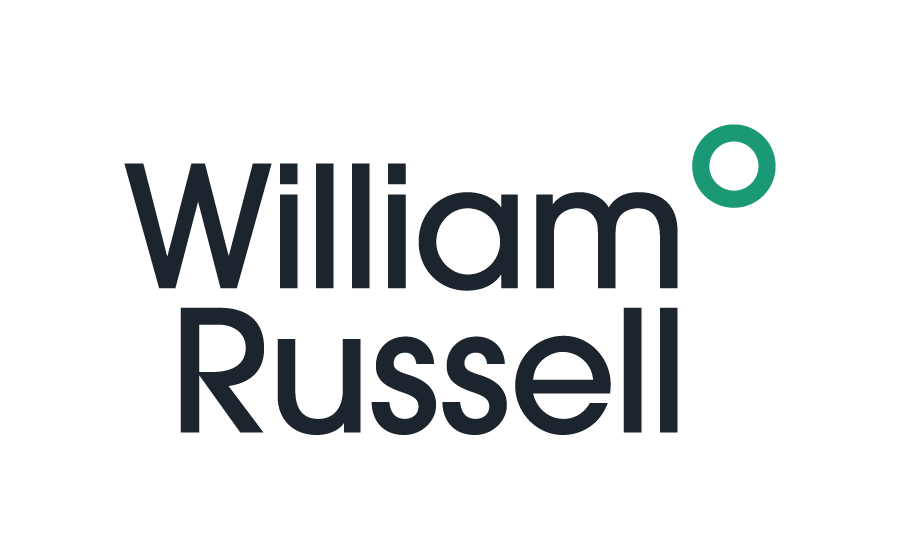
Wrap Up
If you've been looking for a way to capture affiliate data with each submission of your Gravity Forms, then Attributer could be the answer.
It will pass through whatever information is included in the UTM parameters you put behind your affiliate links (such as the affiliate name, affiliate type, etc). From here, you can send it to your CRM and run reports that answer questions like:
- How many new customers are coming from bloggers vs podcasters?
- How much revenue is being generated by each affiliate?
- What is the lead to customer conversion rate of leads that ome from our affiliate program?
- What is the average deal size of customers from our affiliate program compared to customers from our Google or Facebook Ads?
Best of all, it’s free to get started with Attributer and usually takes less than 10 minutes to set up. So start your 14-day free trial today!
Get Started For Free
Start your 14-day free trial of Attributer today!

About the Author
Aaron Beashel is the founder of Attributer and has over 15 years of experience in marketing & analytics. He is a recognized expert in the subject and has written articles for leading websites such as Hubspot, Zapier, Search Engine Journal, Buffer, Unbounce & more. Learn more about Aaron here.
