How to track leads from Affiliates in FormAssembly
Learn how to capture Affiliate data with each submission of your FormAssembly forms, so you can see which affiliates are generating the most leads.
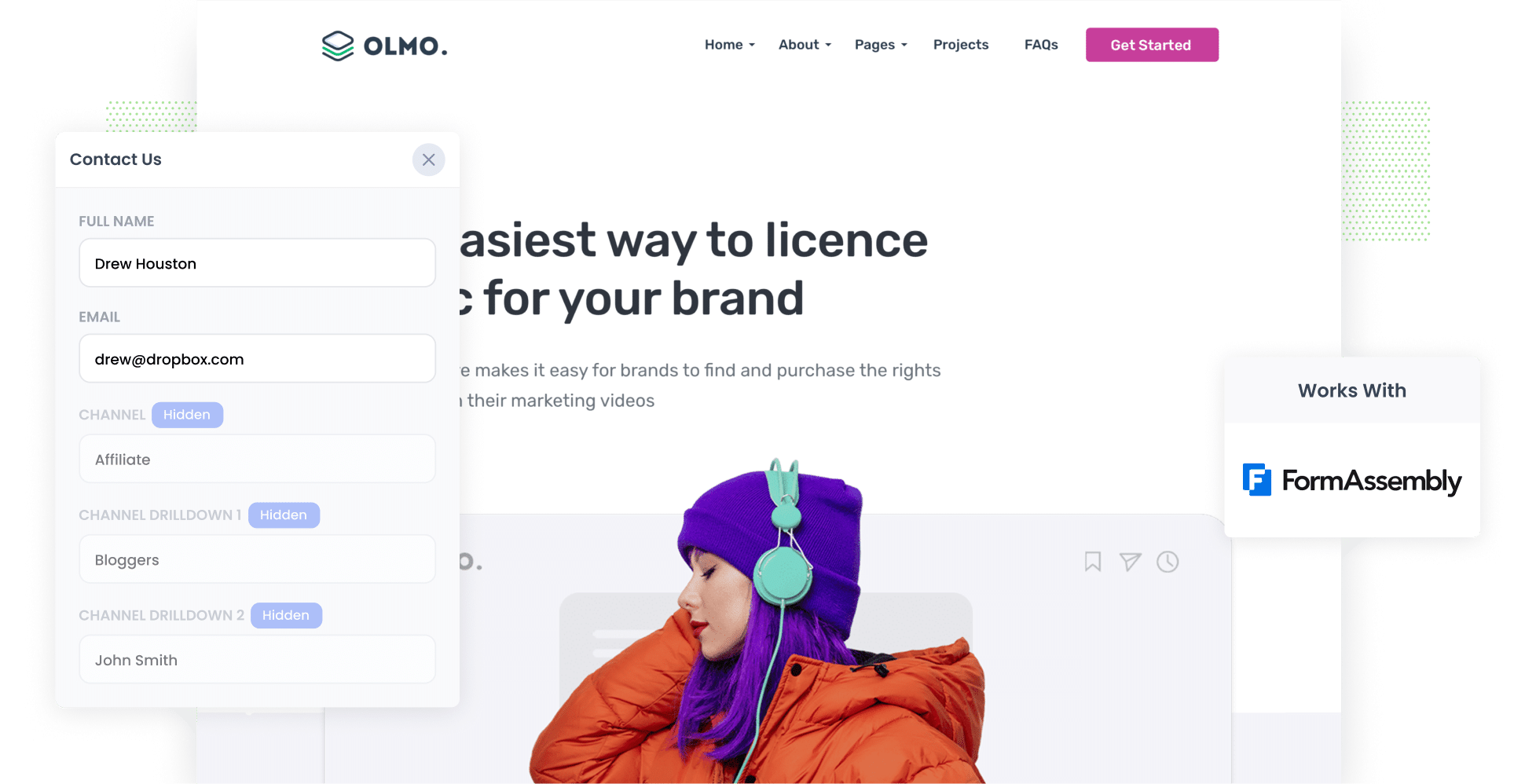
Are you struggling to track how many leads & customers you get from your affiliate program?
It's a common problem. Tools like Google Analytics are great for telling you how many website visitors you get from different channels, but they can't tell you how many leads you got, or how many converted to customers, or how much revenue was generated.
Fortunately, there is a solution
In this article, we’ll show you how to use a tool called Attributer to capture affiliate data with each submission of your FormAssembly forms. You can then send this data to your CRM or other tools and use it to run reports that show how your affiliate program is performing.
4 simple steps to capture affiliate data in FormAssembly
Using Attributer with FormAssembly makes it easy to track the leads and customers from your affiliate program. It's simple to use, so let’s explore how it works.
1. Add UTM parameters to your affiliate links
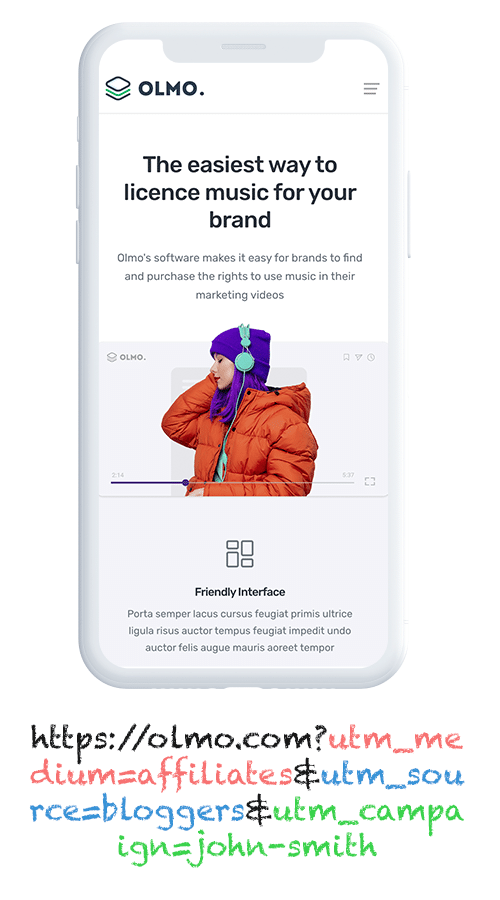
The first thing you need to do is add UTM parameters to the links you share with affiliates. For instance, if you wanted your affiliates to send people to attributer.io/integrations/formassembly, then the link you provide them (with UTM parameters) would look a bit like this:
attributer.io/integrations/formassembly?utm_medium=affiliates&utm_source=bloggers&utm_campaign=john-smith
You can customise the UTMs to match what you want to track about your affiliates. I'd suggest keeping it simple and going with something like this:
- UTM_Medium = Affiliates
- UTM_Source= Bloggers (or the type of affiliate this is, such as bloggers, podcasters, youtubers, etc.)
- UTM_Campaign= John-Smith (or the name of the specific affiliate)
Platforms like Trackdesk and Rewardful make it easy to add UTM parameters to the links you share with your affiliates, or you can use our free UTM builder to create UTM-tagged links manually.
2. Add hidden fields to your forms

The next thing to do is to add some hidden fields to the FormAssembly forms on your site.
Here’s a quick list of the hidden fields you should include:
- Channel
- Channel Drilldown 1
- Channel Drilldown 2
- Channel Drilldown 3
- Landing Page
- Landing Page Group
Conveniently, FormAssembly makes this easy to do, and you can see step-by-step instructions here.
3. Attributer writes the affiliate data into the hidden fields
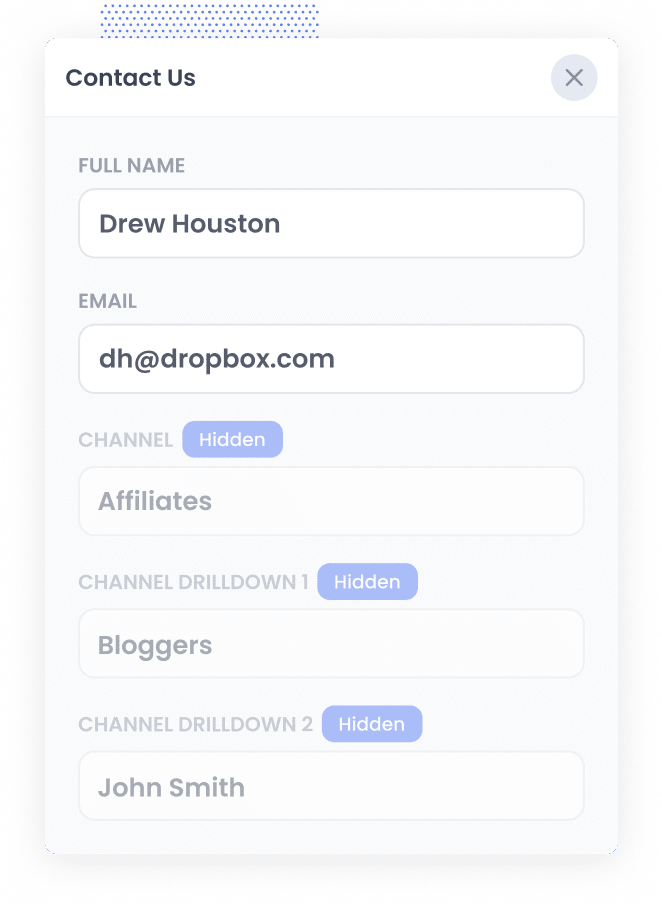
When someone visits your website through an affiliate link with UTM parameters, Attributer grabs the UTM parameters and stores them in their browser.
This means they can browse your site, leave, and return later, and the UTM information from their first visit will still be saved.
Then, when they eventually fill out a form on your site, Attributer writes the affiliate information (taken from the UTM parameters) into the hidden fields of the form.
4. Affiliate data is captured by FormAssembly
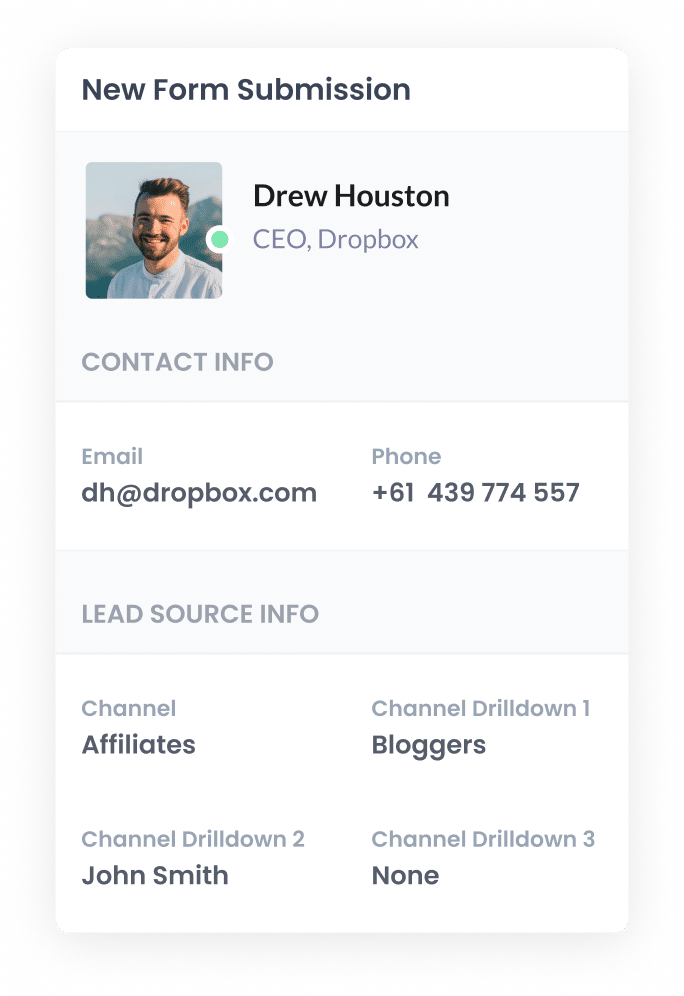
Finally, when a visitor submits a form on your website, the affiliate data that Attributer wrote into the hidden fields is captured by FormAssembly alongside the information the lead entered manually, like their name and email address.
What you can do with the data
Now that the Affiliate data is being collected in FormAssembly, let’s look at how you can use it
- See it in the Responses section - You can see the affiliate data alongside each form submission in the Responses section of your FormAssembly account.
- Send it to your CRM: You can send the affiliate data to your CRM (including Salesforce, HubSpot, or Pipedrive). This makes it super easy to generate reports that show you how many leads your affiliate program has brought in, how many of those turned into paying customers, the revenue you’ve earned, and so much more.
- Export it to a spreadsheet: If you want to put your data into a spreadsheet, you use the FormAssembly Google Sheets Connector or a tool like Zapier. Once your data is in the spreadsheet, you can easily create charts and graphs. For more detailed reports, connect analytics tools like Looker Studio or Microsoft Power BI.
- Add it to your email notifications: If you aren’t using a CRM and prefer tracking leads through email alerts, include the affiliate information in those lead notifications. This way, you’ll know where each lead comes from.
Why use Attributer?
Here's why Attributer is the best way to capture affiliate data in FormAssembly:
- Captures other attribution data - Not only does Attributer track leads from affiliate links, but it also gathers information about people who find you through other channels, such as Paid Search, Paid Social, Organic Social, or Organic Search. This means you will understand where ALL your leads and customers come from, not just those referred by your affiliates.
- Remembers the data - Attributer saves UTM parameters directly in the user's browser. This means that if they browse around your site before filling out a form—or even if they leave and return later—the affiliate data will always be passed through.
- Captures landing page data - Attributer also makes it easy to track how your content is performing. It collects the landing page URL (like https://attributer.io/blog/best-addons) and organises it by landing page group (like /blog). This way, you can easily see how many leads and customers you get from all the content on your website.
3 example reports you can run when you capture affiliate data in FormAssembly
When you capture affiliate data with each form submission and send it to a CRM or reporting tool, you can generate pretty useful reports showing how your affiliate program is performing.
Throughout my 15+ year career, I’ve generated hundreds of these reports an have included three below that I think you will find particularly useful:
1. Leads by Channel
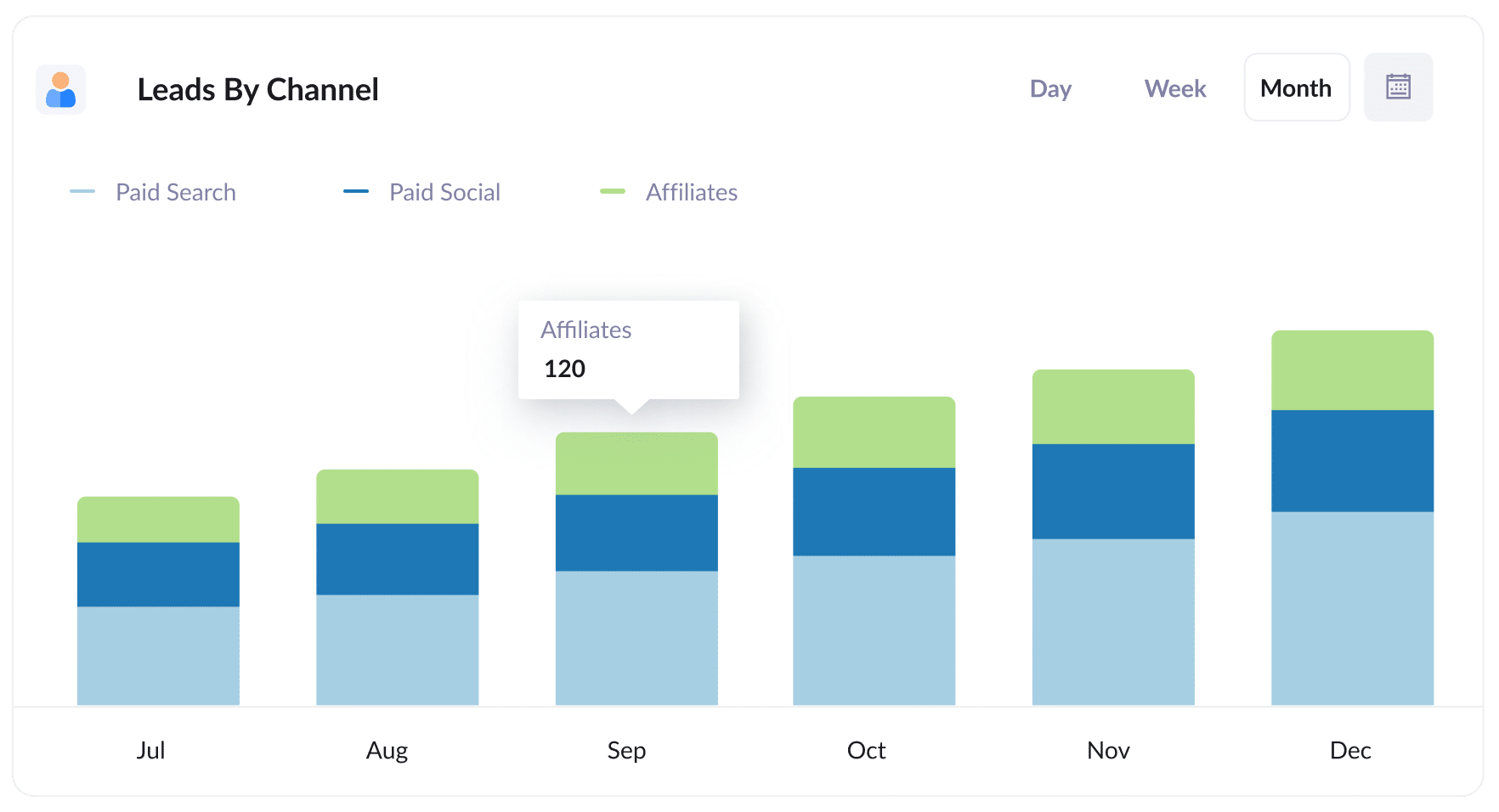
Attributer captures the source of ALL your leads, not just those from your affiliate program.
This makes it easy to create reports like the one above, which shows how many lead you get each month from various channels (Paid Search, Paid Social, Affiliates, etc).
This can help you compare the effectiveness of your affiliate program with other channels, and can help you make more informed decisions about where to allocate your resources.
2. Customers by Affiliate Type
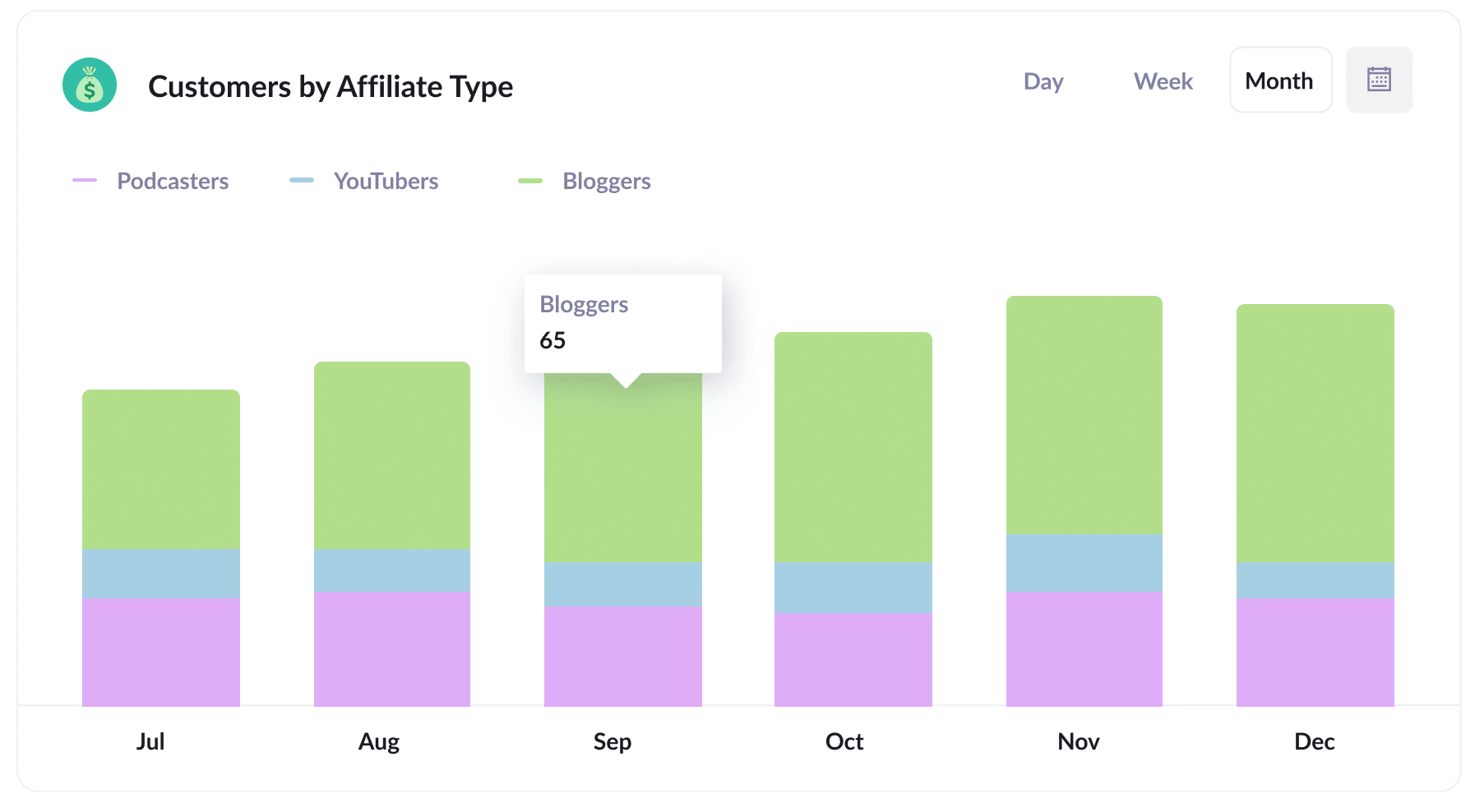
This report shows how many new customers you've gained through your Affiliate program, categorised by different types of affiliates, such as bloggers and podcasters.
By discovering which affiliates are performing the best, you can fine-tune your strategy. If you find that bloggers are generating the most leads, it might be a good idea to focus on bringing on more bloggers instead of prioritising YouTubers or podcasters.
3. Revenue by Affiliate
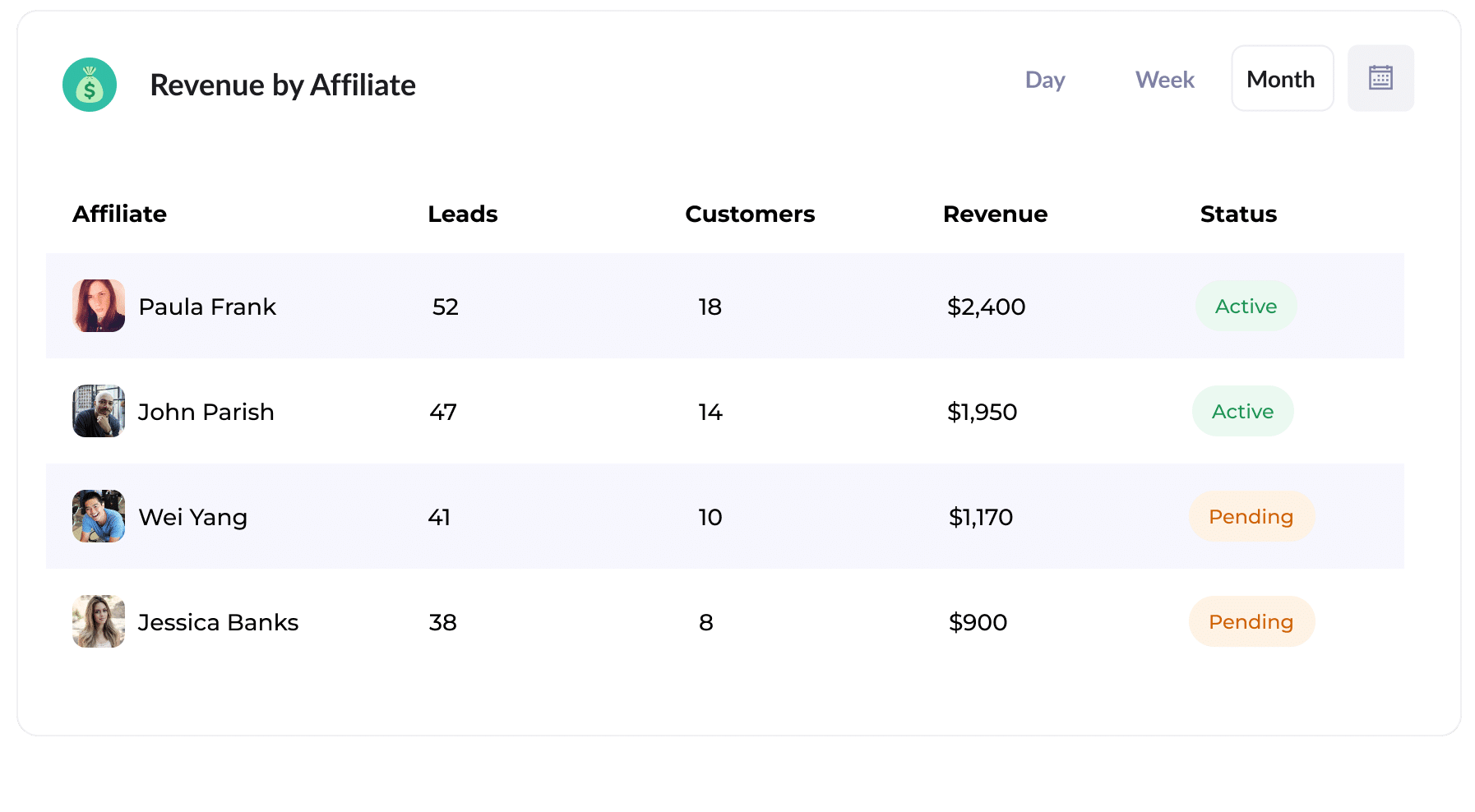
This table shows you how many customers and how much revenue has been generated from your affiliate program, broken down by affiliate.
It can help you understand who your top-performing affiliates are when it comes to the metrics that matter most: customers and revenue.
Wrap Up
Using Attributer with FormAssembly is a great way to track how many leads & customers you are getting from your affiliate program.
Best of all, it’s free to get started with Attributer and usually takes less than 10 minutes to set up. So start your 14-day free trial today!
Get Started For Free
Start your 14-day free trial of Attributer today!

About the Author
Aaron Beashel is the founder of Attributer and has over 15 years of experience in marketing & analytics. He is a recognized expert in the subject and has written articles for leading websites such as Hubspot, Zapier, Search Engine Journal, Buffer, Unbounce & more. Learn more about Aaron here.
