The best way to capture UTM Parameters in Crisp
Here's the best way to capture UTM parameters in Crisp and send them to your CRM and other tools
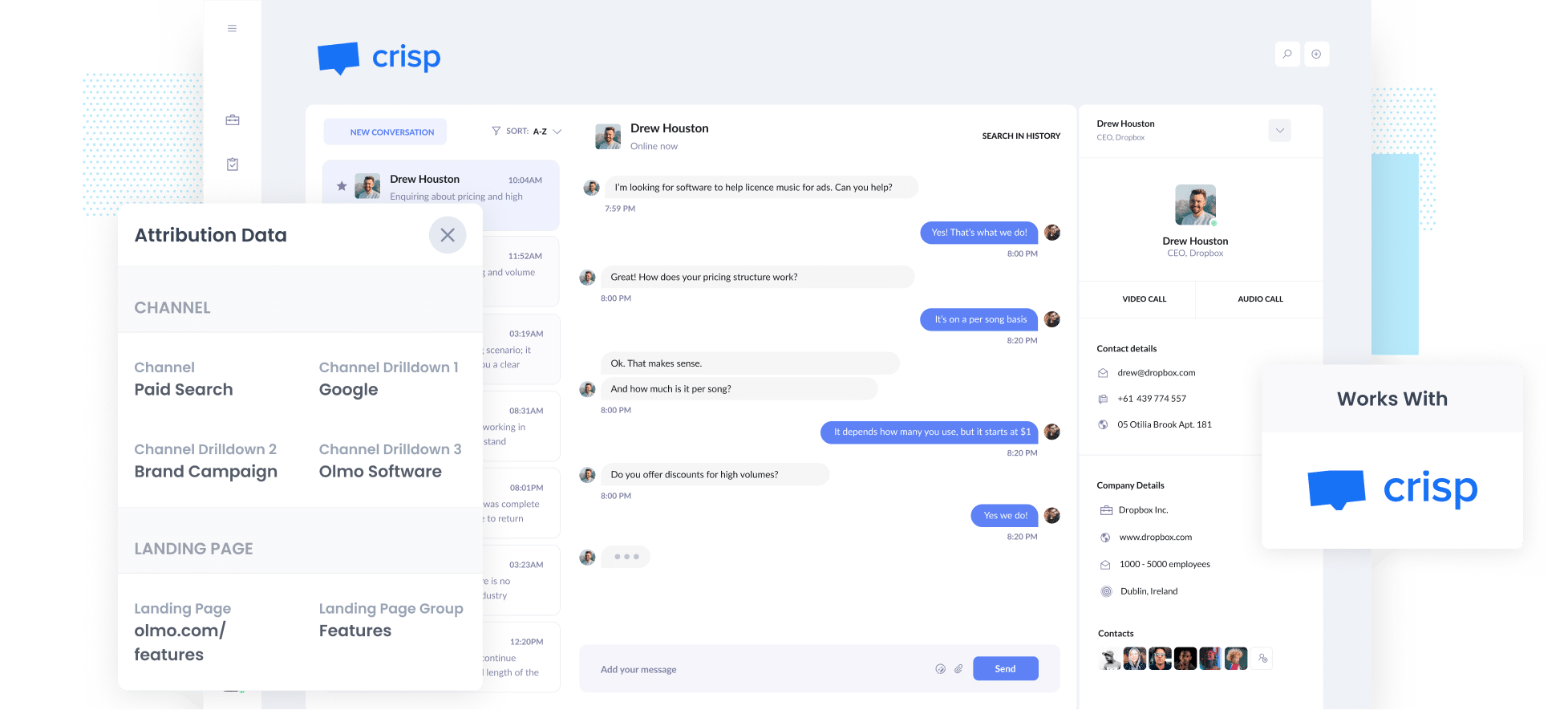
You’re investing in multiple marketing campaigns, but you don’t know which ones are actually bringing in leads and customers.
Sure, Google Analytics can tell you how many people visit your site, but it cannot show you how many became leads, customers, or revenue.
But there is a way.
In this article, we’ll show you how to use a tool called Attributer to capture UTM parameters with each new conversation in Crisp, so you can ultimately track how many leads and customers you're getting from your ads.
4 simple steps for capturing UTM parameters in Crisp
Attributer makes it easy to capture UTM parameters in Crisp. Here's how to do it in 4 simple steps:
1. Install Attributer on your website

Getting started with Attributer is simple! First, sign up for a free 14-day trial. Once you’ve registered, you’ll receive a small snippet of code to install on your website.
The installation process depends on the platform you're using. For most sites, you can add the code through your site's settings or by using a tag manager like Google Tag Manager. Don’t worry about getting lost, because step-by-step instructions (with helpful screenshots) are available for all major website platforms like WordPress, Wix, Squarespace, Webflow, and more. You can find everything you need right here.
2. Attributer tracks where your website visitors come from
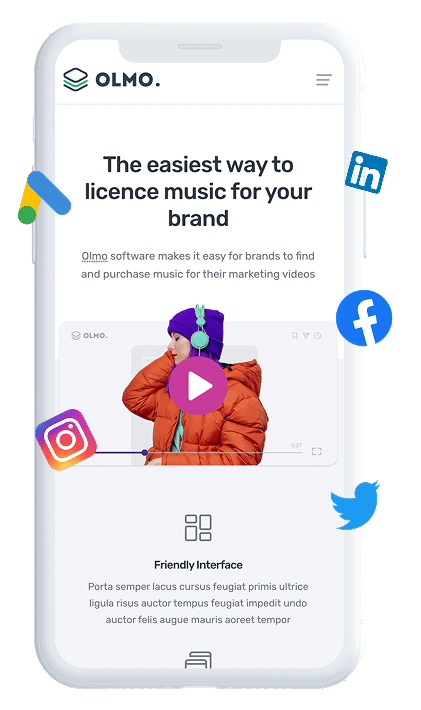
Once Attributer is installed, it automatically tracks where each of your website visitors is coming from and categorises them into specific Channels (such as Paid Search, Paid Social, Display, Organic Search, and others, just like in Google Analytics).
The tool then stores this data in the visitor’s browser, ensuring that even if they explore other pages before starting a chat (or leave and return later), the UTM parameters from their original visit are remembered and passed through.
3. UTM parameters are passed through with each new chat
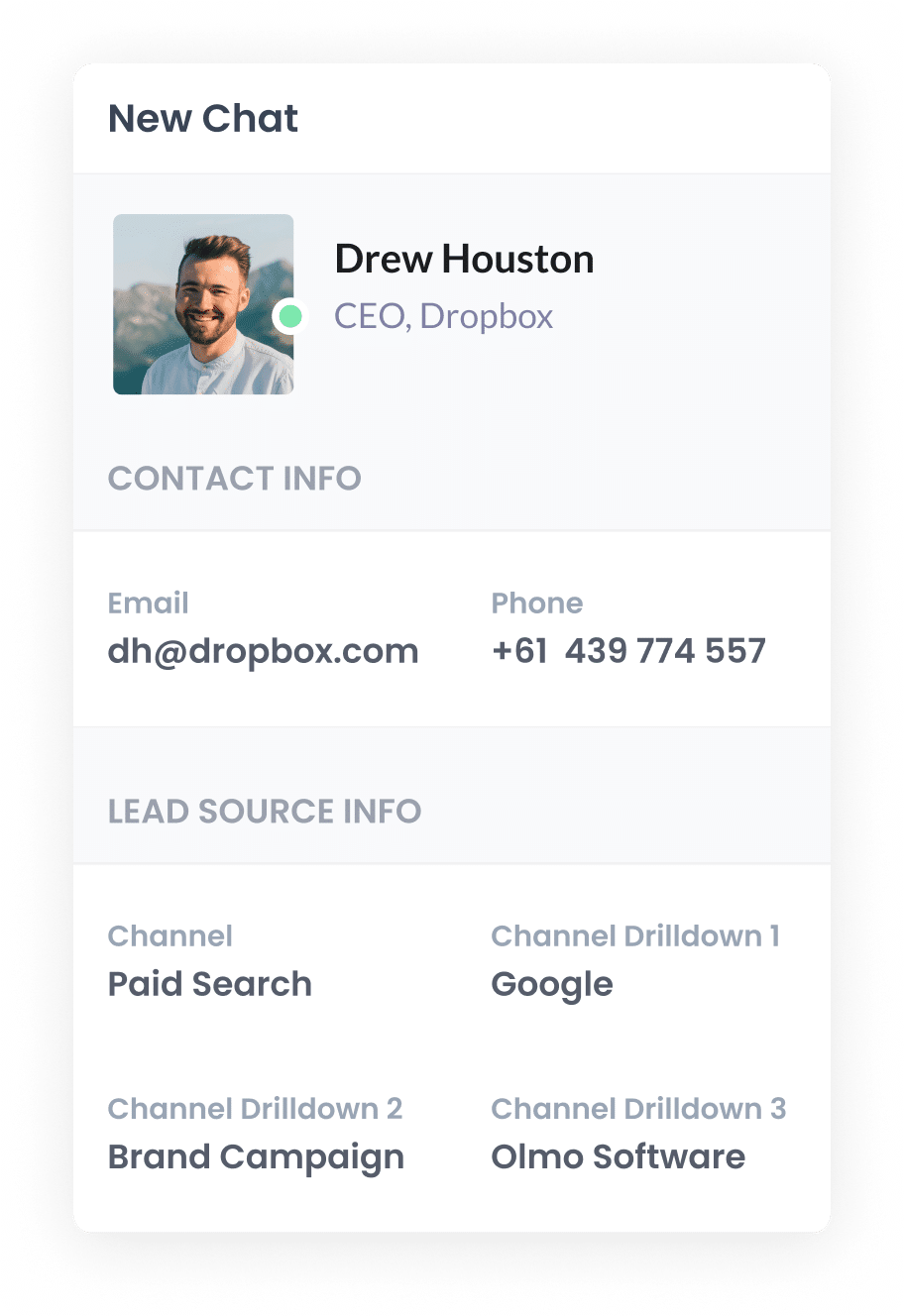
When a visitor starts a new chat through Crisp, Attributer automatically passes through the UTM parameters (and other attribution data) with the chat.
Let’s consider a scenario where you work at a company called GreenLeaf Gardening Services.
A potential customer clicks on one of your Google Ads, lands on your homepage, browses your gardening service offerings, and then starts a chat with your support team to inquire about services.
Based on the UTM parameters you put behind your ad, Attributer would pass through the following details with the chat:
- Channel = Paid Search
- Channel Drilldown 1 = Google
- Channel Drilldown 2 = Local Services Campaign
- Channel Drilldown 3 = Garden Maintenance
This ensures that you can track not only where your leads are coming from but also which specific campaign is driving the most leads and customers.
4. Send the data to your CRM and other tools
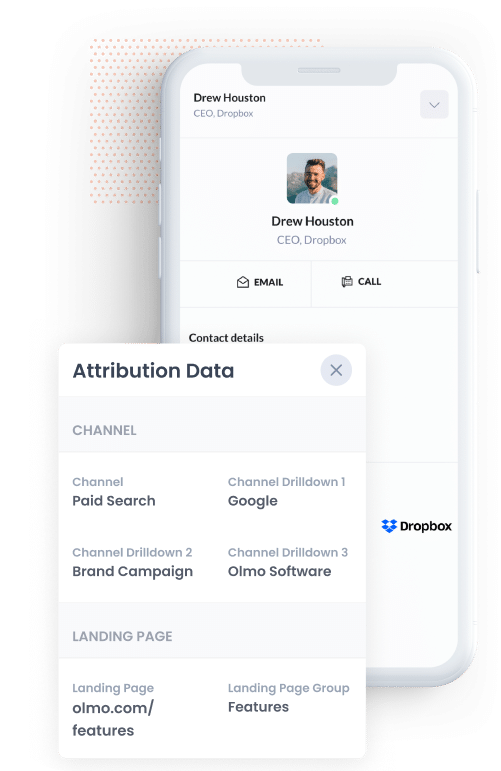
With the UTM parameters being captured alongside each new chat in Crisp, you can leverage the data in a variety of ways, such as:
- Viewing the UTM parameters (and other attribution details) directly in the chat window in Crisp.
- Sending the data to CRM tools such as Salesforce, Hubspot, Pipedrive, Zoho CRM and others. With this, you can use your CRM’s built-in reporting tools to generate insights on which campaigns, sources, and channels are bringing in your leads and customers.
- Use tools like Zapier to export the data to Google Sheets or Excel. From there, you can sort and analyse the data, or integrate with tools like Looker Studio (formerly Google Data Studio) or Power BI to build custom charts and dashboards.
Why Attributer is the best way to capture UTM parameters in Crisp
Here are 4 reasons why using Attributer is the best way to get UTM parameters into Crisp:
1. Captures information all leads
Attributer captures the source of all your leads, not just the ones that come from paid ads with UTM parameters.
Whether someone discovers your business through Organic Search, Organic Social, Direct Traffic, or Referral, Attributer will pass through information on where they came from.
This means you can create detailed reports that show the source of every lead regardless of whether they clicked a paid ad or not.
2. Remembers the data as visitors browse your site
Many methods of capturing UTM parameters only work if the parameters are still in the URL when a chat is started.
Here’s why that can be an issue: Imagine someone clicks on your Facebook ad and lands on your homepage. They explore a few more pages on your website before initiating a chat. As soon as they navigate to another page on your website, the UTM parameters are stripped from the URL and won't be captured with the chat.
Attributer overcomes this problem by storing the UTM parameters in the visitor’s browser. So even if they browse through your site (or leave and come back later) before starting a chat, the UTM parameters from their first visit are remembered and passed through.
3. Provides cleaner data
It’s common for UTM tagging to become inconsistent over time, especially when different employees or agencies are running your campaigns.
For example, some of your Google Ads might be tagged with UTM_Source=Google, others with UTM_Source=google.com, and yet others with UTM_Source=adwords. If you just captured raw UTM data with each new chat and try to report on leads from Google Ads, these would show up as three separate sources and you’d have to manually consolidate them.
Attributer eliminates that hassle. It’s designed to handle these kinds of inconsistencies and can automatically assigns leads to the correct channel (like Paid Search in this case).
4. Captures GCLID, FBCLID, MSCLKID and other information
In addition to capturing the UTM parameters you add to your ads, Attributer can also pass through click IDs (like Google Click ID, Microsoft Click ID, and more) with every new chat.
This makes it simple to set up offline conversions in your ad platforms, as you can send the Click ID back when someone turns into a sales opportunity or even when they become a customer.
Attributer can also pass through other useful data, such as how long it took for a visitor to convert (I.e., the number of days between their first visit and their first chat) and how many times they came back to your site before converting.
4 example reports you can run when you capture UTM parameters in Crisp
If you are using Attributer to capture UTM parameters in Crisp and sending that data to your CRM and other tools, you can create reports that show exactly which channels, campaigns, and ads are delivering the best results.
After more than 15 years of leading marketing teams and spending millions on Google and Meta ads, I've developed a few favourite reports that I find most useful when it comes to tracking ad performance:
1. Leads by Channel

Attributer allows you to track the source of every lead, not just those generated through paid campaigns. That means you can create reports like the one above that break down monthly lead volume by channel.
This high-level overview helps you quickly identify which channels are driving the most leads, allowing you to focus your efforts on the biggest opportunities.
For instance, if you notice that Organic Search is bringing in the majority of your leads, but you're spending heavily on Paid Search ads, it may be a sign to adjust your budget and shift focus to what’s truly driving results.
2. Leads by Meta Ads Network

If you're running Meta Ads, your campaigns are likely being displayed across various Meta platforms such as Facebook, Instagram, Messenger, and others.
This report gives you clear visibility into which platform is generating the most leads.
With this information, you can optimise your ad spend by reallocating your budget to focus on the platforms that are delivering the best results.
3. Customers by Google Ads campaign

If you're running multiple campaigns in Google Ads, then this report will be useful. It provides a breakdown of how many customers each of your individual campaigns is generating each month.
With this information, you can make better decisions about how to allocate your budget, investing more in campaigns that are delivering results and reducing spending on those that are not performing as well.
4. Revenue by Keyword

By adding the keyword to the UTM parameters in your Google Ads (which can easily be done using tracking templates), you can capture the exact keyword the user searched for.
This gives you some great insights into which keywords are working best for your business. By identifying these keywords, you can decide which ones to bid more on, helping to boost your impression share or rankings.
Wrap up
If you are looking for a way to capture UTM parameters in Crisp, Attributer is the perfect solution.
It not only captures UTM parameters and passes them into Crisp when a new chat is initiated, but it also passes through attribution data for leads that come from organic sources like Organic Search, Organic Social, and more.
This means you can see where all your leads and customers are coming from, not just those generated by paid advertising campaigns.
Ready to get started? We offer a 14-day free trial, so you can start capturing data with Attributer on your website today.
Get Started For Free
Start your 14-day free trial of Attributer today!

About the Author
Aaron Beashel is the founder of Attributer and has over 15 years of experience in marketing & analytics. He is a recognized expert in the subject and has written articles for leading websites such as Hubspot, Zapier, Search Engine Journal, Buffer, Unbounce & more. Learn more about Aaron here.
