The easiest way to track Facebook Ads in Marketo
Know which campaigns are generating your leads & customers by capturing Facebook Ads data in Marketo
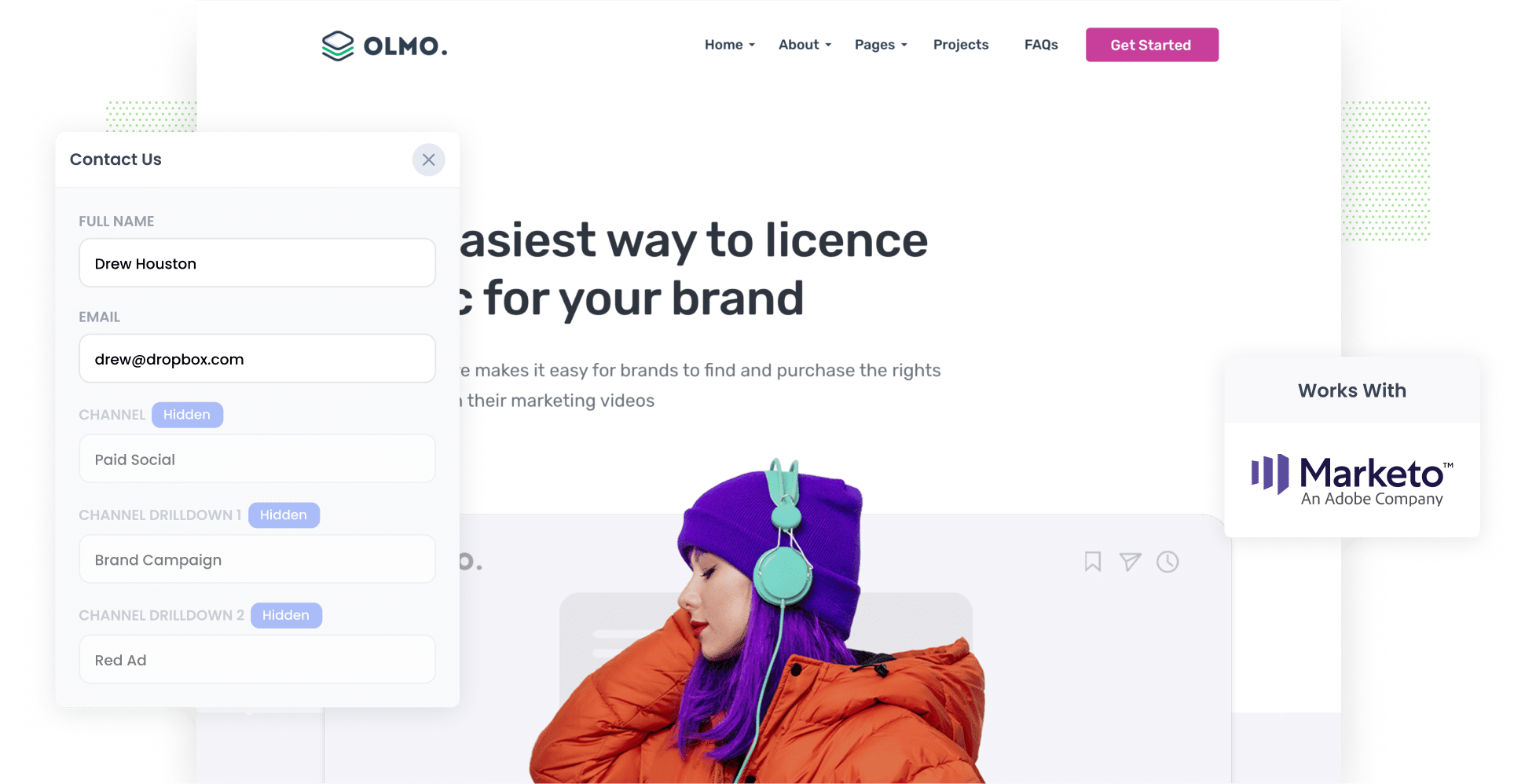
Are you finding it hard to figure out which of your Facebook Ads are actually bringing in leads and customers?
You’re not alone. Tools like Google Analytics can tell you how many website visitors you got from your ads, but they don’t show how many of those visitors turn into real leads or paying customers.
The good news? There’s a solution.
In this article, we’ll show you how to use a tool called Attributer to capture Facebook Ads data with each new contact in Marketo. We’ll also share example reports you can create with this data to see exactly how your different Facebook Ads campaigns are performing.
4 simple steps to track your Facebook Ads in Marketo
Attributer makes it simple to capture Facebook Ads data alongside each lead in Marketo. Here’s how to do it in 4 simple steps:
1. Install Attributer on your website & add hidden fields to your forms

The first step is to begin your 14-day free trial of Attributer. Once you’ve set up your account, you’ll receive a small snippet of code to install on your website.
If you’re using a website builder like WordPress, Webflow, or similar, you can typically add the code through the admin section. You’ll find step-by-step instructions for the most popular website builders and tools here.
After the code is successfully installed, the next step is to add a set of hidden fields to your forms.
The hidden fields you’ll need are:
- Channel
- Channel Drilldown 1
- Channel Drilldown 2
- Channel Drilldown 3
- Channel Drilldown 4
You can find instructions for adding hidden fields in various form builders here.
2. Add UTM parameters to your Facebook Ads

The next step is to add UTM parameters to your Facebook Ads campaigns.
You can include any data you want in the UTM parameters, but for Facebook Ads, the best practice is typically:
- UTM Medium = Paid social
- UTM Source = Facebook
- UTM Campaign = The name of your campaign
- UTM Term = The name of the ad set
- UTM Content = The specific ad
3. Attributer writes the Facebook Ads data into the hidden fields on your form

When a visitor arrives on your site from your Facebook Ads, Attributer captures the UTM parameters and stores in the visitor's browser. This ensures that the data is preserved, even if the visitor leaves and returns later.
Then, when the visitor completes a form on your site, Attributer automatically writes the Facebook Ads data into the hidden fields on your form, without the visitor ever knowing it’s there.
4. Facebook Ads data is captured in Marketo

Finally, when the visitor submits the form, all the Facebook Ads data that Attributer wrote into the hidden fields is captured by Marketo, along with the lead's name, email, phone number, and other details.
From there, you can send the data to your CRM (e.g., Salesforce) and use it to generate reports.
What is Attributer?
From the previous steps, you have a general idea of how Attributer works, but let’s take a deeper dive into its functionality.
Attributer is essentially a small piece of code that you install on your company’s website.
When a visitor lands on your site, Attributer analyses various technical details about how they arrived and categorises them into standard marketing channels (similar to those seen in tools like Google Analytics, including Organic Search, Paid Social, Paid Search and others). Attributer then stores this data in the visitor's browser.
Then when the visitor completes a form on your website, Attributer automatically writes the data into the hidden fields.
Finally, when the form is submitted, the Facebook Ads data that Attributer wrote into the hidden fields is captured in Marketo alongside the lead's name, email, etc.
You can then send this data to your CRM and other tools, and use it to run reports that show how many leads you got from your Facebook Ads, which campaigns generated the most customers, how much revenue you've generated from each ad, etc.
Why use Attributer?
There are several key benefits of using Attributer over other solutions:
- Captures information on all leads – Attributer provides attribution data for all leads that complete forms on your site, not just those from your Facebook Ads. This includes leads from other paid channels (like Google Ads or LinkedIn Ads), as well as those coming from organic channels (such as Organic Search, Organic Social, Direct traffic, and more).
- Remembers the data – Attributer stores the Facebook Ads data in the visitor's browser, which means that even if they browse around your site before completing a form (or leave and come back later), the information about how they originally found your site is always passed through.
- Cleans the data – Attributer is designed to handle inconsistencies in UTM usage, such as using utm_source=facebook in some campaigns and utm_source=fb in others. It ensures that leads are assigned to the correct channel (in this case, Paid Social), helping you maintain cleaner, more reliable data.
- Captures landing page data – In addition to tracking Facebook Ads, Attributer also captures the landing page URL (e.g., https://olmo.com/blog/best-way-licence-music) and landing page group (e.g., /blog). This allows you to measure the performance of your content, such as blog posts, and understand which pages are driving the most conversions.
3 example reports you can run when you capture Facebook Ads data in Marketo
If you use Attributer to capture Facebook Ads data in Marketo, then you should be able to create reports like the one's below in your chosen reporting tool:
1. Leads by channel

Attributer captures attribution data for every lead you get, not just the ones from your Facebook Ads.
This means you can create reports (like the one above) that break down how many leads you’re getting each month from every marketing channel.
This allows you to see exactly how your Facebook Ads are performing compared to other channels and helps you make smarter decisions about where to invest your marketing budget.
2. Customers by Network
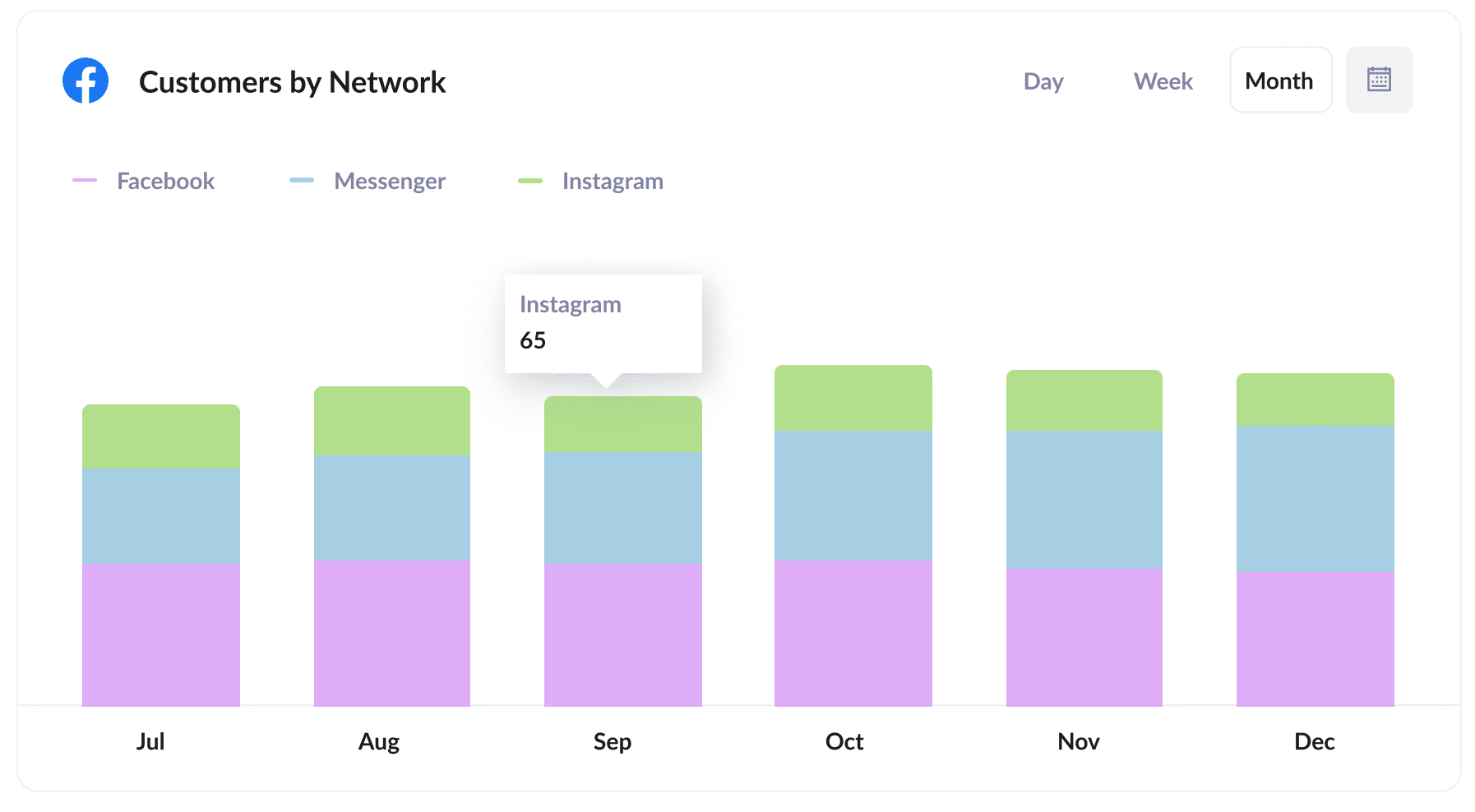
If you’re running Facebook Ads, there’s a good chance they’re also showing on Meta’s other platforms (like Instagram, Messenger, and WhatsApp).
That’s where the report above comes in handy. It shows how many customers your ads have brought in from each of these platforms.
With this information, you can see exactly which network is delivering the best results and adjust your budget accordingly.
3. Revenue by campaign
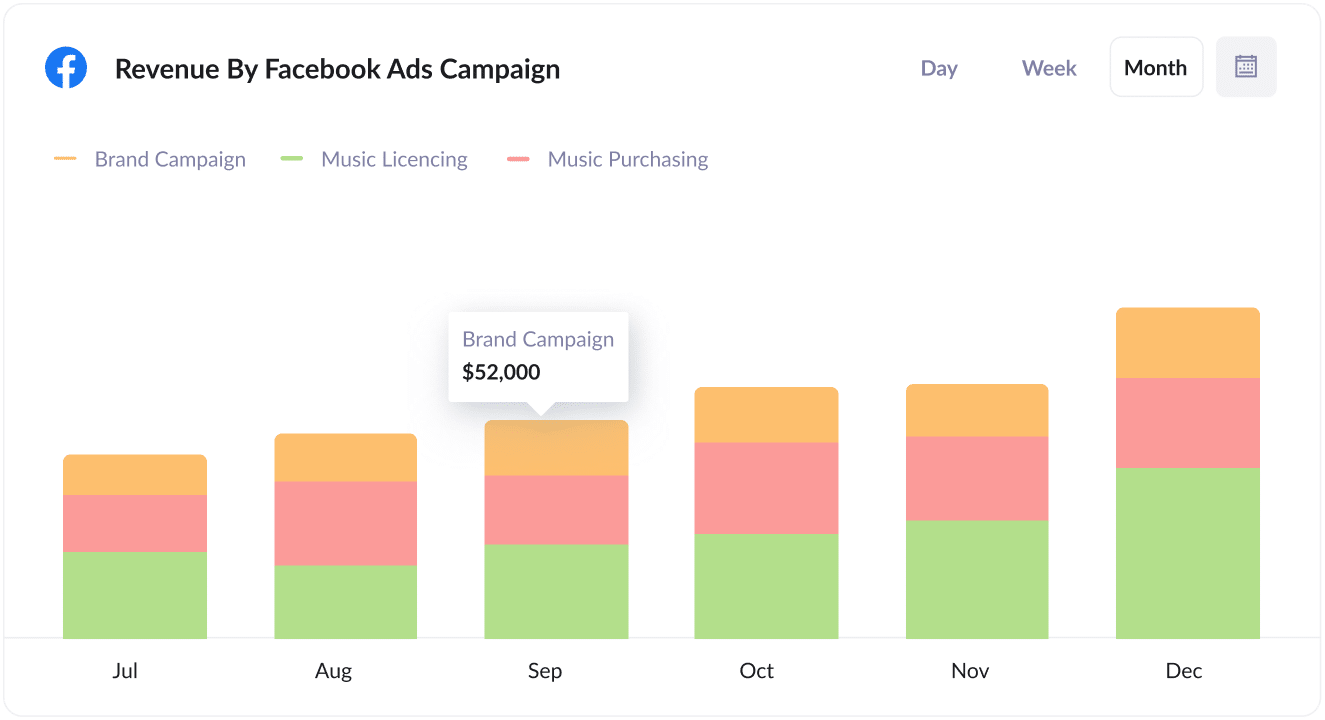
The report above shows how much new revenue you're generating each month from your Facebook Ads campaigns, broken down by the specific campaign each customer came from.
When combined with your spend data, this allows you to track the actual ROI of your campaigns and identify which campaigns are delivering a positive return on investment.
Wrap up
If you’ve been struggling to track how many leads and customers you’re getting from your Facebook Ads, using Attributer with Marketo could be the solution you’ve been looking for.
Attributer captures the UTM parameters behind your Facebook Ads and passes them into Marketo each time a new lead submits a form on your site.
With this data, you can run reports that show how many leads you’re generating from your Facebook Ads, which campaigns are bringing in the most customers, and much more.
Even better, it also captures attribution data on leads coming from other channels (like Organic Search, Organic Social, Paid Search, etc.), meaning you can track the source of all your leads, not just those from Facebook Ads.
The best part? It’s free to get started, and setup usually takes less than 30 minutes. Start your 14-day free trial today!
Get Started For Free
Start your 14-day free trial of Attributer today!

About the Author
Aaron Beashel is the founder of Attributer and has over 15 years of experience in marketing & analytics. He is a recognized expert in the subject and has written articles for leading websites such as Hubspot, Zapier, Search Engine Journal, Buffer, Unbounce & more. Learn more about Aaron here.
