The best way to capture UTM Parameters in Cal.com
Learn the best way to capture UTM parameters and other leadsource information in Cal.com, so you can track where your leads & customers are coming from.
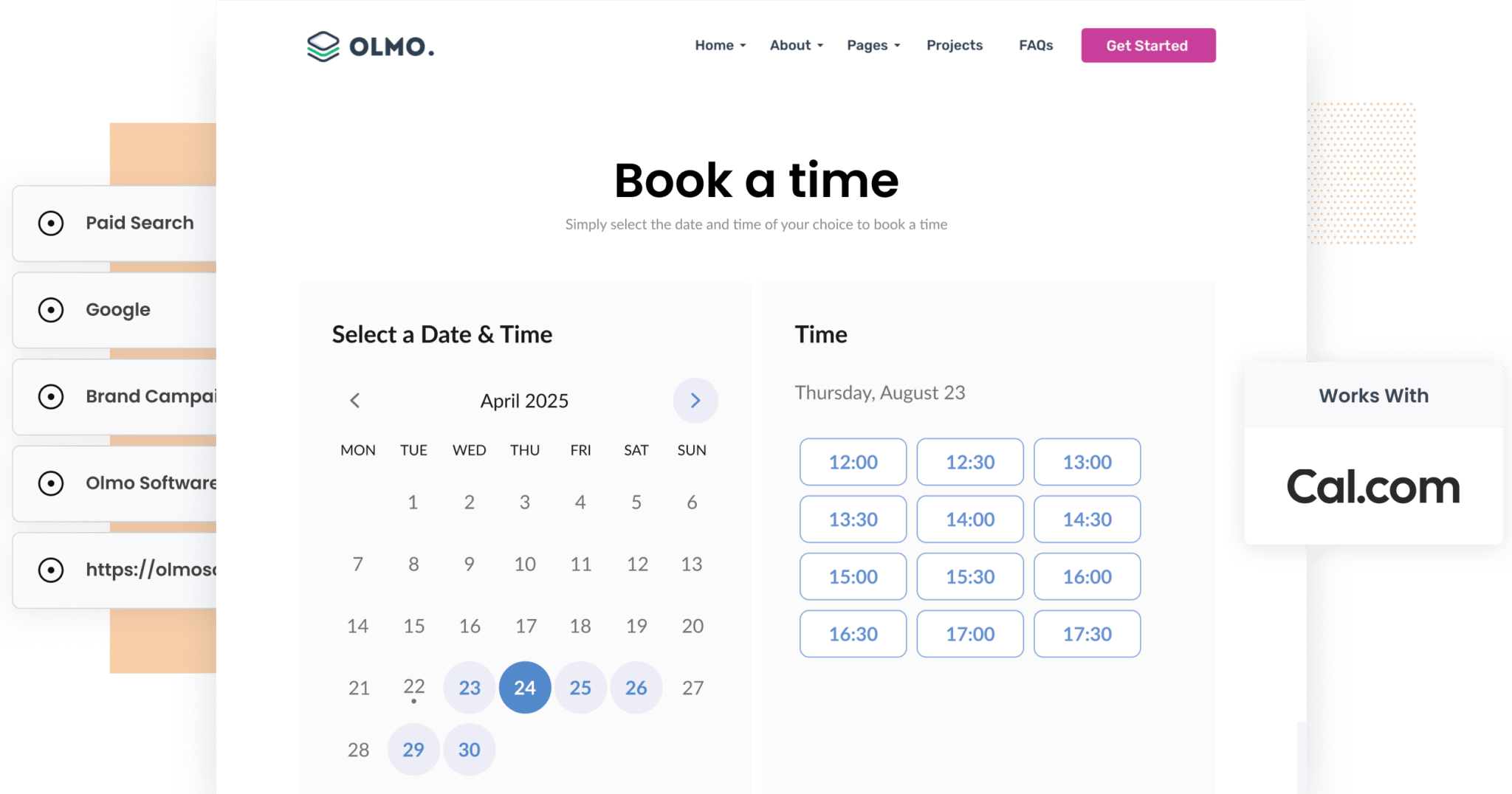
According to HubSpot, 61% of marketers say generating traffic and leads is their top challenge. But even more challenging? Tracking where those leads actually come from.
If you’re running ads on Google or Facebook and trying to measure how many meetings they’re generating, you might find the default UTM tracking in Cal.com falls short.
While Cal.com can capture UTM parameters, it only works if the visitor books a meeting on the same page they landed on. So if someone clicks your ad, lands on your homepage, then clicks through to your contact or demo page to schedule a meeting, the UTM data is lost.
Fortunately, there’s a better way.
In this article, we’ll show you how to accurately capture UTM parameters with Cal.com and send them to your CRM and other tools, so you run reports that show where you rleads and customers are coming from.
4 steps for capturing UTM parameters in Cal.com
Using Attributer to capture UTM parameters in Cal.com is easy. Here's how to do it in 4 easy steps:
1. Add UTM parameters to your ads

To effectively capture UTM parameters in Cal.com, the first step is to ensure that all your marketing campaigns include them.
This applies to ads on platforms like Facebook, LinkedIn, Instagram, and Twitter and search engines such as Google and Bing.
It's also important to add UTM parameters for bespoke campaigns, like advertisements in trade publications, flyers (you can add them via QR codes or shortlinks), etc.
2. Install Attributer on your website

When you sign up for a 14-day free trial of Attributer, you'll receive a snippet of code to add to your website.
Depending on the website builder you're using, you can typically add this code via the Settings section or through tools like Google Tag Manager.
You can find step-by-step instructions tailored to various platforms, including WordPress, Wix, Webflow, Squarespace and more, here.
3. UTM parameters are captured by Cal.com

Once everything is set up, Attributer will begin passing UTM parameters through each time a meeting is booked via Cal.com.
To illustrate, let's imagine you're a marketer at a company called BrightPath Consulting.
A potential client clicks on one of your Google Ads, lands on your homepage, navigates to the 'Schedule a Consultation' page, and books a meeting through the Cal.com widget embedded there.
Depending on the UTM parameters embedded in the ad, Attributer would pass the following information to Cal.com:
- UTM_Medium = Paid Search
- UTM_Source = Google
- UTM_Campaign = Consultation Campaign
- UTM_Term = Business Strategy
3. Send the data to your CRM and other tools

With the data successfully captured in Cal.com, you can do a number of useful things with it, including:
- See the UTM data alongside each booking in the ‘Scheduled Events’ section.
- Push the data into tools like Salesforce, Hubspot, Pipedrive, Zoho CRM and others to run reports on which campaigns are driving the most bookings, leads and customers.
- Export the data to Google Sheets or Microsoft Excel and run your analysis there.
What is Attributer?
Attributer is a small piece of code that you embed on your website.
When someone visits your site, it analyses how they got there using the same kinds of data as tools like Google Analytics. It then sorts them into channels such as Paid Search, Organic Search, Paid Social, and more. This information is then saved in the visitor’s browser.
Later, if that visitor books a meeting through your Cal.com widget, Attributer passes through the UTM parameters with the booking, right alongside their name, email, phone number, and other details.
Attributer was originally built by a marketing consultant who needed a simple, reliable way to track which campaigns were generating leads and customers for his clients. It started as a tool for internal use but he quickly realised it might be useful to other marketers.
Today, Attributer is trusted by thousands of businesses across the world and tracks UTM parameters and referral data for more than 8 million website visitors every month.
Why using Attributer is better than capturing raw UTM parameters
We know that Cal.com has an out-of-the-box way to capture UTM parameters with each booking, so why use Attributer?
Here's how it's better:
1. Captures all traffic
Cal.com’s default UTM capture function only works with leads that come from paid ads ( specifically when UTM parameters are included in the link behind your ad).
It doesn’t any information on leads who come from unpaid sources such as Organic Search, Organic Social, Referral, or even Direct traffic.
And if your business is like most, a decent portion of your leads likely comes from these organic channels, meaning you're missing valuable attribution data for a large segmenon majority of your leads.
Attributer works differently. It captures information on leads from ALL sources, and ensures that data is passed through when someone books a meeting via your Cal.com widget.
2. Remembers the data as visitors browse your site
As mentioned earlier, Cal.com’s UTM tracking only works if the potential customer books their meeting on the exact same page they first landed on.
Here’s why that can be an issue: imagine someone clicks on one of your Google Ads and lands on your homepage. From there, they click a “Talk to Us” button that takes them to a separate booking page with your Cal.com widget embedded. Since the booking happens on a different page than the original landing page, the UTM parameters are lost, andyou have no idea where that lead came from.
Attributer solves this problem by storing UTM parameters in the visitor’s browser. That way, no matter which page they ultimately book a meeting on, the attribution information is captured and passed through to Cal.com.
3. Provides cleaner data
Cal.com’s default UTM capturing pulls the parameters exactly as they appear in the URL.
The downside? It can lead to messy, inconsistent data, especially if UTM parameters haven’t been applied uniformly across your campaigns.
For example, some of your Google Ads might be tagged with utm_source=adwords, others with utm_source=google, and a few with utm_source=google.com. When this data flows into your CRM, it appears as three separate sources, even though they’re all part of the same channel. You’re then stuck manually cleaning it up.
Attributer handles this automatically. It accounts for differences in capitalisation, spelling and formatting, and groups them correctly, so all those variations still get attributed to the Paid Search channel, giving you cleaner, more reliable reporting from the start.
4 example reports you can run when you capture UTM parameters in Cal.com
Before founding Attributer, I spent over 15 years working in marketing and analytics.
During that time, I ran hundreds of reports to figure out which campaigns were driving real results and which ones weren’t pulling their weight.
Along the way, there were a handful of reports that I found myself coming back to time and time again.
I have included a few of those reports below (all of which you can run if you use Attributer to capture UTM parameters in Cal.com and send the data to your CRM or another tool).
1. Leads by Channel

Because Attributer captures the source of all your leads, and not just those from paid ads, you can build reports like the one above that show how many leads you're getting each month, broken down by channel.
This report makes it easy to see which channels are driving the most leads and where your marketing budget and efforts are best spent.
For example, if the data shows that a large portion of your leads are coming from Organic Search, but most of your budget is going toward paid advertising, it might be worth investing more into your SEO strategy.
2. Leads by Meta Ads Network

If you're running Meta Ads, chances are your campaigns are appearing across multiple networks, like Facebook, Instagram, Messenger and more.
This makes the report above so valuable. It breaks down how many leads you’re getting from each platform, helping you pinpoint which ones are performing best.
With that insight, you can optimise your ad spend by doubling down on the networks that deliver results and pulling back on those that don’t.
3. Customers by Google Ads campaign

This report highlights how many new customers you've acquired each month from the various Google Ads campaigns you're running.
By generating this report in your CRM or analytics platform, you can easily identify which campaigns are delivering the best results, and shift more of your budget towards those top performers.
4. Revenue by Keyword

By adding the keyword to the UTM parameters behind your Google Ads, something you can do easily with tracking templates, you’ll be able to capture the exact search terms your leads used to find your business.
This allows you to build reports like the one above, showing how much revenue each keyword is generating.
With this information, you can increase your bids on the high-converting ones and ultimately drive more revenue from your ad spend.
Wrap up
Cal.com is a fantastic tool for letting potential customers easily book time with you.
However, its default UTM capturing functionality has its shortcomings. It can lead to underreporting how many leads you're actually getting from paid campaigns, and it won’t tell you anything about where your other leads are coming from (the ones coming form organic channels like Organic Search, Organic Social, etc).
That’s where Attributer comes in.
It remembers the UTM parameters as visitors move through your site, and even captures source information for leads that come from organic channels like Organic Search, Organic Social, Direct, or Referral.
Ultimately, it means you'll be more complete, accurate information on where your leads and customers are coming from.
The best part? It’s free to get started and only takes about 10 minutes to set up. So if you want better attribution from your Cal.com bookings, now’s the time to give Attributer a try.
Get Started For Free
Start your 14-day free trial of Attributer today!

About the Author
Aaron Beashel is the founder of Attributer and has over 15 years of experience in marketing & analytics. He is a recognized expert in the subject and has written articles for leading websites such as Hubspot, Zapier, Search Engine Journal, Buffer, Unbounce & more. Learn more about Aaron here.
