Track leads from SEO in Squarespace
Learn how to use a tool called Attributer to track how many leads you get from your SEO efforts in Squarespace.
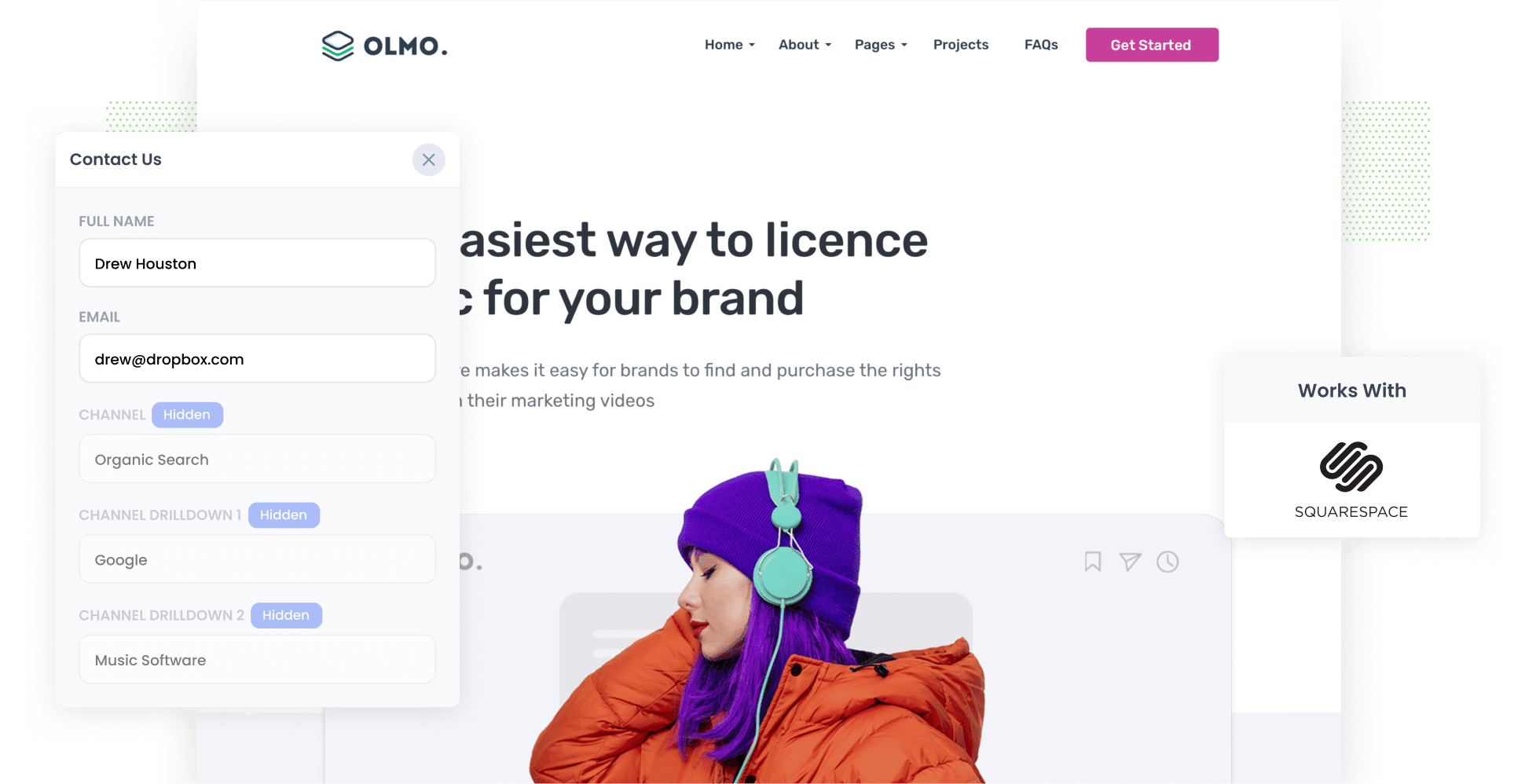
Tracking how many leads and customers your SEO efforts actually bring in can be challenging.
While tools like Google Analytics can show you how many visitors arrived at your site from organic search, they don’t tell you how many of those visitors turned into real leads and customers.
Thankfully, there is a way.
In this article, we’ll show you how to use a tool called Attributer to automatically capture organic search data with every form submission on your Squarespace website. Plus, we’ll walk you through a few reports you can run to see exactly how many leads and customers your SEO is generating.
4 steps to track leads & customers from SEO in Squarespace
It’s easy to track how many leads you get from SEO when you use Attributer with Squarespace. Here’s how it works:
1. Install Attributer on your website

When you sign up for a 14-day free trial of Attributer, you’ll receive a small snippet of code to install on your website.
If you’re using a website builder like Squarespace, you can typically add the code via the Settings section, or use tools like Google Tag Manager if you prefer a more flexible setup.
Need a hand? You’ll find step-by-step instructions for platforms like Squarespace, WordPress, Wix, Webflow, and more here.
2. Add hidden fields to your forms

Once the Attributer code is added to your site, the next step is to include a set of hidden fields in your lead capture forms. These fields should be:
- Channel
- Channel Drilldown 1
- Channel Drilldown 2
- Channel Drilldown 3
- Landing Page
- Landing Page Group
If you’re using Squarespace, you can add the hidden fields by following these step-by-step instructions here.
3. Attributer writes SEO data into the hidden fields
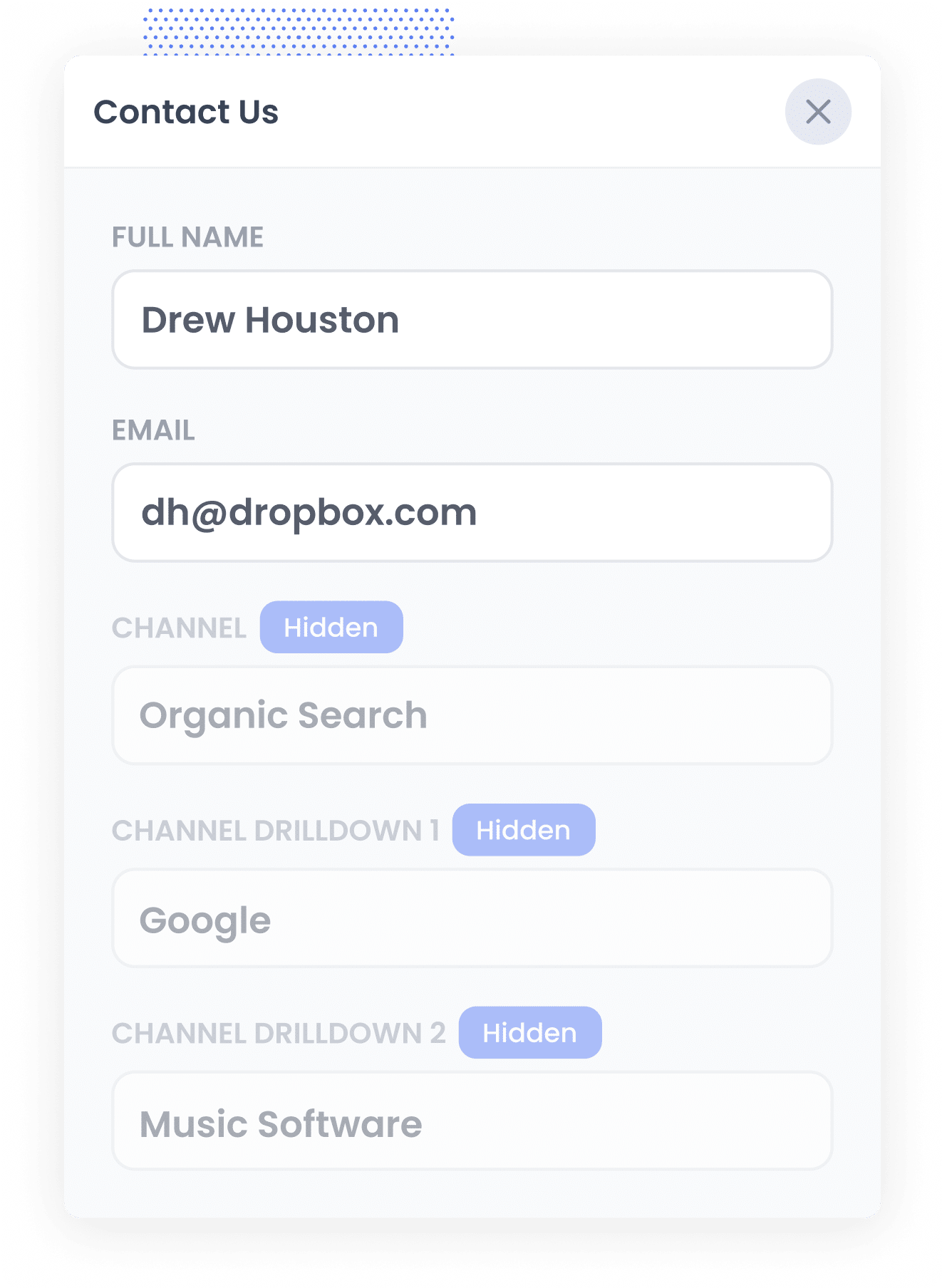
When someone visits your website, Attributer analyses key details (similar to what tools like Google Analytics analyse) to figure out how they found your site.
It then sorts the visitor into a specific channel (like Organic Search, Paid Search, Paid Social, etc.) and stores that data in their browser.
Later, when the visitor completes a form, like a Contact Us form, Attributer automatically fills the hidden fields with information such as where they came from (I.e. Organic Search), the search engine they used, the keyword they searched for (if available), and the page they landed on.
4. SEO data is captured with each lead
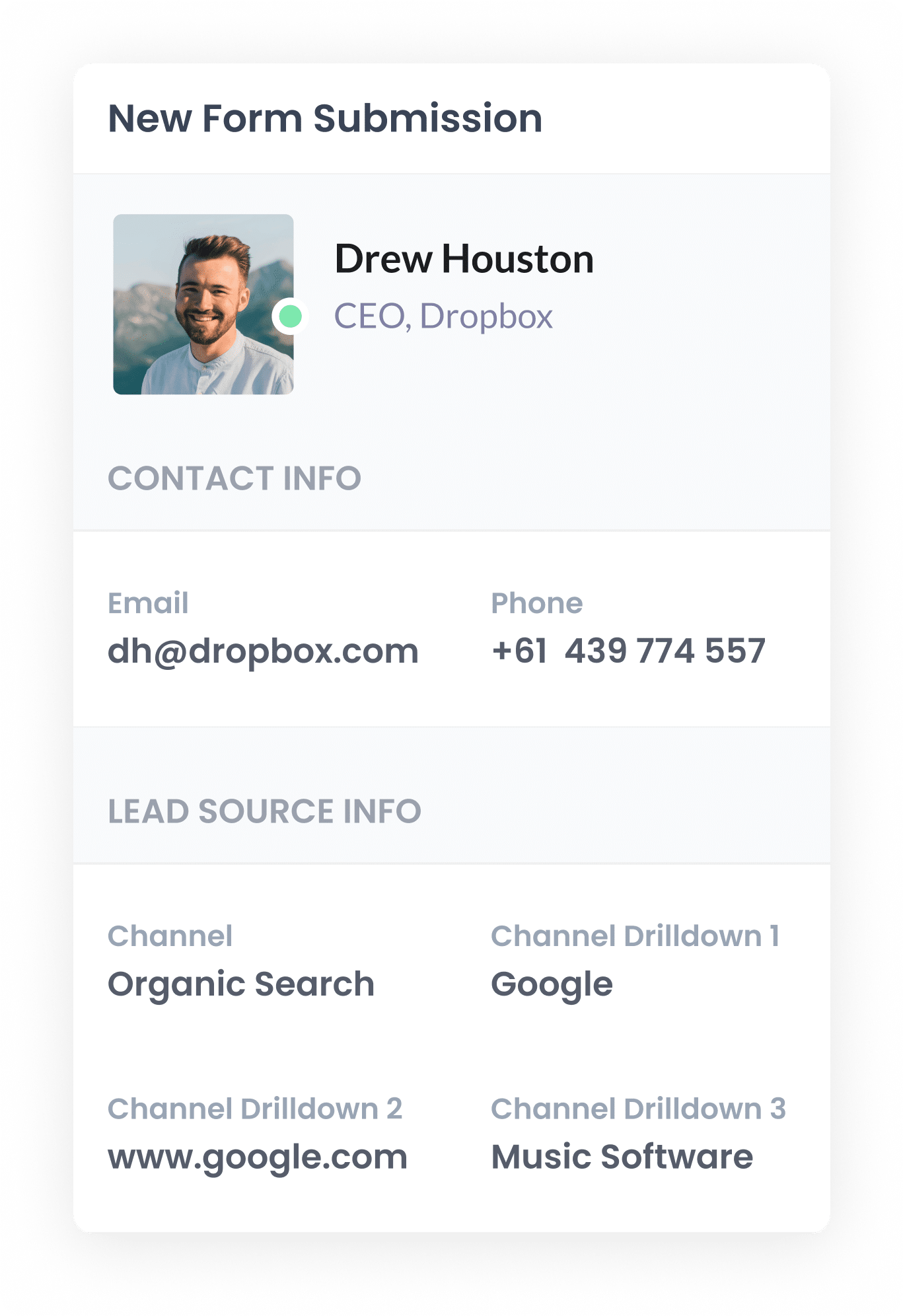
Finally, when the visitor submits a form on your website, Squarespace captures the organic search data that Attributer wrote into the hidden fields, as well as the lead’s name, email and any other submitted details.
You can then view this data in the Contacts panel in your Squarespace account, include it in the form submission emails that Squarespace sends, or send it to your CRM using third-party integrations. This gives you clear insight into exactly where each lead came from.
What data gets captured
Attributer captures two types of information about your leads: how they got to your site (channel) and which content brought them there (landing page).
Let’s say you’re part of the marketing team at a financial planning firm and a potential client finds your site through an organic Google search. Here’s the kind of data Attributer would capture:
- Channel = Organic Search
- Channel Drilldown 1 = Google
- Channel Drilldown 2 = www.google.com.au (or their local Google domain)
- Channel Drilldown 3 = retirement planning advisor Brisbane (the keyword they searched, when available)
You’d also get details on the exact page they landed on:
- Landing Page = finwise.com.au/blog/brisbane-retirement-planning-guide
- Landing Page Group = /blog
This type of data gives you a clear picture of which pages are driving leads from organic search, helping you understand what’s working and where to focus your future content and SEO strategy.
What you can do with the data
Once Squarespace captures the organic search data that Attributer wrote into the hidden fields, you can use that information in several ways:
- View it in your Squarespace account - See the attribution data alongside each contact in your Squarespace account, giving you insight into where each lead originated from.
- Include it in email notifications - Add the attribution data to your notification emails, so you can view a lead’s source as soon as it lands in your inbox.
- Send it to your CRM - Push the data into your CRM, such as Salesforce, Pipedrive, Hubspot and more, so you can track how many leads came from SEO and how many converted into customers (and how much revenue they generated).
- Export to a spreadsheet - Download the data into a Google Sheet or CSV, then use built-in charting tools in the spreadsheet to build basic reports. Alternatively, you can connect it to platforms like Looker Studio to build more advanced dashboards.
3 example reports you can run when you capture organic search data in Squarespace
Over the past 15 years in marketing, I’ve spent countless hours focused on SEO and have run more reports than I can count to understand what’s working and what’s not.
Below, I’ve outlined three of the reports I’ve relied on to measure the real impact of our SEO efforts.
1. Leads by Channel
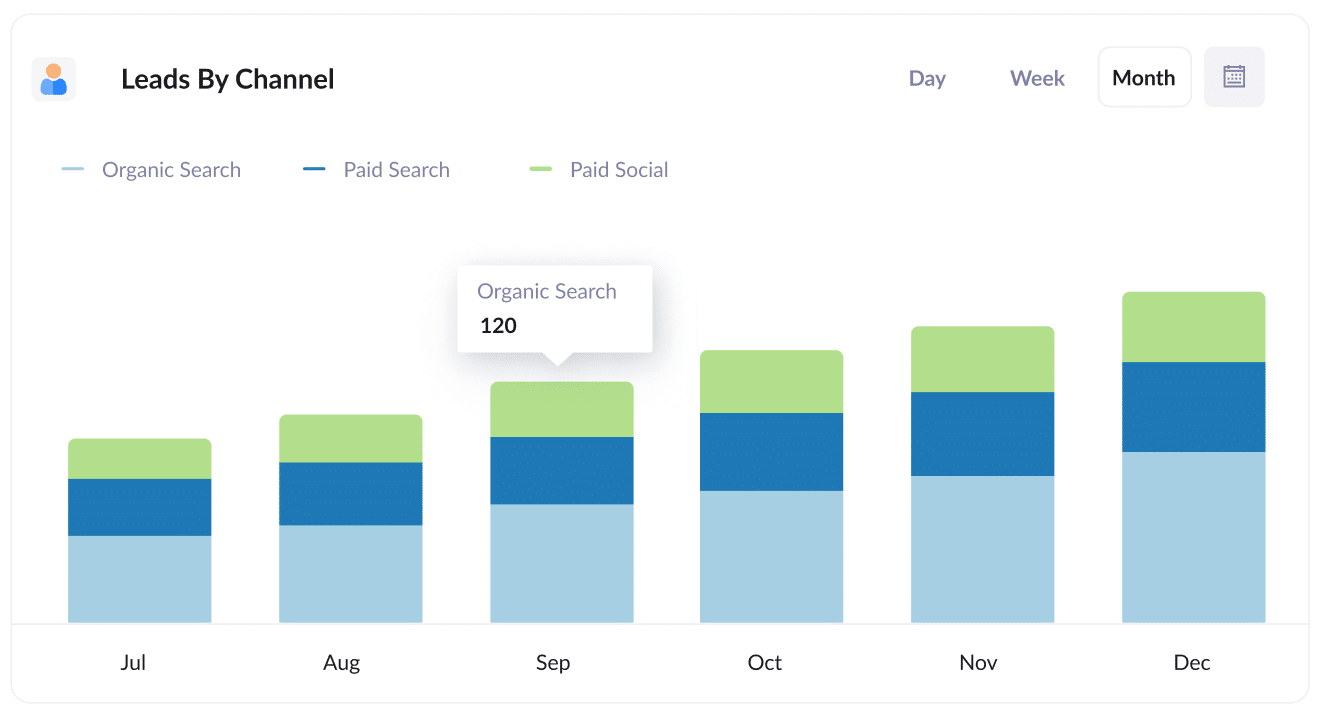
This report breaks down the number of leads you receive each month by marketing channel, such as Organic Search, Paid Search, Paid Social and others.
It provides an overall view of how each channel is performing and helps you evaluate whether your SEO efforts are effectively driving leads.
It’s also great for working out your budget. If you’re seeing that Organic Search is outperforming Paid Search in lead volume but most of your spend is going toward ads, it may be time to reinvest in SEO to fuel further growth.
2. Leads from Organic Search by Landing Page Group
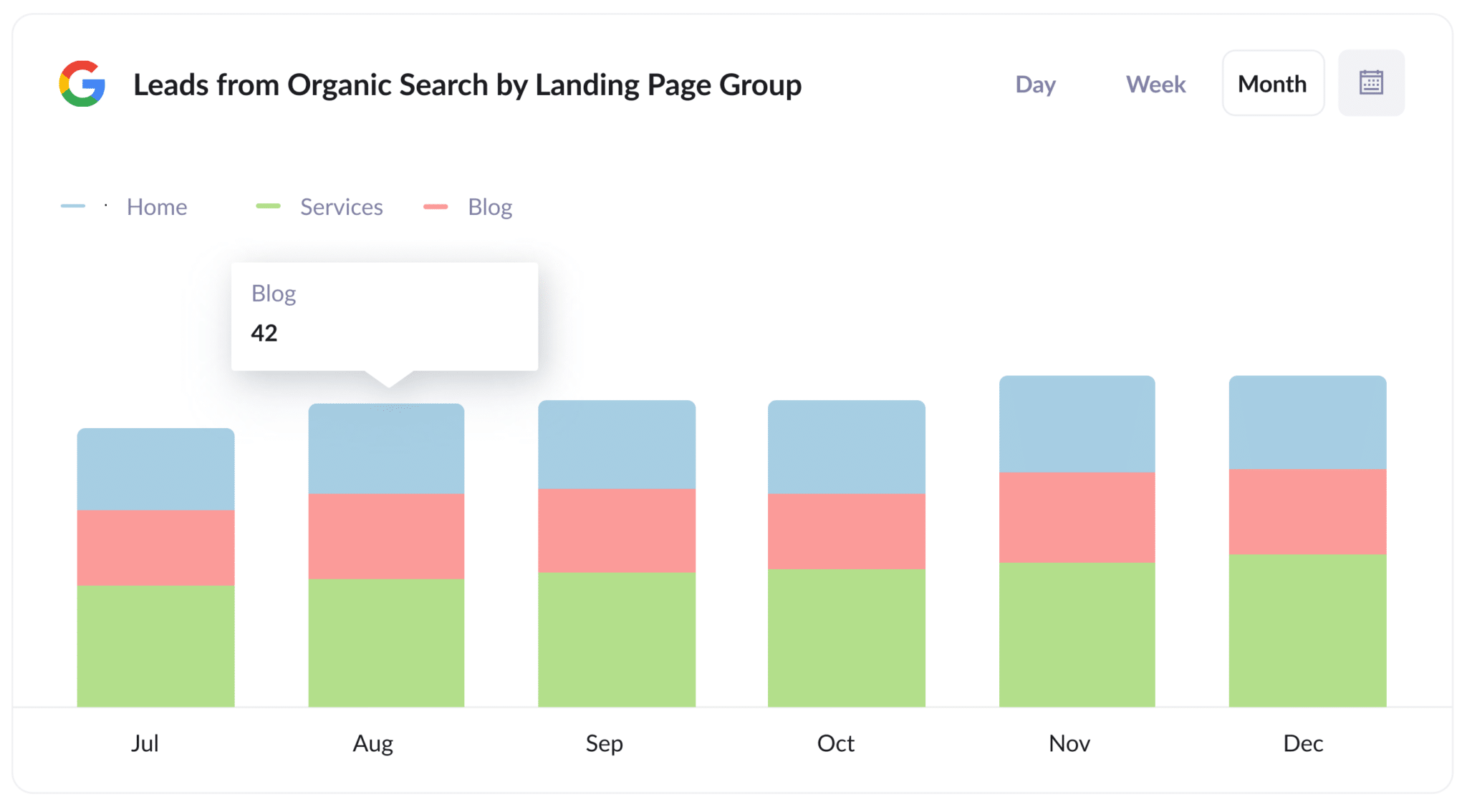
This report tracks how many new leads you're getting from organic search each month, broken down by landing page group, such as your Home, Blog, Services, or Product pages.
It highlights which areas of your website are driving the most leads, helping you pinpoint what content is working best.
With this insight, you can fine-tune your content and SEO strategy, focusing your efforts on the types of pages that consistently deliver new leads for your business.
3. Leads from Organic Search by Landing Page
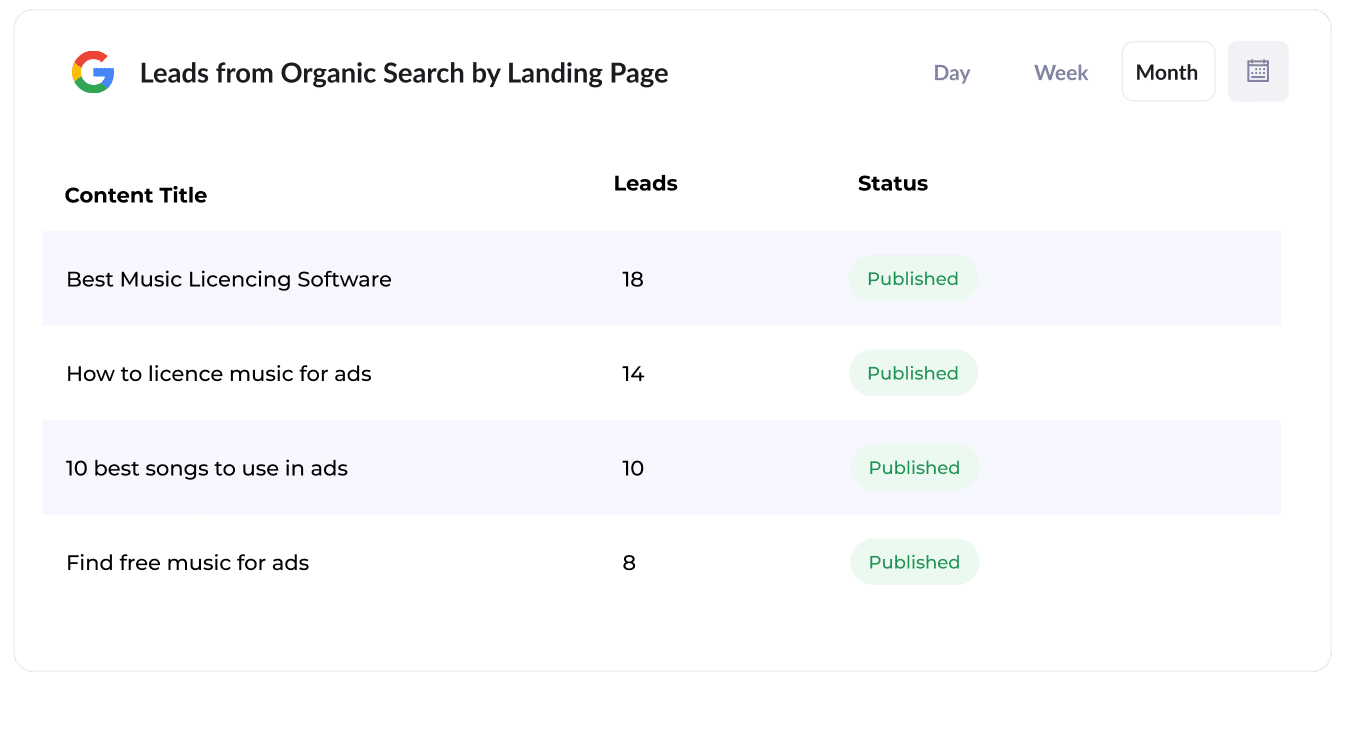
This report shows the number of new leads generated by each unique piece of content on your site, such as specific blog posts, guides, or landing pages.
It gives you a clear view of which pages are turning visitors into leads, so you can identify your top-performing content at a glance.
How Attributer helped Flare HR 4x the number of leads they got from SEO
Flare HR is a Sydney-based HR software company with over 100 employees and thousands of customers.
As part of their platform, Flare provided customers with a range of customisable HR document templates they could use in their own business, such as employment contracts, internal policies, etc.
Looking to boost website traffic and lead generation, Flare's marketing team had an idea: What if we made these document templates freely available for download on our website?
They created individual SEO-optimised landing pages for each template, and within a few months, those pages were pulling in tens of thousands of visits from search engines each month.
But there was a challenge. Despite the spike in traffic, the marketing team had no visibility into whether these visitors were converting into leads and customers, or simply downloading the templates and disappearing.
That’s when they turned to Attributer.
When a visitor lands on their site, Attributer automatically captures the channel the visitor came from (e.g. Organic Search), the landing page URL (e.g. flarehr.com/templates/mobile-phone-policy), and the landing page group (e.g. /templates).
Then, when that visitor submits a form (like the Contact Us or Demo Request forms), Attributer passes that data into Flare's CRM.
This allowed the marketing team to run detailed reports showing exactly how many leads the template pages were generating, how many became paying customers, and how much revenue they contributed.
The results? Flare saw a 2.4x increase in monthly leads, at virtually zero cost per lead.
With such clear ROI, they doubled down, expanding their template library and further optimising the landing pages to appear in search results. The end result? A 4x increase in monthly leads, all driven by a smart content play and proper attribution.
“Attributer showed us that our SEO efforts were in fact generating customers & revenue and gave us the confidence to double down. We’ve seen a 4x increase in leads as a result”

James Windon - Co-Founder, Flare HR
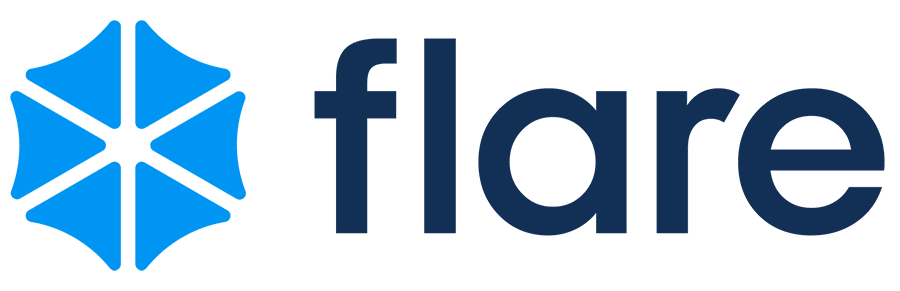
Wrap Up
If you want to clearly see how many leads your SEO efforts are generating, and how that number is trending over time, using Attributer with Squarespace is a simple solution.
The best part? It’s completely free to get started, and setup takes less than 10 minutes. Start your 14-day free trial today and start turning SEO insights into real growth.
Get Started For Free
Start your 14-day free trial of Attributer today!

About the Author
Aaron Beashel is the founder of Attributer and has over 15 years of experience in marketing & analytics. He is a recognized expert in the subject and has written articles for leading websites such as Hubspot, Zapier, Search Engine Journal, Buffer, Unbounce & more. Learn more about Aaron here.
