The best way to track leads from SEO in Elementor forms
Find out how to use a tool called Attributer with Elementor Forms to track exactly how many leads your SEO efforts are generating.
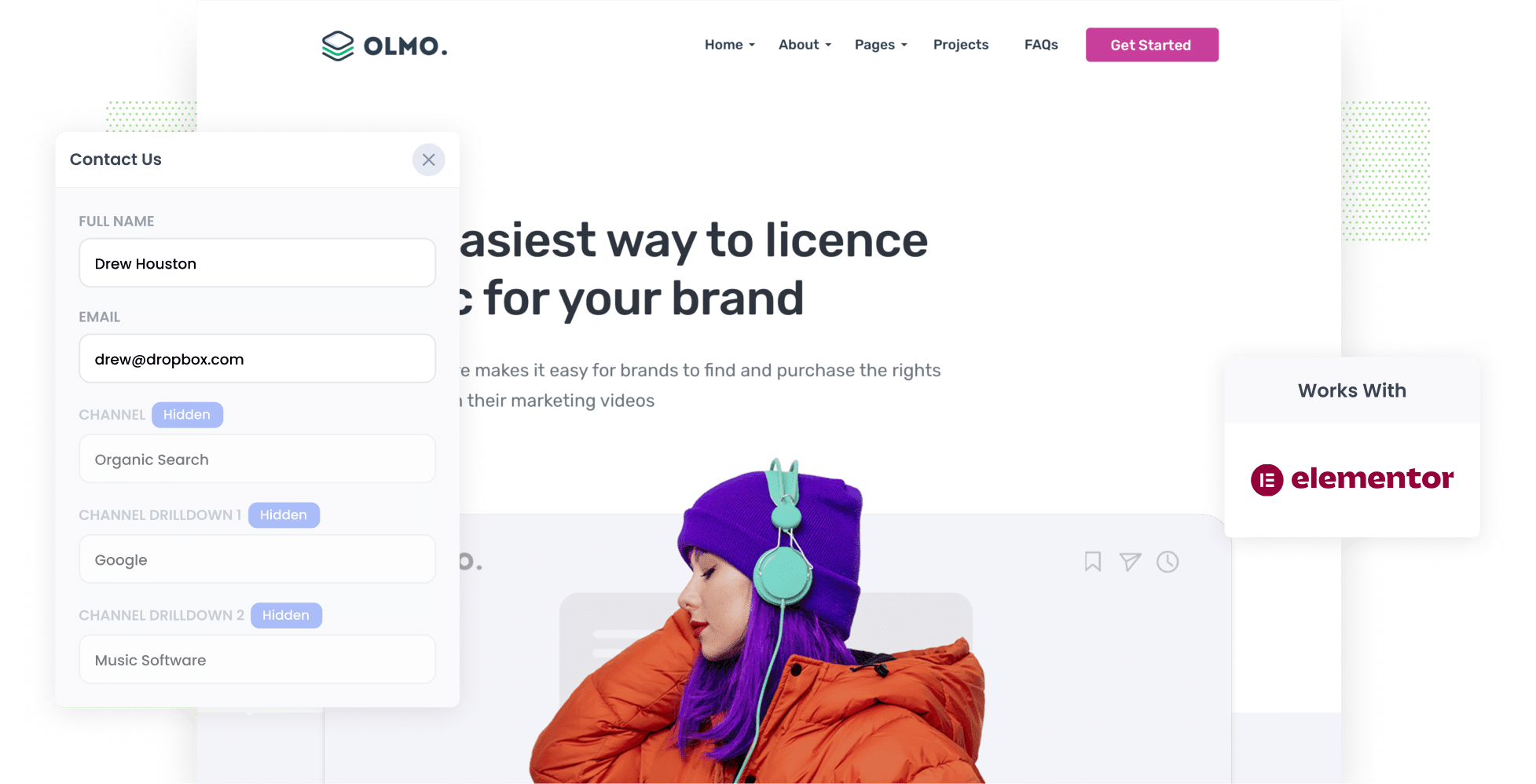
Figuring out how many leads and customers your SEO efforts actually deliver can be tricky.
Sure, tools like Google Analytics tell you how many people found your site through organic search, but they don’t show you how many of those visitors turned into real leads or paying customers.
That’s where Attributer comes in.
In this guide, you’ll learn how to use Attributer with Elementor forms to automatically capture organic search data every time someone submits a form on your site. We’ll also walk you through a few reports that show exactly how many leads and customers are coming from your SEO efforts.
4 steps to track leads & customers from SEO in Elementor forms
It’s easy to track how many leads you get from SEO when you use Attributer with Elementor forms. Here’s how it works:
1. Install Attributer on your website

When you sign up for a 14-day free trial of Attributer, you’ll get a snippet of code to install on your website.
Most website builders make this easy. You can usually add it through the Settings area, or use tools like Google Tag Manager if you prefer.
Need help? You’ll find step-by-step instructions for popular platforms like WordPress, Wix, Webflow, Squarespace and more.
2. Add hidden fields to your forms

Once the Attributer code is installed on your website, the next step is to add a set of hidden fields to your lead capture forms. These fields should include:
- Channel
- Channel Drilldown 1
- Channel Drilldown 2
- Channel Drilldown 3
- Landing Page
- Landing Page Group
To add hidden fields in Elementor Forms, simply drag in a Hidden field, name it according to Attributer’s required values (e.g. Channel, Channel Drilldown 1) and save. You can see step-by-step instructions here.
3. Attributer writes SEO data into the hidden fields
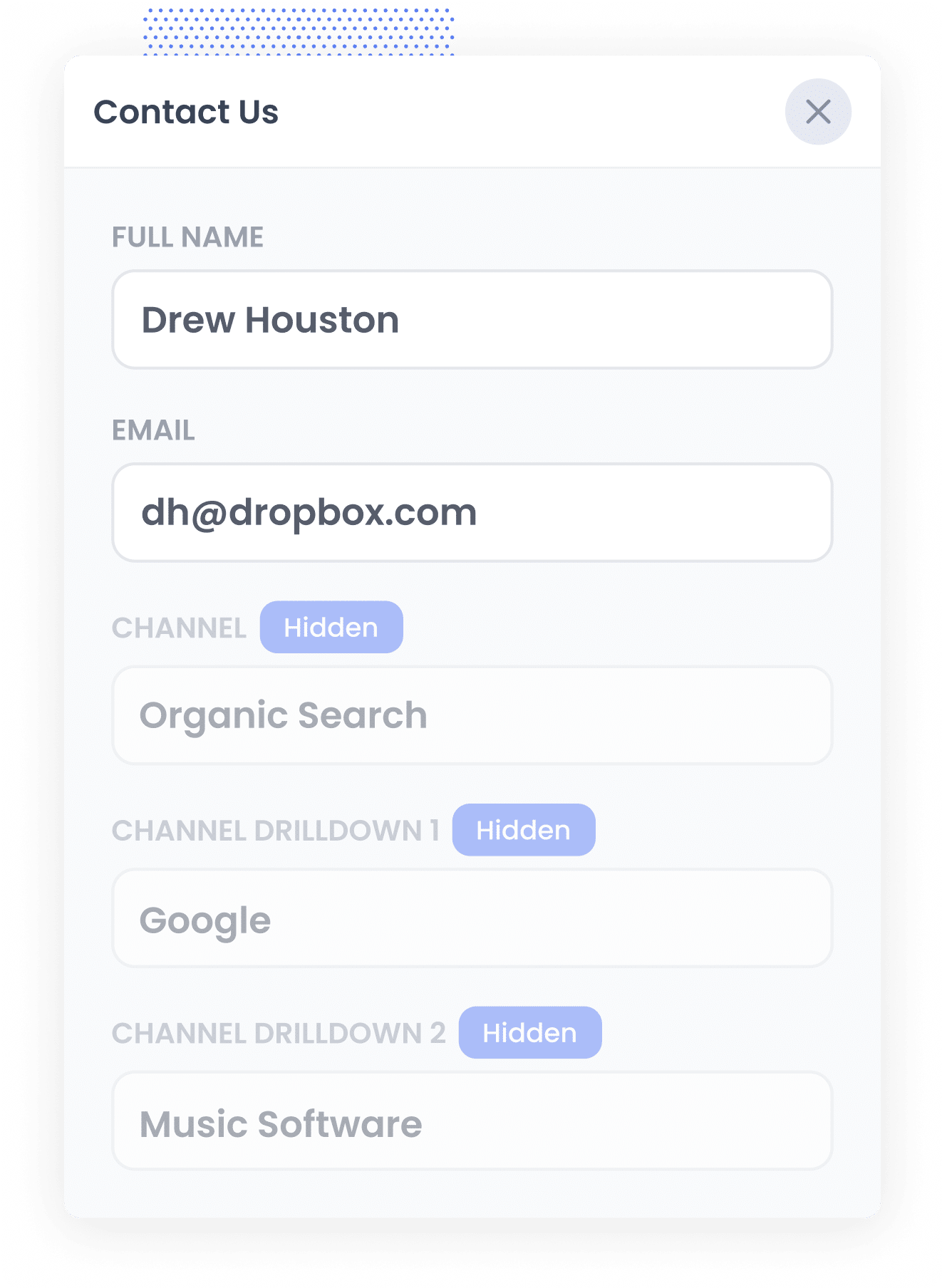
When someone lands on your website, Attributer analyses key details to figure out where they came from.
It then sorts the visitor into a channel (like Organic Search, Paid Search, or Paid Social) and saves that data in their browser.
Later, when the visitor fills out a form, such as a Request a Quote form, Attributer automatically populates the hidden fields with information about where the lead came from. This includes the fact they came from Organci Search, the search engine they used and even the keyword they searched for (when available)
4. SEO data is captured with each lead
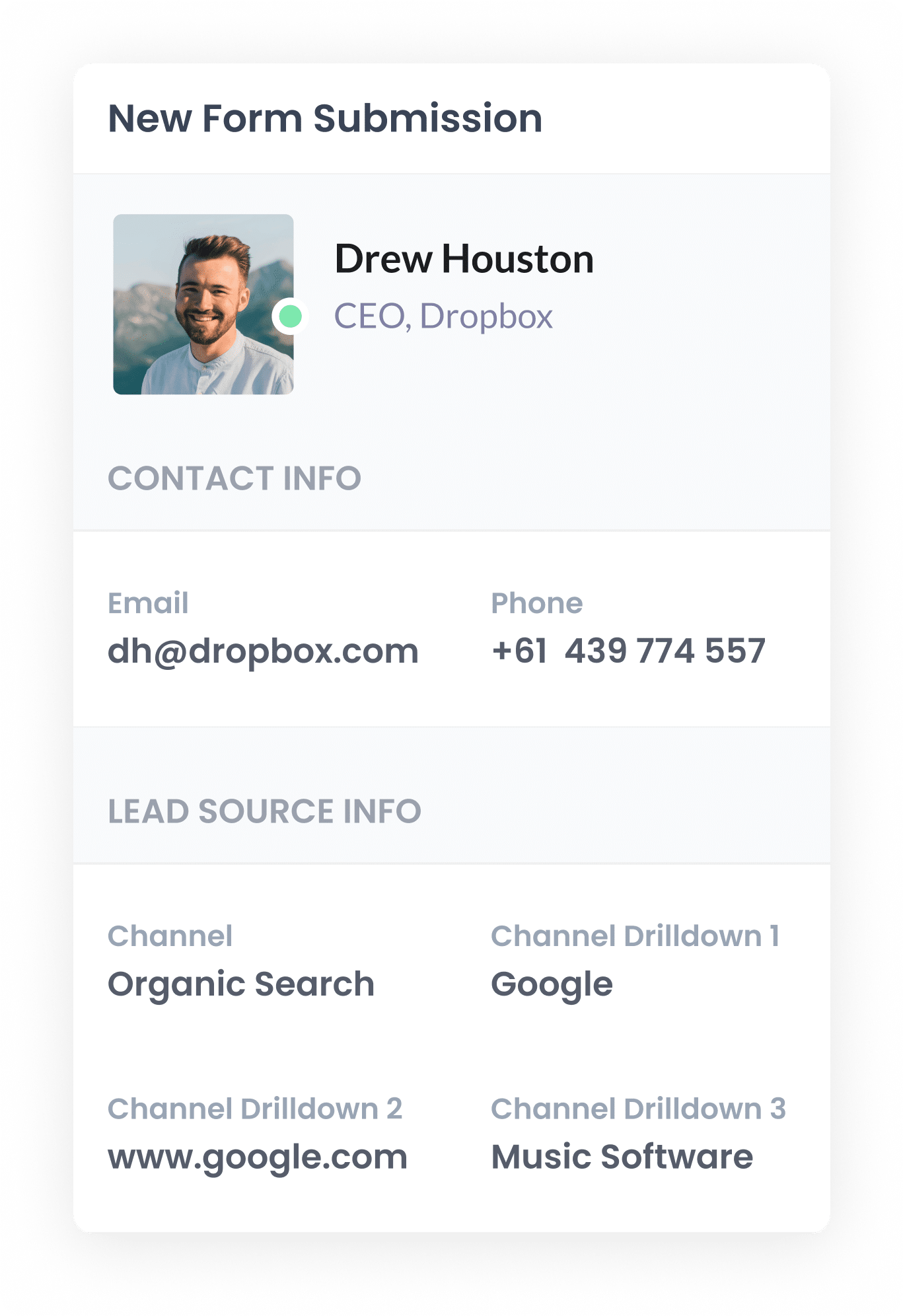
When a visitor submits a form on your site, Elementor forms captures the organic search data that Attributer put into the hidden fields, alongside details like the lead’s name, email and more.
You can then view this information in the Submissions section of your WordPress dashboard, include it in your email notifications, send it to your CRM, etc.
What data gets captured
Attributer captures and passes through two key types of data on your leads: how they got to your site (channel) and what content brought them there (landing page).
Let’s say you’re part of the marketing team at an online education platform. If a prospective student lands on your site via an organic Google search, Attributer would capture data like this:
Channel = Organic Search
Channel Drilldown 1 = Google
Channel Drilldown 2 = www.google.com (or a local variation like google.com.au or google.co.uk)
Channel Drilldown 3 = best online coding bootcamp for beginners (the keyword searched, if available)
You’d also get landing page insights such as:
Landing Page = learnsmart.com/blog/online-coding-bootcamp-guide
Landing Page Group = /blog
This kind of information helps you understand which content is attracting high-intent traffic from organic search, so you can build more of what’s working and strengthen your SEO strategy.
What you can do with the data
Once Elementor forms has collected the organic search data that Attributer added in hidden fields, there are plenty of ways you can put that data to work:
- View it in your dashboard - Head to the Submissions section in Elementor within your WordPress dashboard to see the SEO attribution data right alongside each form submission.
- Include it in email notifications - Add the lead source details to the new lead notifications email that Elementor sends, so you can quickly see where each enquiry came from right in your inbox.
- Send it to your CRM - Push the data into tools like Salesforce, Pipedrive, Hubspot and others. This allows you to build reports showing how many leads came from SEO, how many converted into customers, and how much revenue was generated.
- Export it to a spreadsheet - Use tools like Zapier to send the data to a Google Sheet. From there, you can create charts and graphs that show how many leads & customers your SEO efforts generated, or connect the spreadsheet to tools like Looker Studio (formerly Google Data Studio) to build more advanced dashboards (which could also include data from Google Search Console and other places).
3 example reports you can run when you capture organic search data in Elementor forms
Over the last 15 years in marketing, I’ve spent countless hours deep in the world of SEO, testing strategies, refining content, and running report after report to measure what’s working.
Below are three of the reports I’ve relied on time and again to understand the impact of our SEO efforts.
1. Leads by Channel
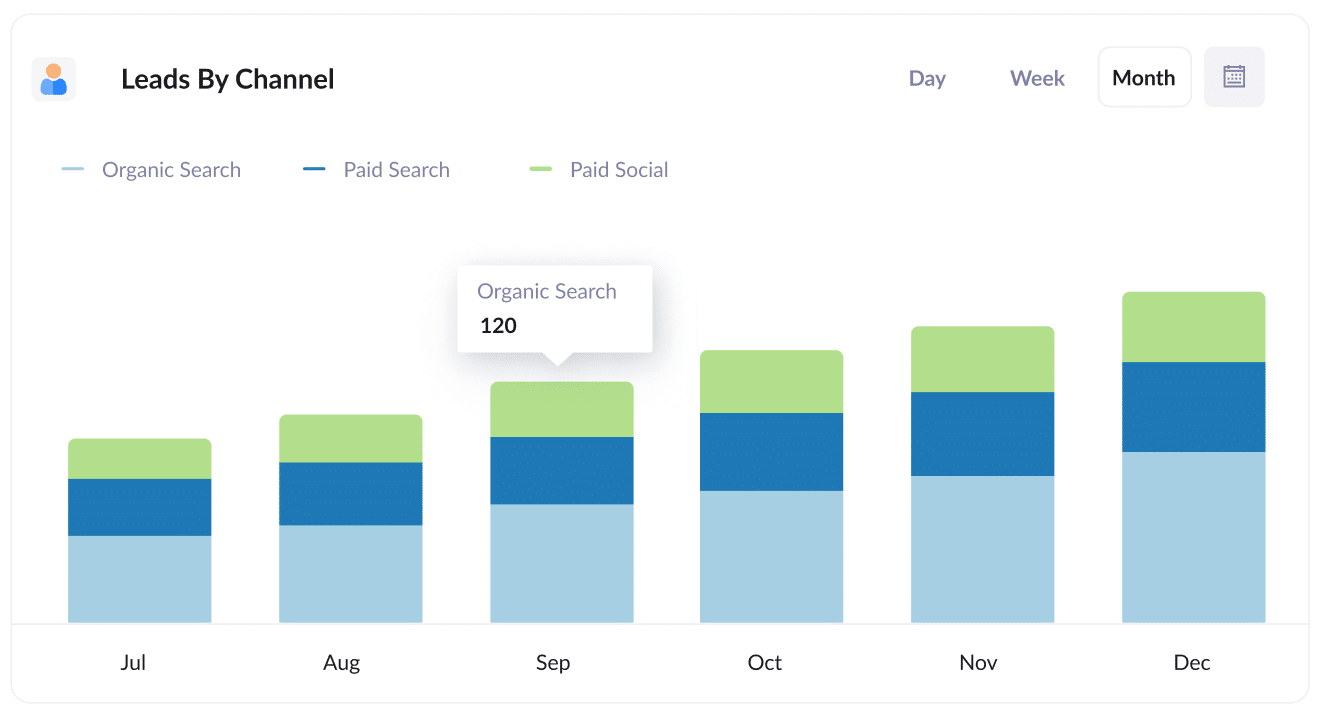
This report tracks the number of leads you generate each month, segmented by channel, such as Organic Search, Paid Search, Paid Social and more.
It gives you a clear view of how each marketing channel is performing and helps you understand whether your SEO efforts are delivering meaningful results.
It’s also great for uncovering optimisation opportunities. For example, if Organic Search is driving more leads than Paid Search, it might be time to shift resources toward SEO to help grow your business further.
2. Leads from Organic Search by Landing Page Group
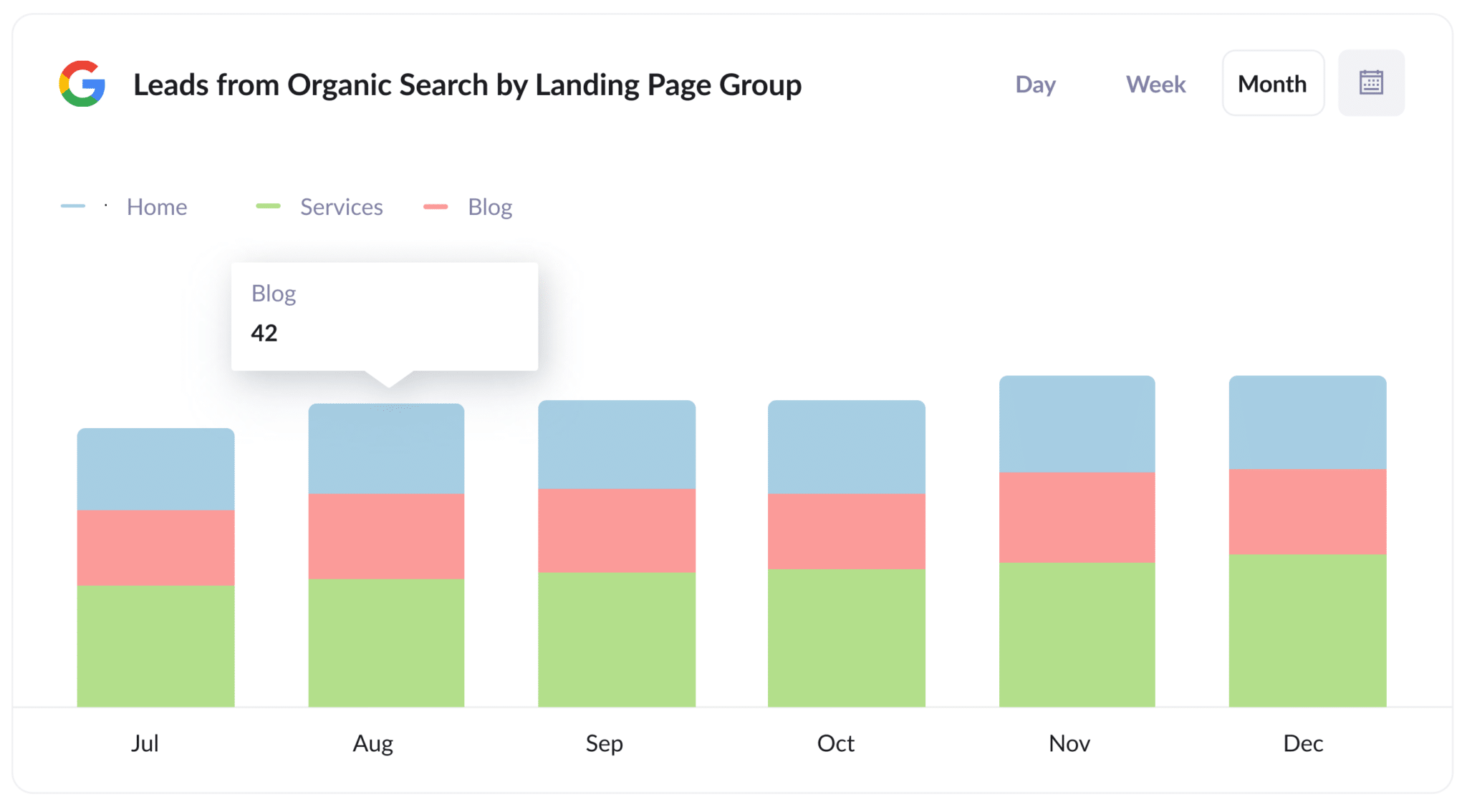
This report shows how many new leads are coming from organic search each month, grouped by landing page category (like Home, Blog, Services, etc.).
It gives you insight into which sections of your website are driving the most conversions (like educational blog content vs. service-specific pages).
With this information, you can refine your SEO and content strategy and double down on creating more of the content that attracts high-quality leads.
3. Leads from Organic Search by Landing Page
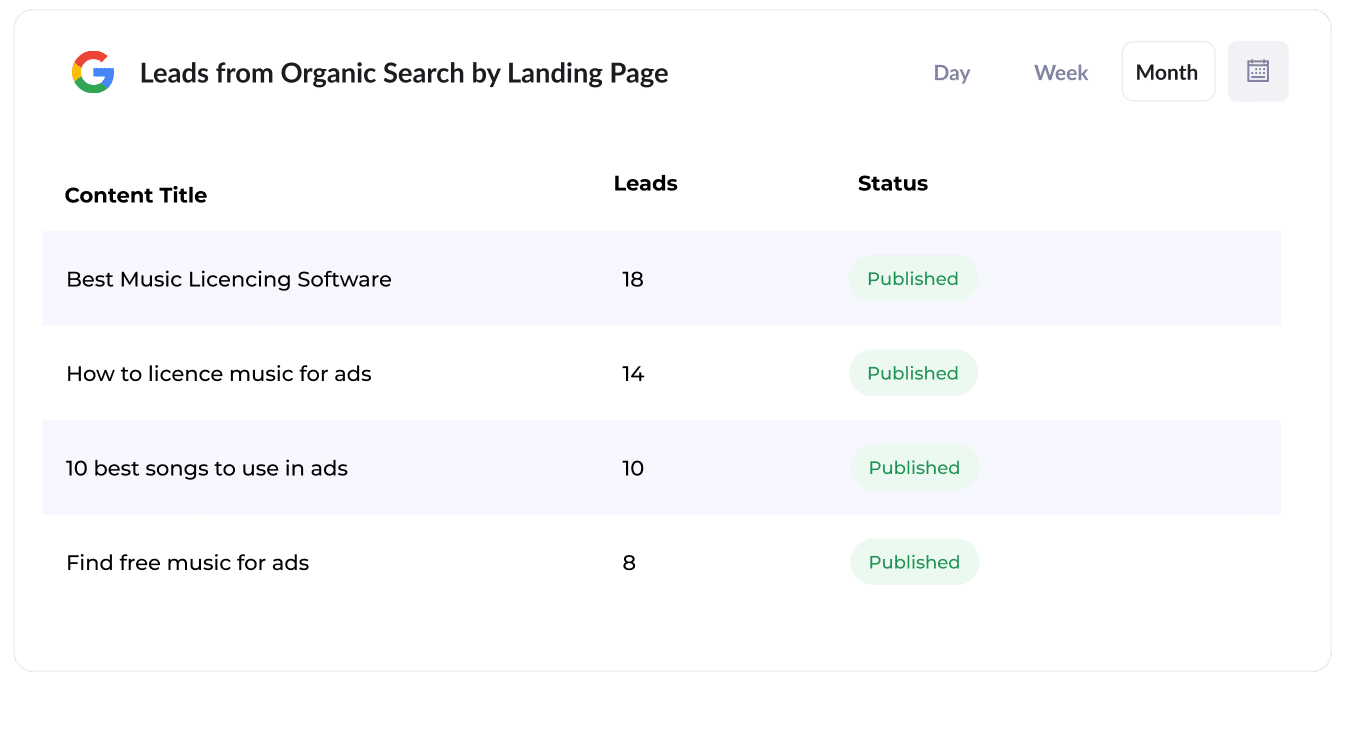
This report shows you how many new leads each individual piece of content on your website, like blog posts or guides, is generating.
It allows you to quickly identify which pages are converting best, giving you a clear picture of your top-performing content.
With these insights, you can make smarter decisions about where to focus your content efforts and what topics to expand on to drive even more leads.
How Attributer helped Flare HR 4x the number of leads they got from SEO
Flare HR is a HR management software company based in Sydney. They have thousands of customers across the country and a team of over 100 people.
As part of their offering, Flare provided customers with a suite of customisable HR templates, such as employment contracts and workplace policies, that they could customise and use in their own businesses.
To boost organic traffic and lead generation, Flare has an idea: they decided to publish these templates on their marketing website for anyone to download for free. Each template was given its own dedicated landing page (which was optimised for SEO).
In just a few months, the pages were attracting tens of thousands of visits from search engines each month.
But there was a problem: Flare had no visibility into whether these visitors were converting into leads and customers, or simply downloading the templates and leaving.
That’s where Attributer came in.
When someone landed on their site, Attributer tracked where the visitor came from (e.g. Organic Search), what page they landed on (e.g. flarehr.com/templates/mobile-phone-policy), and which content category it belonged to (e.g. /templates).
Then, when a visitor filled out a form (like their main demo request form for instance), Attributer wrote the data into hidden fields on the form and it was captured by their form tool and sent to their CRM.
This gave the marketing team the data they needed to run reports showing exactly how many leads were being generated from the templates, how many of those leads turned into paying customers, and the total revenue generated.
The results were impressive: the initiative led to a 2.4x increase in new leads per month, all at almost zero cost-per-lead.
Seeing the potential, Flare doubled down. They expanded their library of templates and fine-tuned the landing pages for better rankings, and were able to eventually 4x the number of leads they were generating for the sales team each month.
“Attributer showed us that our SEO efforts were in fact generating customers & revenue and gave us the confidence to double down. We’ve seen a 4x increase in leads as a result”

James Windon - Co-Founder, Flare HR
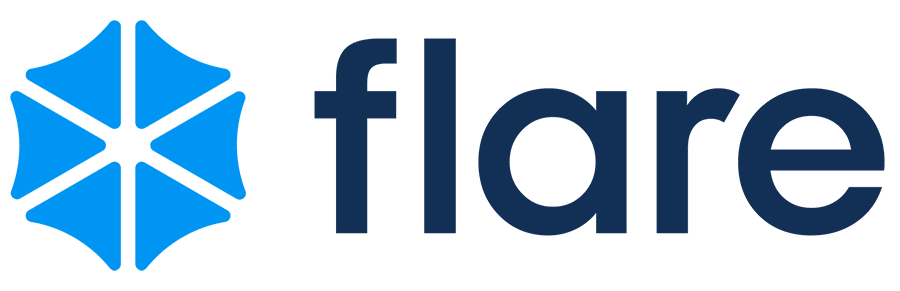
Wrap Up
If you’ve been looking for an easy way to measure the number of leads your SEO efforts are bringing in, using Attributer with Elementor forms is a powerful combination.
The best part? It’s free to get started, and setup takes less than 10 minutes. Start your 14-day free trial today and get the data you need to properly track your SEO efforts.
Get Started For Free
Start your 14-day free trial of Attributer today!

About the Author
Aaron Beashel is the founder of Attributer and has over 15 years of experience in marketing & analytics. He is a recognized expert in the subject and has written articles for leading websites such as Hubspot, Zapier, Search Engine Journal, Buffer, Unbounce & more. Learn more about Aaron here.
