How to capture Google Ads data in Divi Forms
Track how many leads & customers you're getting from your Google Ads by capturing Google Ads data in Divi Forms.
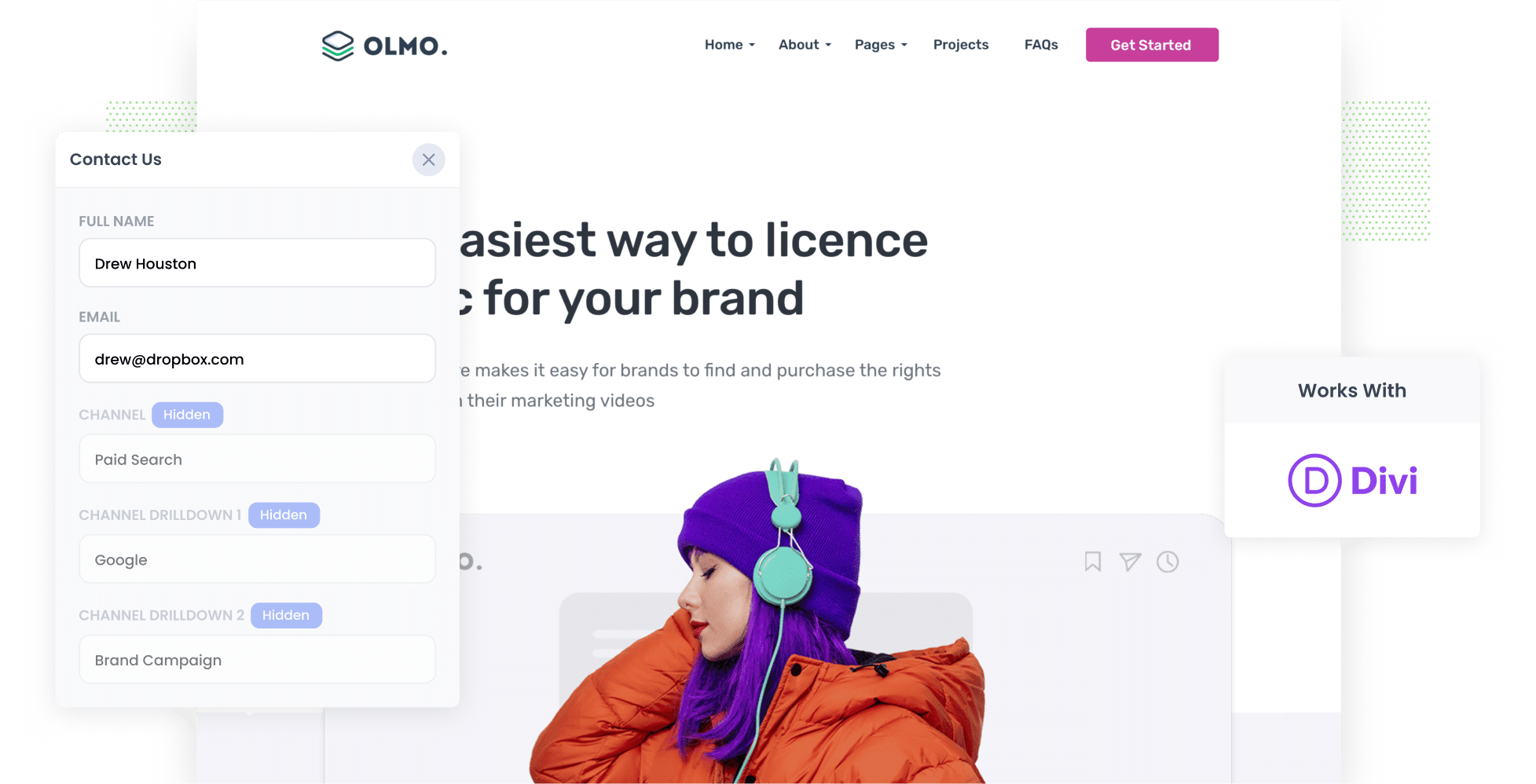
Having trouble figuring out which of your Google Ads campaigns are actually driving leads and customers for your business?
It’s a common problem. Tools like Google Analytics are great at showing you how many website visitors you got from your Google Ads, but unless you’re an eCommerce store, they can’t really tell you how many leads & customers you got (or how much revenue those customers generated for you).
That’s where Attributer comes in.
In this guide, we’ll walk you through how to use Attributer to capture Google Ads data in Divi forms and send it to your CRM and other tools, so you can ultimately run reports that show how many leads & customers your Google Ads have driven.
4 simple steps to capture Google Ads data in Divi forms
With Attributer, capturing Google Ads data in Divi forms is incredibly straightforward. These are the four steps you’ll need to follow:
1. Add UTM parameters to your ads

Start by incorporating UTM parameters into your Google Ads. These are simply small pieces of text you attach to the end of the URL.
For example, if you’re directing users to a page like attributer.io/integrations/divi-forms, then the final URL (with UTM parameters attached) might look something like this:
https://attributer.io/integrations/divi-forms?utm_medium=paidsearch&utm_source=google&utm_campaign=brand-campaign
While you can structure UTM parameters however you choose, here’s what we recommend for Google Ads:
- UTM Medium = Paid search
- UTM Source = Google
- UTM Campaign = The name of your Google Ads campaign
- UTM Term = The name of the ad group the ad belongs to
- UTM Content = The specific ad
2. Add hidden fields to your forms

Next, you’ll need to add a series of hidden fields to your lead capture forms. These are the forms on your website used to gather information from visitors, such as contact or enquiry forms.
Below are the hidden fields you’ll need to add:
- Channel
- Channel Drilldown 1
- Channel Drilldown 2
- Channel Drilldown 3
- Landing Page
- Landing Page Group
Even if you’ve never done it before, adding hidden fields to Divi forms is simple. All you need to do is select the form you want Attributer to work with. Then, add a new field and select ‘Hidden Field’ from the ‘Type’ dropdown. Repeat these steps six times, configuring the fields according to the list above.
3. Attributer writes Google Ads data into the hidden fields

Attributer will now begin tracking where your visitors are coming from. When someone fills out a form on your site, it will automatically populate those hidden fields with the values from your UTM parameters.
For example, if I were a marketer at a digital marketing agency and someone visited the site through one of our brand campaigns in Google Ads, the hidden fields would be filled in as follows (depending on what UTM parameters I put behind the ads):
- Channel = Paid search
- Channel Drilldown 1 = Google
- Channel Drilldown 2 = Brand campaign
- Channel Drilldown 3 = Website optimisation ad
In addition to capturing the UTM values, Attributer will also write the visitor’s first landing page and the group it belongs to.
4. Google Ads data is captured in Divi forms

When the form is submitted, the Google Ads data that Attributer wrote into the hidden fields is captured in Divi Forms alongside the information the lead manually entered into the form (like their name, email, phone, etc).
What can you do with this information? Here are a few suggestions:
- Use a plugin like Divi Form DB to display all form submissiomns (including the Attributer data) in your WordPress dashboard.
- Integrate it into the new lead notification emails sent by Divi, so you can immediately know the source of your incoming leads
- Send this data to your CRM (whether you use Salesforce, Pipedrive, Hubspot, or something else) and use it to run reports that show how many leads & customers you get from your Google Ads
Why using Attributer is the best way to capture Google Ads data in Avada forms
Although there are other tools for capturing your Google Ads data in Divi forms, Attributer is the #1 option available.
This is why:
1. Captures all traffic
Attributer doesn’t only track the leads coming from your Google Ads; it tracks the source of ALL your leads.
So if a person came to your site from another channel, like Organic Search, Organic Social, Paid Social, Direct traffic, etc. Attributer would still pass through information on where they came from.
This can be helpful if, for instance, your SEO efforts are driving the highest number of leads, but you’re spending the bulk of your budget on Google Ads. If you know this, you can make changes to your marketing strategy to invest more in SEO and get more leads.
2. Remembers the data as visitors browse your site
Most other tools for capturing UTM parameters only work if the form is submitted on the same page the user originally lands on.
So if a person clicks your ad, lands on your homepage but then navigates over to your Contact Us page to complete a form, the UTM parameters would be lost.
Attributer helps you avoid this problem by saving the UTM parameters in the user’s browser. So, no matter which page they ultimately submit the form on, the UTM parameters are always retained and passed through.
4. Captures landing page data as well
Attributer also captures a lead’s initial landing page (such as attributer.io/blog/capture-utm-parameters) and the category of that landing page (in this case, /blog).
This data allows you to run reports that show which content is successfully driving leads, customers, and revenue for your business
3 example reports you can run when you capture Google Ads data in Divi forms
If you use a tool like Attributer to capture Google Ads data in Divi forms, and you send it to your CRM or other tools, then you're able to run reports that show how your Google Ads are really performing.
Over my 15 year career in marketing, I have run hundreds of these reports and have included some of my favourites below to help you get started:
1. Leads by Channel

Because Attributer captures the source of ALL your leads, you can run reports like this one that show how many leads you get each month broken down by the channel they came from.
This report gives you a good, high-level overview of what channels are driving your leads and where you should be focused to get more of them.
For instance, if you are getting most of your leads from Organic Search but a lot of your budget is going to Paid Search, it might be time to reconsider.
2. Customers by Google Ads campaign

This report shows you how many customers you're getting from your Google Ads, broken down by the campaign they came from.
It can help you understand which campaigns are actually generating customers for your business (and subsequently which ones you should continue to invest in)
3. Revenue by Keyword

This report shows how much revenue you've generated from new customers, broken down by the keyword that triggered the ad to show.
This helps you understand which keywords are performing best for your business, and you can then put more budget behind those to get more leads & customers.
Wrap up
If you've been looking for a way to track how many leads & customers you get from your Google Ads, then using Attributer with Divi Forms could be the solution.
It will capture the exact campaign, ad, keyword, etc each of your leads came from. Plus, because Attributer tracks ALL your leads from ALL sources, you can also see how many leads you're getting from other channels (like Paid Social, Organic Search, Organic Social, and more).
The best part? There's a 14-day free trial and it usually takes less than 10 minutes to setup, so register for your free Attributer trial today!
Get Started For Free
Start your 14-day free trial of Attributer today!

About the Author
Aaron Beashel is the founder of Attributer and has over 15 years of experience in marketing & analytics. He is a recognized expert in the subject and has written articles for leading websites such as Hubspot, Zapier, Search Engine Journal, Buffer, Unbounce & more. Learn more about Aaron here.
