The best way to capture Facebook Ads data in Framer forms
Learn how to capture Facebook Ads data in Framer forms, so you can understand which campaigns & ads are generating your leads & customers.
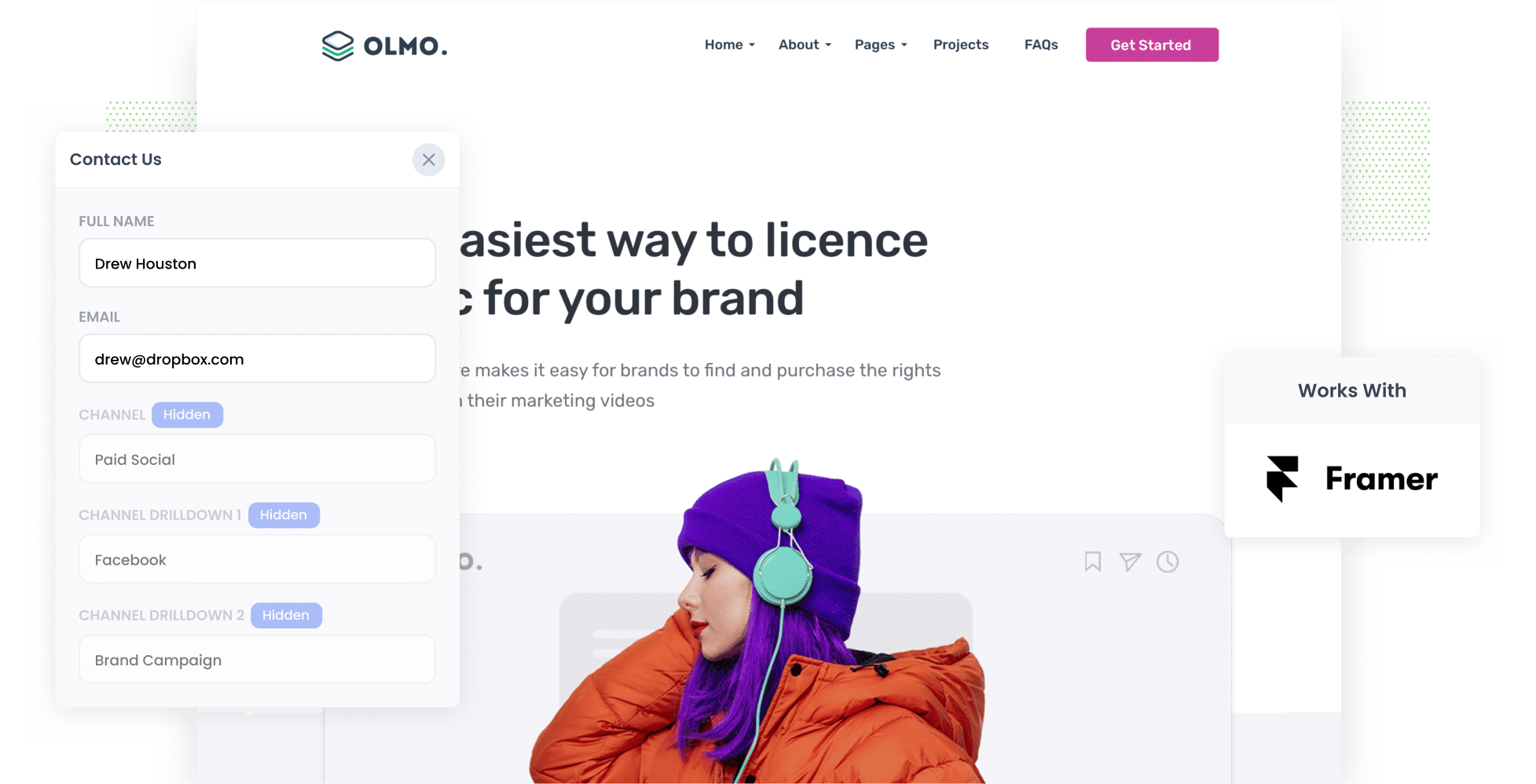
Want to track the number of leads generated via your Facebook Ads as well as the campaigns they’re coming from?
Tools like Google Analytics are excellent for tracking how many website visitors you're getting from your ads, they fall short when it comes to identifying how many leads and customers are driven by Facebook Ads.
Fortunately, there is a way.
In this article, we'll show you how to use a tool called Attributer to capture Facebook Ads data with every submission of your Framer forms, including the specific campaign, ad set, and ad they came from.
4 simple steps to track your Facebook Ads in Framer forms
With Attributer, capturing Facebook Ads data in Framer is extremely straightforward. All you need to do is follow the four steps below:
1. Place UTM parameters behind your Facebook Ads

Your first step is adding UTM parameters to the URLs used in your Facebook Ads.
If you’re unfamiliar with the term ‘UTM parameters’, don’t worry. These are simply additional pieces of text you attach to the end of your campaign URLs that tell analytics tools where the visitor came from.
For example, if your destination page is attributer.io/integrations/framer, then your final URL with UTM parameters might look something like this:
attributer.io/integrations/framer?utm_medium=paidsocial&utm_source=facebook&utm_campaign=brand-campaign
You can include any details you’d like in your UTM parameters. But for Facebook Ads, the standard practice is as follows:
- UTM Medium = Paid social
- UTM Source = Facebook
- UTM Campaign = The name of your campaign
- UTM Term = The name of the ad set the ad belongs to
- UTM Content = The specific ad
Tagging your URLs with UTM parameters is easy and there are free tools available on the web that can help you build them.
2. Install Attributer on your website

Attributer is a small piece of code that you place on your website.
Once installed, Attributer examines technical details about your site visitors and how they landed on your website. It then uses this data to categorise them into a series of Channels (like Paid Social for instance).
When they complete a form on your site, Attributer then writes the Facebook Ads data into the hidden fields (which you’ll set up in the next step). This data is then captured in Framer forms on form submission.
Installing Attributer on your website is straightforward. Simply sign up for a free 14-day trial, and you’ll receive the piece of code to add to your website. The steps for adding Attributer to your website can be found here.
3. Add hidden fields to your forms

The third step is adding a series of hidden fields to your Framer forms. Although these fields are invisible to the user, they gather a great deal of important information about your site visitors.
Below are the hidden fields you’ll need to add:
- Channel
- Channel Drilldown 1
- Channel Drilldown 2
- Channel Drilldown 3
- Channel Drilldown 4
- Landing Page
- Landing Page Group
When you use Framer, adding hidden fields is quick and easy. You can read the full guide on the process here.
4. Attributer writes the Facebook Ads data into the hidden fields and it’s captured by Framer

With everything in place, Attributer will begin capturing the UTM parameters you attached to your Facebook Ads each time someone clicks through to your site.
When they fill out a form on your website (such as a contact or feedback form), Attributer will populate the hidden fields with the Facebook Ads data derived from those UTM parameters. These attribution details will be captured alongside the lead’s name, email, etc. when they submit the form.
What you can do with the data
Now that your Facebook Ads data is being captured in Framer forms, what can you do with it? Here’s how you can put it to use:
- Send it to your CRM: Send the Facebook Ads data into your CRM system (like Salesforce, Hubspot, or Pipedrive). This allows you to generate reports that detail how many leads were acquired from Facebook Ads, how many converted into customers, the revenue generated, and much more.
- Export it to a spreadsheet: Use Framer's built-in integration with Google Sheets to send the data to a spreadsheet and use it to create basic charts and graphs there. Or if you need more sophisticated data visualisation, connect analytics tools such as Looker Studio or Microsoft Power BI and use the data to create advanced charts and graphs that illustrate which campaigns and ads are driving your leads.
- Add it to your email notifications: If your business operates without a CRM and you prefer to handle leads directly from email notifications, you can include the Facebook Ads data in the lead notification emails. This way, you’ll know where each lead originated from.
Why use Attributer
Attributer is a great way to capture Facebook Ads data in Webflow forms and track how many leads you're getting.
Here are a few of the main benefits it provides:
Captures other attribution information
Attributer monitors your leads from ALL sources, not only those coming from Facebook Ads. From Organic Search to Direct to Referral, Attributer will show you where ALL your leads & customers are coming from, not just those from your Facebook Ads.
Remembers the data
Unlike other tools, Attributer stores the UTM parameters in the user’s browser, meaning that regardless of what page the user completes a form on, the UTM parameters you put behind your Facebook Ads will always be passed through with each form submission.
Cleans the data
Attributer is designed to handle inconsistencies in UTM usage. For example, some campaigns may use utm_source=facebook, while others may use utm_source=fb (a common value if you use Facebook's dynamic variables in your UTM parameters). It would still assign these leads to the correct channel (Paid Social in this case) regardless of these inconsistencies, again ensuring you have more accurate data.
Captures landing page data
Attributer doesn’t only capture your Facebook Ads data. It also captures each user’s initial landing page (e.g. attributer.io/blog/capture-utm-parameters-in-framer-forms) and the group to which it belongs (e.g. /blog).
This allows you to see how your content (I.e. your blog) is performing as a whole, as well as drill down to see how many leads you're getting from each individual blog post.
3 example reports you can run to understand the performance of your Facebook Ads campaigns
If you are using Attributer to capture Facebook Ads data with each submission of your Framer forms, and you are sending that data into a CRM or spreadsheet, then it should be pretty easy to run reports that show which campaigns, ad sets, ads, etc are driving your leads.
I've been leading analytics & marketing teams for over 15 years and have spent millions on Facebook Ads in that time, so to help you get started, I've included 3 example reports below which I think all businesses should look at:
1. Leads by channel

By capturing the source of ALL your leads, Attributer allows you to generate reports like this one, which breaks down the number of leads you get each month by the channel they came from.
As a result, you can easily compare the performance of your Facebook Ads (i.e. Paid Social) in comparison to other channels (such as Paid Search). This aids you in making more informed, data-driven decisions about where to allocate your marketing budget.
2. Leads by Network

When you run ads on Facebook, they’re likely to appear across its many networks (such as Instagram, Messenger, WhatsApp, etc.). The report above helps you identify which networks are generating the most leads for your business.
Guided by this information, you can decide where to focus your efforts for optimal results.
3. Leads by campaign

Running multiple Facebook Ad campaigns at the same time? With the help of this report, you can compare the performance of each one (i.e. how many leads each one is getting each month).
Having this information helps you identify which campaigns are successfully driving leads compared to those that only generate clicks (but no conversions). Understanding this can help you refine your strategy and increase the number of leads you acquire.
Wrap up
If you’re looking for a smarter way to track how many leads & customers you're getting from your Facebook Ads, Attributer could be the answer.
It will pass through information on where each of your leads came from, right down to the exact campaign and ad they clicked, and makes it easy to understand the ROI of your Facebook Ads.
Best of all, it's free to get started and only takes about 10 minutes to set up, so start your free trial today!
Get Started For Free
Start your 14-day free trial of Attributer today!

About the Author
Aaron Beashel is the founder of Attributer and has over 15 years of experience in marketing & analytics. He is a recognized expert in the subject and has written articles for leading websites such as Hubspot, Zapier, Search Engine Journal, Buffer, Unbounce & more. Learn more about Aaron here.
