4 simple steps to capture Facebook Ads data in ClickFunnels
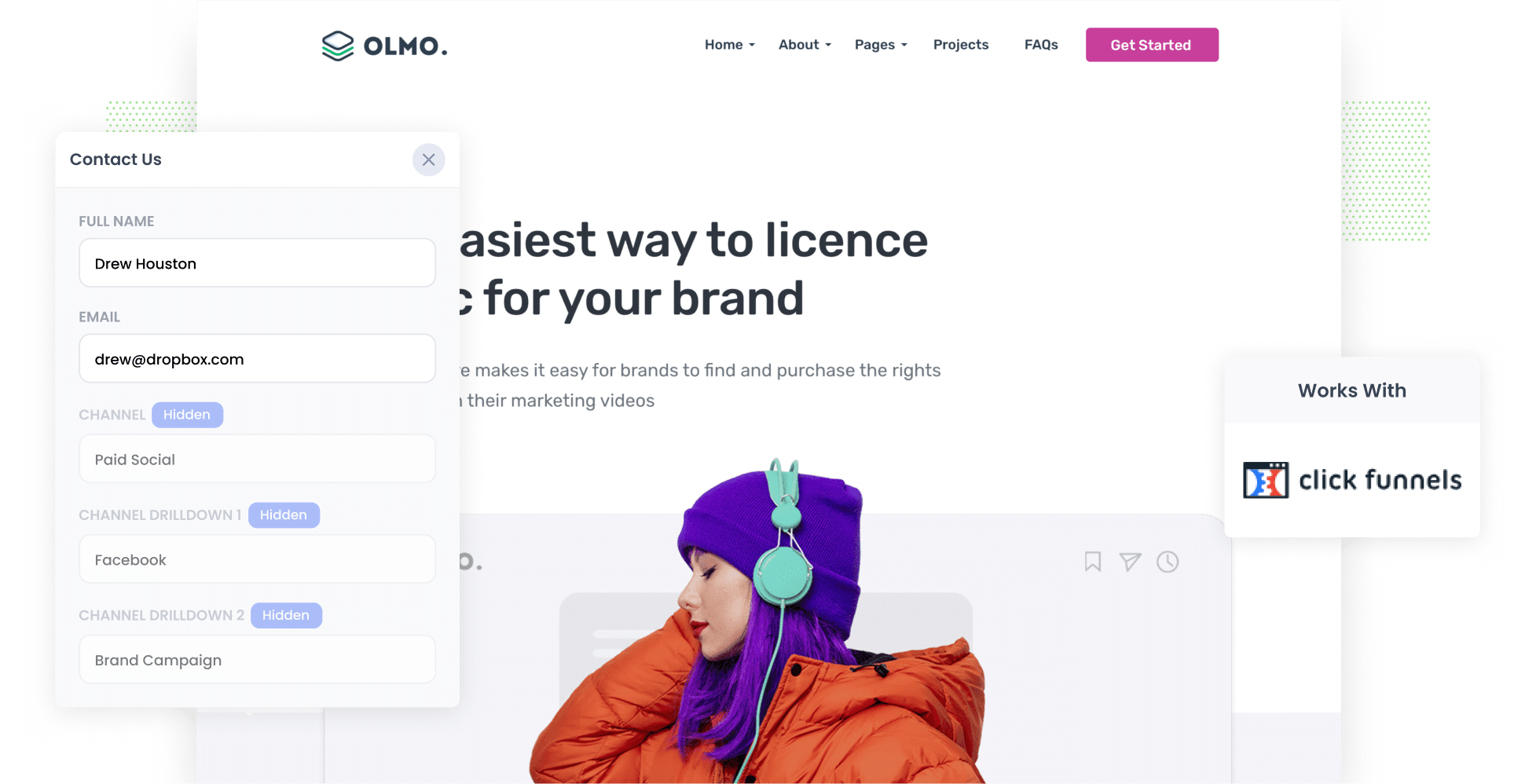
As the third most visited site in the world, Facebook (and subsequently Facebook Ads) allows your business to reach over 2.9 billion people where they are hanging out most.
But how do you track how your ads are performing? Facebook's built-in analytics (and tools like Google Analytics) can only tell you how many clicks & website visitors you got; neither of them can tell you how many leads & customers you got.
There is a way, though.
In this article, we’ll show you how to use a tool called Attributer to capture Facebook Ads data with each submission of your ClickFunnels forms and send it to your CRM and other tools.
We’ll then show you how to use this data to understand how many leads & customers your Facebook Ads are generating, which campaigns are performing best, and more.
4 simple steps to track your Facebook Ads in ClickFunnels
Tracking your Facebook Ads using ClickFunnels and Attributer is simple. Let’s take a look at the four steps you’ll need to follow:
1. Add UTM parameters to your Facebook Ads

The first thing you need to do is add UTM parameters behind each of your Facebook Ads.
If you've never heard of them before, they are basically are small bits of text you add to the URLs you are sending users to.
For example, if I was running Facebook Ads and sending users to attributer.io/integrations/clickfunnels, then the final URL (with UTM parameters) would look like this:
attributer.io/integrations/clickfunnels?utm_medium=paidsocial&utm_source=facebook&utm_campaign=brand-campaign
You can put whatever information you want in the various UTM parameters, but this is the general best practice for Facebook Ads:
- UTM Medium = Paid social
- UTM Source = Facebook
- UTM Campaign = The name of your campaign
- UTM Term = The name of the ad set the ad belongs to
- UTM Content = The specific ad
2. Install Attributer on your website

Attributer is a small bit of code that you place on your website.
When someone lands on your website, Attributer figures out where they came from and categorises them into a variety of different channels (the same ones you see in tools like Google Analytics, including Paid Social, Organic Social, Paid Search, Organic Search, etc)
Then when the visitor completes a form on your site, Attributer writes the information on where they came from into hidden fields you’ll add to your forms in the next step.
And when the form is submitted, the data provided by Attributer will be captured in ClickFunnels alongside the information the lead entered themselves (e.g. first name, last name, email, company name, etc.)
Installing Attributer is quick and easy. When you register for a free 14-day trial, you’ll get the small piece of code that you can add to your funnels. For the full step-by-step installation guide, click here.
3. Add hidden fields to your forms

Step 3 is to add a series of hidden fields to your ClickFunnels forms.
Here are the hidden fields you’ll need to add:
- Channel
- Channel Drilldown 1
- Channel Drilldown 2
- Channel Drilldown 3
- Landing Page
- Landing Page Group
Fortunately, ClickFunnels makes it easy to do. You simply drag-and-drop a field into your form and give it a specific name. You can see full instructions here.
4. Attributer writes the Facebook Ads data into the hidden fields and it’s captured by ClickFunnels

Now that every thing is set up, Attributer can get to work.
When a user lands on your funnel from a Facebook Ad, Attributer will gather the UTM parameters, store them in the user's browser and then write them into the hidden fields on your form.
When the user eventually submits the form, the data will be captured by ClickFunnels and can be seen on the Contact record for the lead in your ClickFunnels account.
What you can do with the data
Once the Facebook Ads data has been captured by ClickFunnels, there are a number of things you can do with it:
- See it in your ClickFunnels account - You can see the Facebook Ads data on the Contact record in your ClickFunnels dashboard. Simply select 'Customers' from the main nav, click 'Contacts' and then open the contact you want to see.
- Add it to a spreadsheet — You can use tools like Make or Zapier to send this data to a Google Sheet or an Excel Spreadsheet. From there, you can do basic analyses in the spreadsheet, or leverage tools like Google Data Studio or Microsoft Power BI to generate more advanced reports.
- Send it to your CRM — You can also send the Facebook Ads data to your chosen CRM (e.g. Salesforce, Pipedrive, Hubspot, etc.). From here, you can use the built-in reporting tools of these CRM's to create charts & dashboards that show how many leads & customers your Facebook Ads are generating.
Why use Attributer
Here's why Attributer is the best way to track your Facebook Ads in ClickFunnels:
Provides attribution information on all leads
Attributer provides attribution information on ALL your leads, not just those that come from your Facebook Ads.
So you'll be able to see how many leads you get from your Google Ads, your Organic Social efforts, your SEO initiatives & more.
Remembers the data
Other methods of capturing UTM parameters only work if the lead submits the form on the same page as they originally landed (and in the same session).
So if a lead was to click your Facebook Ad but check out some other pages on your site (or leave and come back a day later), the UTM parameters would be lost and you would have no idea where this lead came from.
Attributer solves this problem by storing the data in the visitor's browser. So regardless of what page the user completes a form on (or if they leave and come back later), the UTM parameters will always be passed through and you’ll have more accurate data on how many leads & customers you’re getting from your Facebook Ads.
Cleans the data
Attributer was built to expect inconsistencies in UTM usage, such as using utm_source=facebook in some campaigns and utm_source=facebook.com in others. It would assign these leads to the correct channel (Paid Social in this case) regardless of these inconsistencies, again ensuring you have more accurate data.
Captures landing page data
In addition to gathering the UTM parameters, Attributer also captures the user’s initial landing page as well as the group it belongs to. For example, if users land on https://attributer.io/blog/capture-utm-parameters-clickfunnels, Attributer will log that URL and its group (i.e. /blog).
This enables you to see how many leads & customers you are getting from various content on your site. This could include your ClickFunnels pages as well as pages on your main marketing website (like your blog for instance)
3 example reports you can run to understand the performance of your Facebook Ads campaigns
If you use a tool like Attributer to capture Facebook Ads data in ClickFunnels, and you send that data to a CRM or other tools, it's easy to run reports that show how your Facebook Ads are performing.
I've been running these kinds of reports for over 15 years, so I have included below a few of my favourites to help you get started:
1. Leads by channel

As mentioned earlier, Attributer captures the source of all your leads, not just those from your Facebook Ads.
This allows you to run reports like this, which show the number of leads you’ve gotten every month, categorized by the channel they came from (Paid Search, Paid Social, etc.).
It helps you understand at a high level which channels are most effective, and you can use this knowledge to focus in on what's working.
2. Leads by Network

If you're running ads on the various networks offered by Facebook (such as Facebook, Messenger, Instagram & the Audience network), then it's critical you measure where your ads are performing best.
This report can help. It shows how many leads you've got from each network your ads are appearing on.
Once you understand which network is driving the most leads, you can invest further in it to get more leads at a lower cost.
3. Leads by campaign

This report shows how many leads you're generating each month, broken down by the campaign they came from.
It helps you understand which of your campaigns are generating the most leads, and which ones might be underperforming.
You can use this insight to shift budget & resources into your best performing campaigns, and hopefully start to generate more leads for less cost.
Wrap up
With the help of Attributer, capturing Facebook Ads data in ClickFunnels is simple and convenient.
And when you send this data to your CRM or other tools, you can us it to run reports that show how many leads you're getting from Facebook Ads, which networks are performing best, which campaigns are giving you the most leads, and more.
Best of all, it's free to get started and usually takes less than 10 minutes to set up, so start your 14-day free trial today!
Get Started For Free
Start your 14-day free trial of Attributer today!

About the Author
Aaron Beashel is the founder of Attributer and has over 15 years of experience in marketing & analytics. He is a recognized expert in the subject and has written articles for leading websites such as Hubspot, Zapier, Search Engine Journal, Buffer, Unbounce & more. Learn more about Aaron here.
