How to capture Google Analytics data in Elementor Forms
Learn how to use Attributer + Elementor Forms to capture Google Analytics data with each submission of your Elementor forms
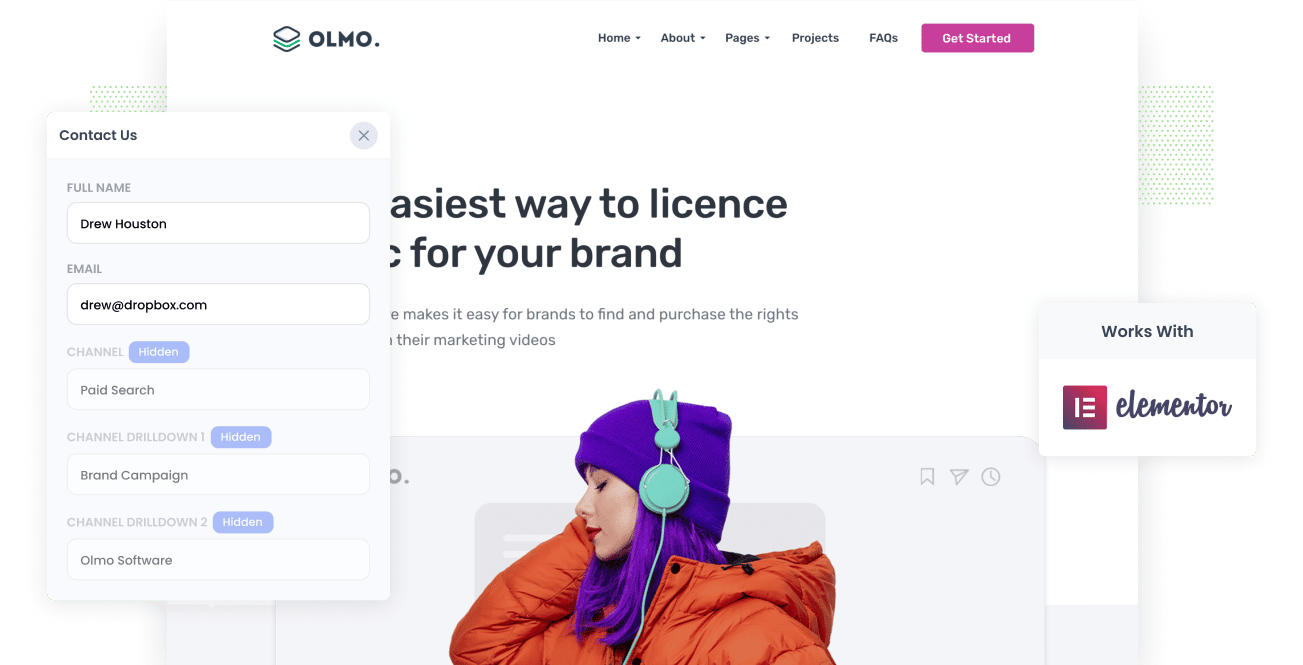
Google Analytics is a great tool for understand how many visitors you get to your website, what channels they're coming from, etc.
But if you're the kind of business that generates lead through your website and then follows up with them to close the sale (I.e. you're not an eCommerce store), it falls short when it comes to tracking how many leads & customers you get each month, what channels are driving them, etc.
That's where this article comes in.
By capturing Google Analytics data in Elementor Forms and passing it through to your CRM, you can run reports that show you what channels and campaigns are actually generating your leads, customers & revenue.
What is Attributer?
Attributer is a little snippet of code you put on your website.
When someone comes to your site, Attributer looks at a bunch of technical information (the same things Google Analytics looks at) and uses it to determine where that visitor came from (I.e. Paid Search, Paid Social, Organic Search, Email Marketing, etc).
Attributer then stores the data in the visitor's browser and when they complete one of the Elementor forms on your website, it writes the information into hidden fields in the form and it is captured alongside the lead's name, email, phone, etc.
Finally, you can use plugins or third-party tools like Zapier to send this information into your CRM (like Salesforce, Pipedrive, Zoho, etc) and then use the data to run reports.
4 simple steps for capturing Google Analytics data in Elementor Forms
Using Attributer to capture Google Analytics data in Elementor Forms is easy. Here's how to do it in 4 easy steps:
1. Add hidden fields to your forms

The first step is to add Hidden Fields to your Elementor forms. Thee hidden fields you need to add are:
- Channel
- Channel Drilldown 1
- Channel Drildown 2
- Channel Drilldown 3
- Landing Page
- Landing Page Group
Elementor Forms makes it easy to add hidden fields and full step-by-step instructions can be found here.
2. Attributer automatically completes the hidden fields with Google Analytics data

When someone completes a form on your site, Attributer automatically writes the Google Analytics data on where they came from into the hidden fields.
To illustrate, imagine you're a marketer at a company called Olmo Software and a visitor lands on your website via a brand campaign in Google Ads. Attributer would complete the hidden fields as follows:
- Channel: Paid Search
- Channel Drilldown 1: Google
- Channel Drilldown 2: Brand Campaign
- Channel Drilldown 3: Olmo
Attributer would also capture the first landing page (i.e. www.olmo.com/features/productivity) and landing page group (i.e. Features) of the visitor, in addition to Channel data.
3. Google Analytics data is captured by Elementor Forms

When the person submits the lead form, the Google Analytics data that was written into the hidden fields by Attributer is captured by Elementor Forms along the other information they entered into the form (like their name, email address, phone number, etc).
4. Run reports to see where your leads are coming from

Finally, you can use additional plugins or 3rd party tools like Zapier to send the Google Analytics data into your CRM (I.e. Salesforce, Pipedrive, Zoho CRM, etc) or other tools.
With the data provided by Attributer, you would be able to run reports that answer questions like:
- How many leads did I get from my Google Ads?
- How many customers did I get from my Facebook Ads?
- How much revenue have I generated from my SEO efforts?
What data gets captured in Elementor Forms
At Attributer, we believe there are essentially 2 key elements to attribution:
- Channel - How did they get to your website? Usually one of Organic Search, Paid Search, Paid Social, Referral, etc.
- Landing Page - What content on your site attracted them there? It could be your Features pages, your blog, your eBooks, etc.
As a result of this, we built Attributer so that it collects all the information you need to answer the above questions.
1. Marketing Channel Data
Attributer captures the exact channel the lead came from (I.e. Paid Search, Organic Search, Paid Social, etc.) as well as further details on each marketing channel (So for Paid Search for instance, Attributer could also capture the campaign name, ad group name, keyword, etc).
2. Landing Page Data
Attributer automatically captures the first page the lead sees on your site (I.e. olmo.com/blog/best-music-licencing-software) as well as the category of the page (I.e. Blog).
This would allow you to run reports that show you how many leads you've generated from your blog as a whole, as well as drill down into how many leads & customers each individual blog post generated.
4 example reports you can run when you capture Google Analytics data in Elementor Forms
When you capture Google Analytics data in Elementor Forms and send it to your other sales & marketing tools (like your CRM or a spreadsheet), you can start to build reports that show how your various marketing initiatives are performing.
Over my 15 years of experience in marketing & analytics, I have run 100's of reports to understand how our SEO efforts are performing, which Google Ads campaigns are working best, etc.
So I thought I'd share with you some of the reports I find most useful in order to help you understand the kind of insights you would be able to gain when using Attributer with Elementor forms.
1. Leads by Channel

If you're like us, you probably get leads from multiple channels (including Organic Search, Paid Search, Organic Social, and more).
If that's the case, this report can help you a high-level overview of what's working best. It shows you the number of leads you're getting each month based on the channels they came from.
Knowing this can be super helpful in deciding where to put your money. For example, if you're getting most of your leads from Organic Search but spending a lot on Paid Search, it might be time to rethink your strategy.
2. Opportunities by Google Ads campaign

If you've got a bunch of different campaigns live in Google Ads, this chart has can help. It shows the number of sales opportunities that were generated each month broken down by the Google Ads campaign they came from.
It can help you figure out which campaigns are actually bringing in high-quality leads that turn into genuine opportunities for your sales team, so that you can focus your budget more on these high-performing campaigns and maybe drop the ones that are maybe bringing lots of traffic but not many real opportunities (looking at you display ads).
3. Customers by Facebook Ads Network

If you're running ads on Facebook (now Meta), it's likely you're ads are appearing on the different social networks they own (think Facebook, Instagram, Messenger, and Whatsapp).
If that's the case, this chart (which shows ow many customers you got from each network) can be useful.
It will give you the inside scoop on which network is performing best for your business and ultimately enables you to focus your budget where it will you will get the best returns.
4. Revenue from Organic Search by search engine

If you're investing in SEO to help generate more leads, this chart will give you an understanding of how much revenue you're making from these efforts.
Not only can this help you show the ROI of your SEO initiatives, but if you compare the revenue from SEO with other channels like Paid Search, you'll be able to see whether SEO is something you should be investing more in (it probably is).
Wrap up
If you're wanting to understand where each of your leads & customers are coming from, then using Attributer with Elementor Forms is a great solution.
It will capture Google Analytics data with each form submission which you can then send to your CRM and other tools.
And from there, you can run detailed reports and create dashboards that show you everything from how your ad campaigns are performing to how your SEO efforts are going.
Best of all, it's free to get started and usually only takes about 10 minutes to set up, so start a 14-day free trial today!
Get Started For Free
Start your 14-day free trial of Attributer today!

About the Author
Aaron Beashel is the founder of Attributer and has over 15 years of experience in marketing & analytics. He is a recognized expert in the subject and has written articles for leading websites such as Hubspot, Zapier, Search Engine Journal, Buffer, Unbounce & more. Learn more about Aaron here.
