Here's how to easily track LinkedIn Ads in ActiveCampaign
To know how many leads, opportunities and customers you get from your LinkedIn Ads, follow along in this post and we'll show you in 4 simple steps.
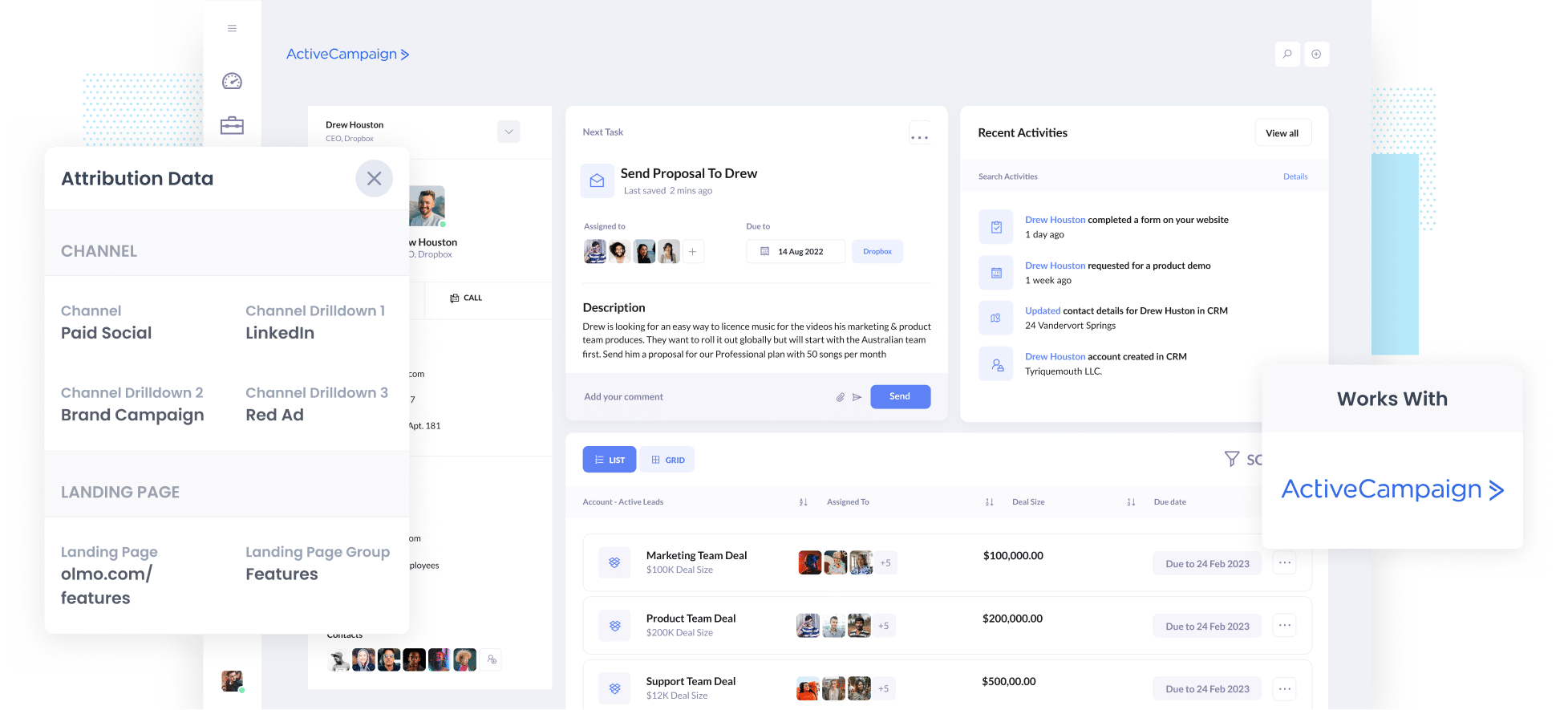
With deep and specific audience targeting options, LinkedIn is a great platform for B2B companies to generate leads and customers.
But beware, LinkedIn ads can be expensive! Which means it's really important to know if they're actually generating customers and leads for your business. You need to know more than the number of clicks or website visitors LinkedIn ads are driving (which is all you can really track in tools like Google Analytics).
In this blog, I'll show you how to use a simple tool called Attributer to track how many leads and customers you're generating from your LinkedIn Ads right from inside ActiveCampaign.
4 steps for tracking LinkedIn Ads within ActiveCampaign
Tracking how many leads and customers you receive from LinkedIn Ads in ActiveCampaign is easy with Attributer. Follow these 4 simple steps to get started:
1. Install Attributer on your website

First up, you need to install Attributer on your website. Attributer is a small piece of code which tracks where your visitors come from and sends this information to ActiveCampaign when someone submits a form on your website.
Adding Attributer to your website is simple - you just need to include the small snippet of code you get sent after you start a free 14 day trial (instructions on how to add it can be found here).
After you've added the code, you need to include some hidden fields behind your forms, these are:
- Channel
- Channel Drilldown 1
- Channel Drilldown 2
- Channel Drilldown 3
- Channel Drilldown 4
Attributer works with dozens of form builders (including ActiveCampaign forms, Gravity Forms, Webflow Forms, Typeform and more). Step-by-step instructions for adding hidden fields to dozens of form builders can be found here.
2. Add UTM parameters to your ads

Next up, you'll need to UTM parameters to your LinkedIn Ads.
If you're unsure what UTM parameters are, they are simply extra bits of text that you add to the end of the URL you are sending people to from your ad campaigns.
So if the page you are sending someone to is attributer.io/integrations/activecampaign then your final URL (with UTM parameters) would potentially look something like this:
attributer.io/integrations/activecampaign?utm_medium=paidsocial&utm_source=linkedin&utm_campaign=brand-campaign
UTM parameters help analytics tools like Attributer (and others) understand where the lead came from, which campaign they interacted with, what ad they clicked, etc.
3. LinkedIn Ads data is sent to ActiveCampaign

Once Attributer is up and running and you've added UTM parameters to your ads, Attributer begins tracking where your website visitors are coming from (including those from your LinkedIn Ads).
Attributer then categorizes each visitor into marketing channels (like Paid Social, Paid Search, Organic Search, etc) and stores the information in a cookie in the visitor's browser.
After a visitor submits a form on your website, Attributer fills the hidden fields with the information on where they came from.
Then the data can be sent into ActiveCampaign along with the lead's name, email, company, and any other details they include in the form.
4. Run reports to see how your ads are performing

Once you have your LinkedIn Ads data flowing into ActiveCampaign, you can use it to run reports. You can do this with ActiveCampaign's native reporting tools, or in a reporting tool you have connected to ActiveCampaign (including Tableau, Microsoft Power BI, Looker, etc.)
Now you can run reports that show you the number of leads and customers you're getting from your LinkedIn Ads, which campaigns generate the most leads, what the conversion rate from lead to opportunity is, what the close rate is, and how much revenue is being generated, etc.
What is Attributer and why use it?
Attributer is a small piece of code you install on your website to track where your leads and customers are coming from.
Attributer populates the hidden fields behind your forms with the data and when a form is submitted the data can be sent to ActiveCampaign.
So how does work in real life? Say you're running marketing activities at a company that sells pool fencing and someone clicked on one of your ads, it would pass through the below information (depending on what you put in the UTM parameters):
- Channel: Paid Social
- Channel Drilldown 1: LinkedIn
- Channel Drilldown 2: Pool fence Campaign (or the specific campaign name)
- Channel Drilldown 3: Summer Ad (or whatever ad creative they clicked on)
Here are several reasons why Attributer is the best way to track your LinkedIn Ads in ActiveCampaign:
- Captures other attribution information - Attributer provides information on the leads that land on your website through all marketing channels including Paid Search, Organic Search, Organic Social, Referral, or Direct.
- Remembers the data - Attributer stores UTM parameters in a cookie in the user’s browser, so even if a visitor leaves your site and comes back, the UTM parameters will still be remembered and sent through.
- Cleans the data - Attributer was built to handle data inconsistencies in UTM usage, such as using utm_source=linkedin in some campaigns and utm_source=LinkedIn in others. It knows where to assign these leads to the correct channel (Paid Social in this case) regardless of the inconsistencies.
4 example reports you can run when tracking your LinkedIn Ads in ActiveCampaign
Before building Attributer, I led marketing and analytics teams at several technology companies for 15+ years.
Over this time, I've spent upwards of $1 million in ads on LinkedIn and other social networks. I've also spent hours and hours running reports to see how those ads were performing.
Here are a few of those reports I found most useful:
1. Leads by channel

The leads by channel report above shows how many leads you receive each month broken down by the channel they came from. It's a great way to see (at a high level) where your leads are coming from and where you should be focusing efforts and budget to further boost growth.
For example, if you see that the majority of your leads are generated by Organic Search (like in the report above) but you're spending most of your budget on LinkedIn Ads, then it might be time to look at changing your marketing strategy.
2. Opportunities by Social Network
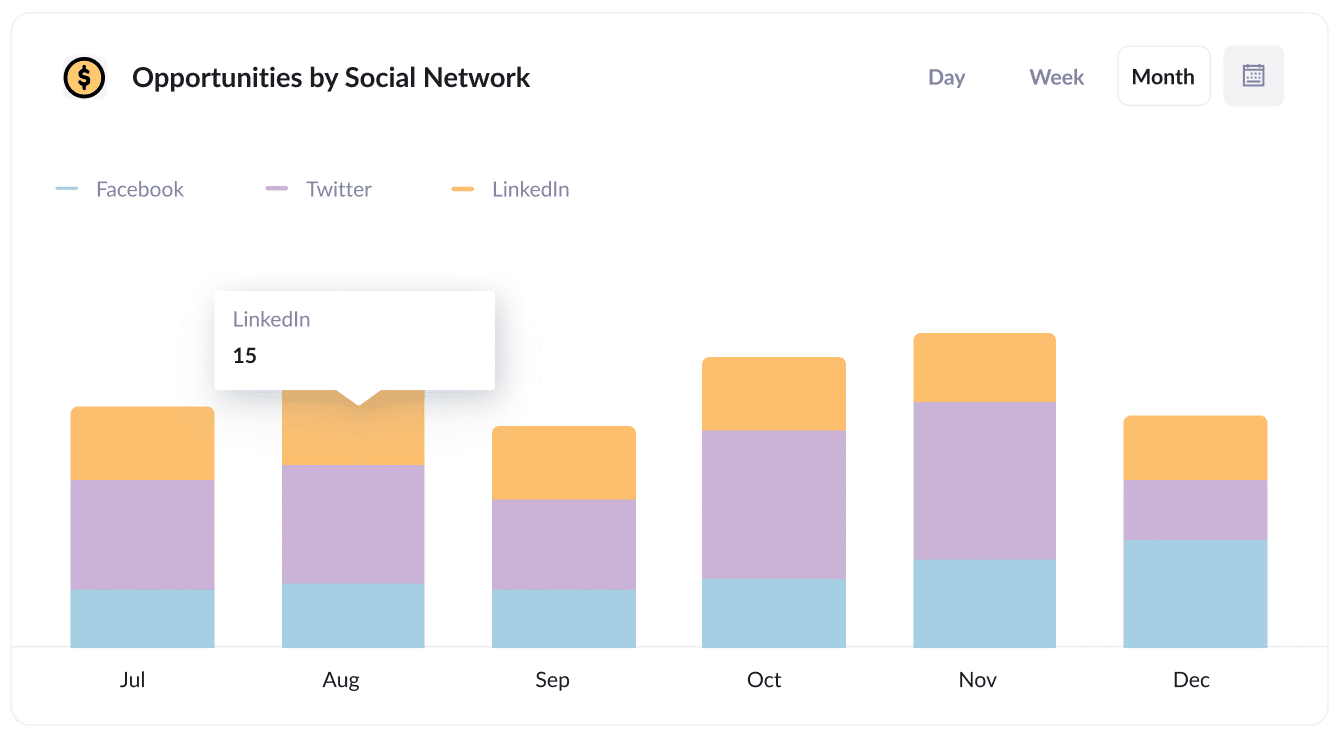
If you're using LinkedIn Ads to promote your business, then it's likely you're also running ads on other social networks (I.e. Facebook, Twitter, etc.)
The above report shows the number of customers you receive from your ads on each network and can help you better understand where to focus your budget and efforts to get the most ROI.
3. Customers by Campaign

The report above shows how many customers you receive from your LinkedIn Ads you are actively running.
It helps you better understand which campaigns are actually generating customers for your business (as opposed to just delivering website visitors or leads that don't convert).
4. Revenue by Ad
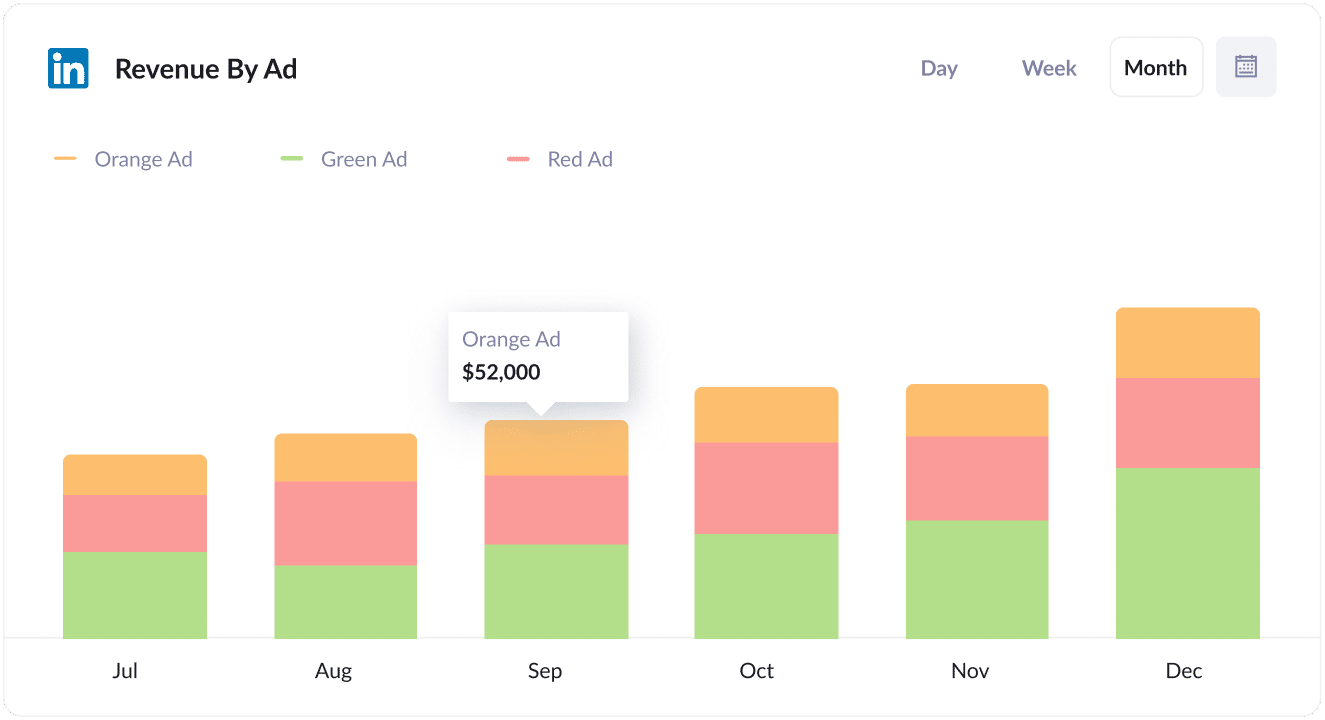
This revenue by campaign chart above shows which of the ads you are running on LinkedIn is delivering the most bang for your buck.
It helps you better understand which creatives are attracting the right kind of leads that ultimately become customers, and can help you improve your ad creative over time.
Wrap up
If you're searching for a way to track how many leads, customers and revenue you get from your LinkedIn Ads, then Attributer can help.
It will enable you to see the exact source of every lead, right down to the campaign, ad set, or ad the customer clicked. It allows you to see the data in your existing tools (I.e. ActiveCampaign) rather than having to learn a new tool.
Attributer is free to get started and only takes 10 minutes to set up. So sign up for your free 14-day trial of Attributer today to see how it can help you!
Get Started For Free
Start your 14-day free trial of Attributer today!

About the Author
Aaron Beashel is the founder of Attributer and has over 15 years of experience in marketing & analytics. He is a recognized expert in the subject and has written articles for leading websites such as Hubspot, Zapier, Search Engine Journal, Buffer, Unbounce & more. Learn more about Aaron here.
