4 steps for tracking LinkedIn Ads in Salesforce
Wish you could see how many leads, opportunities & customers you are getting from your LinkedIn Ads? Read on to learn how.
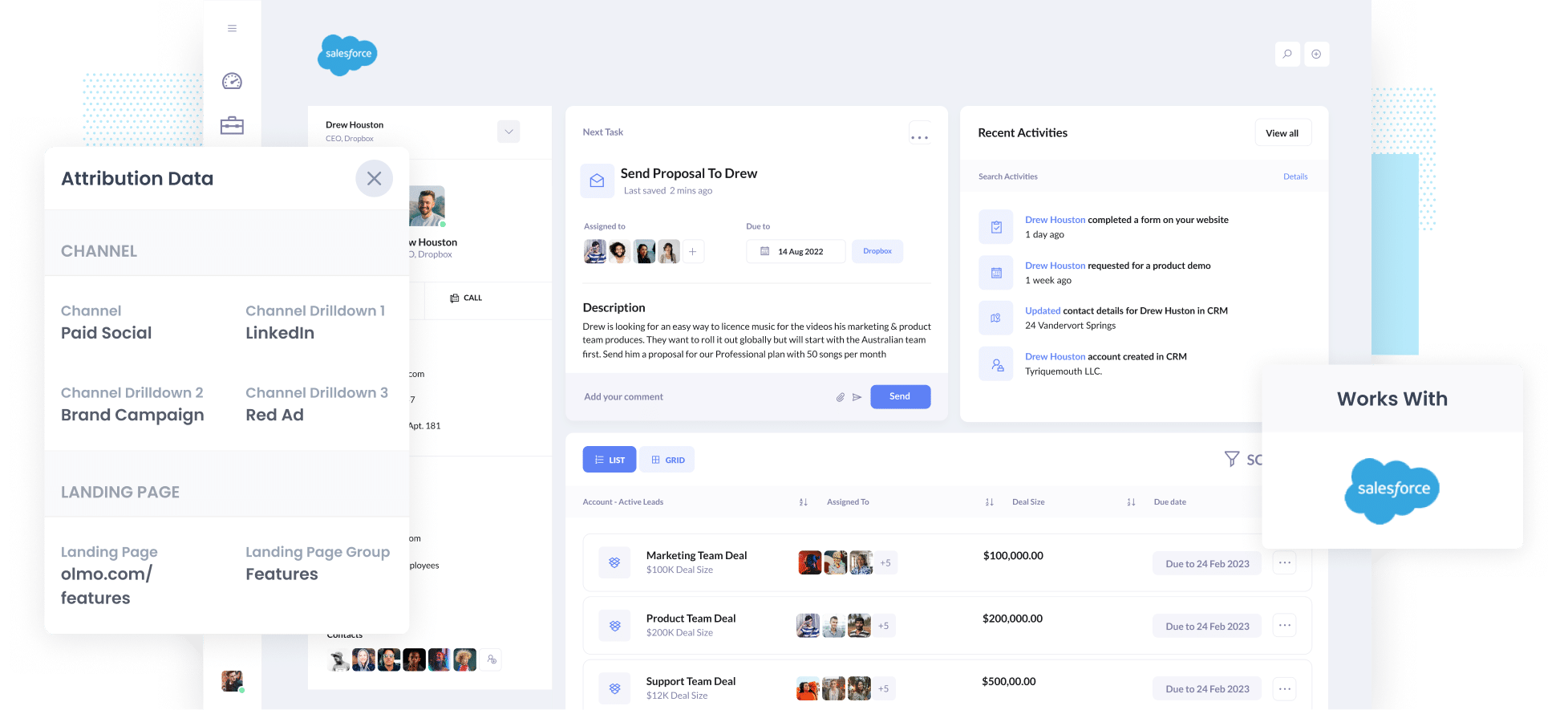
LinkedIn Ads are a great way for B2B companies to promote their products and generate leads & customers.
The targeting options (particularly for B2B companies) are impressive and allow you to target people by industry, job title, seniority and more. All things you can't do in other ad networks like Facebook Ads.
However, the cost of LinkedIn ads is quite high so it's important you are tracking how many leads & customers you're getting from them, and not just how many clicks or website visitors it's driving (which is all you can really track in tools like Google Analytics).
In this article, we'll show you how to use a tool called Attributer to track how many leads & customers you get from your LinkedIn Ads right from within Salesforce.
4 simple steps for tracking LinkedIn Ads in Salesforce
Tracking how many leads & customers you get from LinkedIn Ads in Salesforce is actually pretty easy with Attributer. Just follow these 4 steps:
1. Install Attributer on your website

If you haven't heard of it before, Attributer is essentially a little bit of code you add to your website.
It tracks where your visitors are coming from and passes this information into Salesforce when they complete a form on your site.
To install it on your site, you simply need to add the little snippet of code you get given after you start a 14 day free trial (instructions on how to add it can be found here).
After you've added the code, the next step is to include a series of hidden fields to your forms, including:
- Channel
- Channel Drilldown 1
- Channel Drilldown 2
- Channel Drilldown 3
- Channel Drilldown 4
Attributer works with dozens of form builders (including Salesforce's Web to Lead Forms, Gravity Forms, Webflow Forms, Typeform & more). Depending on what form builder you use on your website, it should be pretty easy to add these hidden fields and step-by-step instructions for dozens of form builders can be seen here.
Add UTM parameters behind your ads

The next thing you need to do is add UTM parameters behind your LinkedIn Ads.
If you haven’t heard of UTM parameters before, they are basically extra bits of text that you add to the end of the URL you are sending people to from your campaigns.
So if the page you are sending someone to is attributer.io/integrations/salesforce then your final URL (with UTM parameters) might look a bit like this:
attributer.io/integrations/salesforce?utm_medium=paidsocial&utm_source=linkedin&utm_campaign=brand-campaign
These UTM parameters help analytics tools like Attributer (and others) understand where the lead came from, which campaign it was, what ad they clicked, etc.
3. LinkedIn Ads data is sent to Salesforce

Once you've setup Attributer and added UTM parameters to your ads, Attributer will begin to track where your website visitors are coming from (including those from your Instagram Ads).
It will then categorise each visitor into a series of channels (like Paid Social, Paid Search, Organic Search, etc) and store the information in a cookie in the visitor's browser.
Then when that visitor completes a form on your website, Attributer will write the information on where they came from into the hidden fields and it will be captured by your form tool.
Finally, the data can then be sent into Salesforce alongside the lead's name, email, company, etc.
4. Run reports to see how your ads are performing

Now that you have LinkedIn Ads data inside Salesforce, you can use it to run reports. You can do this in either Salesforce's native reporting tools, or in a reporting tool you have connected to Salesforce (such as Tableau, Microsoft Power BI, Looker, etc.)
You can now easily run reports that show you things like how many leads you got from your LinkedIn Ads, which campaigns are generating the most leads, what's the conversion rate from lead to opportunity, what's the close rate, how much revenue has been generated, etc.
What is Attributer and why use it?
As mentioned earlier, Attributer is essentially a little bit of code you add to your website.
It tracks where your visitors are coming from and writes the data into hidden fields you add to your forms. When the form is submitted, this data is captured by your form tool and can be sent to Salesforce.
So for instance, if you were running marketing at a company that sold accounting software and someone clicked one of your ads, it would pass through the following information (depending on what you put in the UTM parameters):
- Channel: Paid Social
- Channel Drilldown 1: LinkedIn
- Channel Drilldown 2: Payroll Campaign (or the specific campaign name)
- Channel Drilldown 3: Red Ad (or whatever ad creative they clicked on)
There are a number of reasons why Attributer is the best way to track your LinkedIn Ads in Salesforce:
- Captures other attribution information - As well as passing through LinkedIn Ads data, Attributer also provides information on leads who arrive on your site through other channels like Paid Search, Organic Search, Organic Social, Referral, or Direct.
- Remembers the data - Attributer stores the UTM parameters in a cookie in the user’s browser, so even if a visitor leaves your site & comes back, the UTM parameters will always be passed through.
Cleans the data - Attributer was built to expect inconsistencies in UTM usage, such as using utm_source=linkedin in some campaigns and utm_source=LinkedIn in others. It would assign these leads to the correct channel (Paid Social in this case) regardless of these inconsistencies.
4 example reports you can run when you track your LinkedIn Ads in Salesforce
Before founding Attributer, I led marketing & analytics teams at a variety of companies for over 15 years.
Over the years, I've probably spent over $1 million in ads on LinkedIn and other social networks. I also spent countless hours running reports to see how those ads were performing.
Here are a few of the reports I found most useful:
1. Leads by channel

The above chart, which shows how many leads you get each month broken down by the channel they came from, is a great way to see (at a high level) where your leads are coming from and where you should be focused to grow.
For instance, if you see that the majority of your leads are generated by Organic Search (like in the graph above) but you're spending most of your budget on LinkedIn Ads, then it might be time to switch that strategy.
2. Opportunities by Social Network
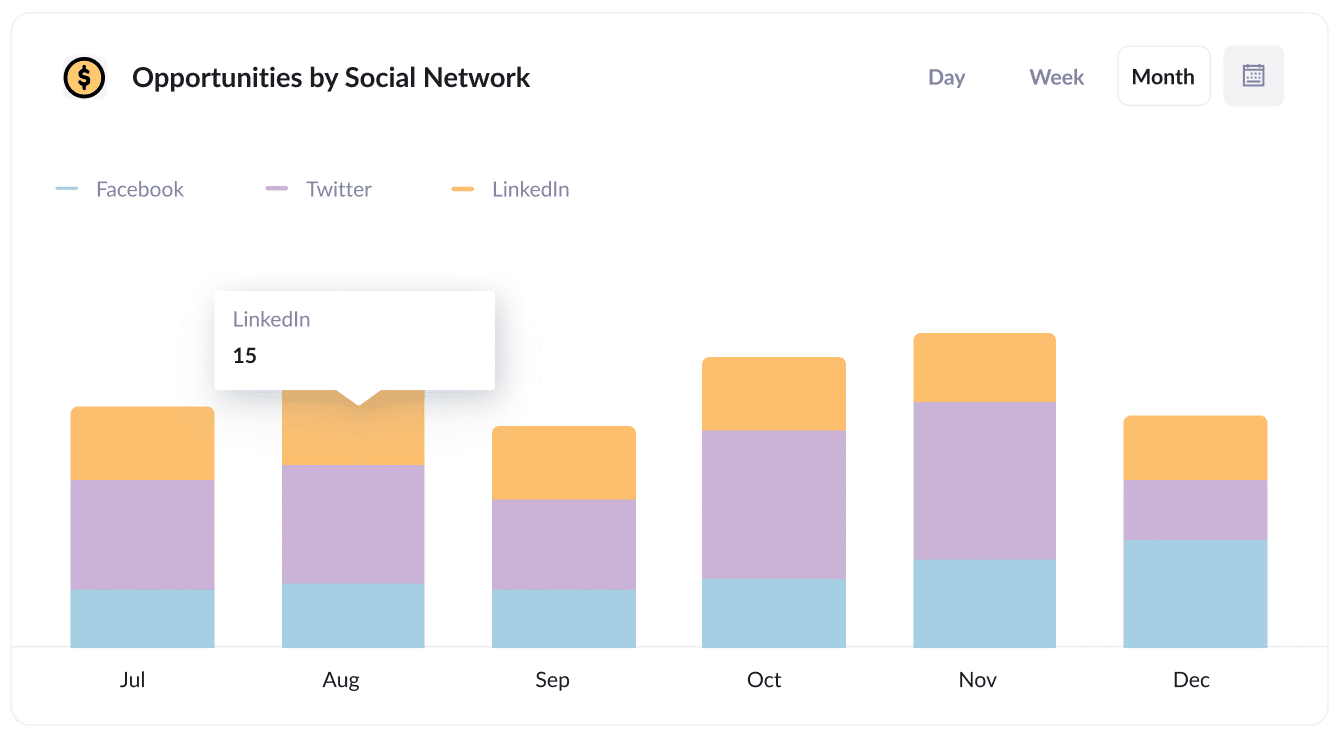
If you're using LinkedIn Ads to promote your business, then it's likely you're also running ads on other social networks as well (I.e. Facebook, Twitter, etc.)
If that's the case, then this report can help. It shows how many customers you get from your ads on each network and can help you understand where to focus your budget to get the best ROI.
3. Customers by Campaign

This chart shows you how many customers you have gained from the various LinkedIn Ads you are actively running.
It can help you understand which of your campaigns are actually bringing customers to your business (as opposed to just bringing visitors or leads that don't convert).
4. Revenue by Ad
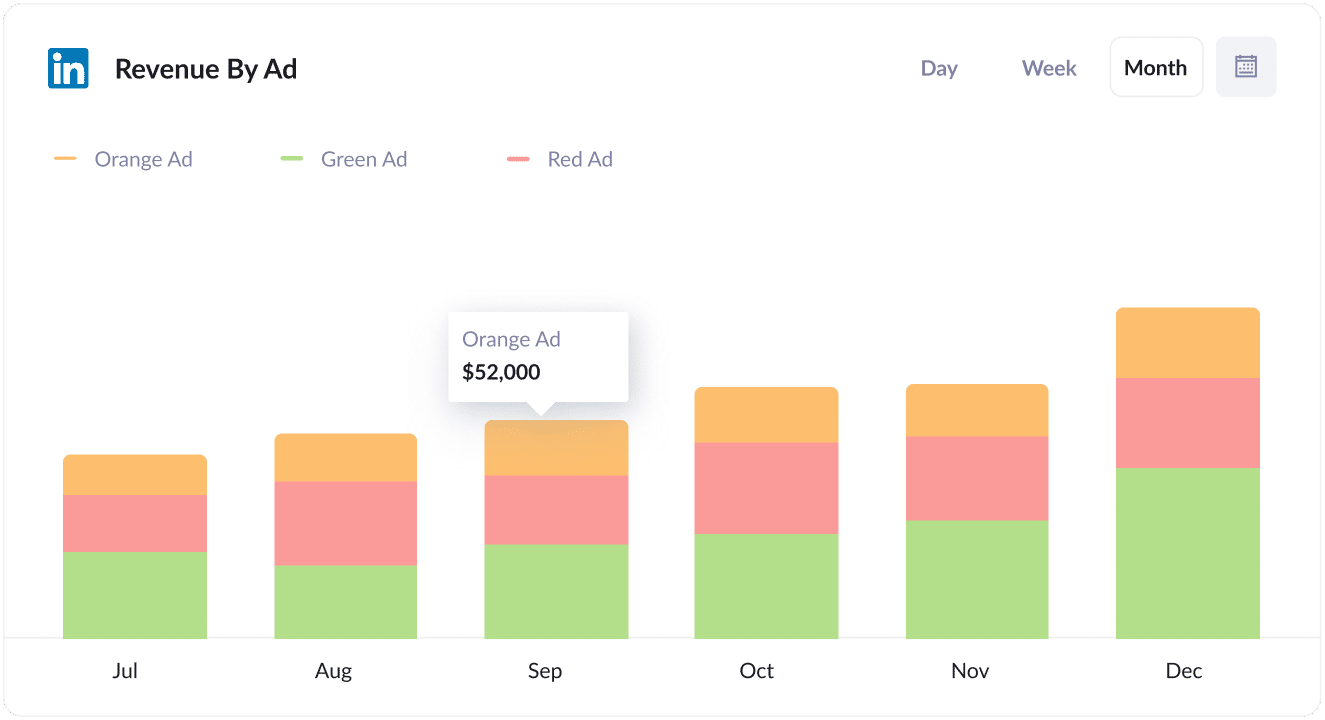
This chart shows you how much revenue has been generated by each of the ads you are running on LinkedIn.
It can help you see which of your creatives are attracting the kind of leads that ultimately become customers, and can help you improve your ad creative over time.
Wrap up
If you've been looking for a way to track the amount of leads, customers & revenue you are getting from your LinkedIn Ads, then Attributer can help.
It will allow you to see the exact source of every lead, right down to the exact campaign, ad set, or ad they clicked. Furthermore, it allows you to see it in your existing tools (I.e. Salesforce) rather than having to learn a new tool.
It's free to get started and only takes about 10 minutes to set up. So start a free 14-day trial of Attributer today to see how it can help you!
Get Started For Free
Start your 14-day free trial of Attributer today!

About the Author
Aaron Beashel is the founder of Attributer and has over 15 years of experience in marketing & analytics. He is a recognized expert in the subject and has written articles for leading websites such as Hubspot, Zapier, Search Engine Journal, Buffer, Unbounce & more. Learn more about Aaron here.
