The easiest way to capture Facebook Ads data in Typeform forms
See how your Facebook Ads are performing by capturing data (like campaign, network, ad set, etc) whenever a lead submits your Typeform forms
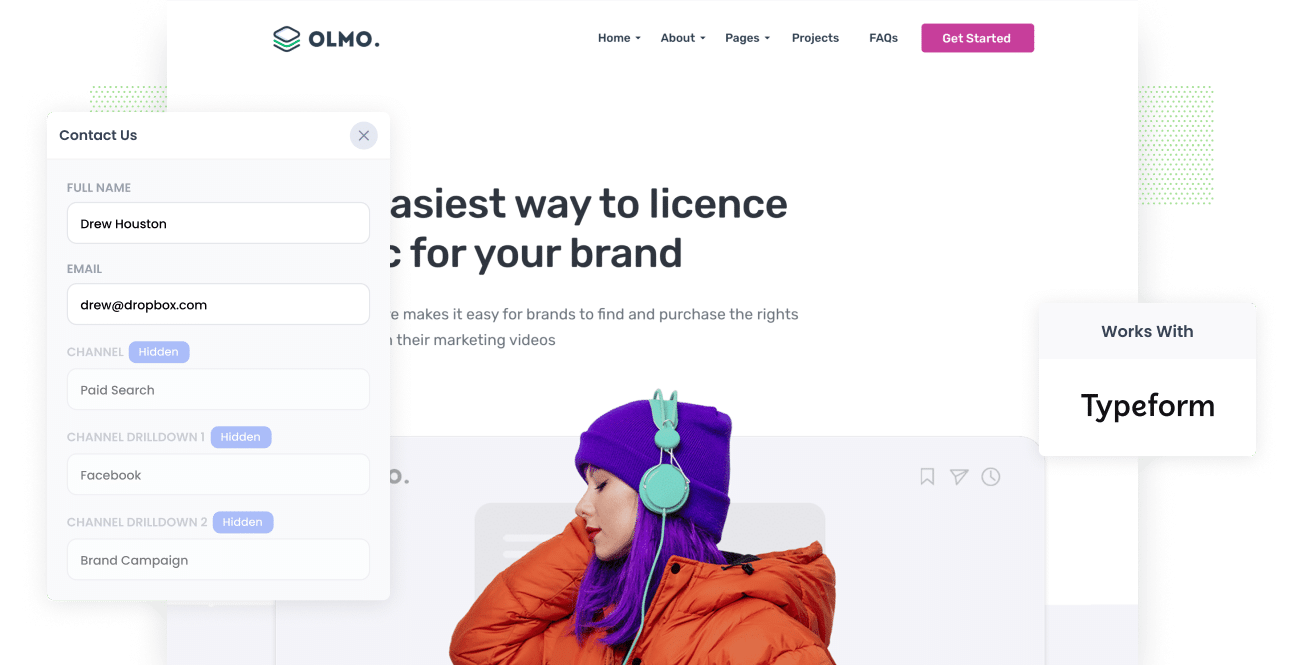
Do you need a way to track the number of leads you get from your Facebook Ads?
What if you could see the origins of your every lead in Typeform, right down to the exact campaign, ad set, and ad they clicked?
In this post, we’ll show you how to use Attributer to track the source of all your leads (including leads from Facebook Ads) in Typeform.
4 simple steps to capture Facebook Ads data in Typeform
Capturing Facebook Ads with each Typeform submission is simple with Attributer. Here's how:
1. Add UTM parameters to your Facebook Ads

The first step is to add UTM parameters behind all your active Facebook Ads.
If you’re unfamiliar with the term UTM parameters, they’re essentially extra bits of text that you add at the end of the URL you send to people from your campaigns.
For example, if the page you want to send someone is attributer.io/integrations/typeform, then your final URL with UTM parameters may look like this:
attributer.io/integrations/typeform?utm_medium=paidsocial&utm_source=facebook&utm_campaign=brand-campaign
You may structure the UTM parameters however you want, but the general best practice for Facebook Ads is to capture the network, campaign, ad set and ad name. It would look something like this:
- UTM Medium = Paid social
- UTM Source = Facebook (or Instagram or whatever network it's on)
- UTM Campaign = The name of your campaign
- UTM Term = The name of the ad set the ad belongs to
- UTM Content = The specific ad
Adding UTM parameters to your URLs is simple. Plus, there are free tools available on the web that can help you in adding them.
2. Install Attributer on your website

Attributer is a small piece of code you place on your company’s website.
Every time a user visits your site, Attributer goes through a few technical datapoints on how the user got there and uses this to figure out their origin (i.e., Facebook Ads).
Once the user submits a form on your site, Attributer places the attribution data into hidden fields you add to your form, which Typeform captures alongside the lead’s name, email, etc.
Adding Attributer to your site is easy. Once you’re done signing up for a 14-day free trial, you’ll receive a small snippet of code to add to your site by following these instructions.
3. Add hidden fields to your forms

Next up is adding several hidden fields to your lead capture forms. These are the forms used to collect information from your site visitors (like your Contact Us or Request Quote form).
The hidden fields you need to add are the following:
- Channel
- Channel Drilldown 1
- Channel Drilldown 2
- Channel Drilldown 3
- Channel Drilldown 4
- Landing Page
- Landing Page Group
Adding hidden fields to Typeforms is easy and detailed instructions with screenshots can be seen here.
4. Attributer writes the Facebook Ads data into the hidden fields and it’s captured by Typeform

Attributer captures the UTM parameters and stores them in a cookie in the visitor’s browser as soon as a user visits your site from Facebook Ads. This way, they won’t be forgotten as the user explores your site.
When they eventually complete a form, Attributer will place the Facebook Ads data into the hidden fields, which are captured together with the lead’s name, email, etc., upon submission.
What you can do with the data
After the Facebook Ads data is captured in Typeform, you can use Typeform's native integrations or third-party tools like Zapier to transfer the data to a variety of places:
- Pass it to your CRM - You can send the Facebook Ads data into Hubspot, Pipedrive, Salesforce, and more and use the built-in reporting tools of these CRM systems to run reports that tell you the number of leads from your Facebook Ads, how many of them are turned into customers, how much revenue was generated, etc.
- Transfer it to a spreadsheet - You can use Typeform's native integrations with Google Sheets or Microsoft Excel to send new form submissions (with the Facebook Ads data) into a spreadsheet. You can then do basic analysis there in the sheet, or connect analytics tools like Google Data Studio or Microsoft Power BI to do more advanced reporting.
- See it in your email notifications - If you use email to respond to new leads (As opposed to using a CRM), you can append the Facebook Ads data to the lead notification email Typeform sends to view each lead's origins right in the email.
- Send it to your billing platform - If you use a billing platform like Stripe or Square and connect it to Typeform, you can send the Facebook Ads data to those platforms and run reports to see how much revenue your ads generate.
Why use Attributer
There are other methods to capture Facebook Ads data in Typeform, so why go with Attributer?
Here are a few of its main benefits:
Captures other attribution information
Together with capturing the source of leads from your Facebook Ads, Attributer also captures data on leads who arrive on your site through other channels like Organic Social, Organic Search, Direct, or Referral.
With this, you can know where ALL your leads and customers are coming from, not just those from your Facebook Ads.
Remembers the data
It is standard for most UTM capturing tools and methods to require the UTM parameter to be present on the page where the form is submitted. This poses a problem when the page a visitor submits your form on isn’t the exact page they first landed on your site.
For example, let's say someone clicks on one of your Facebook Ads and is sent to your homepage. Once they’ve decided they want your product or service, they click the ‘Get A Quote’ button and are then taken to a different page where they complete your quote request form. This means that the page they complete a form on isn’t the same page they initially landed on, so the UTM parameters are lost.
This won’t happen with Attributer because it stores the UTM parameters in a cookie in the user’s browser. This way, regardless of the page on which the user completes a form, the UTM parameters you put behind your Facebook Ads are always passed through.
Cleans the data
Attributer was programmed to recognize inconsistencies in UTM usage, like using utm_source=facebook in some campaigns and utm_source=facebook.com in others.
This means that it can assign leads to the correct channel no matter the discrepancies, ensuring you have accurate data every time. For the example mentioned, the lead will be assigned to the Paid Social channel.
Captures landing page data
Aside from capturing Facebook Ads data, Attributer also captures the landing page URL (e.g., https://attributer.io/blog/capture-utm-parameters-salesforce) and landing page group (e.g., /blog).
This means you can run reports that show how many leads and customers you get from your content marketing efforts (like your blog), as well as enabling you to drill down and see exactly which content pieces (I.e. blog posts) are generating leads.
3 example reports you can run to understand the performance of your Facebook Ads campaigns
If you capture Facebook Ads data in form Typeform using Atributer and you send the data into a CRM or spreadsheet, then you can create reports like the following:
1. Leads by channel

Because Attributer captures the source of all your leads (not just those from your Facebook Ads), you can run reports like the one shown above, which displays information on the number of leads broken down by channel.
This can help you understand your Facebook Ads’ performance compared to your other channels, which can, in turn, help you make more strategic decisions on where to allocate your marketing resources.
2. Leads by Network

If you have ads running on Facebook’s different networks, like Instagram and Messenger, the report above can help you understand which networks produce the most leads.
This report can provide information about which social app your ads are performing best on, enabling you to double down on what’s working so you can get better results.
3. Leads by campaign

The graph displays the number of leads that you get each month from Facebook Ads, broken down by the campaign they came from.
This report can inform you which campaigns generate leads the most leads and ultimately, this can help you adjust your Facebook Ads strategy to get more leads (I.e. by investing more in the campaigns that are working best)
Wrap up
Attributer + Typeform makes capturing the UTM parameters behind your Facebook Ads easy. This way, you can know the number of leads you get, which campaigns they come from, and more.
In addition, it will also give you data on leads that come from other channels. With this, you can track the source of ALL your leads (not just those from Facebook Ads). In the end, it’ll help you understand where to invest to grow the number of new leads you get each month.
Have we mentioned that it’s free to get started? Start your free trial today and see what Attributer can do for you.
Get Started For Free
Start your 14-day free trial of Attributer today!

About the Author
Aaron Beashel is the founder of Attributer and has over 15 years of experience in marketing & analytics. He is a recognized expert in the subject and has written articles for leading websites such as Hubspot, Zapier, Search Engine Journal, Buffer, Unbounce & more. Learn more about Aaron here.
