Track your Facebook Ads in Pipedrive in 4 easy steps
Track how many leads, opportunities & customers you're getting from your Facebook Ads by following these 4 simple steps.
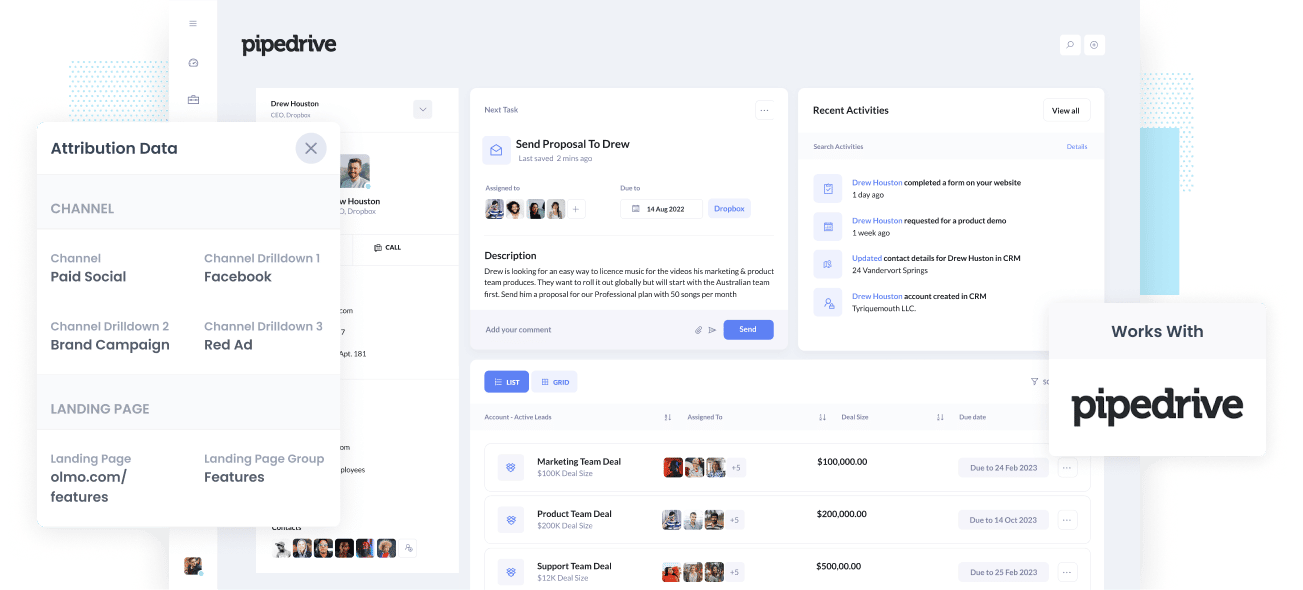
Do you wish you knew how many Leads, Opportunities, and Customers you were getting from your Facebook Ads?
Being on top of these numbers means you're not missing out on major growth opportunities for your company.
If your Facebook Ads are creating customers at a positive ROI and you didn't know, then you're missing out on an opportunity to scale customer acquisition.
Conversely, if your Facebook Ads aren't producing customers at a positive ROI, then the fact that you're not informed means you're likely wasting your marketing budget that could be better spent elsewhere.
If this sounds like your situation, do not worry because there is a solution.
In this post, we'll show you how you can use a tool called Attributer to track the performance of your Facebook Ads' in Pipedrive.
What is Attributer?
Attributer is basically a bit of code that you install on your website.
Whenever a visitor lands on your site, Attributer examines a bunch of technical data on how the visitor arrived at your site (same things as tools like Google Analytics look at) and uses it to know where the visitor came from.
Attributer then organizes the visitor according to a standardized set of marketing channels, such as Organic Search, Paid Social, Paid Search, etc. and keeps this data in a cookie in the user’s browser.
Then when a site visitor submits a form, Attributer writes the attribution information into a set of hidden fields you add to your form and the data goes into whatever backend tools you have connected to your forms, like Pipedrive CRM, your email marketing tool, billing platform, analytics tools, etc.
With this data, you can build reports that inform you about things such as:
- How many leads did I get from my Facebook Ads? How does this perform compared to other channels (like Google Ads, SEO, etc.)?
- How many Deals have my Facebook Ads generated? Which campaigns are producing the most?
- How many Closed Won Deals/Customers did my Facebook Ads make? What’s the close rate of Opportunities from Facebook Ads vs. other sources?
- How much revenue has been made from our Facebook Ads? What’s the ROI (Ad Spend vs. Revenue Generated)?
4 simple steps to track your Facebook Ads in Pipedrive
With Attributer, it’s simple to get started tracking your Facebook Ads in Pipedrive. Here’s how:
1. Install Attributer on your website

After signing up for Attributer’s 14-day free trial, you will be provided with a snippet of code you need to place on your website. To install it, you can add the code directly to your site, usually through the Setting section, or you can add it through tools like Google Tag Manager. If you need further instructions on how to install it, see here.
Once the code has been placed on your site, you must then add several hidden fields to your lead capture forms. The hidden fields you need to add are as follows:
- Channel
- Channel Drilldown 1
- Channel Drilldown 2
- Channel Drilldown 3
- Channel Drilldown 4
A lot of form-building tools (like Gravity Forms, Wix Forms, Webflow forms, etc) make adding hidden fields easy. You should be able to drag and drop a ‘Hidden’ field type into the form or turn a standard form field hidden through the settings.
Guides on how to add hidden fields to Gravity Forms, Wix Forms, Webflow Forms, etc., can be found here.
2. Add UTM parameters to your Facebook Ads

Once Attributer and the hidden fields have been set up, the next task is to add UTM parameters to your Facebook Ads campaigns.
If you do not know what UTM parameters are, they’re extra bits of text that you add at the end of the URL that you send to people from your campaigns.
For example, if the page you want to send someone is attributer.io/integrations/pipedrive, then your final URL with UTM parameters may look something like this:
attributer.io/integrations/pipedrive?utm_medium=paidsocial&utm_source=facebook&utm_campaign=brand-campaign
Even though you can design the UTM parameters however you want, it is best to follow the general best practice for Facebook Ads, which is something like this:
- UTM Medium = Paid social
- UTM Source = Facebook
- UTM Campaign = The name of your campaign
- UTM Term = The name of the ad set the ad belongs to
- UTM Content = The specific ad
Tagging your URLs with UTM parameters is easy and there are free tools available on the web which can help you build them.
3. Attributer writes the Facebook Ads data into the hidden fields on your form

Every time a visitor arrives on your website from your Facebook Ads, Attributer grabs the UTM parameters and stores them in a cookie in the visitor’s browser. This way, the UTM parameters are always secure no matter how many pages the visitor views on your site..
And when they eventually submit a form on your site, such as your Contact Us or Request A Quote form, Attributer will put the Facebook Ads data into the hidden fields. This data, together with the lead’s name, email, etc., will be captured upon the form’s submission.
For example, let’s imagine I’m a marketer at Pipedrive and running ads to promote the Pipedrive CRM. If a person clicks on one of my Facebook Ads, browses around, and completes a form, Attributer would write the following information into the hidden fields (this varies depending on the UTM parameters used behind the ad):
- Channel = Paid Social
- Channel Drilldown 1 = Facebook
- Channel Drilldown 2 = Brand Campaign
- Channel Drilldown 3 = North America Ad Set
- Channel Drilldown 4 = Green Ad
In addition to capturing this channel data, Attributer would also capture and send information on the visitor’s landing page (i.e., pripedrive.com/features/contact-management) and the landing page group (i.e., /features).
4. Facebook Ads data is sent into Pipedrive

As a final step, all the Facebook Ads data from the UTM parameters are passed into Pipedrive alongside the lead’s name, email, phone, etc.
Once the data has reached Pipedrive, you can build a report on it using Pipedrive’s native reporting tools, or if it’s available to you, you can use a BI tool like Tableau or Looker to create more advanced reports there.
Why use Attributer?
There are many other ways to pass Facebook Ads data into Pipedrive, but why choose to use Attributer?
It’s because of these factors:
- Captures other important attribution information - Aside from capturing the source of the leads from your Facebook Ads, Attributer.io also captures data on leads who arrive on your site through other channels like Referral, Direct, Organic Social, or Organic Search. This way, you can determine the origins of ALL your leads, not just the ones from your Facebook Ads.
- Stores data - In contrast to other tools, Attributer keeps the UTM parameters in a cookie in the user’s browser. This means that no matter what page the user completes a form on, the UTM parameters are always passed through, and you’ll get more accurate data on the number of leads and customers you get from your Facebook Ads.
- Cleans data - Attributer was created to expect inconsistencies in UTM usage, such as using utm_source=facebook in some campaigns and utm_source=facebook.com in others. Attributer would still assign these leads to the correct channel (in this case, Paid Social) regardless of these inconsistencies. This helps guarantee you have more accurate data.
- Captures landing page data - In addition to capturing Facebook Ads data, Attributer also captures the landing page URL (e.g., https://attributer.io/blog/capture-utm-parameters-pipedrive) and landing page group (e.g., /blog). This lets you see how your content (i.e., your blog) performs.
Example reports you can run
Following the 4 steps above and using Attributer to capture Facebook Ads data in Pipedrive will allow you to build reports such as the following:
1. Leads by channel
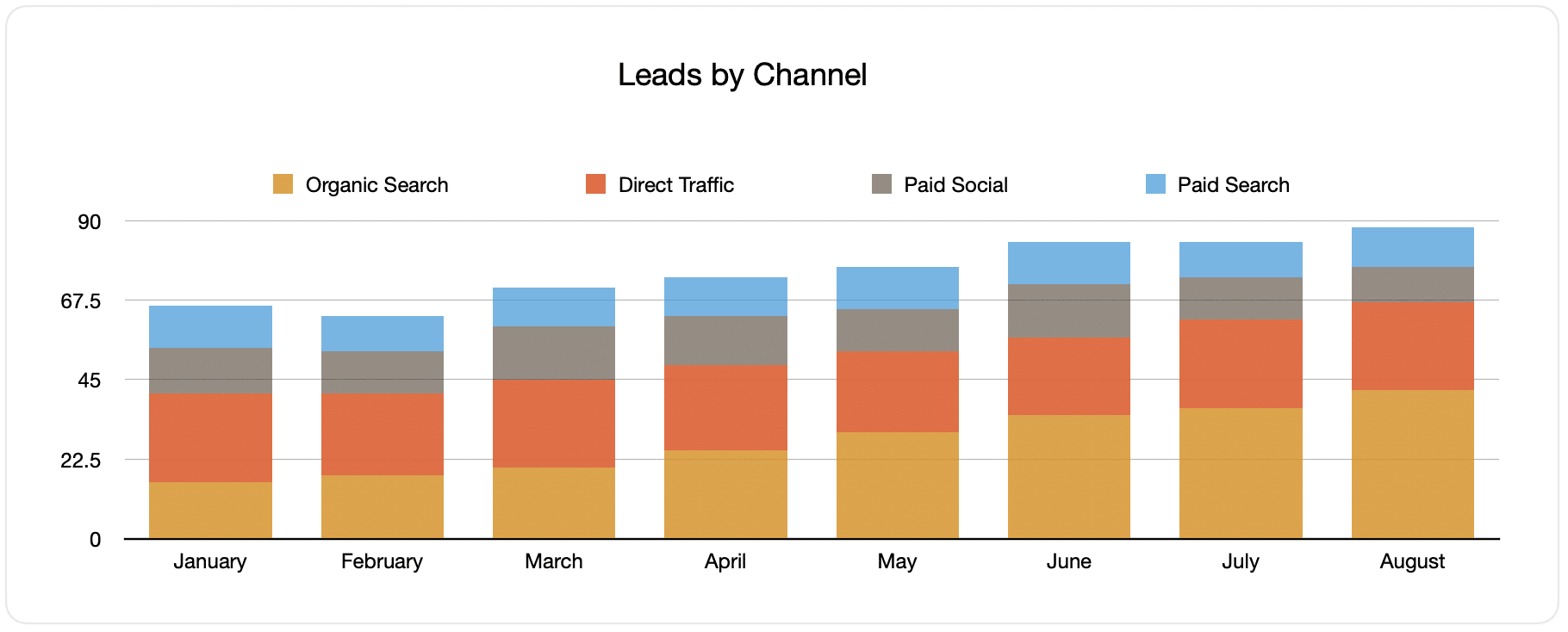
You can build reports like the one shown above, which shows the number of leads broken down by channel. This is possible because Attributer captures the source of all your leads, not just those from your Facebook Ads.
This report can help you know how your Facebook Ads are performing compared to your other channels. In addition, it can also help you arrive at more strategic decisions about where to put your marketing resources. Maybe the case is that your Google Ads are performing better, so the budget should go there.
2. Customers by campaign

This chart displays the number of new customers acquired each month from your Facebook Ads, broken down by the campaign they came from.
This particular report can be beneficial in trying to understand which of your campaigns are performing best in regards to producing customers. This will help you determine where to invest your time and budget best.
3. Revenue by campaign

This graph displays how much revenue was produced each month, broken down by the campaign the customer came from.
This type of report can be useful for determining the overall ROI of your Facebook Ads. For example, the above chart states that $65,000 in new revenue was made from Facebook Ads in August. If the money you shelled out on Facebook and associated agencies is less than this, then the ROI is positive and worth continuing.
You can also break this down by the individual campaign and know which ones are worth investing in and which ones you should stop.
Wrap up
If you’ve been looking for a way to track the performance of your Facebook Ads in Pipedrive, then you may want to check out Attributer.
It will capture the UTM parameters you use behind your Facebook Ad campaigns and send them to Pipedrive, which allows you to create reports that tell you the campaigns and ad groups each of your leads and customers have come from.
Moreover, it will also give you data on the leads that come from other channels. This means you can track the source of ALL your leads (not just those from Facebook Ads) and ultimately be informed where you need to invest in growing your business.
Best of all, Attributer’s free to start, so begin your free trial today!
Get Started For Free
Start your 14-day free trial of Attributer today!

About the Author
Aaron Beashel is the founder of Attributer and has over 15 years of experience in marketing & analytics. He is a recognized expert in the subject and has written articles for leading websites such as Hubspot, Zapier, Search Engine Journal, Buffer, Unbounce & more. Learn more about Aaron here.
