How to get Google Analytics data into Copper CRM
Learn how to integrate Google Analytics data, such as Channel & Landing Pages, into Copper CRM so you know what marketing channels & campaigns are generating you leads, subscribers & customers
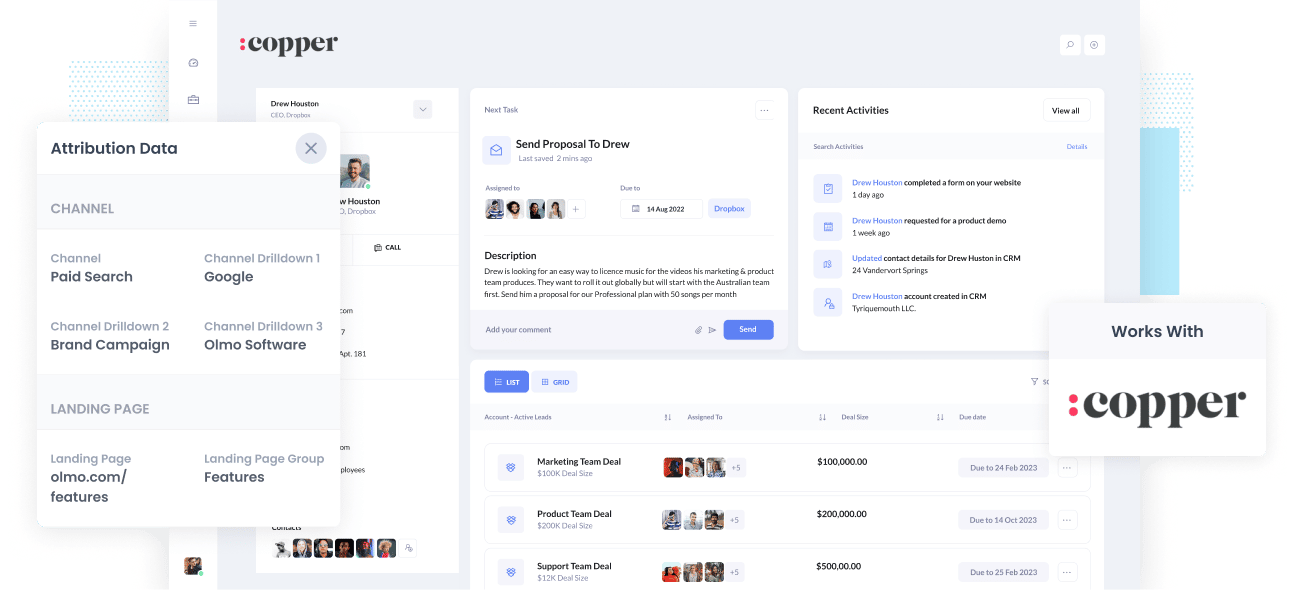
Being able to plan out your next marketing move involves knowing which of your current campaigns, channels & content are working and which ones aren't.
But if you're just using Google Analytics and all you can see is visitors and maybe goal conversions, then it's not enough. You need to be able to see which channels and content are driving not just visitors, but leads, customers, and ultimately revenue.
Only then can you make informed decisions about what marketing initiatives to execute on to drive growth.
So how do you get this kind of data into Copper CRM to be able to run the right reports?
In this article, we'll show you the 4 simple steps to integrate your Google Analytics data into Copper CRM.
What is Attributer?
Attributer is a small, yet efficient script that you place on your website.
When a visitor lands on your site, Attributer gathers all the technical information from that session and uses it to determine where the visitor originated from.
Using that data, Attributer then categorizes the visit into a standardized set of marketing channels. A few examples of these are Organic Search, Paid Social, and Paid Search.
Next, Attributer stores the categorized technical data as a cookie in the browser used by the visitor. Then when the site visitor submits a lead form, Attributer passes that Channel information, along with the details of the visitor (now a lead), into Copper CRM.
Once you have accurate Channel and Landing Page data inside your CRM, you can then use your existing reporting tools to understand what marketing channels and initiatives are actually driving the leads that convert into customers and revenue.
4 steps for integrating Google Analytics data into Copper CRM
Using Attributer to get Google Analytics data in Copper CRM is easy. Here's how to do it in 4 easy steps:
1. Add hidden fields to your forms

To get started, you need to add some Hidden Fields to your lead capture forms. These hidden fields are:
- Channel
- Channel Drilldown 1
- Channel Drildown 2
- Channel Drilldown 3
- Landing Page
- Landing Page Group
Most form-building tools make it easy to add hidden fields (including Gravity Forms, Jotform, Typeform, etc), or if you're using a custom HTML form on your website then you can simply add input type="hidden" to the form fields.
2. Attributer automatically completes the hidden fields with Google Analytics data

Attributer monitors where your visitors are coming from and then when they complete a form on your website, it populates the hidden fields with Google Analytics data.
As an example, if I was Dropbox and a visitor came to my website from my Brand campaigns in Paid Search, it would populate the hidden fields as follows:
- Channel = Paid Search
- Channel Drilldown 1 = Google
- Channel Drildown 2 = Brand Campaign
- Channel Drilldown 3 = Dropdox
On top of the information on Channel, it would also capture the visitors first landing page (I.e. dropbox.com/features/cloud-storage) and the first landing page group (I.e. Features)
3. Google Analytics data is passed into Copper CRM

In Step 3, data from Google Analytics is passed into Copper CRM. When a visitor submits a form on the website, the Landing Page and Channel information is added to the hidden fields and passed into Copper CRM. This is in addition to the details the visitor entered into the lead capture form, such as name, phone, and email.
4. Run reports to know what channels are driving leads, customers & revenue

With the landing page and channel data in your CRM, you can then run reports using your preferred reporting tool, for example, an existing business intelligence software or the default reporting functionality in Copper CRM.
With the data provided by Attributer, you would be able to see which of your channels are driving the most leads, the number of Closed Won deals coming from each channel, the conversion rate to Opportunity, and other critical metrics.
What data gets passed into Copper CRM
For us at Attributer, the top two key elements to attribution are the following:
- Channel - This shows how visitors landed on your website. Examples: Referral, Paid Social, Paid Search, Organic Search, etc.
- Landing Page - This shows what content on your website attracted visitors to check you out. Examples: blog, ebooks, features, etc.
In view of this, we developed Attributer so that it gathers all the channel and landing page information you need.
1. Marketing Channel Data
Attributer automatically captures what channel your leads come from (I.e. Paid Search, Paid Social, Organic Search) as well as further detail on each channel (I.e. For Paid Search, it also captures the Campaign, Ad Group, Keyword, etc)
2. Landing Page Data
Attributer captures the first page leads see when they get to your site (I.e. dropbox.com/blog/best-file-storage-tools) along with the landing page category (I.e. Blog). This all happens quickly and automatically.
This is really helpful when you're looking to view related content as a whole. You'll be able to see the number of leads generated by your entire blog and also focus on the number of leads and customers brought in by individual blog posts.
Wrap up
Attributer is the tool to use if you're looking to get Google Analytics data into Copper CRM easily. Setting it up is a simple process, and as soon as it's up and operational, you can run detailed reports and create dashboards in Copper CRM that show you everything from how your ad campaigns are performing to how your SEO efforts are going.
What's more, it costs nothing to get started. Claim your free trial today!
Get Started For Free
Start your 14-day free trial of Attributer today!

About the Author
Aaron Beashel is the founder of Attributer and has over 15 years of experience in marketing & analytics. He is a recognized expert in the subject and has written articles for leading websites such as Hubspot, Zapier, Search Engine Journal, Buffer, Unbounce & more. Learn more about Aaron here.
