How to integrate Google Analytics data into Pipedrive
Learn how to integrate Google Analytics data, such as Channel & Landing Pages, into Pipedrive so you know what marketing channels & campaigns are generating your leads, opportunities & customers
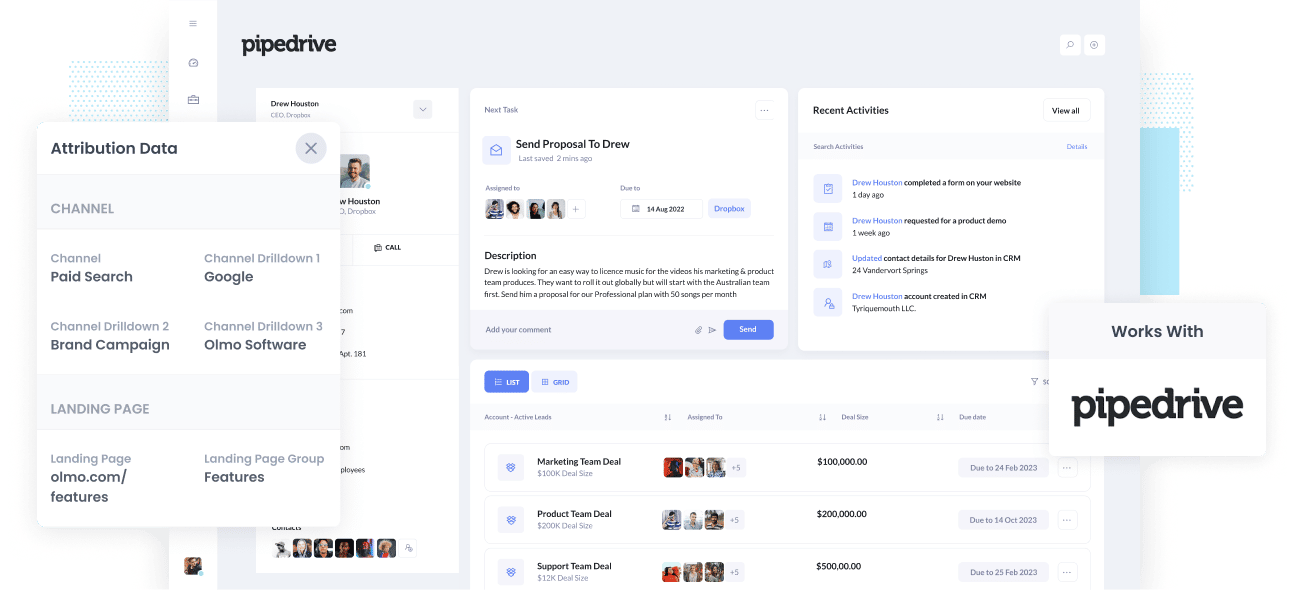
Are you wasting your marketing budget?
If you don’t know which marketing channels and campaigns are responsible for driving most of your company’s leads and customers, then it's possible you are spending money on things that aren't working.
So how do you know what's working and what isn't?
By integrating Google Analytics data - such as Channel and Landing Page- into Pipedrive, you can create reports that show you which marketing channels & campaigns are driving your leads, customers, and revenue and ultimately make better decisions about how to allocate your resources to grow.
In this article, you are going to learn how to use Attributer to integrate Google Analytics data into Pipedrive.
What is Attributer?
Attributer is a bit of code that you can install on your website to help you capture Google Analytics-style data on your leads.
When a visitor arrives at your website, Attributer looks at a bunch of technical information about the visitor (the same things Google Analytics looks at) to determine how this visitor got to your website.
Attributer then uses this information to categorise each website visitor into a series of Channels like Organic Search, Paid Search, Paid Social, etc. (the same channels Google Analytics uses). Attributer then stores this information in the cookie of your visitor's browser.
Then, when someone completes a form on your website, it writes the data into a series of hidden fields you add to your forms.
Finally, the UTM parameters and other Google Analytics data is sent into Pipedrive whenever the visitor submits the form with their name, phone number, email, etc.
Attributer was originally created by a marketing consultant who needed to get Google Analytics data into his client's CRM to identify which channels were driving leads, customers & revenue.
"I originally built it to use on my client's website, but then I realised it could be useful for any businesses everywhere."
Today, Attributer is used on thousands of websites and provides attribution information on over 7 million visitors to those websites each month.
4 steps for integrating Google Analytics data into Pipedrive
Using Attributer to capture UTM parameters in Pipedrive is easy. Here's how to do it in 4 easy steps:
1. Add hidden fields to your forms

You need to add some Hidden Fields to your lead capture forms to get started. These hidden fields are:
- Channel
- Channel Drilldown 1
- Channel Drildown 2
- Channel Drilldown 3
- Landing Page
- Landing Page Group
If you use form-building tools like Gravity Forms or Jotform then you can simply drag in a 'hidden' field to your form.
See our Help Site for step-by-step instructions on how to do this.
2. Attributer automatically completes the hidden fields with Google Analytics data

Once you've added the hidden fields to your forms, Attributer will monitor the source of your website visitors and each time they fill out a form on your site, Attributer will write the Google Analytics data into the hidden fields.
For instance, if I was Dropbox and was running ads in Paid Search, the hidden fields will be populated as follows (depending on the UTM parameters Dropbox is using):
- Channel = Paid Search
- Channel Drilldown 1 = Google
- Channel Drildown 2 = Brand Campaign
- Channel Drilldown 3 = Dropbox
Apart from this information on the Channel the visitor arrived from, it would also obtain the visitor's first landing page group (I.e. /Features) and the first landing page (I.e. dropbox.com/features/cloud-storage).
3. Google Analytics data is passed into Pipedrive

When a visitor submits the form on your website, all of the Channel & Landing Page data is passed into Pipedrive along with the name, email, phone, etc of the lead.
4. Run reports to know what channels are driving leads, customers & revenue

With the Google Analytics data in Pipedrive, you can then use your existing reporting tools (I.e. Pipedrive reports or a dedicated analytics tool) to report on it.
You should be able to create reports that show you which Channels and Campaigns are bringing in the most leads, the conversion rate of each channel, how many closed won deals you've gotten from each channel, and more!
What data gets passed into Pipedrive
At Attributer, we believe that attribution has two vital elements:
- Channel – From what source did your visitors access your website? Usually, the Channel would be any of Paid Search, Organic Search, Paid Social, Referral, etc.
- Landing Page – What content attracted them to come to your website? The content could be your ebooks, features pages, blog, etc.
Attributer helps you collect information to answer the questions above. This is why we built Attributer.
1. Marketing Channel Data
Attributer lets you know which channel your leads are coming from (I.e., Paid Social, Paid Search, Organic Search) as well as provides more details on each channel (I.e., For Paid Search, it also records the Campaign, Keyword, Ad Group, etc.)
2. Landing Page Data
Attributer automatically records the first page your website visitor sees (I.e., dropbox.com/blog/best-file-storage-tools) and the page's category (I.e., Blog).
This is good for you to see related content as one entity. For instance, you can view how many leads your entire blog generated and then drill down into how many leads and customers each blog post generated.
4 example reports you can run when you integrate Google Analytics data into Pipedrive
When you've got Google Analytics data flowing into Pipedrive, you can easily run reports to see what marketing initiatives are actually generating your leads, customers & revenue. Below are some of our favourite reports to run to understand what's driving growth for your business:
1. Leads by Channel

Like many other businesses out there, you're likely getting visitors and leads from all sorts of channels like Organic Search, Paid Search, and even Organic Social.
This breaks down the number of leads you're getting each month based on where they're coming from. It gives you a bird's-eye view of which channels are bringing in the most leads.
Knowing this can really come in handy when figuring out where to invest your resources. Let's say you're getting a ton of leads from Organic Search, but you're pumping a lot of your budget into Paid Search. It might be time to rethink your strategy and consider shifting some funds towards the channels that are actually driving growth.
2. Opportunities by Google Ads campaign

If you're running multiple campaigns in Google Ads, the chart above gives you a clear picture of how many Opportunities were generated each month from each campaign.
This report is your ticket to understanding which campaigns are delivering high-quality leads that actually convert into Opportunities for your sales team.
Armed with this knowledge, you can make informed decisions about which campaign to allocate more of your precious marketing budget and which one's to pause.
3. Customers by Facebook Ads Network

If you're currently running ads on Facebook, chances are those ads are being displayed across the various social networks Facebook owns, including Facebook itself, Instagram, Messenger, and WhatsApp.
To shed light on where your ads are performing best, the graph above shows the number of customers acquired from your ads on each network.
And by identifying the network that is getting you the best results, you can better allocate your budget and grow the number of leads & customers you're getting from Facebook Ads.
4. Revenue from Organic Search by search engine

If you're investing in SEO to grow your business, then the chart above can help you understand how much revenue your SEO efforts are driving.
The above report is broken down by search engine which can help you understand how your SEO efforts are driving growth across Google, Bing, DuckDuckGo.
On top of that, it can also be useful to compare the revenue from SEO with other channels like Paid Search and Organic Social to see just how important SEO is as a channel for you.
Wrap up
Attributer is a great solution if you want to get Google Analytics data into Pipedrive.
Once you have it up and running, it continues to work in the background sending data into Pipedrive and enables you to create detailed reports on the performance of your content, SEO efforts, advertising campaigns, and more.
The best part is that it is free to start, so start your 14-day free trial today.
Get Started For Free
Start your 14-day free trial of Attributer today!

About the Author
Aaron Beashel is the founder of Attributer and has over 15 years of experience in marketing & analytics. He is a recognized expert in the subject and has written articles for leading websites such as Hubspot, Zapier, Search Engine Journal, Buffer, Unbounce & more. Learn more about Aaron here.
