The best way to capture UTM Parameters in Avada forms
Learn how to capture UTM parameters and other lead source data in Avada forms, so you can see where your leads are coming from
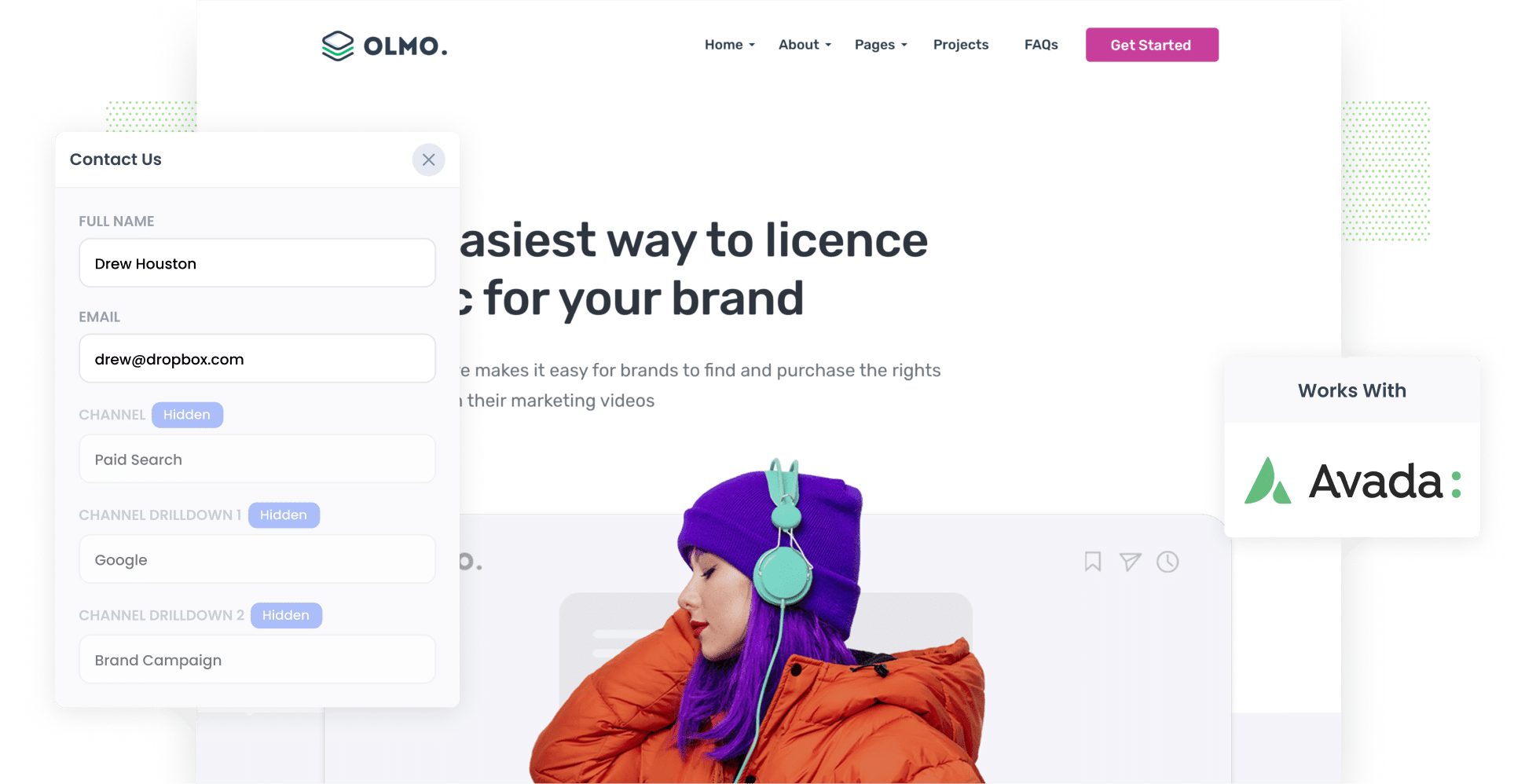
Are you struggling to track how many leads & customers your ads are generating?
You're not alone. Tools like Google Analytics can pick up the UTM parameters you put behind your ads and show you how many website visitors you got, but it can't show you how many leads & customers those ads generated.
There is a way though.
In this article, we'll show you how you can use a tool called Attributer to capture UTM parameters with each submission of your Avada forms, so you can ultimately see which leads are coming from which ad campaigns.
4 steps for capturing UTM parameters in Avada forms
Here's how you can use Attributer to capture UTM parameters in Avada forms:
1. Add UTM parameters to your ads

In order to capture UTM parameters, you’ll first need to add them to your ads.
We recommend adding UTM parameters to all your ads across all platforms, be it on search engines like Google or on social media platforms like Facebook, YouTube, Instagram, or LinkedIn.
It’s even worth tacking them onto bespoke ad campaigns you’re running, too. This might include email campaign ads or native content placements in digital publications.
2. Add hidden fields to your forms

Step two is adding a series of hidden fields to your lead capture forms (i.e. the forms on your site designed to collect user information, such as sign-up forms or contact forms).
Below are the six hidden fields you’ll need to add to your forms:
- Channel
- Channel Drilldown 1
- Channel Drilldown 2
- Channel Drilldown 3
- Landing Page
- Landing Page Group
With Avada Forms, adding hidden fields couldn’t be simpler. Start by opening the form you want Attributer to work with in your WordPress dashboard. Press the ‘+ Element’ button at the bottom of the form builder and then click ‘Hidden Field’ in the popup that appears. Configure the field name and values as needed, and repeat this process until you’ve added all six hidden fields. For the full step-by-step guide, click here.
3. Attributer automatically completes the hidden fields with UTM data

Now, Attributer will capture where your website visitors are coming from and write this data into the hidden fields you’ve just added.
Let’s illustrate how Attributer works with an example. Let’s say I’m doing the marketing for a PR agency and I’ve recently launched an Instagram ad campaign promoting our event planning services, specifically corporate events.
When someone submits a form on my site, Attributer will fill the hidden fields like so (depending on what UTM parameters I put behind my ad):
- Channel = Paid social
- Channel Drilldown 1 = Instagram
- Channel Drilldown 2 = Event planning campaign
- Channel Drilldown 3 = Corporate events ad
4. UTM parameters are captured by Avada forms

Finally, when the user submits a form on your site with their details (e.g. name, email, number, etc.), the UTM parameters are captured by Avada Forms.
From here, there are several things you can do, including:
- View the data by navigating to Avada > Forms and clicking the link to view submissions
- Incorporate into the new lead notification emails sent by Avada Forms
- Transfer the data to a CRM of your choosing, be it Salesforce, Pipedrive, Hubspot, etc.
- Sync the data to Google Sheets or Microsoft Excel
What is Attributer?
By now, you should have a solid understanding of how Attributer can help you capture your UTM data in Avada Forms.
But maybe you’re interested in the more technical side of things. Here’s what you need to know: put simply, Attributer is a small bit of code that you add to your website. Once there, it looks at technical data such as UTM parameters, HTTP referrer information, and more to determine where a specific site visitor came from.
From there, Attributer categorises every single site visitor into various channel types, including Paid Search, Organic Search, and Paid Social. It then stores this information in a browser cookie in the visitor's browser.
Then, when someone completes a form on your site, Attributer auto-fills the attribution information into the hidden fields. The data — both the attribution data and the data the lead entered themselves (e.g. name, phone number) — is then captured by Avada Forms.
Attributer is used on thousands of websites and passes through UTM parameters and other data on over 8 million visitors to those websites each month.
Why using Attributer is better than capturing raw UTM parameters
There are other tools designed to capture UTM parameters in Avada Forms. But what sets Attributer apart? Let’s take a look at the top four differentiators:
1. Captures all traffic
Attributer provides you with information about the source of ALL your leads, not just those from your paid advertising campaigns with UTM parameters.
So, whether a user lands on your site via Organic Social, Organic Search, Direct, Referral, or anything in between, Attributer will gather their data and pass it along with each form submission.
With this comprehensive data, you can make educated decisions about future tactics and budgeting.
For instance, you may discover that you get more leads from Organic Search than Paid Search and that you should probably invest more into SEO and less into Google Ads.
2. Remembers the data as visitors browse your site
Other tracking tools can only capture your UTM parameters if the user completes the form on the same page they initially landed on.
To illustrate why this is a problem, imagine someone clicks one of your Google Ads and goes to a landing page you created for that campaign. Once they’re convinced your product or service is amazing, they click the ‘Get A Quote’ button and are taken to a different page to complete your quote request form. This would mean that the page they complete a form on is not the same page they originally landed on, so the UTM parameters are lost.
Attributer solves this problem by storing the UTM parameters in a cookie in the user’s browser. So, no matter what page the user submits the form on, the UTM parameters will always be passed through.
2. Provides cleaner data
Attributer gives you cleaner, more organized data. One of the problems with capturing raw UTM parameters (like the other tools do) is that it often result sin messy data.
As an example, imagine some of your Google Ads campaigns are tagged with UTM_Source= Google (capital G), others with UTM_Source=google (lowercase), and others with UTM_Source=adwords.
When you pass this data into your CRM and try to use it to see how many leads your Google Ads campaigns have brought you, you get three different sources that you would then have to stitch together.
With Attributer, you don't have to deal with this because it takes the possibility of capitalization and other inconsistencies into account, and will ascribe leads to the Paid Search channel regardless.
3. Captures landing page data as well
Attributer not only captures UTM parameters and other channel data, but it also captures your user’s initial landing page and its category.
Let’s think about the PR agency we mentioned earlier. Attributer would capture the first landing page users land on (e.g. pristinepr.com/services/event-planning/corporate-events) and the category this landing page falls into (e.g. services).
This means that you can see how well certain content groups and pieces are performing in terms of generating leads, customers, and revenue.
4 example reports you can run when you capture UTM parameters in Avada forms
If you are using Attributer to capture UTM parameters data in Avada forms, then you can send the data into your CRM or a spreadsheet and run reports that show you where your leads & customers are coming from.
As someone who has run hundreds of these reports over my 15-year career in marketing, I have included below some of the reports I find most useful:
1. Leads by Channel

As we said, Attributer captures the sources of ALL your leads (not just those from your paid ads with UTM parameters).
This enables you to run more comprehensive reports, like the one above, which shows the number of leads you get every month broken down by the channel they came from.
This data can help you determine which channels are generating the most leads and, in turn, where you should allocate more of your budget.
For instance, if most of your leads come from Organic Search but you're investing most of your budget in paid ads, it may be advantageous to shift some of your budget to SEO.
2. Leads by Facebook Ads Network

If you’re running Facebook Ads campaigns, you’re likely leveraging the various networks offered by the platform, including Instagram, Messenger, etc. With the help of this chart, you can see which network is driving the most leads.
From there, you can optimise your ad spend and modify your ad settings, focusing more on the high-performing networks.
3. Customers by Google Ads campaign

Want to see how the different campaigns you're running in Google Ads are performing?
This is the report you need, laying out the campaigns that are driving the most paying customers (rather than just leads who don’t actually buy anything from you).
At a glance, you can see which of your campaigns are most profitable and optimize them accordingly (e.g., putting more budget behind the high-performing campaigns and pausing the rest).
4. Revenue by Keyword

If you include the keyword in the UTM parameters behind your Google Ads (which can be easily achieved using tracking templates), then you're able to run reports like this one which show how much revenue you've generated from each keyword you're bidding on.
With this information, you can identify which keywords are most profitable and increase bids on those ones.
Wrap up
Want to see which channels, campaigns, and ads are generating leads and customers for your company? Attributer can help you do it.
Not only does it capture UTM parameters withe ach form submission, it also captures information on leads that come through organic channels as well, giving you full visibility into where every one of your leads & customers are coming from.
Experience everything that Attributer has to offer by signing up for a free 14-day trial. Get started today!
Get Started For Free
Start your 14-day free trial of Attributer today!

About the Author
Aaron Beashel is the founder of Attributer and has over 15 years of experience in marketing & analytics. He is a recognized expert in the subject and has written articles for leading websites such as Hubspot, Zapier, Search Engine Journal, Buffer, Unbounce & more. Learn more about Aaron here.
