How to track YouTube Ads in Pardot
Know which YouTube Ads are generating your leads & customers by capturing data in YouTube Ads data in Pardot.
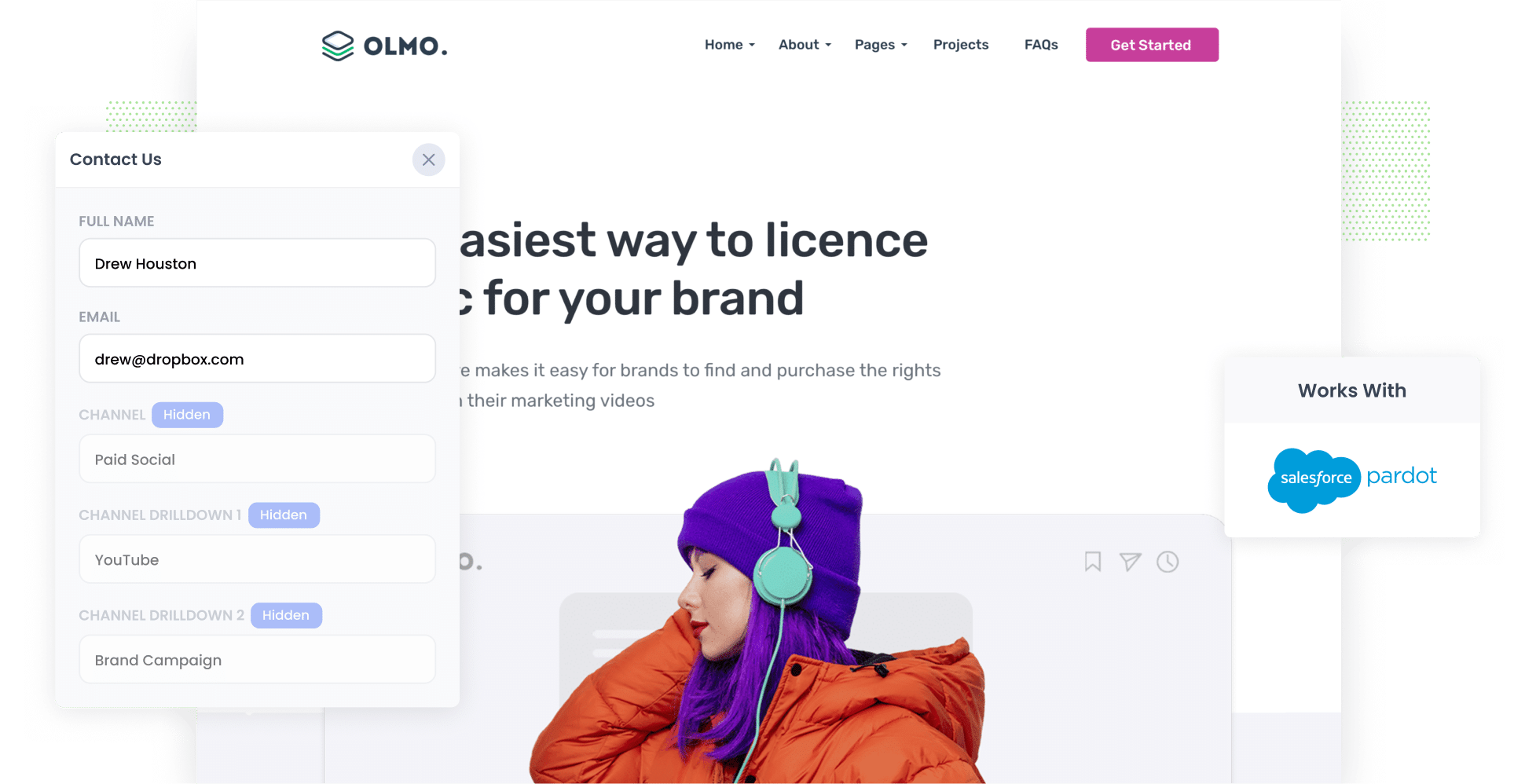
Trying to figure out how many leads & customers you got from your YouTube Ads?
It's hard. Tools like Google Analytics (and even the built-in reporting in Google Ads) can tell you how many clicks and website visitors you got, but it's much more difficult to actually understand how many leads & customers you got.
And if you can't actually track how many leads & customers you got, you don't know if your YouTube Ads are working or not.
Fortunately, there is a solution.
In this article, we'll show you how you can use a tool called Attributer to capture YouTube Ads data in Pardot, so that you can ultimately run reports that show how many leads & customers your ads are generating.
4 simple steps for tracking YouTube Ads in Pardot
Ready to start tracking your YouTube Ads in Pardot? All you need to do is follow the four steps listed below:
1. Add UTM parameters to your ads

Step one is adding UTM parameters to your YouTube Ads URLs. Put simply, UTM parameters are small bits of text that allow you to see where your site visitors are coming from.
As an example, maybe you have a YouTube Ad sending people to the following web page: attributer.io/integrations/pardot. Once you attach UTM parameters, your URL will look more like this:
attributer.io/integrations/pardot?utm_medium=paidsocial&utm_source=youtube&utm_campaign=brand-campaign
When creating UTM parameters for YouTube Ads, this is the format we recommend (but you can put whatever data you choose in them really:
- UTM Medium = paidsocial
- UTM Source = youtube
- UTM Campaign = [the name of your campaign]
- UTM Term = [The name of your ad]
2. Add hidden fields to your forms

Next, you’ll need to modify your lead capture forms (the forms designed to gather information from your website visitors, like your Contact us form or Request a Quote form).
Here are the hidden fields to add:
- Channel
- Channel Drilldown 1
- Channel Drilldown 2
- Channel Drilldown 3
- Landing Page
- Landing Page Group
Adding hidden fields in Pardot forms couldn’t be simpler. In your account, select the ‘Pardot Settings’ menu option and then open the ‘Object and Field Configuration’ dropdown and select ‘Prospect Fields’. Then, press the ‘Add Custom Field’ button and configure your six hidden fields from there. For the complete walkthrough, take a look at our full guide.
3. Attributer writes the YouTube Ads data into the hidden fields

With the UTM parameters and hidden fields in place, Attributer will start to capture information on where your website visitor's are coming from and then write it into the hidden fields when they complete a form.
To better understand how Attributer works, consider the following example: You run a book publishing company and you've just launched a YouTube Ad promoting your custom book publishing services to budding authors. This is what Attributer would write into the hidden fields (depending on what UTM parameters you put behind your ads):
- Channel = Paid social
- Channel Drilldown 1 = youtube
- Channel Drildown 2 = custom publishing campaign
- Channel Drilldown 3 = 10% discount ad
Even better, Attributer doesn’t just capture users’ UTM parameters — it also logs their initial landing page and the group that the landing page belongs to.
4. YouTube Ads data is captured in Pardot

Finally, when someone submits the form, the data that Attributer wrote into the hidden fields will be captured by Pardot along with the information they entered into the form themselves (i.e. their name, email, etc).
Here are a few things you can do with this data:
- Review all form submissions in your Pardot account to learn more about the leads coming to your site.
- Add it to your new lead notification email; that way, you’ll learn about new leads right as they come in.
- Send it to your CRM platform (like Salesforce) where you can then use it to build reports that show how many leads & customers your YouTube Ads have generated.
Why it’s important to track leads & customers from YouTube Ads
Here's why Attributer it's so important to use tools like Attributer to track how many leads & customers you get from your YouTube Ads:
- Google Ads data is inaccurate — Privacy updates, like those in iOS14, have made Google's ad tracking less accurate. So, if someone clicks your ad and submits a form on your site, Google might not be able to record this as a conversion. And when you’re left with incomplete data, you can't make fully informed decisions about your ads.
- Google Analytics can’t track customers & revenue — Google Analytics also has limitations. While it's great for eCommerce stores where the sale happens online, it can’t track how many leads & customers businesses who sell offline (I.e. businesses that generates leads for a sales team to close).
- You need to track customers & revenue to prove ROI — To prove your YouTube Ads are making money, you need to track customers and revenue. Unfortunately, Google's tools often can't handle this — which is where tools like Attributer and Pardot forms step in. They fill the gaps and give you the full picture of your ads’ effectiveness.
Why Attributer is the best way to track YouTube Ads in Pardot
Attributer is the #1 tool for monitoring YouTube Ads leads and conversions. This is what sets it apart:
- Captures the source of all your leads — Attributer gathers details from ALL your leads, whether they come from YouTube Ads or anywhere else (e.g. Facebook Ads, Instagram Ads, Organic Search, etc.). This ultimately allows you to track the performance of all your marketing efforts (like Google Ads, SEO, etc.)
- Remembers the data — Attributer remembers UTM parameters by storing them in a cookie in your visitor's browser. That means that, even if they navigate around your site or leave and come back later, you still get their details when they fill out a form.
- Captures the landing page data as well — Attributer keeps tabs on where each user starts on your site, jotting down their first landing page and its group. This helps you understand what content on your site (I.e. your blog) is attracting leads & customers.
3 example reports you can run when you track your YouTube Ads in Pardot
By capturing attribution data in Pardot and sending it to your CRM (I.e. Salesforce), you can create insightful reports that help you make strategic decisions and drive future leads & customers.
Before I founded Attributer, I led marketing teams at other companies for over 15 years.
During that time, I not only spent millions on advertising but ran hundreds of reports to see how they performed.
So, which reports are the most insightful? I’ve included three of my favourites — and everything they have to offer — below:
1. Leads by channel

As seen in the chart above, this report illustrates how many leads your business is getting every month, broken down by channel.
This report is only possible because Attributer tracks the source of ALL your leads, not just those from your YouTube Ads.
This report allows you to identify which platforms are driving the most traffic. And by understanding where your leads are coming from, you can better allocate your limited marketing resources.
2. Customers by Campaign

Thanks to this chart, you can see at a glance how many customers each of your campaigns has generated month by month. So, for example, if you’re running multiple YouTube Ads campaigns, you can compare how effective each one is with this report.
In short, this gives you a high-level view of what’s working and what isn’t and enables you to make more informed decisions about how to optimise your YouTube Ad spend.
3. Revenue by Ad

The ultimate goal of many ads is to make money. Fortunately, this chart can help you see which of your YouTube Ads were most effective at doing just that.
Not only does this give you a clearer picture of your YouTube Ads' ROI, but it enables you to see what visuals and messages are resonating well with your audience.
Wrap up
With Attributer, it's easy to track how many leads you get from your YouTube Ads, which campaigns are generating customers and more.
And because Attributer tracks the source of ALL your leads (not just those from your YouTube Ads), you'll also be able to see how many leads & customers you're getting from other channels as well (such as Paid Search, Organic Search, Organic Social & more).
Ready to get started? Register for a free 14-day trial and discover how Attributer can benefit you!
Get Started For Free
Start your 14-day free trial of Attributer today!

About the Author
Aaron Beashel is the founder of Attributer and has over 15 years of experience in marketing & analytics. He is a recognized expert in the subject and has written articles for leading websites such as Hubspot, Zapier, Search Engine Journal, Buffer, Unbounce & more. Learn more about Aaron here.
