Track WPForms submissions as conversions in Google Analytics
Learn how to track conversions in Google Analytics whenever a WPForms form is submitted on your website. No code required!
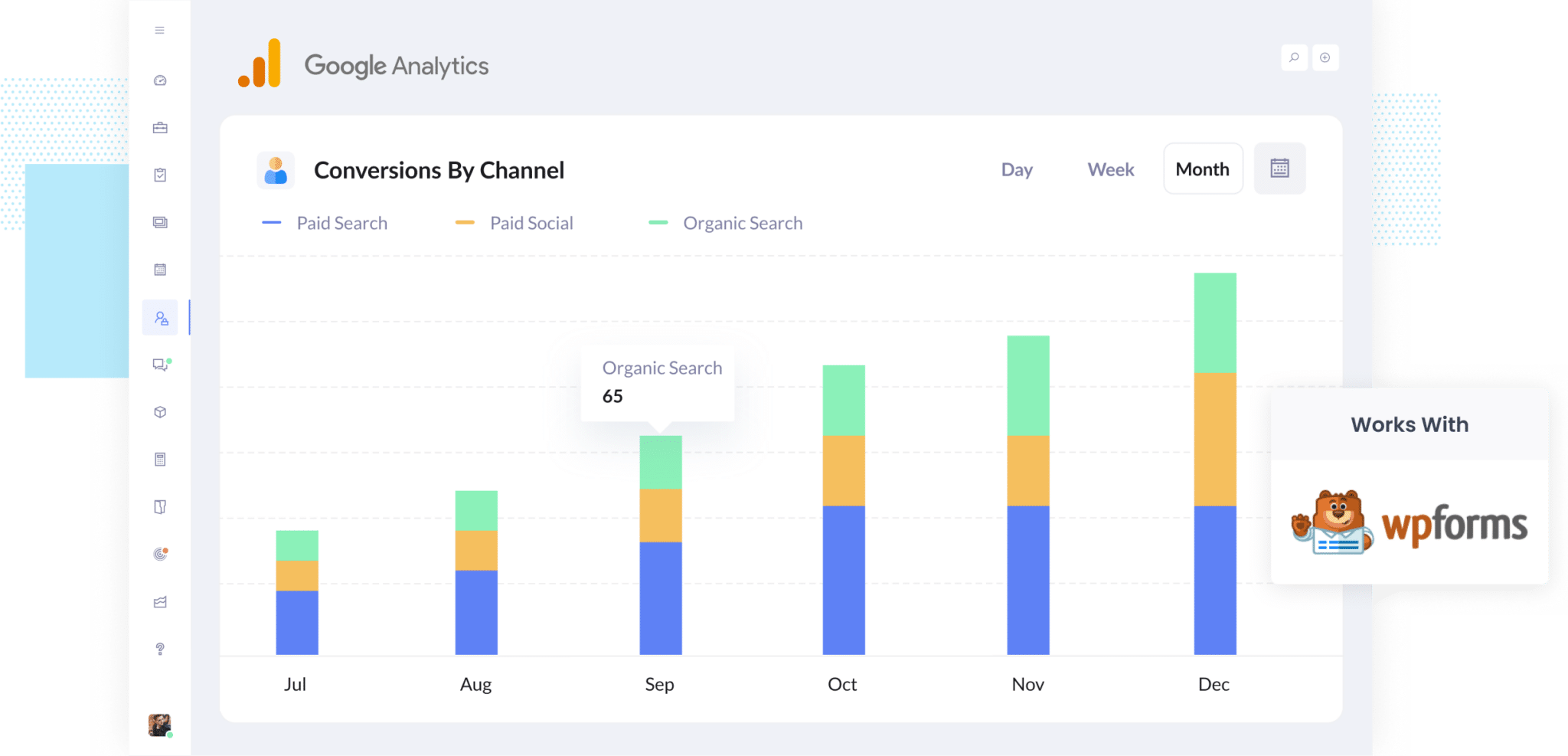
It’s tough to figure out which of your marketing efforts are actually generating leads. While Google Analytics tells you how many people visited your website, it doesn’t easily show how many of those visitors completed a form and became a lead or customer without a lot of technical setup involving code and things like 'event tracking'.
But imagine if you could clearly see how many leads you’re getting from each marketing channel, right inside Google Analytics. And imagine if you could do this without any coding or complex setup.
In this article, we’ll show you how to track conversions in Google Analytics whenever someone completes a WPForms form on your site, all without touching a single line of code. We’ll also walk you through a few reports you can run to start making smarter marketing decisions.
4 simple steps for tracking WPForms submissions as conversions in Google Analytics
There are a few different ways to track WPForms submissions as conversions in Google Analytics. You can use Google Tag Manager and listen for CSS selectors, or you can use the Measurement Protocol to send data through via API.
The thing is, most of these methods can get pretty complex. They usually require some coding knowledge or a solid understanding of things like APIs and how to work with authentication headers.
But don't worry, because there’s a much simpler way (with no code or complex setup). Just follow these four easy steps to get everything up and running.
Step 1: Install Converly on your website
Converly makes it easy to track form submissions as conversions in platforms like Google Analytics, Google Ads, Meta Ads, and more. All without writing any code.
To get started, just sign up for a 14-day free trial and add the Converly snippet to your website.
If you’re using WordPress, you’ve got a few simple options for adding the code. You can usually drop it into the Settings area of your theme, use a plugin like Insert Header and Footer Code, or add it through Google Tag Manager if that’s how you manage scripts.
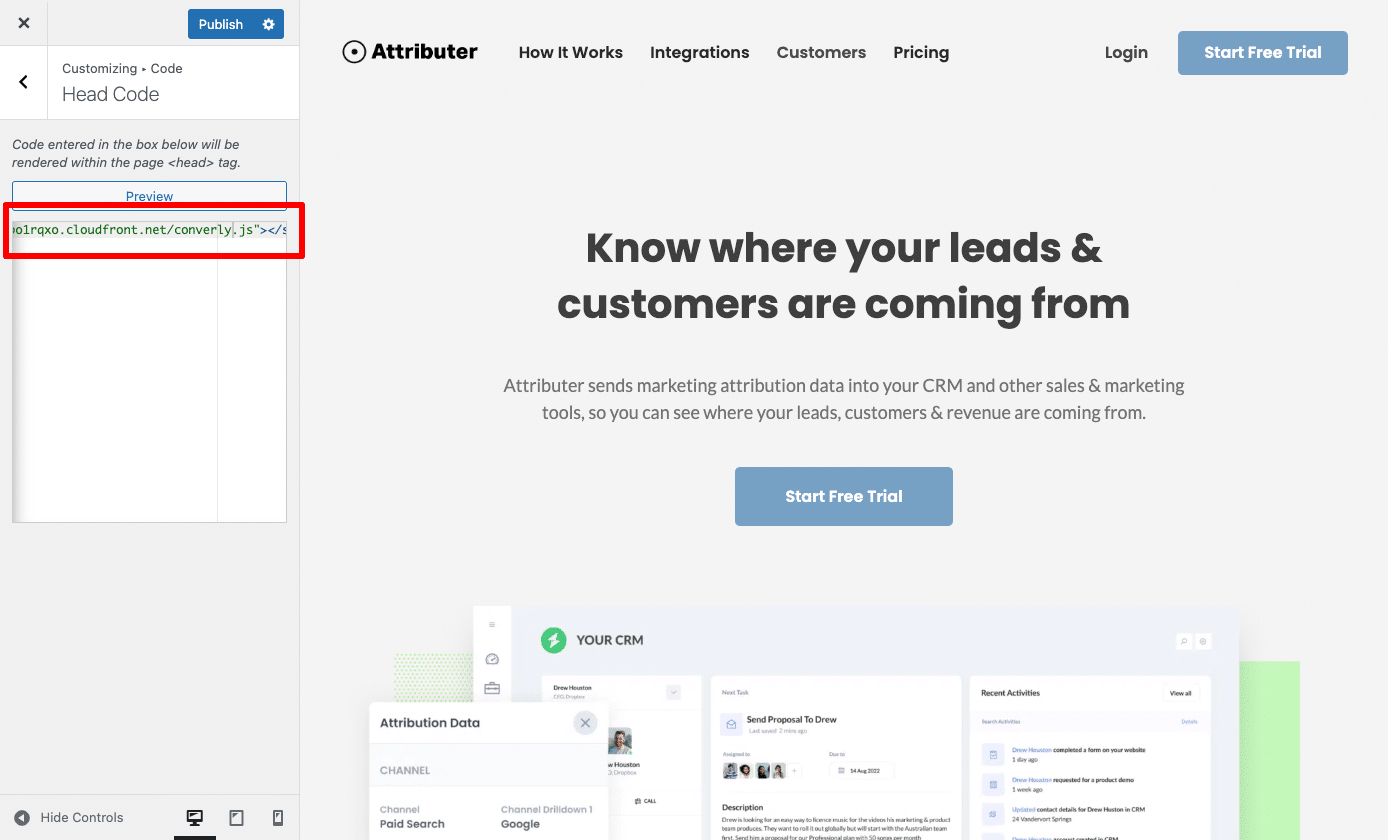
Step 2: Configure the plugin
Once the code is installed, the next step is to link your Google Analytics account and finish a bit of general setup.
To connect Google Analytics, you’ll first need to grab your Measurement ID. Just log in to your Google Analytics account, click on Admin in the lower left corner, then choose Data Streams from the menu.
From there, you’ll see your Measurement ID (it should look something like 'G-XXXXXXXX'). Copy that and paste it into the appropriate field in your Converly settings.
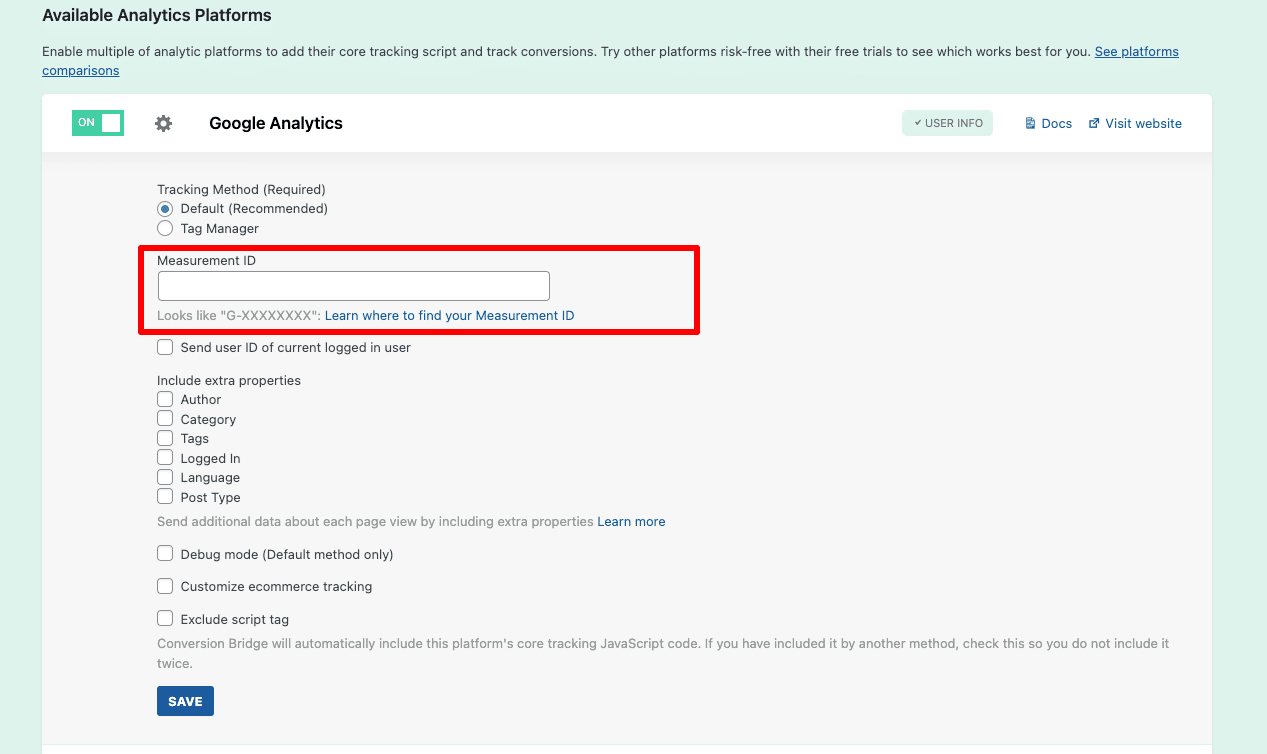
After your Google Analytics account is connected, the final step is to set up the event that gets sent when someone submits your form.
Just head over to your form’s settings and enter the name of the event you’d like to trigger. In the example shown in the screenshot, we’ve used form_submit as the event name, but you can choose whatever makes sense for your reporting.
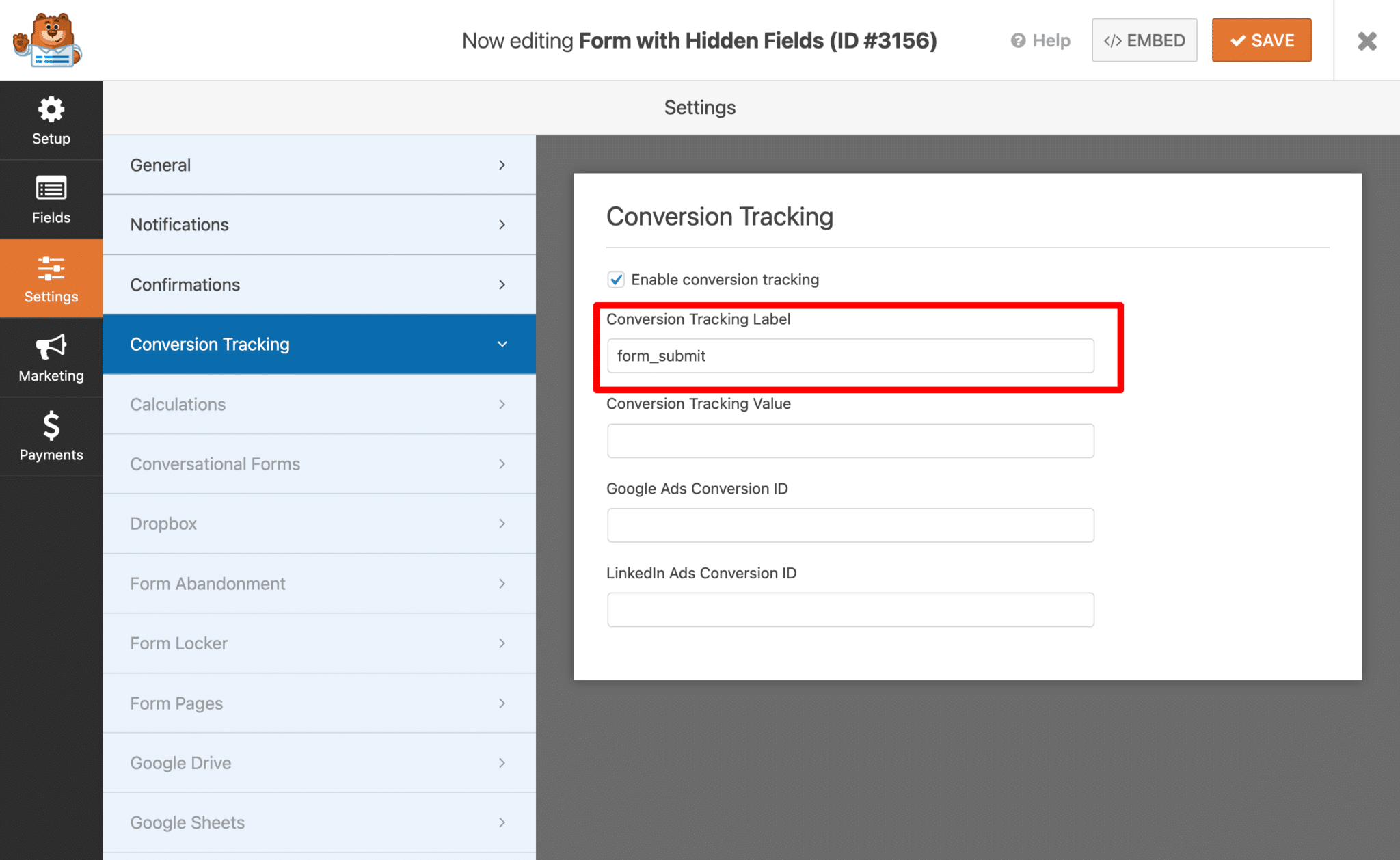
That's it! In just two simple steps you have connected your Google Analytics account and configured the event that gets sent when a form is submitted!
Step 3: Test it’s working
With everything set up, it’s a good idea to run a quick test to make sure it’s all working as expected.
The easiest way to do this is to open your site in an incognito window, go to the page with your form, and submit a test entry.
Then hop into your Google Analytics account, navigate to the 'Realtime Overview' dashboard, and check the Recent Events section to confirm that the form submission event has come through.
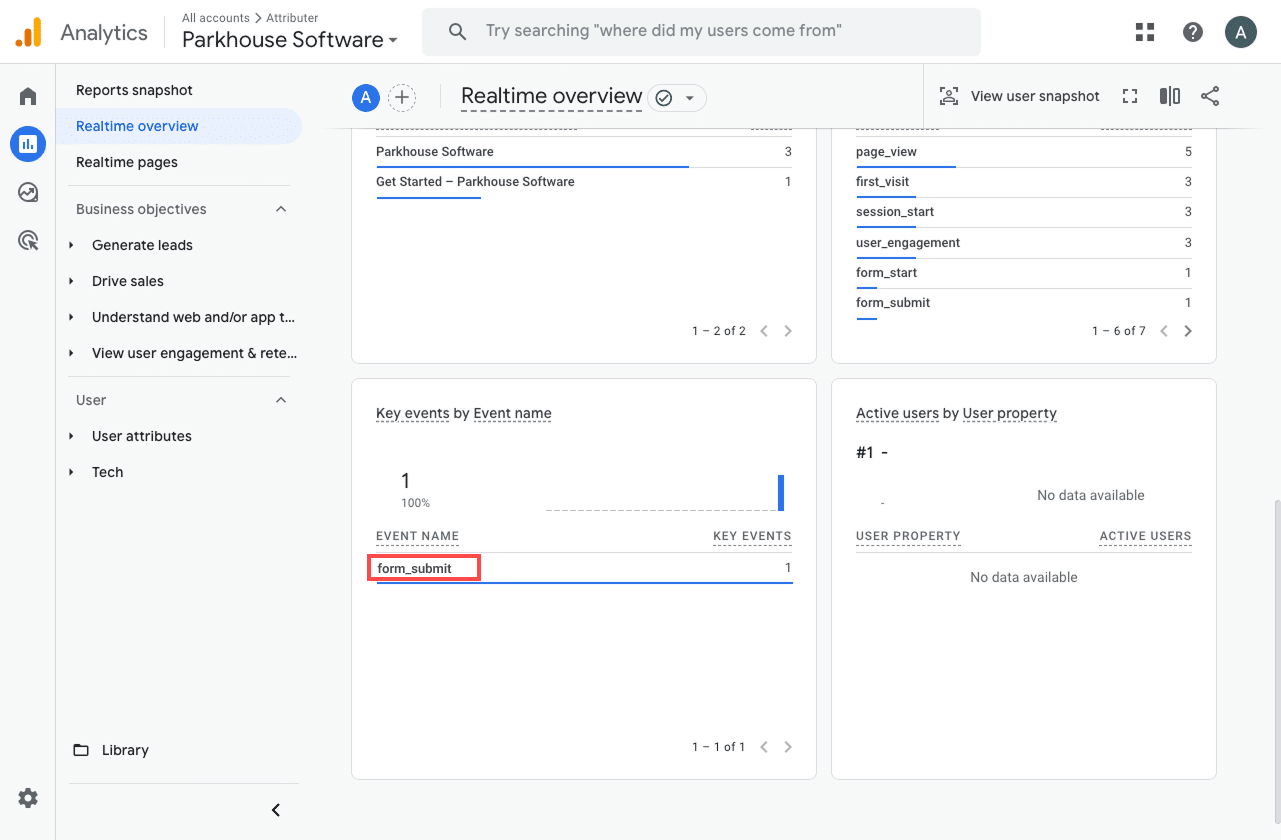
In the list of recent events, you should see one called form_submit (or whatever name you gave the event during setup). If it appears there, that means everything is working correctly. The event is being triggered when the form is submitted, and Google Analytics is receiving it in the property you connected.
Step 4: Mark the event as a ‘Key Event’ (Optional, but recommended)
As a final step, we recommend marking the form_submission event as a Key Event in Google Analytics 4. This tells GA4 to treat it as a conversion, which gives you access to more detailed reporting. You’ll be able to track form submissions in acquisition reports and include them in funnel or path analysis.
To do this, go to the Admin section of your GA4 property and click on Events under the Data Display settings. Then switch to the Recent Events tab, where you’ll see a list of events that have been recorded. Find 'form_submit' (or whatever you named the event) in the list and click the star icon next to it to mark it as a Key Event.
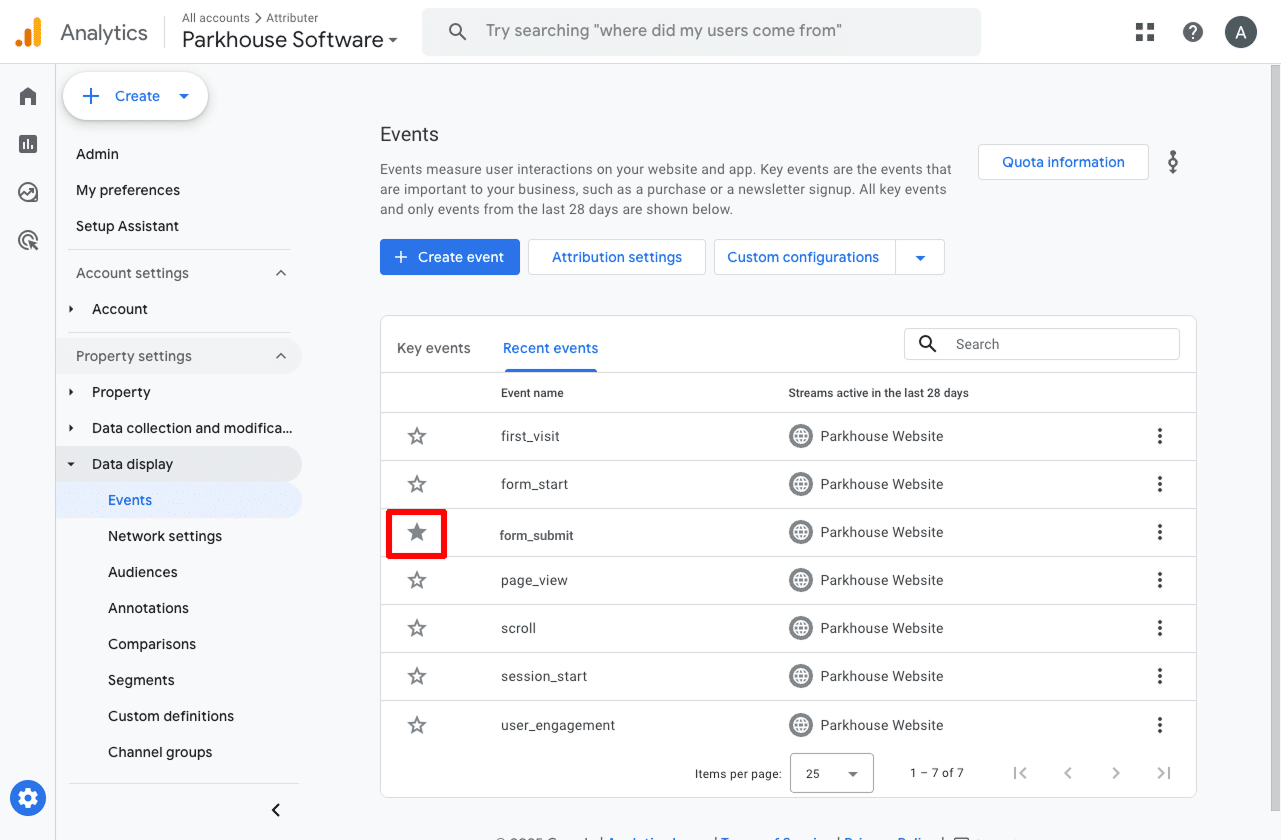
Note: It can take a few hours for new events to appear in this "Recent Events' panel, so if you don't see it there straight away just wait a few hours.
One other thing we suggest doing is clicking the three dots next to the event and selecting Change Counting Method.
When the panel opens, choose Once Per Session. This setting is usually a better fit for businesses that generate leads through forms on their site because it prevents multiple submissions from being counted more than once. In most cases, someone only fills out a lead form once per visit, unlike on eCommerce sites where a single user might complete several transactions.
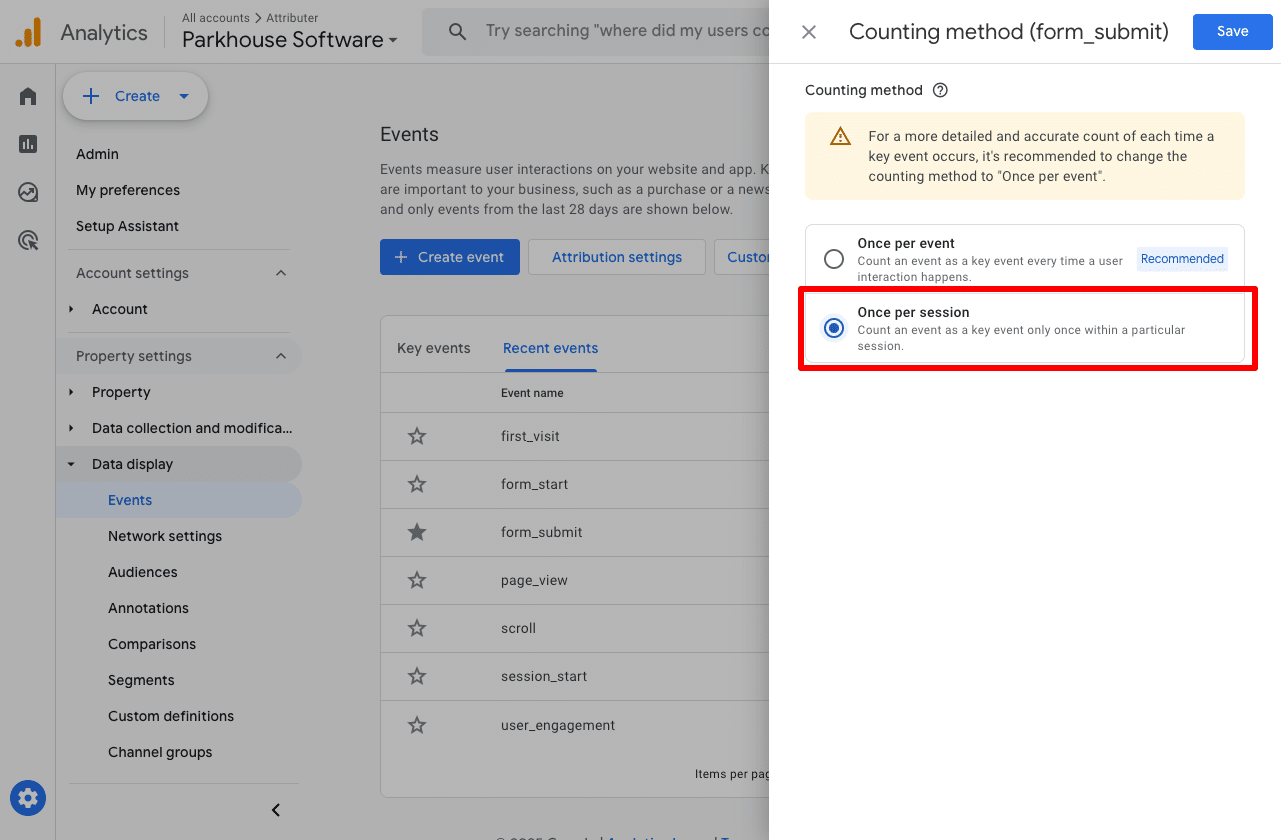
How to capture Google Analytics data with each form submission in WPForms
The steps above will help you track form submissions as conversions in Google Analytics.
But this has it's limitations, and all you’re really getting is a count of how many times the form was submitted. You have no idea whether it was a good lead, a customer asking a question, or some spammer completing your form.
But what if you could take it a step further and actually capture Google Analytics data with each submission in WPForms?
That would let you see exactly where each lead came from (like in the screenshot below):
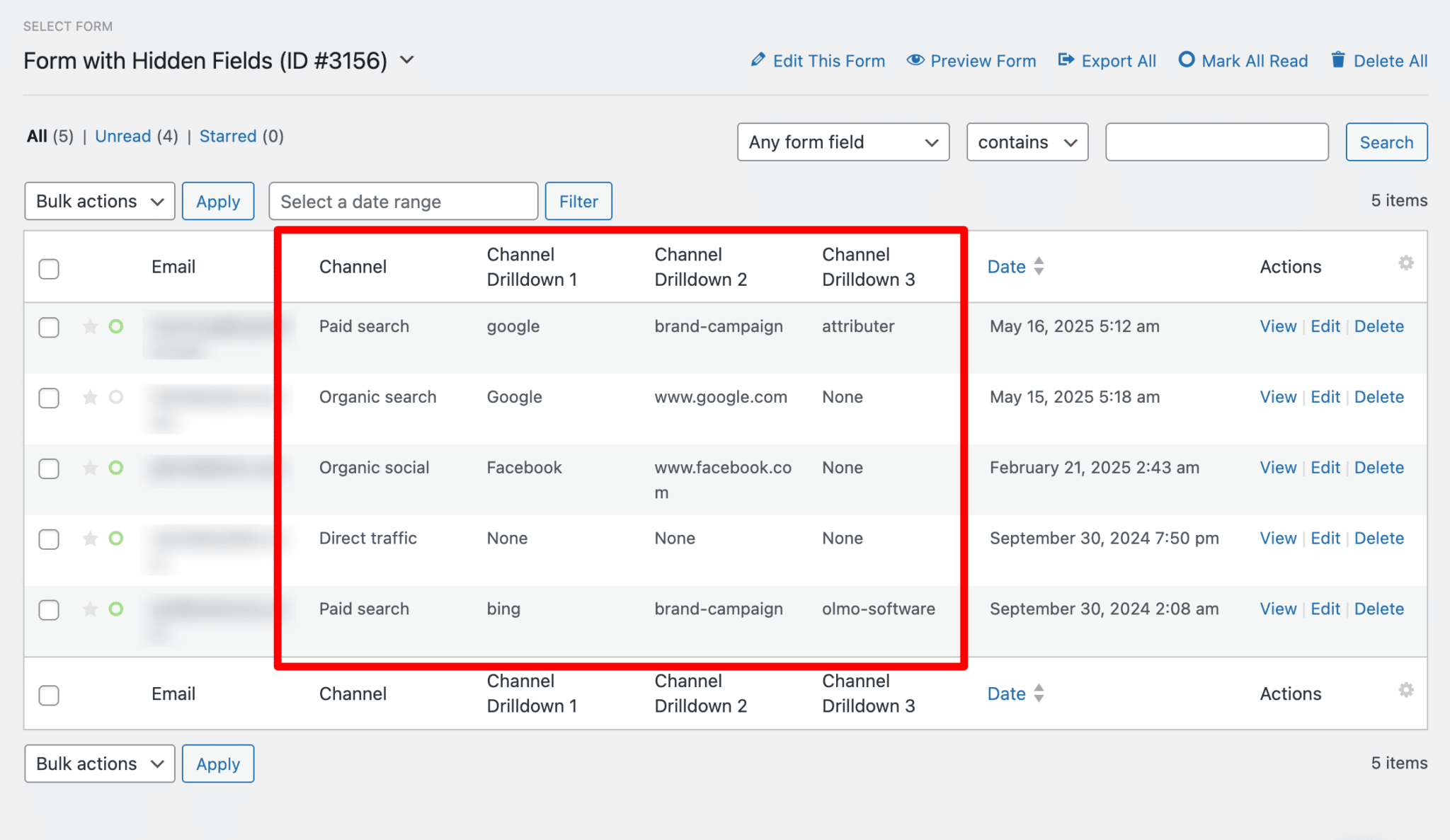
You could also then send this data to your CRM, a spreadsheet or any other sales and marketing tools you might have and see where each individual lead in your CRM came from.
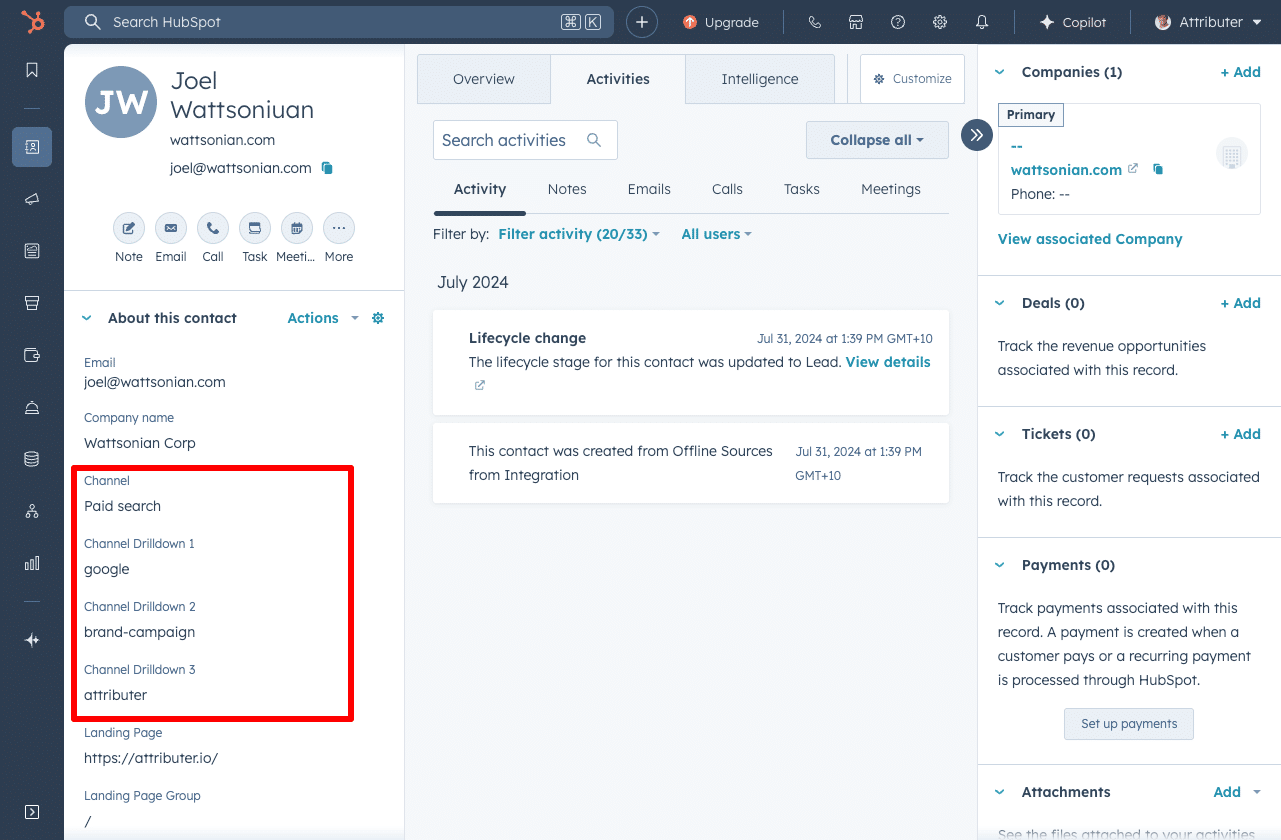
You could then use this data to run reports that show how many leads you got from different channels, which campaigns generated the most customers, or how much revenue was generated from each ad you’re running.

That’s where Attributer comes in.
It’s a small snippet of code you add to your website. When someone lands on your site, Attributer looks at how they got there (using the same signals to what Google Analytics uses) and figures out the source of the visit.
It then categorises that visitor into common marketing channels like Organic Search, Paid Social, Paid Search, and more, and saves that information in their browser.
When the person fills out a form on your site, Attributer automatically adds that attribution data into hidden fields you’ve added to your WPForms form.
So when the form is submitted, the source data is captured along with it. From there, you can pass it into your CRM, include it in your WPForms email notifications, export it to a spreadsheet, and more.
“Google Analytics could tell us we had 10 form submissions from our Google Ads, but we had no idea who they were, whether they became a customer, how much revenue they generated, etc. We get that information by using Attributer”

Nathan Harding - Founder, Yo Media
3 useful reports you can run when you track WPForms submissions as conversions in Google Analytics
I’ve been leading marketing teams for more than 15 years, and during that time I’ve run hundreds of reports in Google Analytics to get a clearer picture of where our visitors & leads are coming from.
These are three reports I’ve consistently found the most valuable (and the good news is you can run all of them for free in Google Analytics if you’re tracking WPForms submissions as conversions).
1. Conversions by Channel

This reports give you a clear breakdown of how many conversions (i.e. form submissions) are coming from each of your marketing channels, such as Organic Search, Paid Search, Paid Social, Organic Social, and others.
It's a great way to get a high level view of where your leads are coming from and quickly identify which channels are performing well and which ones might have room to grow.
2. Conversions by Meta Ads Network
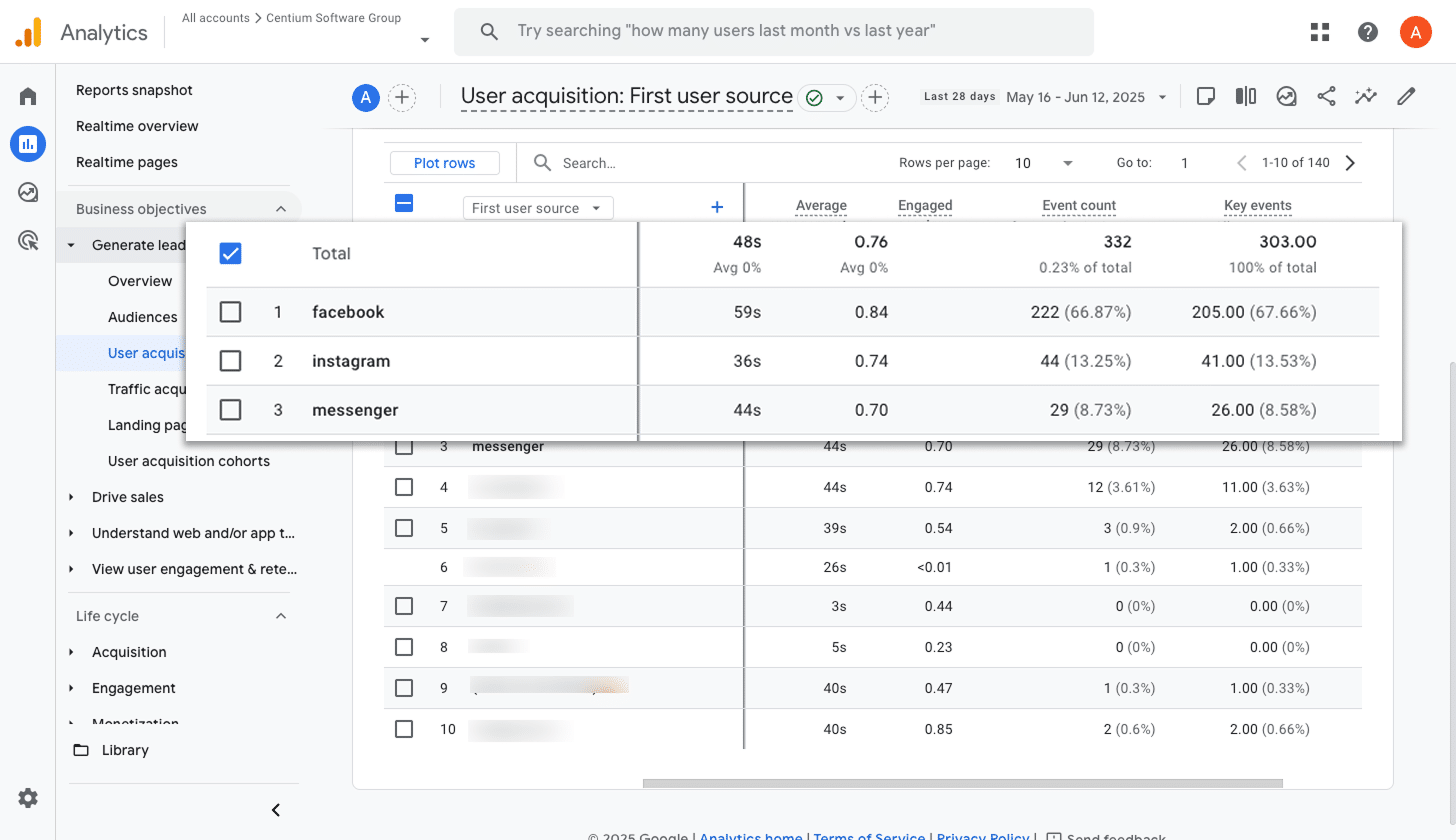
If you’re running campaigns through Meta Ads, your ads are likely being shown across a mix of platforms, including Facebook, Instagram, Messenger, and WhatsApp.
That’s where this report is valuable. It breaks down how many conversions came from each individual network, helping you double down on what’s working and reduce spend on what’s not.
3. Conversions by Google Ads Campaign
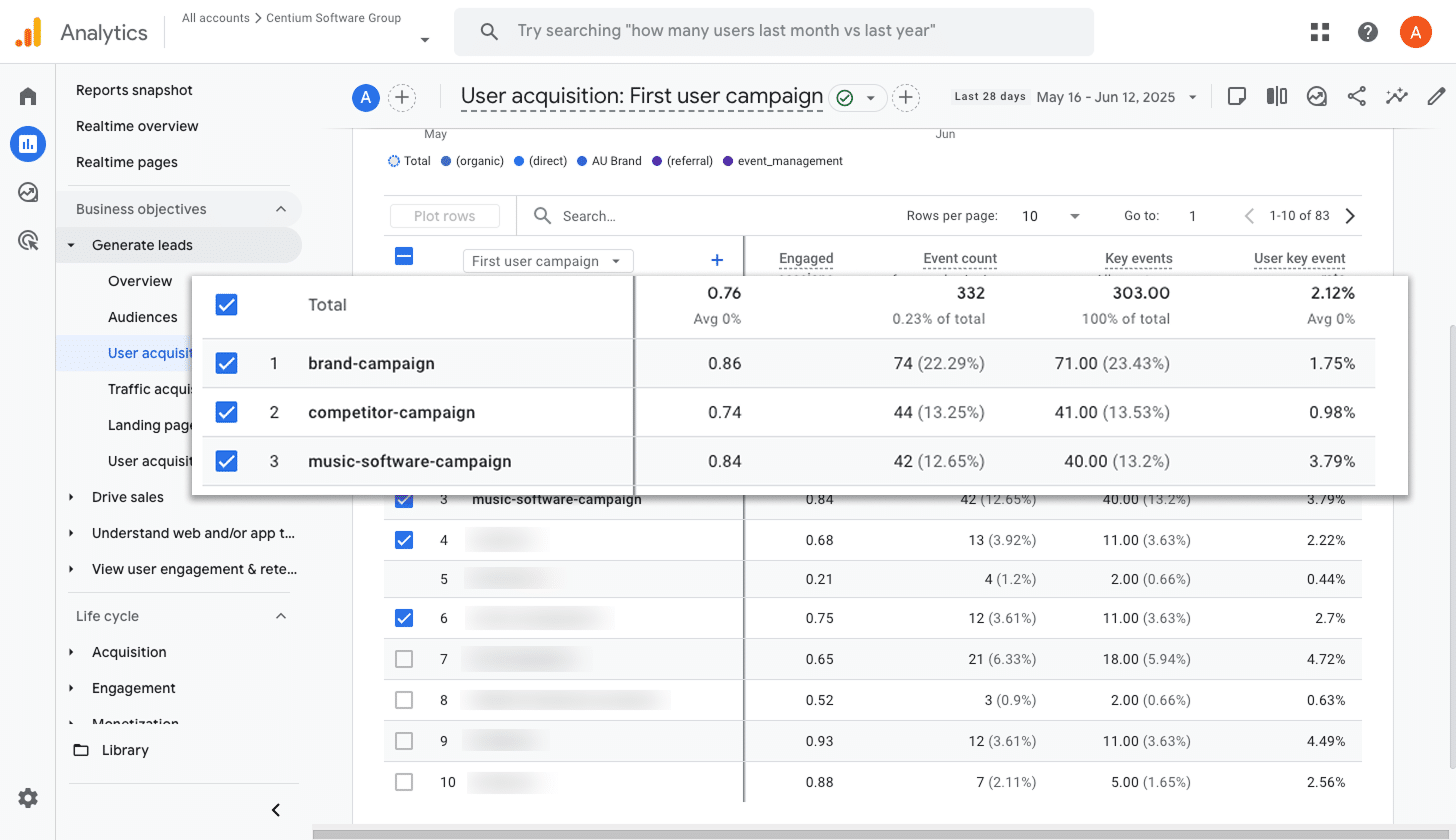
If you’re running ads on Google, there’s a good chance you have several campaigns live. Maybe they're for different products, keyword types (like brand vs non-brand), or specific regions.
Whatever your setup, it’s important to know which campaigns are actually generating conversions so you can focus your efforts where they’ll have the most impact.
That’s where this report comes in. It shows exactly how many conversions each campaign is bringing in, giving you the insight you need to double down on the campaigns that are working best (maybe by increasing bids or tweaking ad copy).
Wrap up
By following the four simple steps outlined in this article, you can start sending form submission events to Google Analytics whenever someone submits a WPForms form on your site. And if you mark those events as Key Events, you’ll be able to track them across the various reports available in Google Analytics.
If you’d prefer to go a step further and capture Google Analytics data with each WPForms submission, and send that information to your CRM or other tools, then that's where Attributer can help. All you need to do is sign up for an free trial, add the Attributer code to your site, and include a few hidden fields in your forms.
Whichever route you choose, the most important thing is to start tracking how many leads (and eventually customers) are coming from each of your marketing channels. With that insight, you’ll be in a much better position to focus your efforts and grow your business more effectively.
Capture Google Analytics data in WPForms
Capture Google Analytics data with each submission of your WPForms
and send it to your CRM and other tools

About the Author
Aaron Beashel is the founder of Attributer and has over 15 years of experience in marketing & analytics. He is a recognized expert in the subject and has written articles for leading websites such as Hubspot, Zapier, Search Engine Journal, Buffer, Unbounce & more. Learn more about Aaron here.
