How to get Instagram Ads data into Zoho Forms
Know the number of leads you're getting from your Instagram campaigns by tracking Instagram Ads data in Zoho Forms using a simple tool called Attributer.
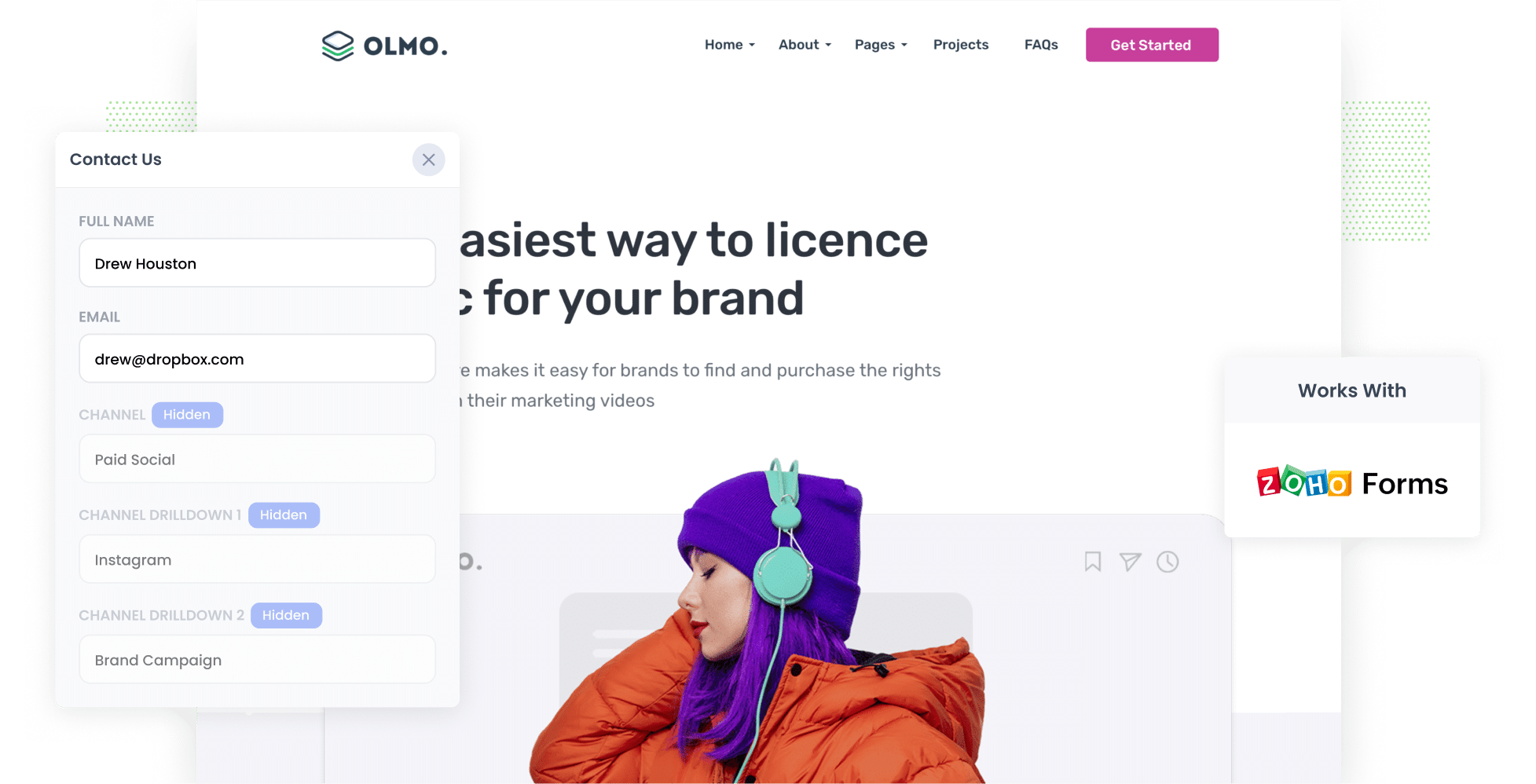
To understand whether your Instagram Ads are generating leads, you need more information than just how many visitors you're getting to your website.
You need to know how many customers or leads your ads are actually generating.
In this blog, I'll show you how to use a tool called Attributer to track the number of leads you get from your Instagram Ads in Zoho Forms.
4 steps to track Instagram Ads leads in Zoho Forms
Below are 4 easy steps to follow so you know the number of leads you're getting from your Instagram ad campaigns:
1. Add UTM parameters to your Instagram Ads

First up, add UTM parameters to your Instagram Ads.
Unsure what UTM parameters actually are? They're pieces of text you add to the end of the URL behind your ads.
So, if the page you are sending someone to is attributer.io/integrations/zoho-forms then your URL (with UTM parameters) would look something like this:
attributer.io/integrations/zohoforms?utm_medium=paidsocial&utm_source=instagram&utm_campaign=brand-campaign
Typical best practice for UTM parameters for Instagram Ads is like this:
- UTM Medium = Paid social
- UTM Source = Instagram
- UTM Campaign = The name of your campaign
- UTM Term = The name of the ad set the ad belongs to
- UTM Content = The specific ad
While I promise, tagging URLs with UTM parameters is simple! If you're unsure, there are many free tools available online that can help you do it. There's also an article on Attributer's Help site that explains what information you should put in your UTM parameters.
2. Install Attributer to your site and add some hidden fields

Step two, you need to install Attributer to your website.
When you sign up for a 14-day free trial, we'll send you a piece of code to add to your website. Instructions on how to do that can be found here.
Once the code is added to your site, you will need to include some hidden fields to your forms, these are:
- Channel
- Channel Drilldown 1
- Channel Drilldown 2
- Channel Drilldown 3
- Channel Drilldown 4
Full instructions on how to do this in Zoho Forms can be found here.
3. Attributer populates hidden fields with Instagram Ads data

Once you've installed Attributer on your website, it begins looking at where your website visitors come from (including those from your Instagram Ads and stores the data in a cookie in the visitor's browser. By handling the information in this way, the data is remembered when people navigate your website, or if they leave and come back.
After a visitor completes a form on your website, Attributer includes the information on where they came from (e.g: Instagram Ads) in the hidden fields added to your forms.
4. Instagram Ads data is captured in Zoho Forms

Now it's time to put the data to use! After a visitor submits a form, the Instagram ads data that Attributer included in the hidden fields is captured by Zoho Forms along with all the usual information your lead enters into the form (like their name, email, phone, etc).
When you have this data you can use it to:
- Send notification emails - Include the data in the notification emails Zoho Form sends each time a form is submitted.
- Send to your CRM - Use built-in integrations to send the data to Zoho CRM, or use third-party tools like Zapier to send the data to other CRM's like Salesforce, Hubspot, Pipedrive, etc.
- Include in a spreadsheet - Use various add-ons or third-party tools (like Zapier) to send the data to a spreadsheet and create reports.
What data gets captured in Zoho Forms?
When you use Attributer to track Instagram Ads data in Zoho Forms you get the following information to help you make better marketing decisions:
1. Marketing channel data
Attributer collects the data about how a lead arrived at your website.
Say you are a marketer working for a boutique furniture company and you decided to run Instagram ads to generate new business. The below data would be collected if someone clicked on your ad and submitted a form (based on the UTM parameters you added to your ads):
- Channel: Paid Social
- Channel Drilldown 1: Instagram
- Channel Drilldown 2: Lounge Campaign (or the specific campaign name)
- Channel Drilldown 3: Summer Ad (or whatever ad creative they clicked on)
2. Landing page data
Attributer sends the landing page (e.g., customfurniture.com/blog/best-lounges) and its corresponding landing page category (e.g., /blog).
With this data, you will know how many leads you generate from the various content sections on your website (such as your blog), as well as see the specific posts that are generating your leads.
What is Attributer and why use it?
Attributer is a piece of code that you add onto your website.
When someone visits your site, Attributer looks at where they came from and categorizes them into the appropriate marketing channel, this includes Paid Social, Paid Search, Organic Search, etc. The data is then saved in a cookie in the visitor's web browser so it isn't lost if they navigate around your site or leave and come back.
Once that visitor submits a form on your website, Attributer populates the form's hidden fields with information on where they came from. It can then be sent to your CRM, a spreadsheet, billing platform, analytics tools, and more.
Attributer is a great solution for tracking the success of Instagram Ads in Zoho Forms because it:
- Captures the source of ALL leads: Attributer looks at where all your leads come from including ones from other channels like organic Google searches, Google Ads, Facebook Ads, etc.
- Remembers the data: Attributer stores the attribution data in a cookie inside the visitor's web browser so it doesn't matter which page a visitor submits a form on - the information on where they came from isn't lost.
- Cleans the data: Attributer was designed to deal with data inconsistencies. So if you're using "instagram" in one place and "instagram.com" in another, Attributer will know how to categorize the lead in the right group, stopping data inconsistencies.
3 example reports to use when you track your Instagram Ads in Zoho Forms
When you begin capturing Instagram Ads data in Zoho Forms and sending it to your CRM or a spreadsheet, you can start to run reports to see the true performance of your marketing campaigns.
For more than 15 years I've lead marketing teams across several technology companies. Here are a few reports I've used over my career to help make decisions about where and how to allocate valuable marketing budget and efforts:
1. Leads by channel

Understanding the channels (e.g: Organic Search, Paid Search, Paid Social, etc) that are delivering your leads means you can make better decisions on where and how to spend your marketing budget.
The above chart shows that the majority of the leads in this example are coming from Organic Search but if you're spending most of your budget on Instagram Ads, it may be a good time to update your strategy.
2. Leads by network

Say you're running ads on multiple platforms - for example Meta has Instagram, Facebook, Messenger and WhatsApp.
This above chart shows the number of leads you receive from each advertising network and helps you determine which is the best performing platform so you know where to focus your budget and efforts.
3. Leads by campaign

Going into the detail, this report shows the number of leads you get each month broken down by the specific campaign they came from.
This helps you understand which campaigns generate the most leads, and where you should be investing your time to get more.
Wrap up
Google Analytics is a great tool to track the number of visitors you get from Instagram Ads but to understand if those visitors are actually converting into leads or customers, you need to track them further.
Attributer gives you the information you need to know the source of every lead, right down to the exact campaign, ad set, or ad they clicked.
And best of all, it's free to get started. Attributer takes just 10 minutes to set up, so start a free 14-day trial of Attributer today to see how it can work for you!
Get Started For Free
Start your 14-day free trial of Attributer today!

About the Author
Aaron Beashel is the founder of Attributer and has over 15 years of experience in marketing & analytics. He is a recognized expert in the subject and has written articles for leading websites such as Hubspot, Zapier, Search Engine Journal, Buffer, Unbounce & more. Learn more about Aaron here.
