Easily get Instagram Ads data into FormAssembly
Know the number of leads you get from your Instagram Ads by tracking your Instagram campaign data in FormAssembly using a tool called Attributer.
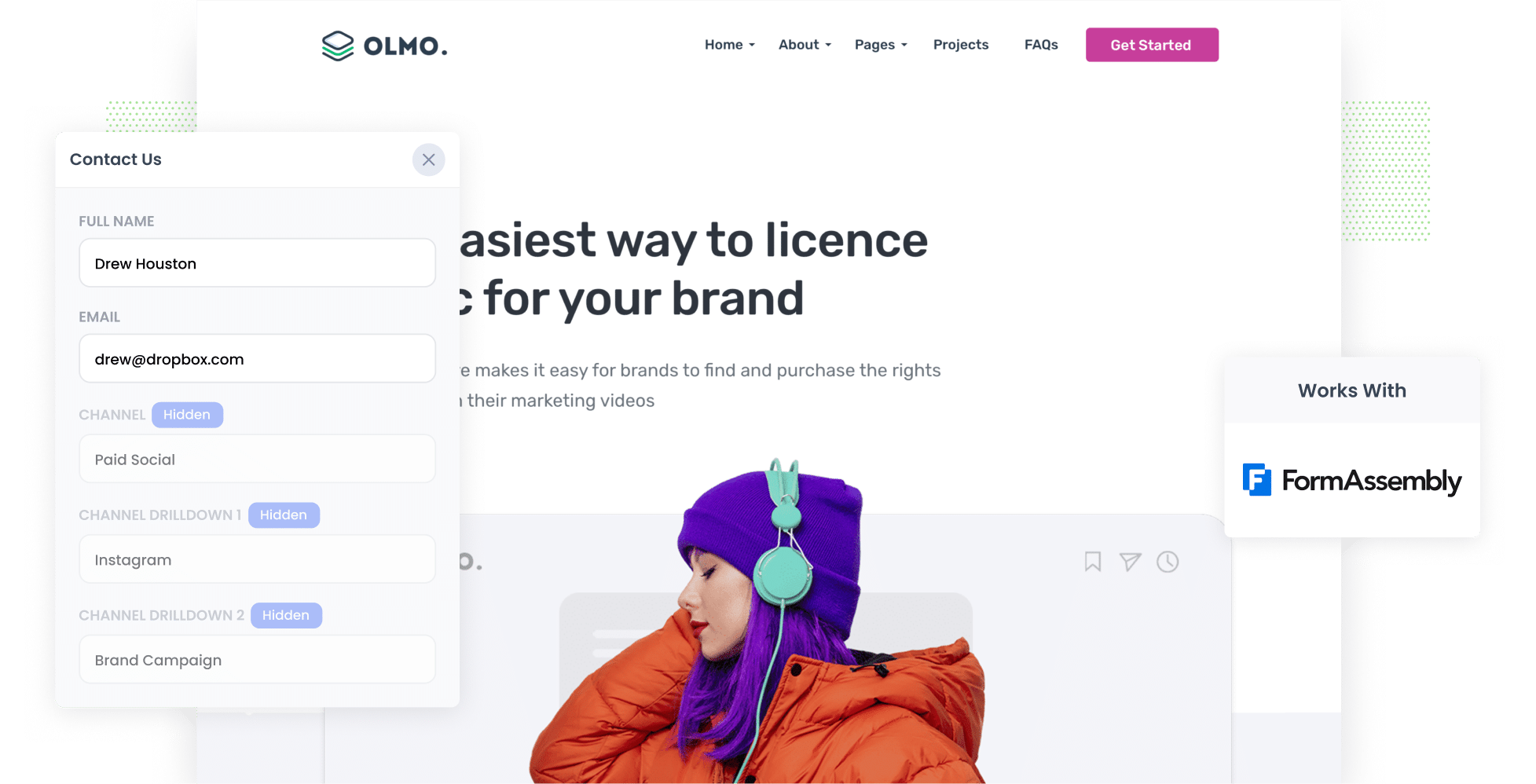
Telling you how many visitors your website gets is something Google Analytics is great for.
However, if you want to know how many leads your Instagram Ads are bringing you, you need to know where your leads are being generated.
In this article, I'll show you how to use a tool called Attributer to track how many leads you're getting from your Instagram Ads in FormAssembly.
4 steps to track Instagram Ads leads in FormAssembly
Here are 4 simple steps to follow so you know how many leads you're receiving from your Instagram ads:
1. Add UTM parameters to your Instagram Ads

Step one is all to do with UTM parameters. UTM parameters are pieces of text you add to the end of the URL behind your ads.
So when it comes to Instagram Ads, the page you are sending someone to might be attributer.io/integrations/formassembly then your URL (with UTM parameters) would look like this:
attributer.io/integrations/formassembly?utm_medium=paidsocial&utm_source=instagram&utm_campaign=brand-campaign
Usually, best practice for UTM parameters for Instagram Ads is like this:
- UTM Medium = Paid social
- UTM Source = Instagram
- UTM Campaign = The name of your campaign
- UTM Term = The name of the ad set the ad belongs to
- UTM Content = The specific ad
Tagging URLs with UTM parameters is simple. There are many free tools available online that can help you do it. I've also put together an article on Attributer's Help site that explains in more detail what information you should include in your UTM parameters.
2. Add Attributer to your site and include some hidden fields to your forms

when you sign up for a free 14-day trial, we'll give you a piece of code to add to your website. Instructions on how to do that can be found here.
When you've installed the code on your site, you will then need to add some hidden fields to your forms, these are:
- Channel
- Channel Drilldown 1
- Channel Drilldown 2
- Channel Drilldown 3
- Channel Drilldown 4
Instructions on how to add hidden fields to your FormAssembly forms can be found here.
3. Attributer puts the Instagram Ads data in hidden fields

When Attributer is up and running on your website, it looks at where your visitors are coming from (including those from your Instagram Ads). Attributer stores the data in a cookie in the visitor's browser so it is remembered if they navigate around your website, or if they leave and return.
Once a visitor fills out a form on your site, Attributer includes the information on where they came from (e.g: Instagram Ads) in the hidden fields added behind your forms in step two.
4. Instagram Ads data is captured in FormAssembly

When your form is submitted, the Instagram ads data that Attributer included in the hidden fields is captured by FormAssembly alongside all the usual information your lead enters into the form (like their name, email, phone, etc).
When you collect this data you can use it to:
- Send notification emails - Include the data in the notification emails FormAssembly sends when a form is completed.
- Send to your CRM - Use integrations that work with FormAssembly, or third-party tools like Zapier, to send the data to your CRM (including the likes of Salesforce, Pipedrive, Dynamics, Zoho CRM & more.).
- Include in a spreadsheet - Use either add-ons or third-party tools to send the data to your spreadsheets and create reports.
What data gets captured in FormAssembly?
Here's the information you can capture when you use Attributer to track Instagram Ads data in FormAssembly:
1. Marketing channel data
Attributer captures data on how a lead arrives at website.
Let's look at why this is useful: Imagine you're doing some marketing for an accounting company and you decide to run Instagram ads to generate new business. The below data would be collected if someone clicked on your ad and completed a form (based on the UTM parameters you added to your ads):
- Channel: Paid Social
- Channel Drilldown 1: Instagram
- Channel Drilldown 2: Accounting Campaign (or the specific campaign name)
- Channel Drilldown 3: End of financial year Ad (or whatever ad creative they clicked on)
2. Landing page data
Attributer sends the landing page (e.g., accounting.com/blog/eofy-numbers) and its corresponding landing page category (e.g., /blog).
With this data, you can know the number of leads you generate from the various content sections on your website (such as your blog), as well as see the specific posts that generate your leads.
What is Attributer and why use it?
Attributer is some simple code that you add to your website.
When someone lands on your website, Attributer looks at where they came from and puts them into marketing categories. This could be Paid Social, Paid Search, Organic Search, etc. The data is then saved in a cookie in the visitor's web browser so it isn't lost if they navigate around your site or leave and come back.
After the visitor completes your form, Attributer populates the hidden fields with information on where the visitor came from. It can then be sent to your CRM, a spreadsheet, billing platform, analytics tools, and more.
Attributer is a great solution for tracking whether your Instagram Ads are generating leads because it:
- Captures the source of ALL leads: Attributer looks at where your leads are coming from and includes ones from other channels like organic Google searches, Google Ads, Facebook Ads, etc.
- Remembers the data: Attributer stores marketing attribution data in a cookie inside the visitor's web browser so it doesn't matter which page a visitor completes the form on or if they leave and come back to your site - the information on where they came from won't be lost.
- Cleans the data: Attributer works with inconsistencies of data. So if you're using "instagram" in one place and "instagram.com" in another, Attributer will know where to categorize the lead in the right place.
3 example reports to use when you track your Instagram Ads in FormAssembly
Using Attributer to capture Instagram Ads data in FormAssembly and sending it to your CRM or a spreadsheet allows you to run reports to see the performance of your marketing campaigns.
After more than 15 years leading marketing teams across several tech companies, there are a couple of reports I've used repeatedly to make decisions on marketing strategies, budget and efforts. Here are three of those reports:
1. Leads by channel

The above report can help you understand the channels (e.g: Organic Search, Paid Search, Paid Social, etc) that deliver your leads so that you can make better decisions on where and how to spend your marketing budget.
For example, the chart above shows that the majority of the leads are coming from Organic Search but if you're spending most of your budget on Instagram Ads, it could mean you should review your marketing strategy and spend to improve outcomes.
2. Leads by network

This above leads by network report is particularly good if you're running ads on multiple platforms - for example Meta has Instagram, Facebook, Messenger and WhatsApp.
This chart shows how many leads you receive from each advertising network and helps you determine which is the best performing platform so you know how to prioritize your budget and efforts.
3. Leads by campaign

Knowing in detail what's working and what's not can help you make better decisions. The above leads by campaign report shows how many leads you get each month broken down by the specific campaign they came from.
This helps you better understand which campaigns generate the most leads, and where you should be investing your time to hopefully get more.
Wrap up
In summary, Google Analytics is a great tool to track the number of visitors arriving on your website. But to know how many leads or customers your Instagram Ad campaigns are actually generating, you need more information.
Attributer provides you with the data you need to understand the source of every lead, right down to the exact campaign, ad set, or ad they clicked.
And best of all, it's free to get going! Attributer only takes 10 minutes to set up, so start a free 14-day trial of Attributer today to see how it can work for you!
Get Started For Free
Start your 14-day free trial of Attributer today!

About the Author
Aaron Beashel is the founder of Attributer and has over 15 years of experience in marketing & analytics. He is a recognized expert in the subject and has written articles for leading websites such as Hubspot, Zapier, Search Engine Journal, Buffer, Unbounce & more. Learn more about Aaron here.
