How to simply track Instagram Ads in Fluent Forms
Know how many leads you're getting from your campaigns by tracking Instagram Ads data in Fluent Forms using a tool called Attributer.
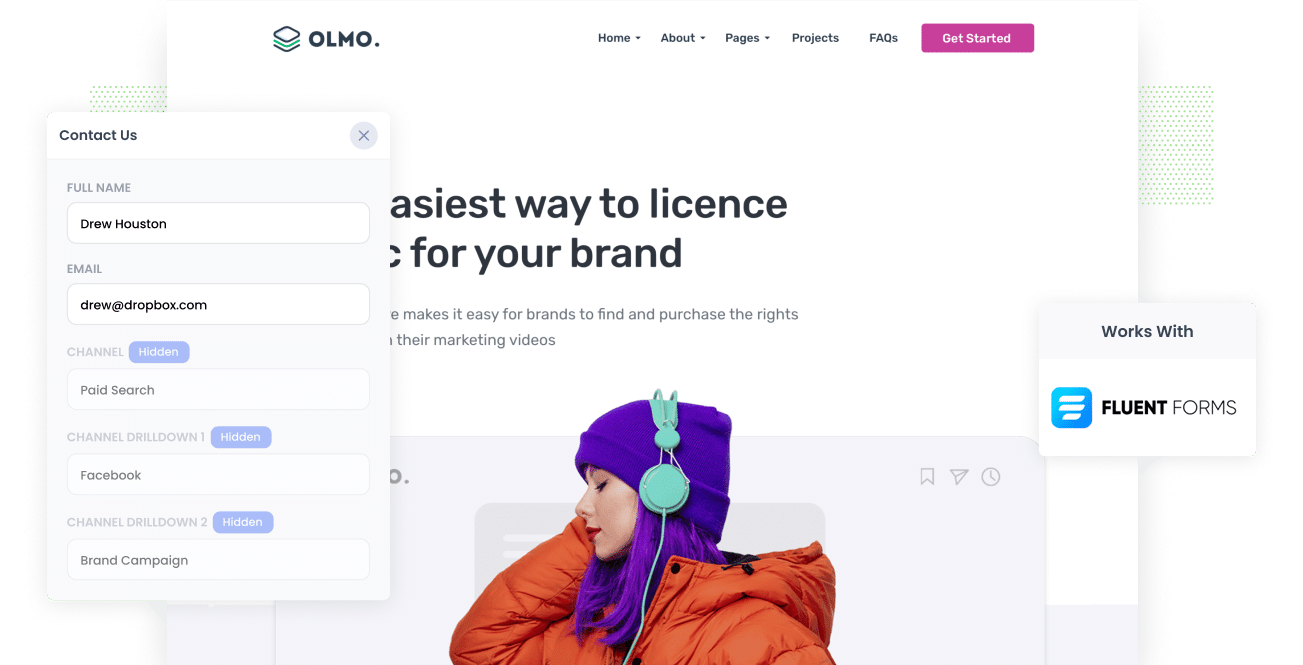
Google Analytics can show you how many website visitors you get from your Instagram Ads or other channels but it doesn't show you which marketing efforts are generating leads or customers.
To truly understand the return on investment your Instagram Ads are delivering, you need to know where each of your leads is coming from.
In this post, we'll show you how to use a simple tool called Attributer to track how many leads you receive from your Instagram Ads in Fluent Forms.
4 steps to track Instagram Ads leads in Fluent Forms
With Attributer it's easy to know the number of leads you receive from your Instagram Ads. Just follow these 4 quick steps to get started:
1. Add UTM parameters to your Instagram Ads

Add UTM parameters to your Instagram Ads.
UTM parameters are pieces of text you add to the end of each URL behind your ads.
If the page you are sending someone to is attributer.io/integrations/fluent-forms then your final URL (with UTM parameters) would look something like this:
attributer.io/integrations/fluent-forms?utm_medium=paidsocial&utm_source=instagram&utm_campaign=brand-campaign
The agreed best practice for UTM parameters for Instagram Ads is:
- UTM Medium = Paid social
- UTM Source = Instagram
- UTM Campaign = The name of your campaign
- UTM Term = The name of the ad set the ad belongs to
- UTM Content = The specific ad
Tagging URLs with UTM parameters is easy but if you're unsure there are free tools widely available online that can help you do it. There's also an article on Attributer's Help site that gives you a good run down on what information you should put in your UTM parameters.
2. Install Attributer to your site and add some hidden fields

After you've added UTM parameters to your ads, you need to install Attributer on your website.
When you sign up for a 14-day free trial, we'll send you a small snippet of code to add to your website. Instructions on how to do that can be found here.
After including the code, you need to add some hidden fields to your forms, including:
- Channel
- Channel Drilldown 1
- Channel Drilldown 2
- Channel Drilldown 3
- Channel Drilldown 4
Full instructions on how to do this in Fluent Forms can be seen here.
3. Attributer writes Instagram Ads data into hidden fields

Once you've installed Attributer, it will start tracking where your website visitors come from (including those from your Instagram Ads). Attributer stores the data in a cookie in the visitor's browser (so that it is remembered as people navigate your website, or if they leave and come back).
After a visitor completes a form on your site, Attributer writes the information on where they came from (I.e. Instagram Ads) into the hidden fields you added in step two.
4. Instagram Ads data is captured in Fluent Forms

When a visitor submits a form on your website, the Instagram Ads data that Attributer wrote into the hidden fields of your form is captured by Fluent Forms along with all the regular information your lead enters into the form (like their name, email, phone, etc).
Once you have this data you can use it to:
- Send notification emails - You can include the data in the notification emails Fluent Forms sends each time a form is completed.
- Send to your CRM - Use Fluent native integrations, or third-party tools like Zapier, to send it to your CRM tool (including Salesforce, Pipedrive, Zoho CRM & more)
- Include in a spreadsheet - Use various add-ons or third-party tools (like Zapier) to send the data to a spreadsheet and generate reports.
What data gets captured in Fluent Forms?
When you're using Attributer to track Instagram Ads data in Fluent Forms, you'll receive the below information:
1. Marketing channel data
Attributer captures the data about how a lead came to your website.
As an example, if you were a marketer working for a pool cleaning company and you decided to run Instagram ads to generate new business the below data would be sent if someone clicked on your ad and filled out a form(based on the UTM parameters you added to your ads):
- Channel: Paid Social
- Channel Drilldown 1: Instagram
- Channel Drilldown 2: Spring Campaign (or the specific campaign name)
- Channel Drilldown 3: Water quality Ad (or whatever ad creative they clicked on)
2. Landing page data
Attributer sends the landing page (e.g., poolcleaning.com/blog/best-water) and its corresponding landing page category (e.g., /blog).
With this data, you can decipher the number of leads you get from the various content sections on your site (such as your blog), as well as see the specific posts that are generating leads.
What is Attributer and why use it?
Attributer is a snippet of code that you add to your website.
When someone lands on your site, Attributer looks at where they came from and categorizes them into different channels, including Paid Social, Paid Search, Organic Search, etc. This data is then saved as a cookie in the visitor's web browser so it isn't lost if they navigate around.
If that person fills out a form on your website, Attributer populates the form's hidden fields with that information on where they came from. It can then be sent to your CRM, a spreadsheet, billing platform, analytics tools, etc.
Attributer is the best solution for tracking Instagram Ads in Fluent Forms because:
- Captures the source of ALL leads: Attributer monitors where all leads come from including other channels like organic Google searches, Google Ads, Facebook Ads, etc.
- Remembers the data: Attributer stores the attribution data in a cookie inside the visitor's web browser so it doesn't matter which page a visitor submits a form on - the information on where they came from isn't lost.
- Cleans the data: Attributer was designed to expect data inconsistencies. For example if you're using "instagram" in one place and "instagram.com" in another, Attributer will know how to categorize the lead in the right group. This stops data inconsistencies.
3 example reports to use when you track your Instagram Ads in Fluent Forms
When you capture Instagram Ads data in Fluent Forms and send it to your CRM or a spreadsheet, you can run a multitude of reports to see how your ads are performing.
After more than 15 years running marketing teams across various technology companies, I've learned that some reports are more valuable than others. Here are a few of those more valuable reports I've used over my career:
1. Leads by channel

This report shows you which channels (e.g: Organic Search, Paid Search, Paid Social, etc) are generating your leads so you can understand where you should focus your marketing efforts and budget.
For example, if the chart is like the one above and shows that most of your leads are coming from Organic Search but you're spending a good chunk of your budget on Instagram Ads, it may be a good time to switch your strategy.
2. Leads by network

Many businesses running ads on Instagram are also running them on the other Meta platforms including Facebook, Messenger and WhatsApp.
This chart shows how many leads you receive from each advertising network and helps you to know which is the best performing platform (and subsequently where you should be spending your budget and time).
3. Leads by campaign

The above chart shows the number of leads you receive each month broken down by the specific campaign they came from.
This helps you better understand which campaigns are generating the most leads, and where you should be investing your efforts to help generate more of them!
Wrap up
Wrapping all this up, the bottom line is while Google Analytics is a great way to track how many visitors you receive from Instagram Ads, to actually know how well they are performing you need to track how many leads (and ultimately customers) you're receiving from them.
Attributer helps you to see the source of every lead, right down to the exact campaign, ad set, or ad they clicked.
And best of all, it's free to get going. Attributer takes about 10 minutes to set up, so start a free 14-day trial of Attributer today to see how it can work for you!
Get Started For Free
Start your 14-day free trial of Attributer today!

About the Author
Aaron Beashel is the founder of Attributer and has over 15 years of experience in marketing & analytics. He is a recognized expert in the subject and has written articles for leading websites such as Hubspot, Zapier, Search Engine Journal, Buffer, Unbounce & more. Learn more about Aaron here.
