The easiest way to track Instagram Ads in Elementor forms
Need to track how many leads you're getting from your Instagram Ads? Learn how to do it with Attributer + Elementor forms.
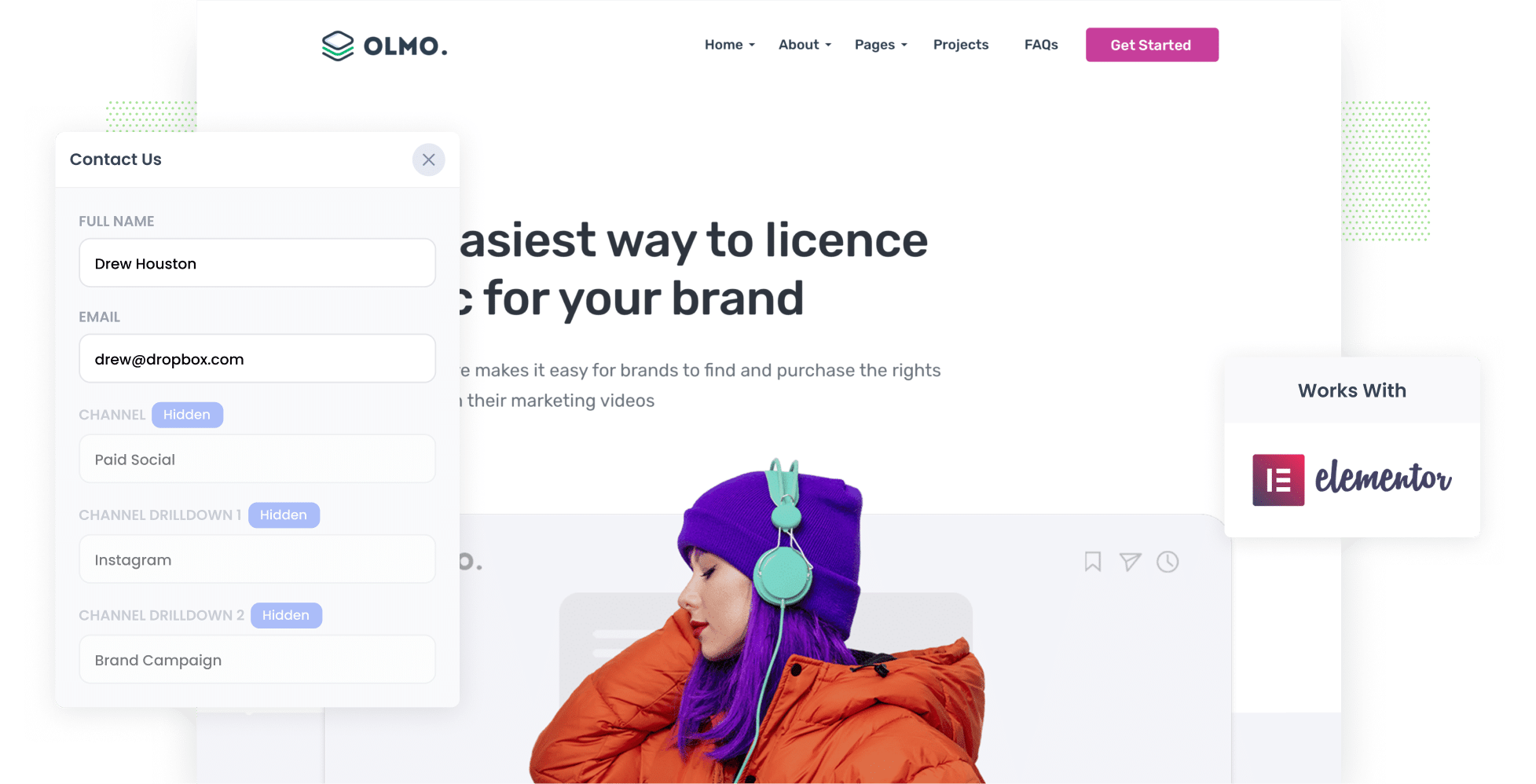
Have you been struggling to understand how many leads you are getting from your Instagram Ads?
Tools like Google Analytics are great for tracking how many website visitors you are getting, but they're not really built for tracking how many leads (and ultimately customers) you get from your ads.
Fortunately, there's a solution.
In this article, we'll show you how to use a tool called Attributer to capture Instagram Ads data with each submission of your Elementor forms. This will enable you to see exactly how many leads you got, which campaigns they came from, and more.
4 steps to track leads from Instagram Ads in Elementor forms
Follow these 4 simple steps to start using Attributer to capture Instagram Ads with each submission of your Elementor forms.
1. Add UTM parameters to your Instagram Ads

Step #1 is to add UTM parameters behind each of your Instagram Ads.
If the term 'UTM parameters' is new to you, don't worry. They're basically extra bits of text you append to the end of the URL you send people to from your ad.
So if the page you are sending someone to is attributer.io/integrations/elementor-forms then your final URL (with UTM parameters) might look a bit like this:
attributer.io/integrations/elementor-forms?utm_medium=paidsocial&utm_source=instagram&utm_campaign=brand-campaign
You can put whatever information you want to capture in the UTM's, but the general best practice for Instagram Ads is:
- UTM Medium = Paid social
- UTM Source = Instagram
- UTM Campaign = The name of your campaign
- UTM Term = The name of the ad set the ad belongs to
- UTM Content = The specific ad
Tagging URLs with UTM parameters is easy and there are free tools available on the web to help you create them. We also have an article on our Help site that gives some recommendations on what information you should put in your UTM parameters.
2. Install Attributer and add some hidden fields

Step #2 is to install Attributer on your website.
To get started, sign up for a 14 day free trial of Attributer and you'll be given small snippet of code to add to your website.
Fortunately, adding the code to your WordPress site (which is what Elementor is built on) is easy and full instructions can be seen here.
After you've added the code, the next step is to include a series of hidden fields in your forms, including:
- Channel
- Channel Drilldown 1
- Channel Drilldown 2
- Channel Drilldown 3
- Channel Drilldown 4
Elementor forms make it really easy to add hidden fields. You simply add 6x new fields to your form, set them as 'Hidden' and enter a Default Value. Full step-by-step instructions can be seen here.
3. Attributer writes Instagram Ads data into hidden fields

Now that everything is set up, Attributer gets to work tracking where your website visitors are coming from (I.e. your Instagram Ads).
Then when they complete a form on your website, Attributer will write the information on where they came from into the hidden fields.
4. Instagram Ads data is captured in Elementor forms

Finally, when a visitor submits a form, the Instagram Ads data is captured alongside the lead's name, email, phone, etc.
From here, you can do a number of different things with the data:
- See it in the Submissions section - You'll be able to see the Instagram Ads data within the Submissions section of Elementor in your WordPress Dashboard.
- Include it in notification emails - If you rely on the email notifications that Elementor sends to follow up with leads, you can include the Instagram Ads data in these emails so you can see the source of every lead.
- Send it to your CRM - If you use a CRM to manage leads (like Hubspot, Salesforce, Pipedrive, etc) then you can send it to your CRM and run reports to see how many leads & customers you're getting from your Instagram Ads.
- Download it as a spreadsheet - You can easily download all form submissions (including the Instagram Ads data) from the Submissions section of Elementor, and you can then open it in Excel or Google Sheets and build charts that show how many leads you're getting, which campaigns are driving the most leads, etc.
What data gets captured in Elementor forms?
Attributer will give you the following information on where your leads are coming from and what content attracted them:
1. Marketing channel data
Attributer will send information on where the lead came from.
To illustrate, let's imagine you run a business that sells and installs digital signs and you're using Instagram Ads to promote yourself.
If someone clicks one of your Instagram Ads and completes your contact form on your site, the following information would be captured (based on the UTM parameters you attached to your ads):
- Channel: Paid Social
- Channel Drilldown 1: Instagram
- Channel Drilldown 2: LED Signs Campaign (or the specific campaign name)
- Channel Drilldown 3: Restaurant Ad (or whatever ad creative they clicked on)
2. Landing page data
Attributer also sends the initial landing page (e.g., sydneysigns.com/blog/types-digital-signs) and its corresponding landing page category (e.g., /blog).
With this data, you can track the number of leads you can get from the different content sections on your site (such as your blog), as well as being able to dive deeper and see which blog posts are generating the most leads.
What is Attributer and why use it?
By now you've probably got a brief idea of what Attributer is and how it works, but let's dive deeper.
Attributer is essentially a little bit of code that you add to your company website.
When a visitor arrives at your website, Attributer looks at a bunch of technical information about how they got there and uses it to categorise visitors into channels (the same channels you see in tools like Google Analytics, including Paid Social, Paid Search, Organic Search, etc).
Then when the visitor completes a contact form on your website, Attributer writes the information on where they came from into the hidden fields.
Finally, when they submit the form, the information is captured in Elementor and can be sent to your CRM, included in email notifications, downloaded to a spreadsheet, etc.
Attributer is the best solution for tracking Instagram Ads in Elementor forms for the following reasons:
- Captures all sources of leads: Attributer captures the source of ALL leads that complete a form on your website, not just those from Instagram Ads. This means you can also track the performance of your Google Ads, Facebook Ads, SEO efforts, and more.
- It remembers the data: Because Attributer stores the data in a cookie in the visitor's browser, it is remembered even if people browse around your site or even leave and come back at a later date. This ensures you have accurate data on where your leads are coming from, regardless of when they complete the form or what page they complete it on.
- It cleans the data: Attributer was designed to expect inconsistencies in UTM parameters (I.e. using UTM_source=instagram in some ads and UTM_souce=ig in others) and can assign these leads to the correct channel (I.e. Paid social) regardless.
3 example reports you can run when you capture Instagram Ads data in Elementor forms
Before starting Attributer, I spent over 15 years running marketing & analytics teams at various tech companies (some of which were worth billions of dollars).
In that time, I spent several million dollars on ads on Instagram (and other platforms) and spent countless hours running reports to see how they were performing.
Below are 3 reports that I found useful over the years that would be easy to run when you capture Instagram Ads data in Elementor forms:
1. Leads by channel

Running reports like the one above (which shows the number of leads broken down by the channel they came from) is made possible because Attributer captures the source of ALL your leads, not just those from Instagram Ads.
This report is great for getting a high-level understanding of what's driving your leads (and ultimately where you should be focusing to get more leads).
For instance, if you see that most of your leads are coming from Organic Search (like in the report above) but you're spending most of your budget on Instagram Ads, you might need to rethink how you're spending your money.
2. Leads by network

If you're running ads on the other social networks owned by Meta (I.e. Facebook, Instagram, Messenger, WhatsApp) then this report can give insight into which network is generating the most leads for your business and can help you optimise your strategy to generate more leads.
3. Leads by campaign

This chart shows how many leads you are getting each month from each of the Instagram Ad campaigns you're running.
It's a great way to see which campaigns are actually generating leads (as opposed to those that might be getting lots of impressions & clicks but not actually generating real leads for your business).
Wrap up
If you've been looking for a way to track how many actual leads you are getting from your Instagram Ads, then using Attributer with Elementor forms is a great solution.
It can pass through the exact campaign, ad set and even ad a particular lead came from, and makes it easy to see what's working and what isn't.
Best of all, it's free to get started and only takes about 10 minutes to set up. So start a free 14-day trial of Attributer today to see how it can help you!
Get Started For Free
Start your 14-day free trial of Attributer today!

About the Author
Aaron Beashel is the founder of Attributer and has over 15 years of experience in marketing & analytics. He is a recognized expert in the subject and has written articles for leading websites such as Hubspot, Zapier, Search Engine Journal, Buffer, Unbounce & more. Learn more about Aaron here.
