Track Gravity Forms submissions as conversions in Google Analytics
Learn how to track conversions in Google Analytics whenever a Gravity Form is submitted on your website. No code required!
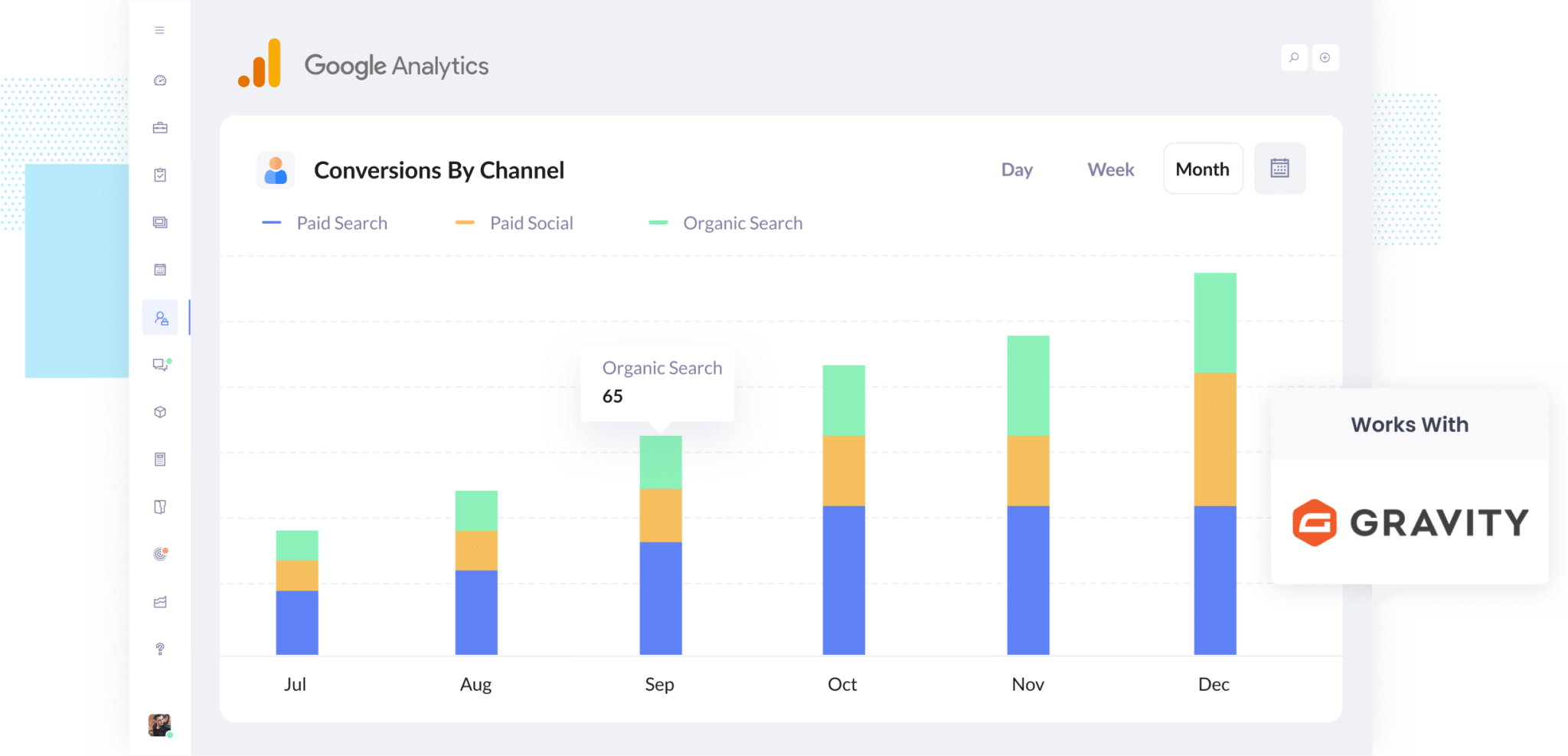
Are you struggling to track how many leads you get from your various marketing efforts (Google Ads, Facebook Ads, SEO, etc)?
If so, it’s likely a big problem for you. If you don’t know how many leads you’re getting from your ads, which campaigns are driving them, etc. then you could be wasting your precious marketing budget on campaigns that aren’t working
Fortunately though, there is a solution (and it doesn’t involve any complicated coding either).
In this article, we’ll show you how to trigger a conversion in Google Analytics each time someone submits a Gravity Form on your website, so that you can track how many leads you’re getting from your ads and other marketing initiatives (as opposed to just tracking clicks & website visitors).
4 simple steps for tracking Gravity Forms submissions as conversions in Google Analytics
There are a number of different ways to track Gravity Forms submissions as conversions in Google Analytics. You could use Google Tag Manager and fire events into the data layer, send HTTP Post requests to Google Analytics Measurement Protocol, or a host of other ways.
But all of those are quite technical and require custom coding or knowledge of highly technical things like API calls, authorisation headers, and more.
But there is a really simple way to do it that requires no coding and no technical knowledge, and it can be done by following these 4 simple steps:
Step 1: Install the Google Analytics Add-On and connect your account
The first step is to install the official Google Analytics Add-On by Gravity Forms.
To do that, go to the Add-ons section of Gravity Forms in your WordPress dashboard and click the ‘Install’ button on the Google Analytics Add-on.
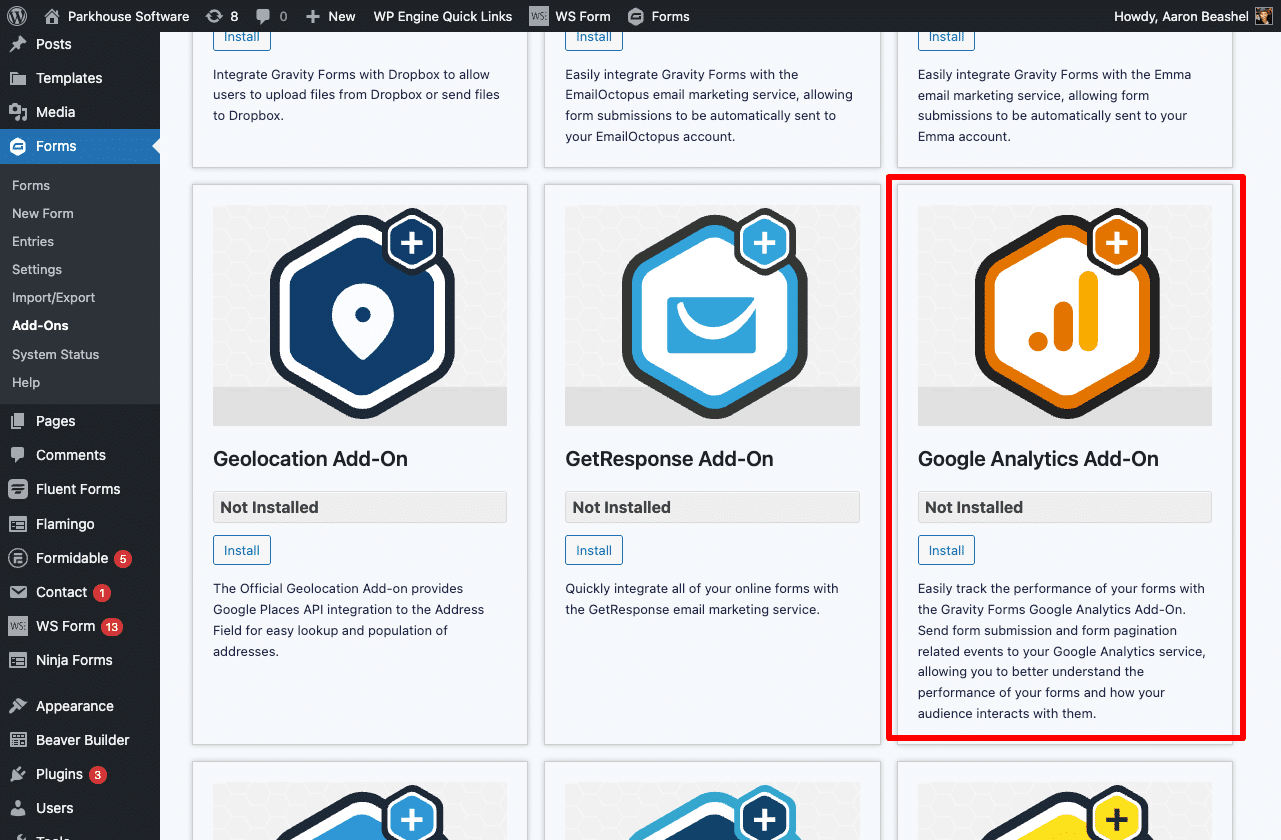
Once installed, go to the Google Analytics settings within Gravity Forms and select the ‘Google Analytics’ option.
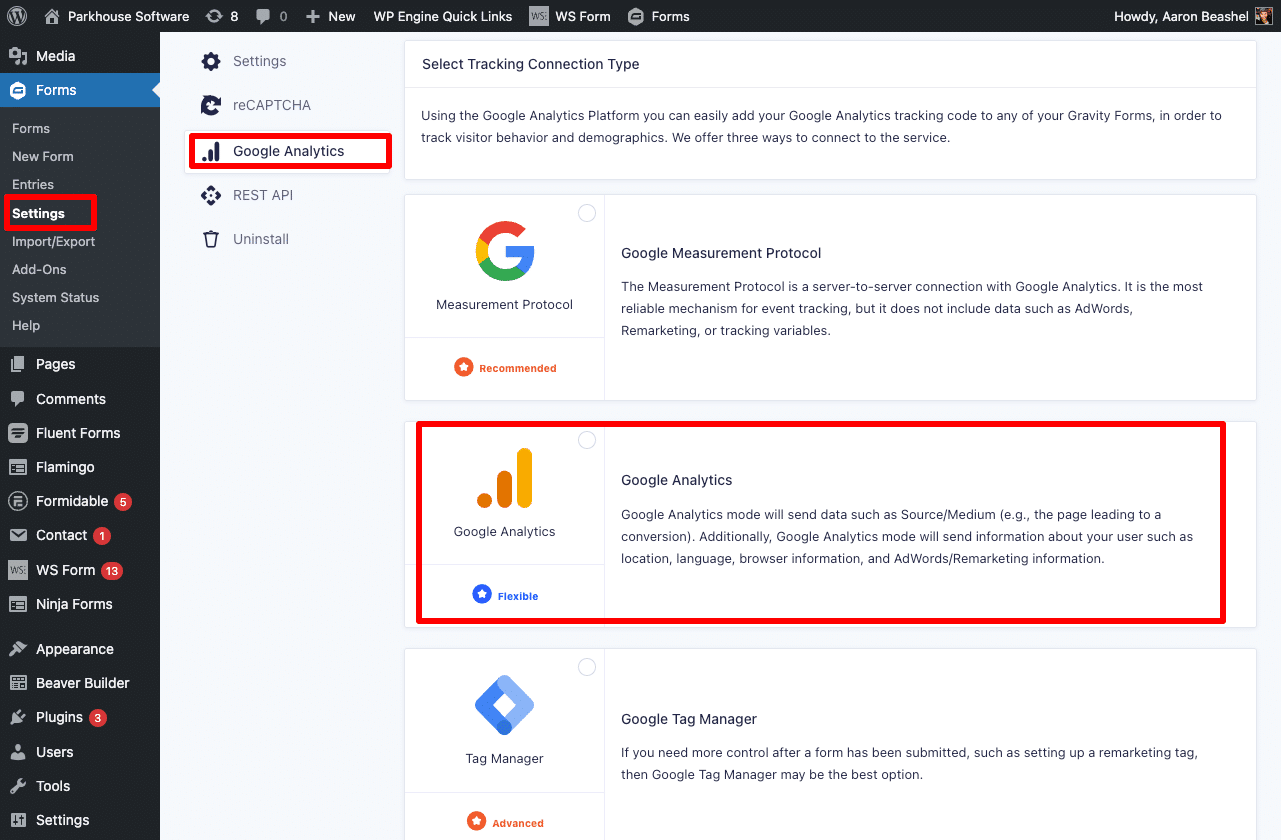
Then, in the screen that appears, follow the steps to authorise Gravity Forms to connect to your Google Analytics account.
Finally, once you’ve connected your Google Analytics account, select the Account and Property you want the form submission event to be sent to.

This means that any forms you set up a conversion 'feed' for (which is covered in Step 2), will fire to the conversion event into this Property.
Step 2: Set up a ‘Feed’ on each form you want to track
The second step is to set up a Google Analytics ‘Feed’ on each form that you want to fire the conversion event on.
To do that, navigate to the specific form and select the Google Analytics option from the Settings menu.
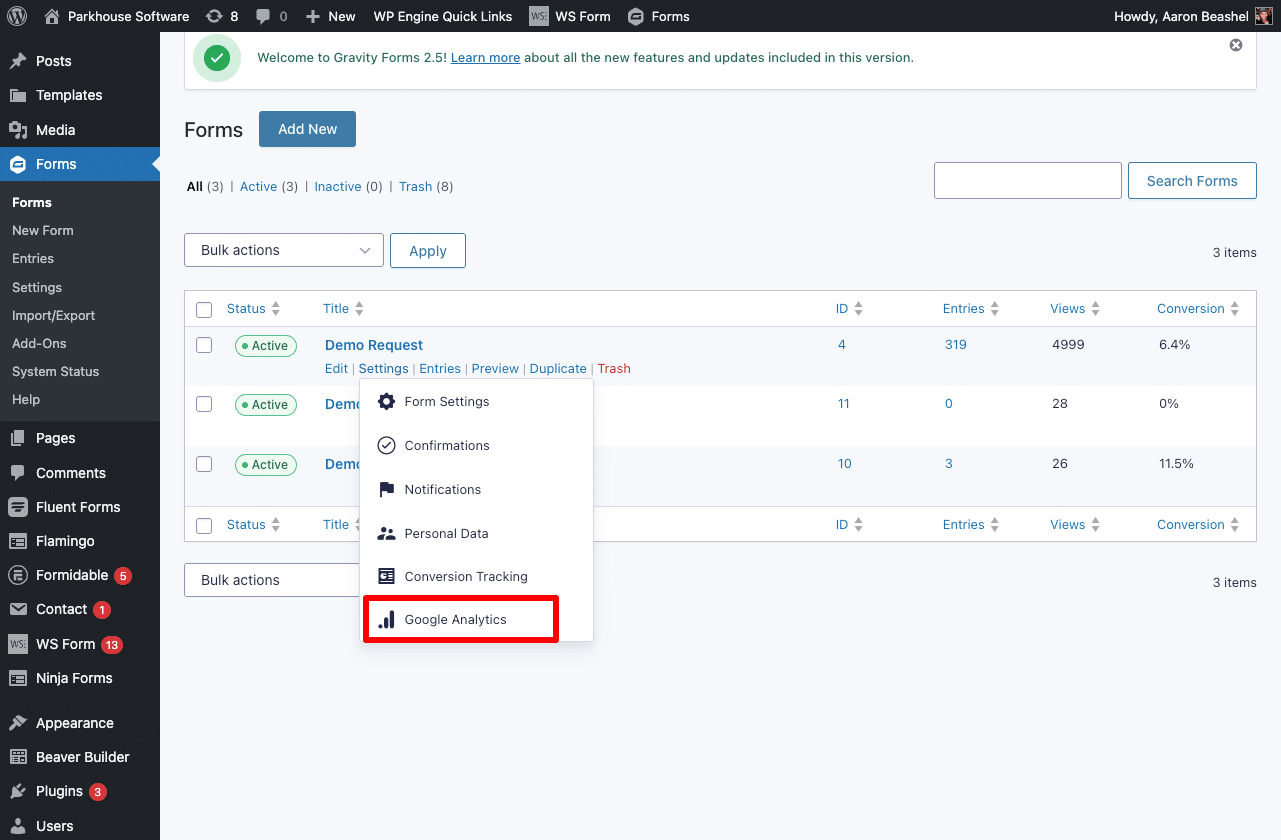
On the Feeds page that appears, select the option to create a new feed.
On the Feed Settings tab, give the feed a name (this is just an internal name to help you identify this specific feed).
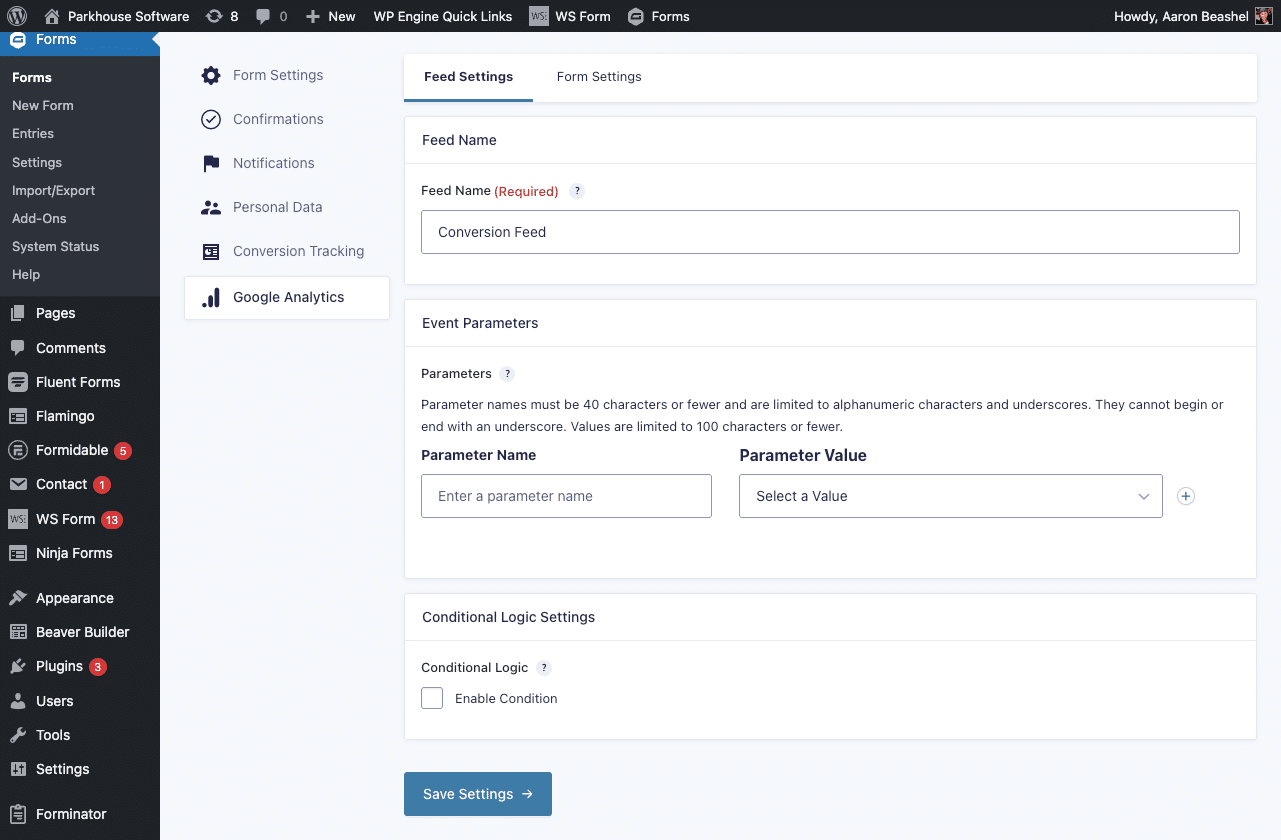
Next, choose if you want to send any parameters to Google Analytics. In most cases, you can leave this blank, but you may want to send the form title if you have multiple different types of forms on your website and want to track them as separate conversion events (I.e. you have a main, high-value form like a Contact Us or Request A Quote form, but also have secondary form like subscribing to your newsletter or downloading an eBook).
Finally, you can add conditional rules if desired. These allow you to set rules that determine whether the form submission event gets sent to Google Analytics or not. The vast majority of businesses can probably ignore this section, but if you do only want to send the conversion event when certain criteria is met (like the user selects a certain product or service in the form, or enters a certain amount in the ‘budget’ field in your form) then you can set up these conditions here.
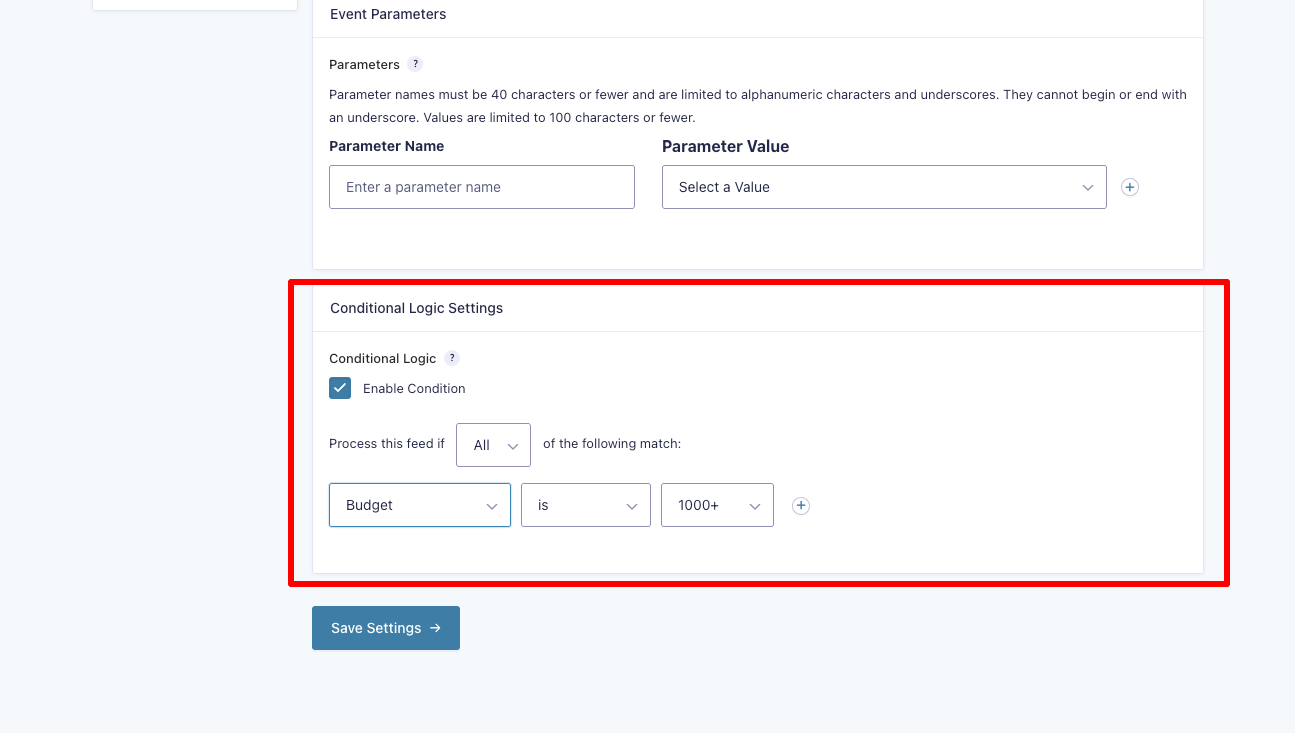
If you have multiple forms that you want to send the conversion event for, you’ll need to repeat this step on each form to ensure they all send conversion events when the form is submitted.
Step 3: Test it’s working
Now that you have installed and configured the plugin, the next step is to test it’s working.
The easiest way to do this is to open a new incognito window, navigate to the page where the form is, and submit it.
Then head over to your Google Analytics account, navigate to the Real Time Dashboard and look for the Recent Events section.
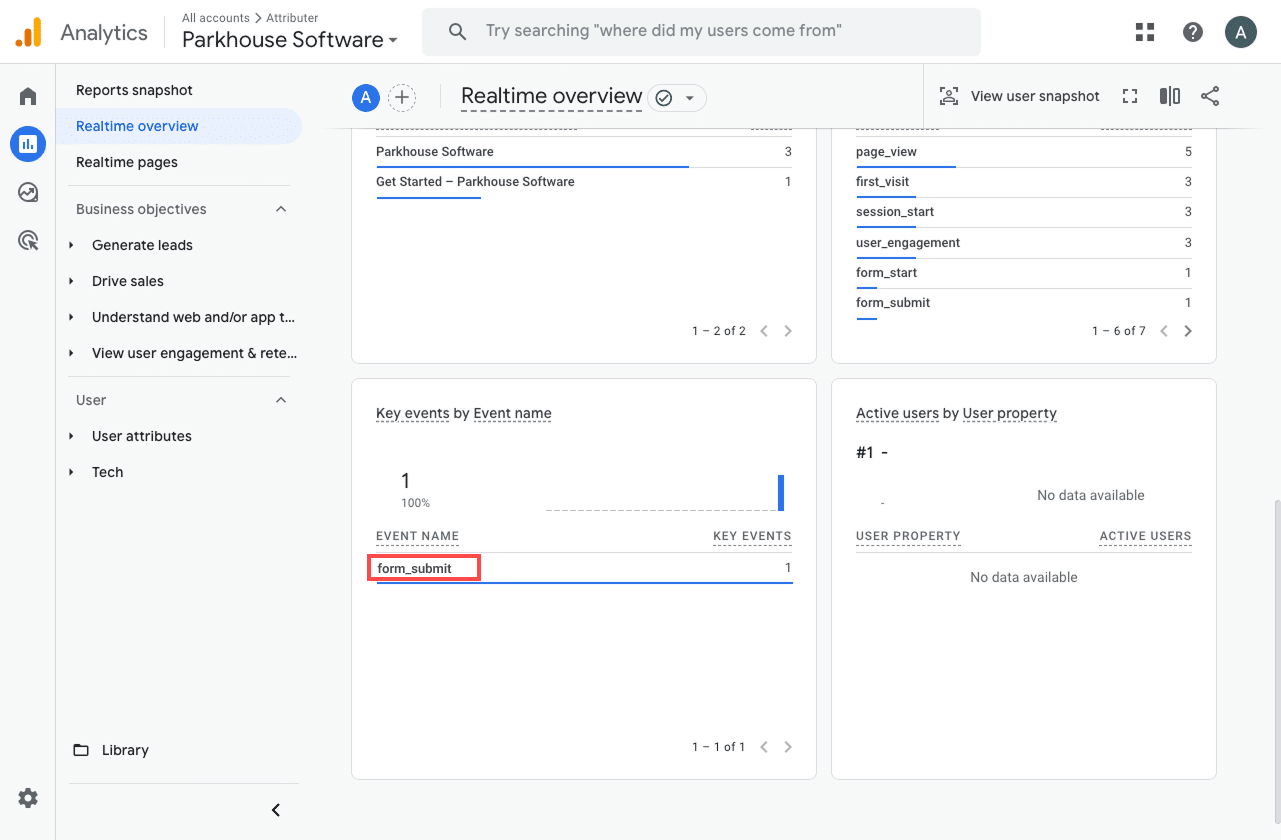
In the list of recent events, you should see one titled ‘form_submission’. If you see this, then you know it’s working. The Gravity Forms Add On is firing the event when the form is submitted and Google Analytics is correctly receiving it in your selected Property.
Step 4: Mark the event as a ‘Key Event’ (Optional, but recommended)
A recommended final step is to mark the ‘form_submission’ event as a Key Event. This essentially marks it as a ‘conversion’ event in Google Analytics 4 and opens up a whole heap of reporting capabilities (such as enabling you to use it as a conversion in acquisition reports, marking it as the conversion point in funnel and path reports, etc).
To do that, navigate to the Admin section and select the Events option under the Data Display header. Once on the page, select the ‘Recent Events’ tab and you should see a list of all recent events that have come into Google Analytics. Next to the ‘form_submission’ event, click the Star icon to mark it as a key event.
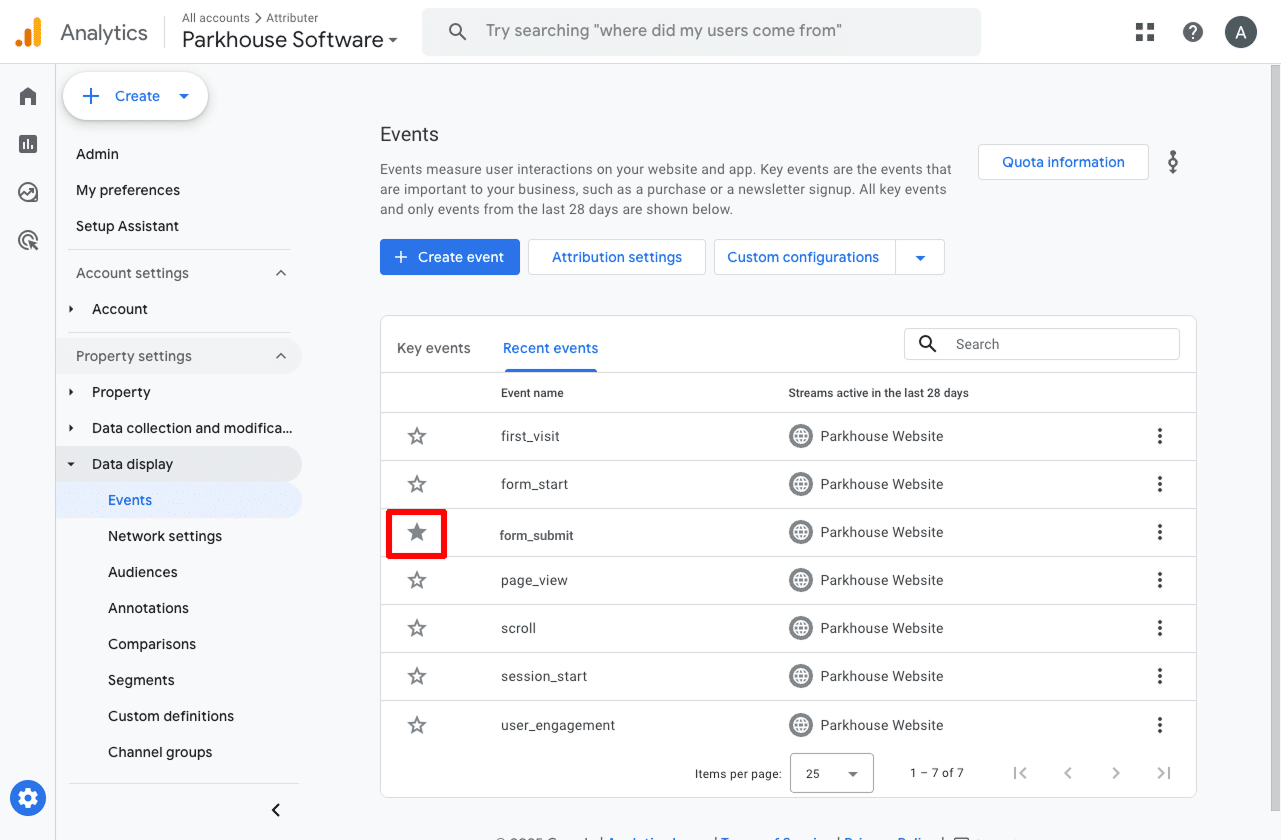
Finally, we also recommend selecting the 3 dots menu next to the ‘form_submission’ event and selecting the Change Counting Method option.
In the sidebar that appears, click the ‘Once Per Session’ option. We generally find this better for businesses that generate leads through their website (I.e. by submitting a Gravity Form) as it helps prevent double-counting. Generally speaking, a lead only submits a form once per session (as opposed to an eCommerce website where people might make multiple purchases).
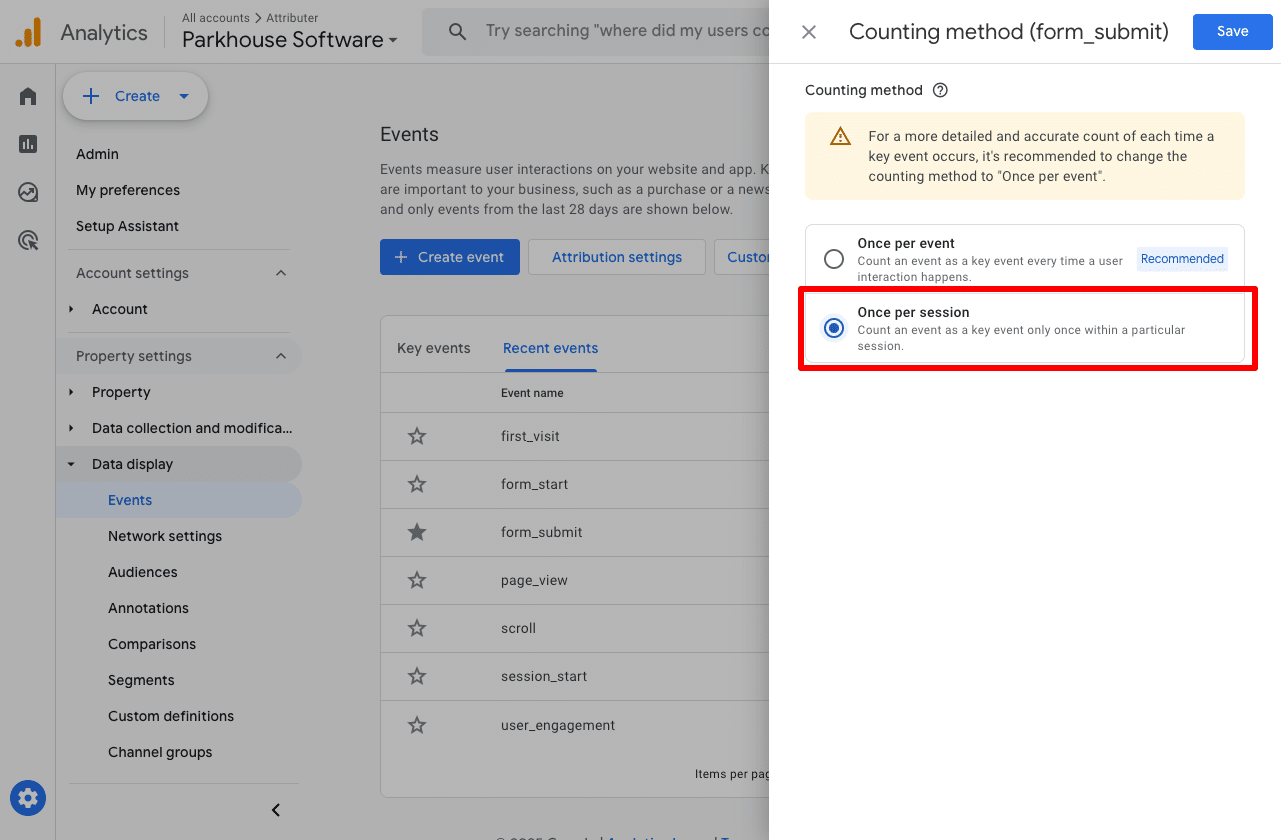
How to capture Google Analytics data with each form submission in Gravity Forms
The above steps show you how to record a conversion event in Google Analytics when a form is submitted, but all that can really tell you is how many times a form was submitted.
But what if you could capture Google Analytics data with each form submission in Gravity Forms?
That way you could see where each individual lead came from (like in the screenshot below)
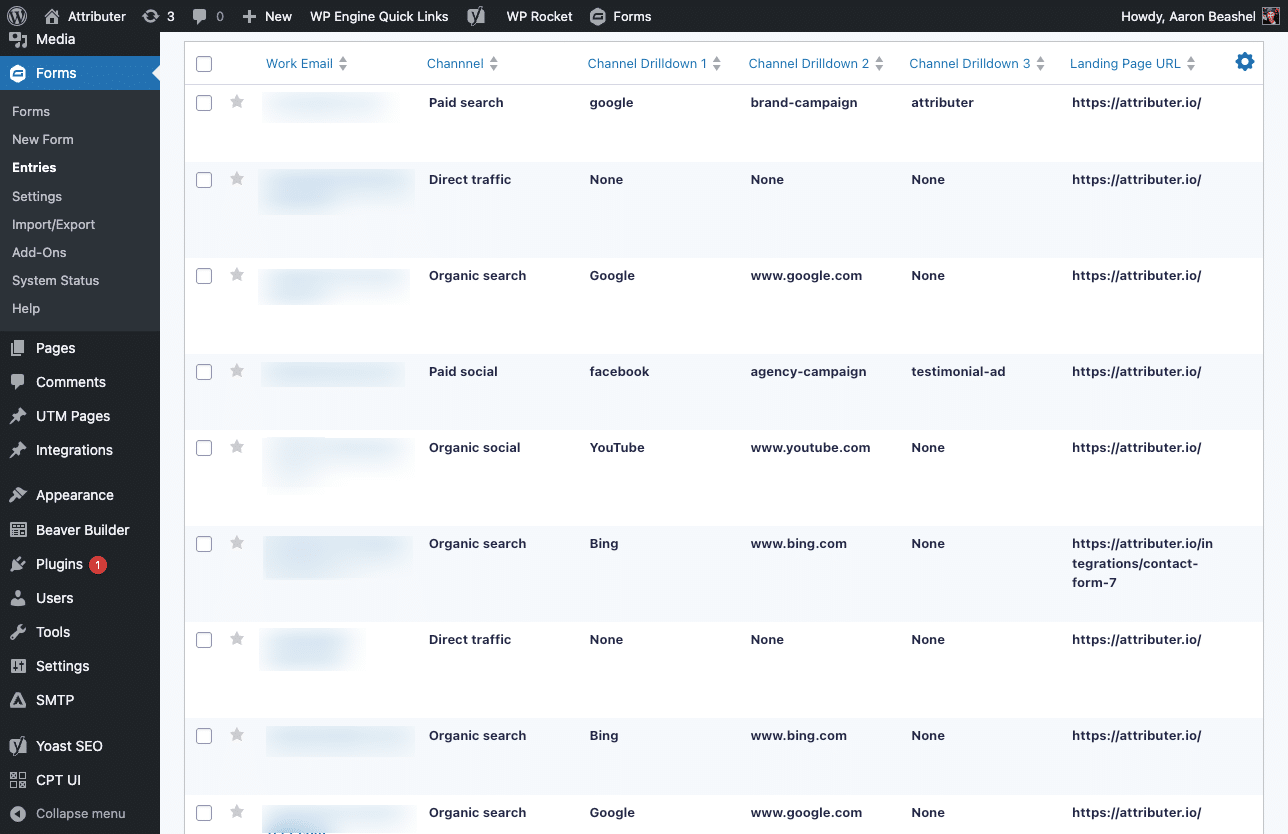
You could also then send this data to your CRM, a spreadsheet or any other sales and marketing tools you might have and see where each individual lead in your CRM came from.
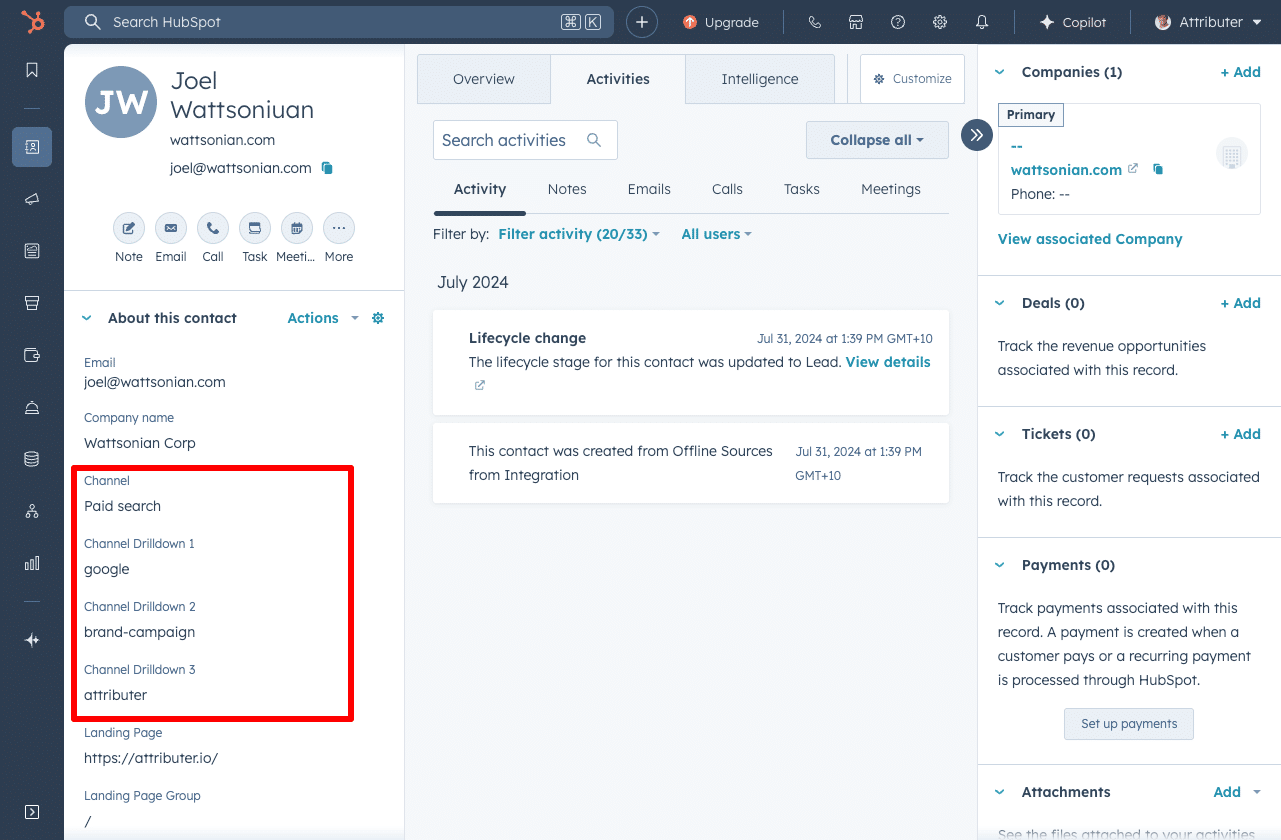
You could then use this data to run reports that show how many leads you got from different channels, which campaigns generated the most customers, or how much revenue was generated from each ad you’re running.

This is where Attributer can help.
Attributer is a small piece of code that you place on your company's website.
When a visitor lands on your site, Attributer looks at a bunch of technical information about how that visitor got there (same things as like Google Analytics look at) and uses it to determine where the visitor originated from.
Attributer then categorizes the visit into a standardized set of marketing channels (the same channels you see in tools like Google Analytics, such as Organic Search, Paid Social, Paid Search, etc) and saves the data in the user's browser.
Then, when the visitor completes a form on your website, Attributer writes the attribution information into hidden fields you add to your forms.
Finally, when the form is submitted, the data that Attributer wrote into the hidden fields is captured with each form submission in Gravity Forms, and can be sent to your CRM, included in the email notifications that Gravity Forms sends, exported to a spreadsheet, and more.
“Google Analytics could tell us we had 10 form submissions from our Google Ads, but we had no idea who they were, whether they became a customer, how much revenue they generated, etc. We get that information by using Attributer”

Nathan Harding - Founder, Yo Media
3 useful reports you can run when you track Gravity Forms submissions as conversions in Google Analytics
I have been leading marketing teams at various companies for over 15 years, and in that time have run hundreds of reports in Google Analytics to understand where our visitors, leads and customers are coming from.
Here are 3 reports I have found most useful over the years (all of which are possible if you’re tracking Gravity Forms submissions as conversions in Google Analytics):
1. Conversions by Channel

The above reports shows you how many conversions (I.e. form submissions) you have received from each Channel (I.e. Organic Search, Paid Search, Paid Social, Organic Social, etc).
It’s a good way to get a high-level overview of how many form submissions you get from each channel and where your biggest opportunities for growth are.
2. Conversions by Meta Ads Network
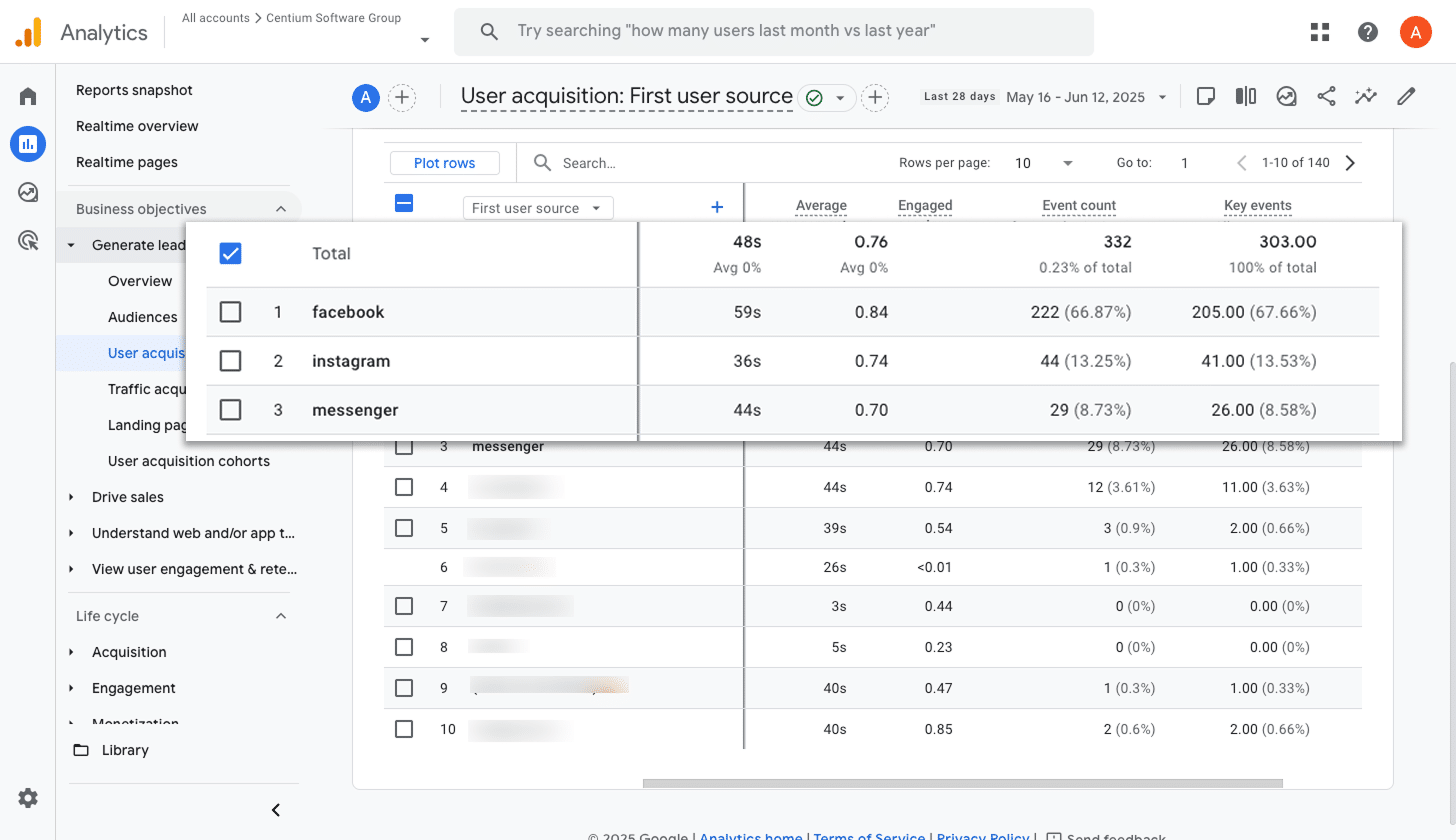
If you’re running ads on Meta Ads, then it’s likely those ads are appearing across the different social networks that Meta owns (I.e. Facebook, Instagram, Messenger, WhatsApp, etc).
These are very different advertising environments, so it’s important that you track which network your ads are performing best in.
That’s where this report comes. It shows you how many conversions your ads on each network drove, and allows you to go and double down on the networks that are working and cut the ones that aren’t.
3. Conversions by Google Ads Campaign
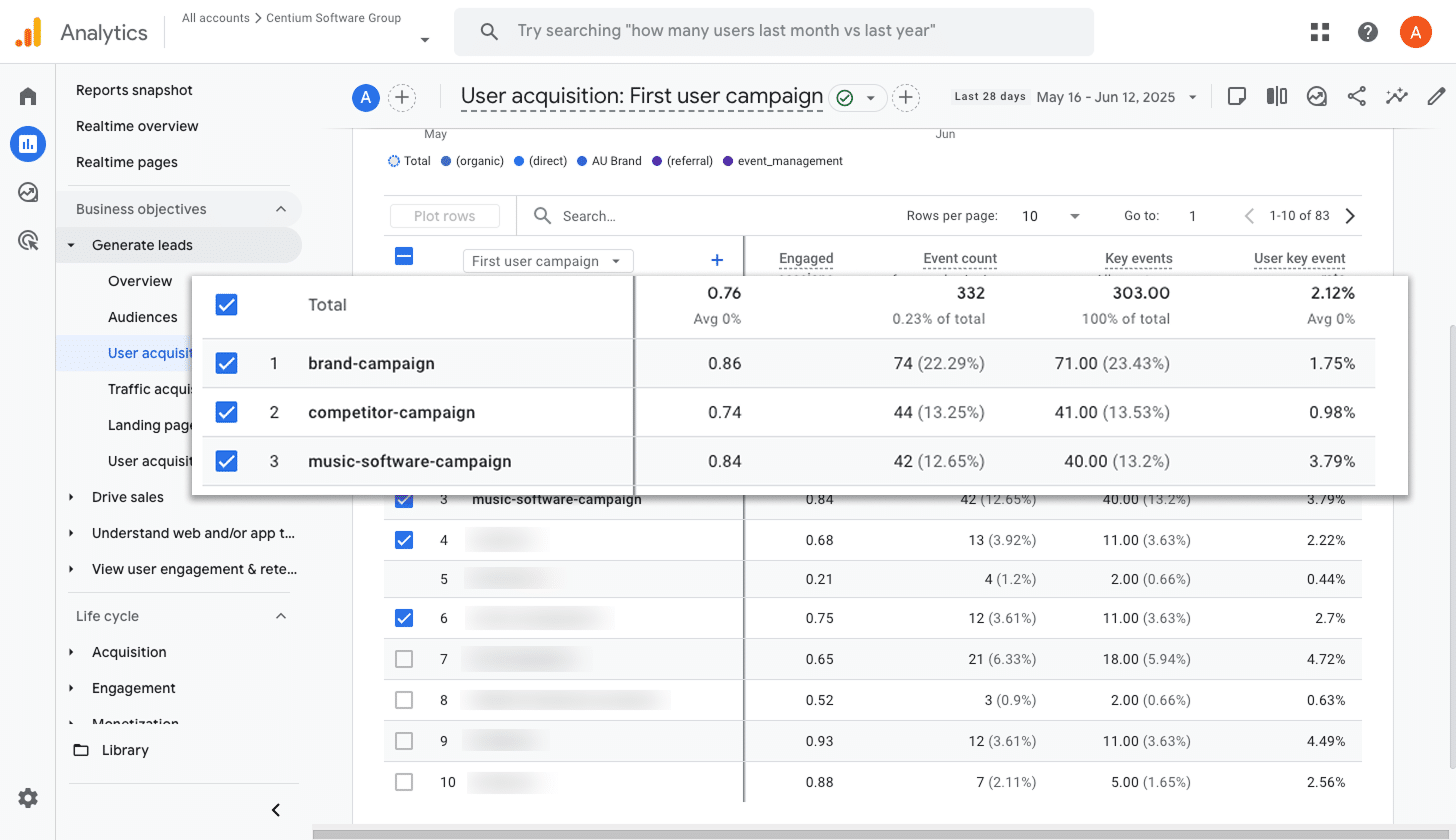
If you’re running ads on Google, then you likely have multiple campaigns running. It could be for different products, different types of keywords (brand terms vs product terms), different geographies, etc.
Regardless, you’ll want to know how many conversions each campaign is generating so you know which ones are performing best.
That’s what this report shows you. It helps you understand which campaigns are generating the most conversions so you can go and optimise them (increase bids, add keywords, test ad copy, etc).
Wrap up
By following the 4 simple steps outlined in this article, you can easily send form submission events to Google Analytics, mark them as Key Events/Conversions and start to use them in your reports.
Or if you’d prefer to capture Google Analytics data with each form submission in Gravity Forms and send it to your CRM and other tools, then you can use Attributer to do that (all you have to do is sign up for an account, add the Attributer code to your website and add a few hidden fields to your forms).
Regardless of what option you choose, the most important part is to take action and start tracking how many leads (and customers) you’re getting from your various marketing efforts so that you can make more informed decisions on how to grow your business.
Capture Google Analytics data in Gravity Forms
Capture Google Analytics data with each submission of your Gravity Forms
and send it to your CRM and other tools

About the Author
Aaron Beashel is the founder of Attributer and has over 15 years of experience in marketing & analytics. He is a recognized expert in the subject and has written articles for leading websites such as Hubspot, Zapier, Search Engine Journal, Buffer, Unbounce & more. Learn more about Aaron here.
