The easiest way to track Google Ad campaigns in Sugar CRM
Know which of your Google Ads campaigns attracts leads, opportunities and customers by tracking Google Ad campaigns in Sugar CRM.
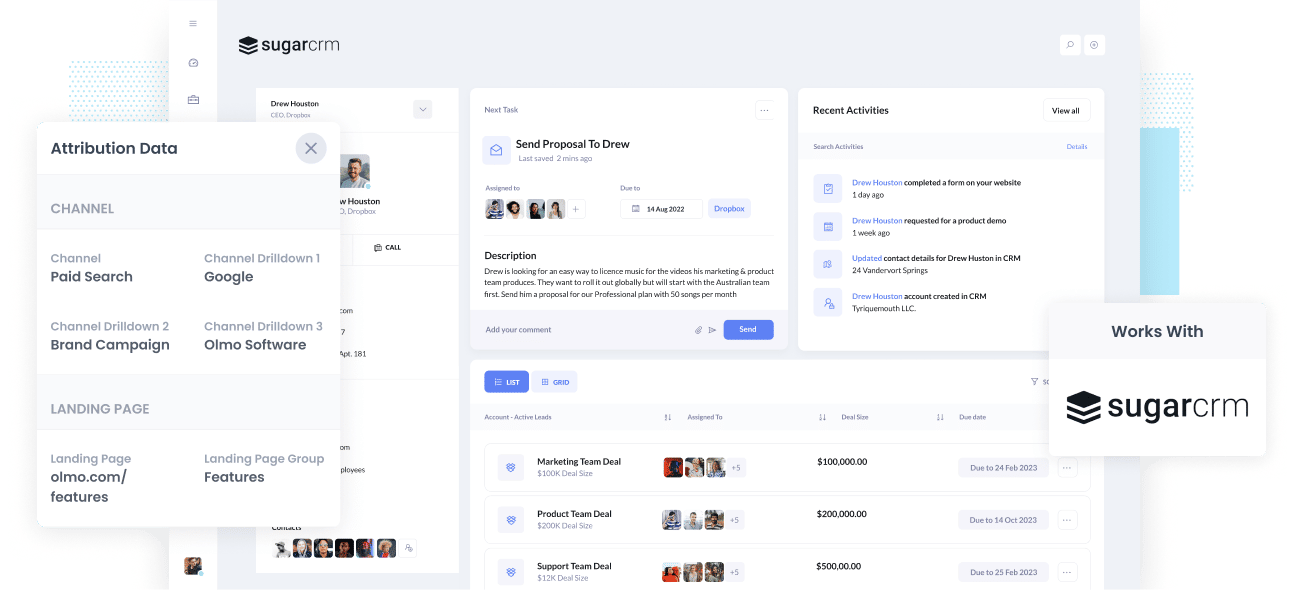
Having information on the Google Ad campaigns that generate most of your leads and customers will help you make informed decisions on which campaigns are worth keeping and which ones to drop.
But how do you know which campaigns are generating leads and customers?
When you send Google Ads data in Sugar CRM, you’ll be able to view the exact campaigns each of your leads, opportunities and customers came from.
In this article, we’ll show you how to use a tool called Attributer to send Google Ads data into Sugar CRM alongside every lead and use it to monitor the performance of your Google Ads campaigns.
What is Attributer?
Attributer is basically a piece of code that you need to incorporate on your website. Every time a visitor arrives on your website, it looks at some technical things to identify where the visitor came from.
Attributer then groups each visitor according to a series of channels (like paid search, paid social, organic search, etc.) and stores it as a cookie in the visitor’s browser. And whenever that visitor completes a lead form on your website, Attributer sends the channel information into Sugar CRM alongside the lead's name, email, etc.
So every time a new lead arrives in Sugar CRM from one of your Google Ad campaigns, it may look a bit like this:
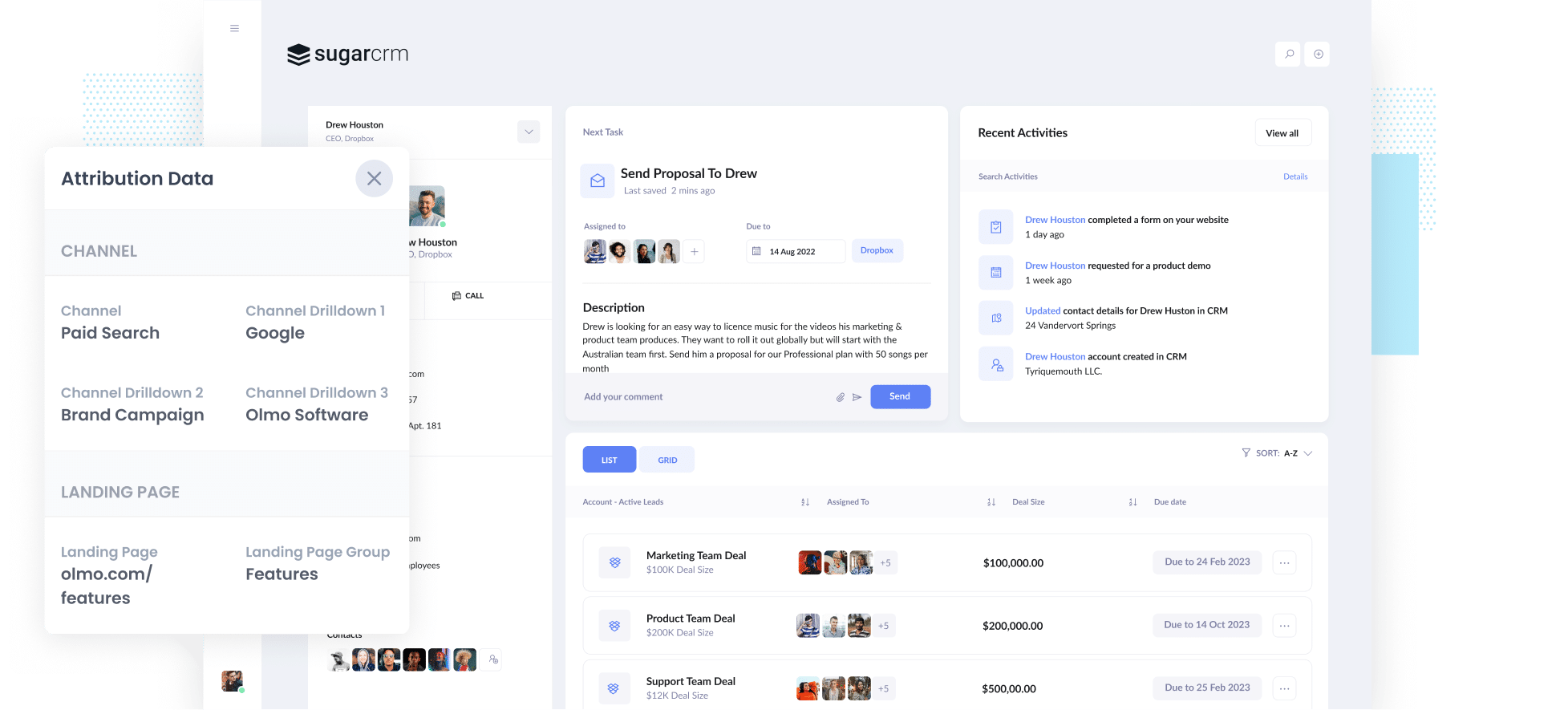
As depicted in the image above, Attributer has sent in that the visitor came from ‘Paid Search’ along with the campaign name, ad group name, and the visitor’s landing page.
4 simple steps to track your Google Ads campaigns in Sugar CRM
Attributer makes it easy to track Google Ads campaigns in Sugar CRM. Here’s how it works:
1. Add UTM parameters to your Google Ads campaigns

To start, UTM parameters should be added to each ad so you can track your Google Ad campaigns in Sugar CRM.
If you're unsure what UTM parameters are, they're simply extra bits of texts that get added at the end of the URLs you send to people from your campaigns.
Therefore if the page you're sending is attributer.io/integrations/sugar-crm, then your final URL may look like this:
attributer.io/integrations/sugar-crm?utm_medium=paidsearch&utm_source=google&utm_campaign=brand-campaign
You can structure the UTM parameters to your liking, but the following are the time-tested practices for Google Ads:
- UTM Medium = Paid search
- UTM Source = Google
- UTM Campaign = The name of your Google Ads campaign
- UTM Term = The name of the ad group the ad belongs to
- UTM Content = The specific ad
Adding UTM parameters to your URLs is pretty straightforward, and plenty of free tools are available online to assist you in building them.
2. Add hidden fields to your forms

Next step is adding several hidden fields to your lead capture forms. These fields aren’t visible to the end-user but allow tools like Attributer to write information into them
The hidden fields you need to add to your forms are the following:
- Channel
- Channel Drilldown 1
- Channel Drilldown 2
- Channel Drilldown 3
- Landing Page
- Landing Page Group
Most form-building tools (like Gravity Forms, Jotform, Wix forms, Webflow forms, etc) make adding hidden fields simple and instructions on how to do this for different form builders are found here.
3. Attributer writes Google Ads data into the hidden fields

Now that everything is set up, Attributer will write information on where a visitor came from into the hidden fields each time they complete a form.
For example, if I was a marketer for Olmo Software, and an individual arrived on my website from one of my brand campaigns in paid search, Attributer might populate the hidden fields like so (depending on the UTM parameters I put behind my ads):
- Channel = Paid search
- Channel Drilldown 1 = Google
- Channel Drildown 2 = Brand campaign
- Channel Drilldown 3 = Free account ad
Apart from the UTM parameters, Attributer also gathers the visitor’s first landing page (e.g., olmo.com/features/cloud-storage) and the first landing page group (e.g., features).
4. Google Ads data is sent to Sugar CRM

Lastly, whenever a visitor submits a form on your website, all of the Google Ads data is sent into Sugar CRM alongside and the lead’s name, email, phone, etc.
With the data in Sugar CRM, you can use it to create reports that show how many leads you've got from your Google Ads, which campaigns are generating the most customers, and much more.
Why using Attributer is better than capturing raw UTM parameters
There may be other ways to capture UTM parameters and send them into Sugar CRM, but there are benefits to using Attributer that aren’t available in the other systems.
They are:
1. Captures all traffic
Attributer is an awesome system for capturing UTM parameters and passing them into Sugar CRM so you can monitor your Google Ads campaigns.
On top of this though, it also sends data on visitors who arrive at your site through other channels like Organic Search, Organic Social, Paid Social, Email Marketing, etc.
With this data available, you can run reports in your CRM that show where ALL your leads customers came from, not just your Google Ads campaigns.
2. Remembers the data
Most other ways of capturing UTM parameters require the UTM parameters to be present on the page where your form is completed.
This is a problem if, for example, someone clicks on one of your Google Ads and lands on your homepage.They then click on the ‘Get A Quote’ button and are taken to a different page to complete your quote request form.
This means that the page they complete a form on isn’t the exact page they initially landed on, which means the UTM parameters would be lost.
Attributer works differently as it stores the UTM parameters in a cookie in the user’s browser. So no matter the page where the user completes a form and regardless of the user’s navigation activities before passing your form, the UTM will always be passed through, and you’ll always track them back to your Google Ads.
3. Provides cleaner data
One of the common issues experienced when using other UTM capturing tools is that your data can get messy over time.
For example, imagine some of your Google Ads campaigns are tagged with UTM_Source= Google.com (capital G), others with UTM_Source= google (lowercase, no domain), and others with UTM_Source= adwords.
This might seem strange, but it's quite common if multiple people or agencies have managed your ads over time.
If you pass this raw UTM data into Sugar CRM and try to use it to find out how many leads your Google Ads campaigns have brought you, you’ll receive three different sources that you’d need to stitch together manually.
It’s a different story with Attributer. You won’t have to deal with this because it was built to expect inconsistencies like this could ultimately assign these leads to the correct channel.
4. Records landing page data
Do you want to know how many leads and customers your blog has generated?
Attributer also captures the landing page (i.e., attributer.io/blog/capture-utm-parameters), and the landing page category (i.e., /blog).
With this data in Sugar CRM, you'll be able to see how many leads your blog generates as a whole, as well as drill down and see how many leads & customers each individual blog post is generating.
3 example reports you can create when you capture Google Ads data in Sugar CRM
You’ll be able to create reports similar to the ones below if you follow the 4 steps mentioned above and use Attributer to capture Google Ads data in Sugar CRM.
1. Leads by channel

The above report shows how many leads you generated each month by the channel they came from (I.e. Paid Search, Paid Social, Organic Search, etc)
Running this report is only possible because Attributer captures the source of ALL your leads, not just those from your Google Ads.
It's a great way to get a high-level overview of which channels are generating the majority of your leads, and can help you understand where your biggest opportunities for growth are (which could be outside of Google Ads).
2. Customers by campaign

This chart displays the number of new customers generated each month from your Google Ads, broken down by the campaign they came from.
This can help you see which campaigns are actually generating customers for your business (as opposed to just generating clicks and website visitors, which is all you get from tools like Google Analytics).
3. Revenue by keyword

This report shows how much new revenue your business has generated from each keyword you are bidding on.
It can help you understand which keywords are working best for you, and in turn help you prioritise which ones to bid higher on and which ones to pause.
Wrap up
If you need to track how many leads & customers you get from your Google Ads, then using Attributer with Sugar CRM is a great solution.
Attributer captures the UTM parameters behind your Google Ad campaigns and sends them to Sugar CRM, where you can build reports that show the exact campaigns, keywords, etc. your leads and customers have come from.
And on top of that, Attributer provides data on leads that come from other channels as well, so that you can track the source of ALL your leads, not just those from your Google Ads.
Attributer is free to get started and usually takes less than 15 minutes to set up. Begin your free trial today.
Get Started For Free
Start your 14-day free trial of Attributer today!

About the Author
Aaron Beashel is the founder of Attributer and has over 15 years of experience in marketing & analytics. He is a recognized expert in the subject and has written articles for leading websites such as Hubspot, Zapier, Search Engine Journal, Buffer, Unbounce & more. Learn more about Aaron here.
