4 easy steps to capture Bing Ads data in Zoho Forms
Learn how to capture Bing Ads data with each submission of your Zoho Forms and send it to your CRM and other tools
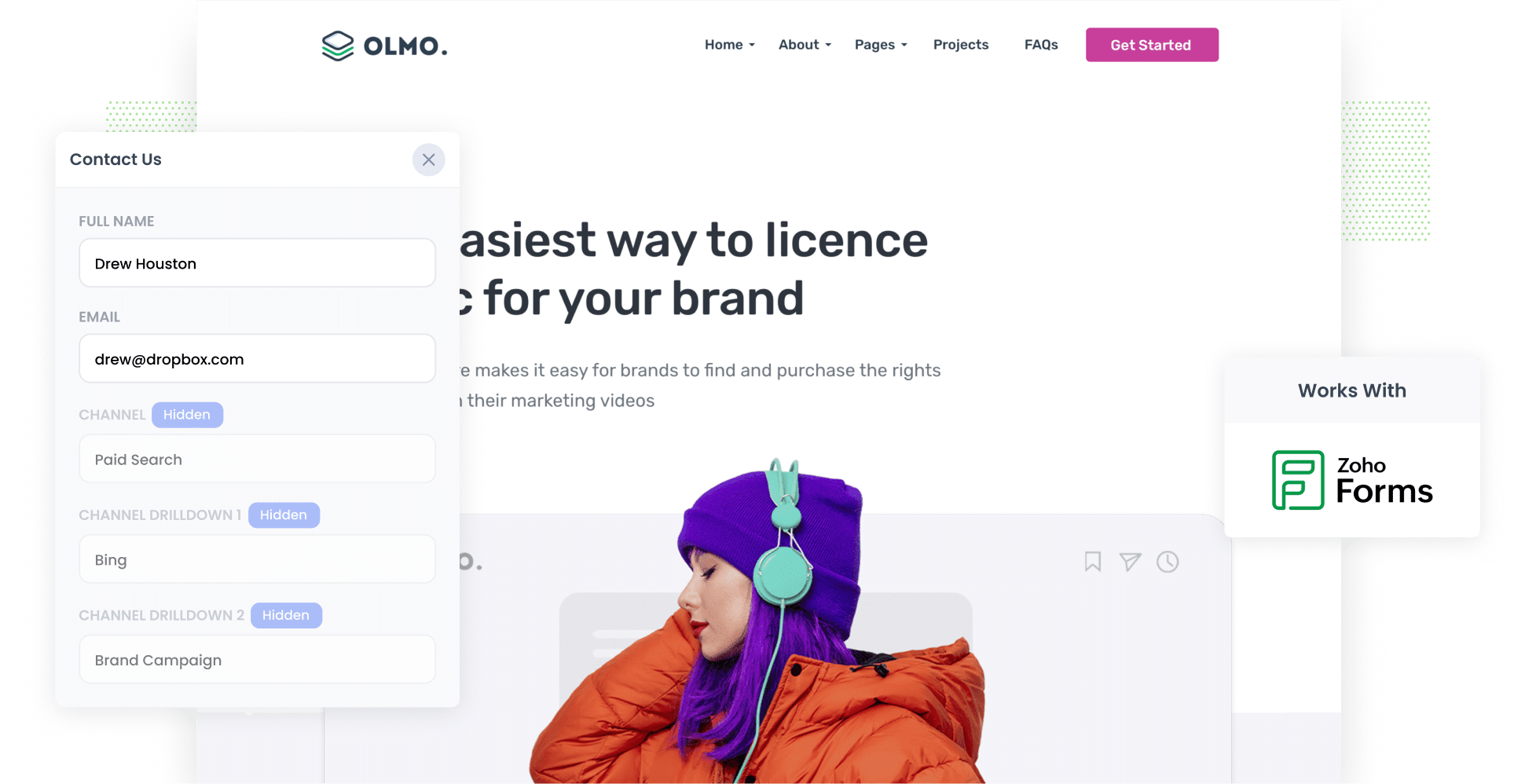
Struggling to track how many leads & customers you’re getting from your Bing Ads?
You’re not alone. Tools like Google Analytics are great for tracking how many website visitors you got, but they aren’t able to tell you how many leads & customers you got from a particular channel (I.e. Bing Ads)
There is a way though.
In this article, we’ll show you how to use a tool called Attributer to capture Bing Ads data in Zoho Forms, so that you can see where each new lead came from (right down to the campaign & ad they clicked).
4 simple steps to capture Bing Ads data in Zoho Forms
Using Attributer to capture Bing Ads data in Zoho Forms couldn’t be simpler. Here's how to do it in four basic steps:
1. Add UTM parameters to your ads

Start by adding UTM parameters to your Bing Ads. These are brief bits of text that you add to the end of URLs to help track how users are finding your website.
As an example, let’s say your ad directed users to this URL: attributer.io/integrations/zoho-forms. With UTM parameters added, this is what the URL would look like:
https://attributer.io/integrations/zoho-forms?utm_medium=paidsearch&utm_source=bing&utm_campaign=brand-campaign
Although you can format your UTM parameters however you’d like, this is the structure we recommend for Bing Ads:
- UTM Medium = paidsearch
- UTM Source = bing
- UTM Campaign = The name of your Bing Ads campaign
- UTM Term = The name of the ad group the ad belongs to
- UTM Content = The specific ad
2. Add hidden fields to your forms

Next, you’ll need to add the following hidden fields to your lead capture form:
- Channel
- Channel Drilldown 1
- Channel Drilldown 2
- Channel Drilldown 3
- Landing Page
- Landing Page Group
Doing so will provide Attributer with a place to write users’ attribution details when they submit a form. Fortunately, because the fields aren’t visible to visitors, this won’t affect the user experience at all.
Even if you’ve never done it, adding hidden fields to your Zoho Forms is simple. All you have to do is open the form builder and drag and drop six ‘Single line’ fields into your form. To learn more, read the full step-by-step guide here.
3. Attributer writes Bing Ads data into the hidden fields

With the UTM parameters and hidden fields in place, Attributer will start tracking where your visitors are coming from and writing the attribution data into the hidden fields each time they submit a form.
To illustrate how it works, consider this example: you’re the marketing director for a boutique law firm, Harper & Associates. You recently launched a Bing Ad campaign to promote your personal injury legal services. This is how Attributer would populate the hidden fields (depending on what UTM parameters you put behind the ad):
- Channel = Paid Search
- Channel Drilldown 1 = Bing
- Channel Drilldown 2 = Services Campaign
- Channel Drilldown 3 = Personal Injury Counsel Ad
4. Bing Ads data is captured in Zoho Forms

Finally, when a user submits the form, the Bing Ads data that Attributer wrote into the hidden fields is captured by Zoho Forms along with all the information the lead entered into the form themselves (e.g. their name, email, etc).
When you have this data, you can:
- See it in Zoho Forms by going to the ‘All Entries’ section of your form
- Add it to the new lead notification emails sent by Zoho Forms, so you can see exactly where each lead has come from the moment they land in your inbox.
- Use built-in integrations to automatically send the data to Zoho CRM. Alternatively, you can use third-party tools such as Zapier to integrate with CRMs like Salesforce, Pipedrive, Hubspot, or any others.
- Transfer the data to a spreadsheet using add-ons or third-party tools (such as Zapier) to facilitate the creation of detailed reports.
Why using Attributer is the best way to capture Bing Ads data in Zoho Forms
Attributer is an excellent solution for capturing Bing Ads data in Zoho Forms because it:
1. Captures all traffic
Attributer tracks where ALL your leads come from, including those originating from channels other than Bing Ads. This includes leads coming from organic Bing searches, Paid Social ads (on platforms like Facebook, LinkedIn, and YouTube), and many more.
Ultimately, this means you’ll be able see all the different channels that are driving leads for your business, and make more informed decisions on where to focus your time and money to generate more leads.
2. Remembers the data as visitors browse your site
With many other tools, the UTM parameters will only be captured if the form is submitted on the same page they originally landed on. If they browse around your website prior to submitting the form, the UTM parameters are lost.
This is an issue if, for example, a person lands on your homepage from your ad but then completes a form on another page (like your Contact Us or Request Quote page).
Attributer eliminates this issue by storing UTM parameters in the user's browser. So no matter which page a user is on when they submit a form, the attribution data will still be passed through.
3. Captures landing page data as well
On top of capturing UTM parameters, Attributer also records each user’s initial landing page and its corresponding category.
For instance, let’s say a visitor first arrives at the URL attributer.io/blog/track-instagram-ads-zoho-forms. Attributer would record that URL as well as the page’s category (e.g. /blog).
This data gives you insight into which content pieces, pages, and/or sections on your site are attracting the most new leads.
3 example reports you can run when you capture Bing Ads data in Zoho Forms
With your Bing Ads data stored in Zoho Forms, you can send it to your CRM (or an alternate tool) and use it to build reports & dashboards that show how your ads are performing in terms of generating leads, customers, and revenue.
With over 15 years of experience in managing and reporting on ad campaigns, I’ve developed a few reports I found quite useful. Below, I describe three of my favourites and how you can use them:
1. Leads by Channel

It’s important to understand which channels are driving the most leads for your business because it allows you to make smarter decisions on where to allocate your marketing budget.
This report can help you gain this insight by breaking down how many leads you got from each channel each month.
2. Customers by Campaign

With this chart, you can see at a glance how many customers you’ve gained from each of your Bing Ads campaigns every month. This is an extremely helpful tool for delving deeper into your individual campaigns and comparing the performances of each.
By better understanding which campaigns are successfully generating customers (and which ones aren’t), you can make more strategic decisions about your ad spend, creative development, and messaging.
3. Revenue by Ad

Ultimately, the goal of running ads is to make money for your business. This report can help you identify which of your Bing Ads are most effective at doing that.
This is a great resource for identifying your Bing Ads’ ROI and which messages & copy are resonating strongly enough with users to entice them to buy.
Wrap up
Attributer and Zoho Forms can help you better understand how your Bing Ads are performing, allowing you to track your leads and see how many are converting into paying customers.
Plus, if you want to track the leads and customers you’re gaining from other channels (in addition to Bing Ads), Attributer can help with that too!
The best part? It’s 100% free to try. Get started with a complimentary 14-day Attributer trial now!
Get Started For Free
Start your 14-day free trial of Attributer today!

About the Author
Aaron Beashel is the founder of Attributer and has over 15 years of experience in marketing & analytics. He is a recognized expert in the subject and has written articles for leading websites such as Hubspot, Zapier, Search Engine Journal, Buffer, Unbounce & more. Learn more about Aaron here.
