How to track Bing Ads in WPForms
Everything you need to know to capture Bing Ads data in WPForms & track the number of leads and customers you’re getting from these ads
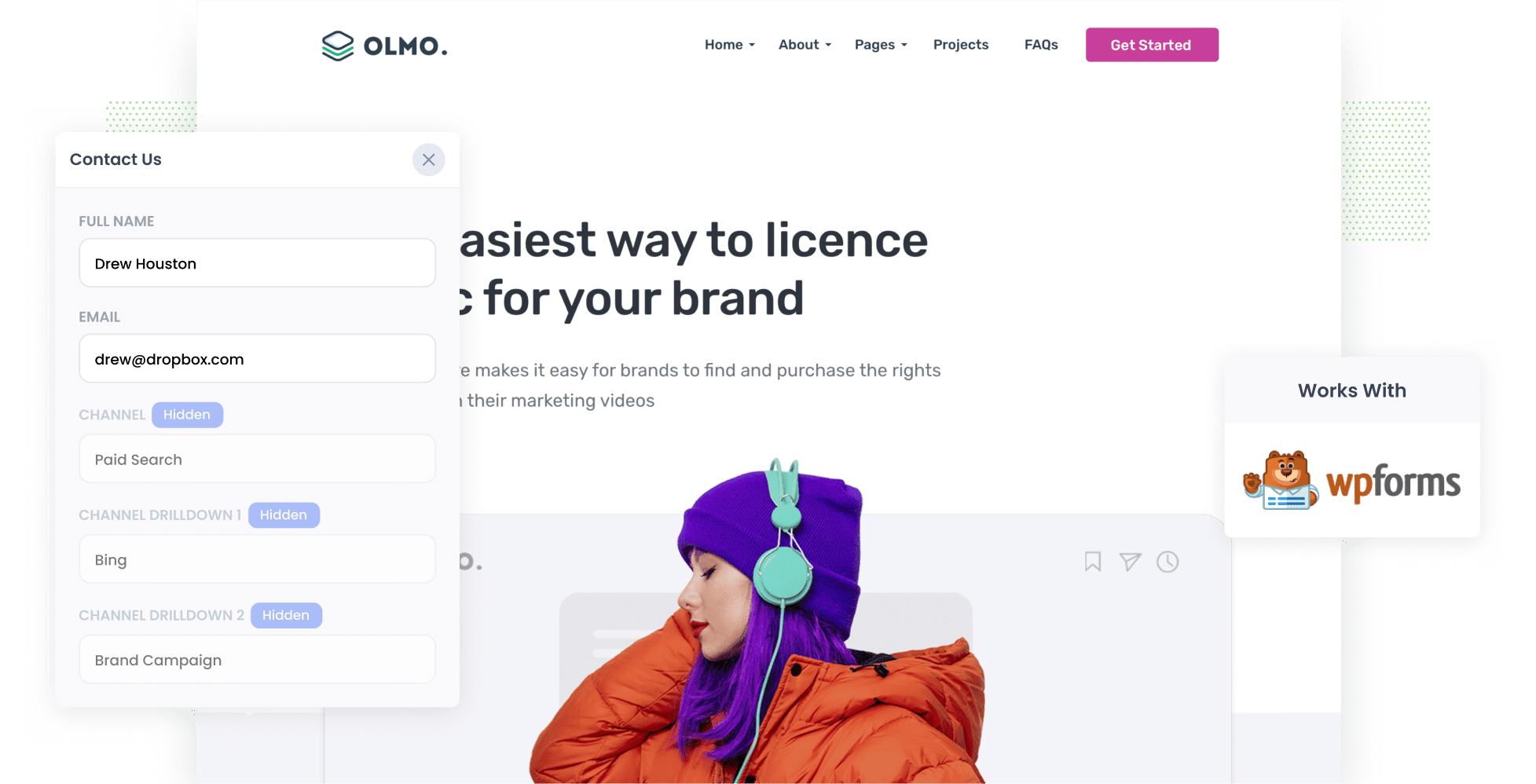
If you’re looking for stronger ROI on your advertising efforts, Bing Ads could be the answer. Not only do Bing Ads boast a higher CTA than Google Ads, but their CPC is 33% lower, meaning you spend less on every customer you gain for your business.
However, a crucial part of leveraging Bing Ads is tracking them effectively. Tools like Google Analytics make it easy to see how many website visitors you got, but how do you track how many leads & customers were generated form your ads?
In this article, we’ll show you how to use a tool called Attributer to capture Bing Ads data with each submission of your WPForms, so you can see exactly how many leads & customers you’re getting.
4 simple steps to capture Bing Ads data in WPForms
This is how you can capture Bing Ads data with each submission of your WPForms:
1. Add UTM parameters to your ads

The first step is adding UTM parameters to your Bing Ads. If you’re not familiar with UTM parameters, they are short bits of text you tack onto the end of URLs which allow you to track how users are reaching your site.
As an example, if you added UTM parameters to the URL attributer.io/integrations/wpforms, then it would look something like this:
https://attributer.io/integrations/wpforms?utm_medium=paidsearch&utm_source=bing&utm_campaign=brand-campaign
What information you put in the UTM parameters is up to you. However, this is the structure we recommend:
- UTM Medium = paidsearch
- UTM Source = bing
- UTM Campaign = The name of your Bing Ads campaign
- UTM Term = The name of the ad group the ad belongs to
- UTM Content = The specific ad
2. Add hidden fields to your forms

Next, you’ll need to add hidden fields to your lead capture forms (i.e. the forms on your site designed to gather information from visitors, such as ‘Contact Us’ forms). Adding these hidden fields gives Attributer a place to write the Bing Ads data (which we’ll discuss more in the next step).
Here are the six hidden fields you’ll need to add:
- Channel
- Channel Drilldown 1
- Channel Drilldown 2
- Channel Drilldown 3
- Landing Page
- Landing Page Group
In WPForms, adding hidden fields is incredibly straightforward. To do so, simply drag and drop the ‘Hidden Field’ field type into your form and configure them as needed. For the complete step-by-step walkthrough, click here.
3. Attributer writes Bing Ads data into the hidden fields

Now, Attributer will begin capturing where your site visitors are coming from. When a visitor submits a form on your site, Attributer completes the hidden fields you’ve just added with their attribution details.
For example, imagine you're a marketing manager at an accounting firm, and you've just initiated a Bing Ads campaign to advertise exclusive discounts on financial consultation services. Here’s how Attributer would fill the hidden fields:
- Channel = Paid Search
- Channel Drilldown 1 = Bing
- Channel Drilldown 2 = Special Offers Campaign
- Channel Drilldown 3 = 2024 Financial Consultation Discount Ad
4. Bing Ads data is captured in WPForms

Once a user submits a site form, WPForms captures all their information — both the Bing Ads data that Attributer provided, and the details they manually input, such as their name, email address, company name, and phone number.
Let’s take a look at some of the ways you can leverage this data:
- Review it in the WPForms Entries section. To do this, click on your desired form in Forms Overview and click ‘Entries’.
- Add it to your new lead notification email, so you get immediately notified about the source of new leads in real-time.
- Send it to your CRM. Regardless of which platform you use (e.g. Salesforce, Pipedrive, Hubspot, etc.), you can use it to create detailed reports that show which Bing Ads are bringing in leads, customers, and revenues for your company.
Why using Attributer is the best way to capture Bing Ads data in WPForms
While there are many tools you can use to track your Bing Ads data in WPForms, Attributer is second to none.
Here are four things that set it apart:
1. Captures all traffic
Attributer doesn't only capture information on leads that come from Bing Ads; it captures the details of ALL your leads, no matter where they came from.
So, on top of tracking your Paid Search leads, Attributer will also pass through information on leads that came from Organic Search, Paid Social, Organic Social, Referral & more.
2. Remembers the data as visitors browse your site
With many other tools, the user needs to complete the form on the initial landing page where they landed on your site. If they don’t (i.e. if they navigate to a different page or if they leave your site and return later), their UTM parameters get lost.
Attributer solves this problem by storing the UTM parameters in the user’s browser. So, regardless of where the user completes a form on your site, their data still gets passed on.
3. Captures landing page data as well
On top of the UTM parameters, Attributer gathers data on a lead’s' initial landing page (i.e. attributer.io/blog/best-attribution-tools) and its associated group (I.e. /blog).
In the example of the accounting firm above, Attributer would capture the first landing page users accessed (e.g. allenaccountants.com/promotions/2024-financial-consulting-discount) and the category of that page (e.g. promotions).
This information enables you to delve deeper into your content groups and pieces and uncover which ones are truly driving leads for your business.
3 example reports you can run when you capture Bing Ads data in WPForms
With your Bing Ads data stored in WPForms, you can do several things with this information, including sending it to your CRM and generating analytics reports.
Before developing Attributer, I led marketing teams for over 15 years. During this time, I spent millions on advertising and crafted numerous reports to monitor their effectiveness.
Here are three reports I recommend getting started with:
1. Leads by Channel

This chart displays how many leads you got from each channel (e.g. Organic Search, Paid Search, and Paid Social) every month.
With this data, you can better identify which channels are most effective at driving leads for your business and make informed decisions on where to focus your resources for maximum impact.
2. Customers by Campaign

If you're running multiple Bing Ad campaigns, this report will show the number of customers each campaign attracted on a monthly basis.
This is incredibly helpful when it comes to assessing the effectiveness of your campaigns. At a glance, you can see which ones are actually generating new customers for your business, and which ones aren’t (and therefore might need to be scrapped).
3. Revenue by Ad

If you’re hoping to identify your most profitable Bing Ads, this report will help you do it. With this report, you can view how much money each of your ads has generated on a month-by-month basis.
This information is crucial, especially when you’re deciding which ads to invest more in, which ones to pause or abandon, and what creatives and messages to replicate in future ads.
Wrap up
If you’re looking for a better way to track the leads, customers, and revenue coming from your Bing Ads, consider using Attributer.
With Attributer, every time a lead fills out a form on your website, their attribution data is automatically captured and stored within WPForms. You can then use this data to generate reports, optimise your current ad campaigns, and strategise for future ones.
What's even better is that getting started with Attributer is completely free. In under 10 minutes, you can register for a complimentary 14-day trial, get it all setup, and start receiving data. Get started with Attributer now!
Get Started For Free
Start your 14-day free trial of Attributer today!

About the Author
Aaron Beashel is the founder of Attributer and has over 15 years of experience in marketing & analytics. He is a recognized expert in the subject and has written articles for leading websites such as Hubspot, Zapier, Search Engine Journal, Buffer, Unbounce & more. Learn more about Aaron here.
