How to capture Bing Ads data in Squarespace
Here’s how to use Squarespace + Attributer to track how many leads & customers you’re getting from Bing Ads.
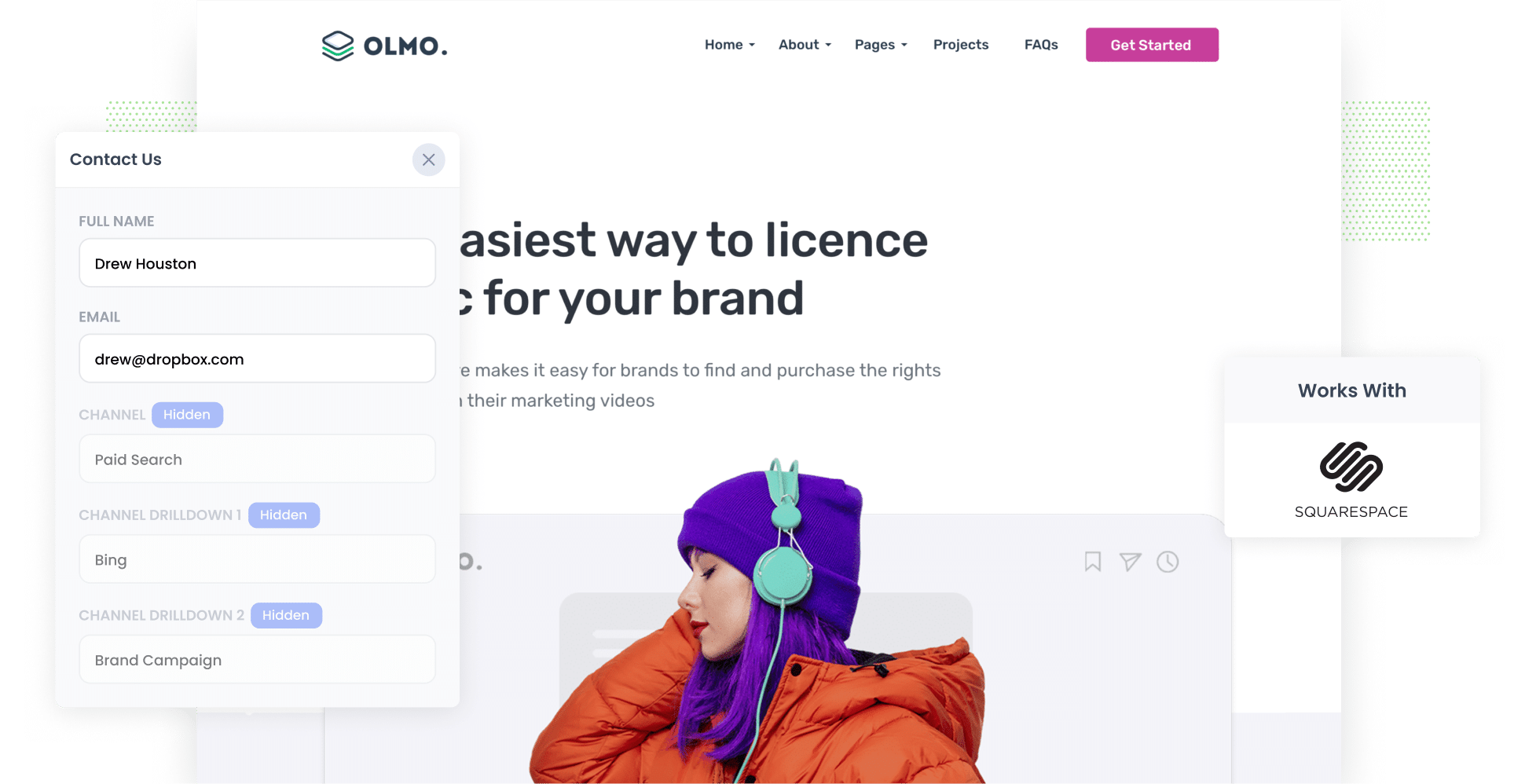
Do you know how many leads & customers you’re getting from your Bing Ads?
When it comes to growing your business, this information is vital. It enables you to distinguish the campaigns that are working from those that aren’t. So, if you aren’t able to track that data, you’re going to have a hard time getting results from your ads.
Fortunately, there is a way to do it in Squarespace.
In this guide, we’ll show you how to use a tool called Attributer to capture Bing Ads data with each submission of your Squarespace forms, so you can ultimately see how many leads your ads are generating.
4 simple steps to capture Bing Ads data in Squarespace
Here are the four steps you’ll need to implement to start tracking your Bing Ads in Squarespace using Attributer:
1. Add UTM parameters to your ads

The first step is incorporating UTM parameters into the Bing Ads you’re currently running. If you’re not familiar with them, UTM parameters are small snippets of text you place at the end of URLs. Their role is to help analytics tools like Attributer understand how site visitors are reaching your website.
So if I was running ads and sending visitors to attributer.io/integrations/squarespace then this is what the link would look like with UTM parameters added:
https://attributer.io/integrations/squarespace?utm_medium=paidsearch&utm_source=bing&utm_campaign=brand-campaign
Although you can format your UTM parameters however you want, this is what we suggest for Bing Ads:
- UTM Medium = paidsearch
- UTM Source = bing
- UTM Campaign = The name of your Bing Ads campaign
- UTM Term = The name of the ad group the ad belongs to
- UTM Content = The specific ad
2. Add hidden fields to your forms

The second step is adding hidden fields to your lead capture forms (i.e. the forms on your website designed to collect information from users, such as their name, email address, etc).
These are the six hidden fields to add:
- Channel
- Channel Drilldown 1
- Channel Drilldown 2
- Channel Drilldown 3
- Landing Page
- Landing Page Group
Fortunately, adding hidden fields to your Squarespace forms couldn’t be simpler. In your Squarespace account, open the page that contains your form in the Editor and then click the form. A small popup will appear. Make sure that the ‘Content’ tab is selected and press the ‘Edit Form Fields’. When the popup changes, you’ll see the option to ‘Add New Field’; this is what you’ll use to integrate those additional fields.
For the complete list of instructions, consult our full-length guide here.
3. Attributer writes Bing Ads data into the hidden fields

Once you’ve set up your parameters and fields, Attributer will start to track where your website visitors are coming from, and when they complete a form on your site, Attributer will write the data into the hidden fields in the form.
For example, suppose I’m a marketing executive for a law firm specialising in immigration services. We've launched a Bing Ads campaign to highlight our visa application assistance. Here’s how Attributer would fill in the hidden fields (depending on what UTM parameters I put behind my ads):
- Channel = Paid Search
- Channel Drilldown 1 = Bing
- Channel Drilldown 2 = Services Campaign
- Channel Drilldown 3 = Visa Application Assistance
4. Bing Ads data is captured in Squarespace

Upon each form submission, Squarespace captures the lead’s details, including both the attribution data provided by Attributer and the information provided directly by the lead (like name, email address, and phone number).
Not sure what to do with this data? Here are a few ideas:
- View it in the Profiles panel in your Squarespace account (this is where form submissions are stored). Here you'll see the Bing Ads data displayed next to each profile.
- Include the Bing Ads data in the new form submission emails sent by Squarespace so you can get insights into where your leads are coming from in real-time, directly in your inbox.
- If you use a CRM to manage leads (like Salesforce, Pipedrive, Hubspot or another platform) then you can send the data there and use its built-in reporting tools to run reports.
Why using Attributer is the best way to capture Bing Ads data in Squarespace
Attributer is the #1 solution for tracking Bing Ads in Squarespace. Why? Let’s review the top three reasons:
1. Captures all traffic
Attributer is a comprehensive tool that tracks the source of ALL your leads, not just those from Bing Ads.
This allows you to track the performance of all your marketing efforts, including Organic Search & Organic Social, as well as Paid Social campaigns across platforms like Facebook, Instagram, YouTube, and LinkedIn.
2. Remembers the data as visitors browse your site
Most other tools will only pass through data if the visitor completes a form on the same page they initially landed on.
This means that if someone clicks your ad, lands on your homepage, and completes a form on your Contact Us page, you won’t get any data on how they got to your site.
Attributer works differently though. It stores the visitor’s attribution information in their browser, which means that no matter which page they use to submit the form, you’ll always get information on where they came from.
3. Captures landing page data as well
Attributer also logs the first landing page and landing page group of every single lead.
Let’s revisit the law firm example from before. Attributer would track the initial landing page URL (i.e. abclawfirm.com/services/visa-assistance) and its category (i.e. /services).
This data is invaluable for identifying which content on your site is attracting the most leads.
3 example reports you can run when you capture Bing Ads data in Squarespace
If you use Attributer to capture Bing Ads data in Squarespace, and you transfer it to your CRM, it's possible to run a variety of reports to see how effective your ads have been.
With over 15 years of hands-on experience in running and reporting on ads of all kinds (including Bing Ads), I’ve developed a few favourites. Here are three of them that I recommend you start with:
1. Leads by Channel

As mentioned before, Attributer captures the attribution details of ALL your leads (not only those originating from Bing Ads). Thanks to this feature, running reports like the one above becomes extremely easy.
By showing the number of leads you get from each of your marketing channels, this chart gives you a high-level overview of what’s working for your business (and what isn’t). You can then use these insights to influence your budgeting and strategy decisions.
2. Customers by Campaign

Chances are, you’re running multiple Bing Ad campaigns at once, and it’s important to compare how they’re all performing. This can be done by generating this report.
As seen above, the chart shows how many customers you're gaining each month, broken down by the Bing Ad campaign that converted them.
By running this report, you can develop a better understanding of which campaigns to focus on to grow your business and which ones can be dropped.
3. Revenue by Ad

This chart shows the amount of revenue generated from new customers, grouped by the ad they came from.
This information enables you to quickly identify which ads are the most profitable for your business. You can then leverage this data to make informed decisions about where to allocate your ad spend in the future.
Wrap up
If you’ve been looking for a way to track how many leads & customers you’re getting from your Bing Ads, then using Attributer with Squarespace is a good option.
It will pass through the UTM parameters you put behind your Bing Ads each time a visitor submits a form on your Squarespace website.
On top of that, it will pass through information on the leads you’re getting from other sources as well, including Organic Search, Paid Social, and many more.
This allows you to see where ALL your leads are coming from (not just those from your Bing Ads), and ultimately make more informed decisions about how to grow your business.
Thinking of giving Attributer a try yourself? Good news: it’s 100% free to get started and usually takes less than 10 minutes to set up. Sign up now to claim a free 14-day trial and discover how Attributer can help you!
Get Started For Free
Start your 14-day free trial of Attributer today!

About the Author
Aaron Beashel is the founder of Attributer and has over 15 years of experience in marketing & analytics. He is a recognized expert in the subject and has written articles for leading websites such as Hubspot, Zapier, Search Engine Journal, Buffer, Unbounce & more. Learn more about Aaron here.
