How to capture Bing Ads data in Gravity Forms
Learn how to capture Bing Ads data in Gravity Forms so you can monitor where your leads and customers are coming from.
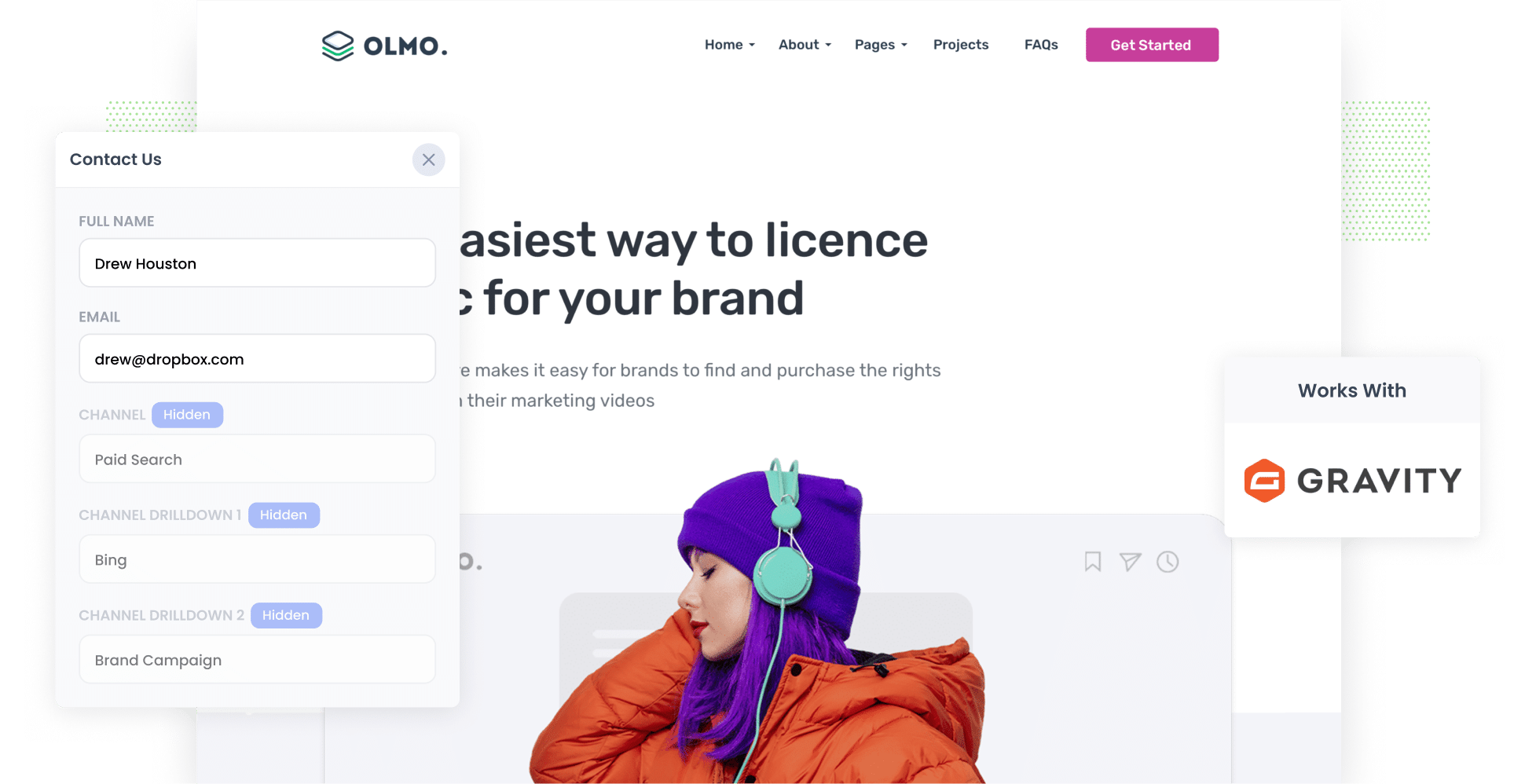
Are you using Bing Ads to promote your business?
If so, it’s important to track how many leads and customers your ads are generating for you. If you can’t, you’ll never be able to truly know whether they’re working or not.
Fortunately, there is a simple way to do this.
In this article, we’ll show you how to use a tool called Attributer to capture Bing Ads data each time someone submits one of the Gravity Forms on your site. This will enable you to track how many leads and customers your ads are generating for you.
4 simple steps to capture Bing Ads data in Gravity Forms
With Attributer, it’s easy to capture Bing Ads data in Gravity Forms. Below are the four simple steps to follow:
1. Add UTM parameters to your ads

Step one is adding UTM parameters behind your Bing Ads.
Never heard of UTM parameters? Put simply, they are small snippets of text you add to the end of the URLs that you send people to from your campaigns. They help analytics tools (like Attributer) understand where visitors are coming from.
So, let’s say you’re sending a user to attributer.io/integrations/gravity-forms. Your final URL (with UTM parameters) might look like the following:
https://attributer.io/integrations/gravity-forms?utm_medium=paidsearch&utm_source=bing&utm_campaign=brand-campaign
It’s up to you how you format your UTM parameters. With that said, if you’re looking for a recommendation, this is what we’d go with:
- UTM Medium = paidsearch
- UTM Source = bing
- UTM Campaign = The name of your Bing Ads campaign
- UTM Term = The name of the ad group the ad belongs to
- UTM Content = The specific ad
2. Add hidden fields to your forms

Next, add a set of six hidden fields to your lead capture forms. This will give Attributer a place to write the Bing Ads data so that it is captured in Gravity Forms.
These are the hidden fields you’ll need to add:
- Channel
- Channel Drilldown 1
- Channel Drilldown 2
- Channel Drilldown 3
- Landing Page
- Landing Page Group
Gravity Forms makes it simple to add hidden fields. All yuo need to do is drag and drop the field type called 'Hidden' into the bottom of your form, and then give it a specific name and default value. For the complete list of instructions, read our full-length guide.
3. Attributer writes Bing Ads data into the hidden fields

Now that the UTM parameters and hidden fields are in place, Attributer will start to track where your visitors are coming from.
Then when a user submits a form on your site, Attributer will automatically populate the hidden fields mentioned above with their attribution data.
Here’s an example to help you better understand how Attributer works: you’re a marketing manager for a copywriting agency, and you've recently launched a Bing Ad campaign highlighting reduced rates for new clients. With Attributer, the hidden fields would be filled as follows (depending on the UTM parameters integrated into your ads):
- Channel = Paid Search
- Channel Drilldown 1 = Bing
- Channel Drilldown 2 = New Client Promotion
- Channel Drilldown 3 = Reduced Rates Ad
4. Bing Ads data is captured in Gravity Forms

When a user finally hits ‘Submit’ on one of your lead capture forms, all of their data (i.e. the Bing Ads data provided by Attributer and the details they added to the form themselves) will be captured in Gravity Forms.
If you’re unsure how to best use this data, here are a few ideas:
- Review individual entries by heading to the Entries table in Gravity Forms.
- Include it in Gravity Forms’ new lead notification email so you can get notified every time a lead fills out the form (and follow up while your business is fresh in their mind).
- Transfer it to your CRM (e.g. Salesforce, Pipedrive, Hubspot, etc.) to keep your sales teams and other relevant parties in the know about new leads.
- Use it to run reports (whether in your CRM, in a spreadsheet, or in a dedicated reporting tool). That way, you can visually see which Bing Ads campaigns are driving the most leads and customers for your business.
Why using Attributer is the best way to capture Bing Ads data in Gravity Forms
Although there is a wide range of tools that can help you track your Bing Ads data in Gravity Forms, Attributer is the top choice.
This is why:
1. Captures all traffic
Attributer doesn’t just track your Bing Ads leads — it tracks the sources and details of ALL your leads.
So you’ll also be able to see attribution information on leads that come from Organic Search, Organic Social, Paid Social, and many more sources.
2. Remembers the data as visitors browse your site
In general, most tools require UTM parameters to be present on the page where the user actually completes the form. So, for example, if they initially land on your homepage but complete the form on your Contact Us page, the UTM parameters won’t be passed through to you.
But not when you use Attributer. Attributer stores the tracking data in the visitor’s browser, which means you’ll still receive their attribution data regardless of what page they complete a form on.
3. Captures landing page data as well
Attributer also captures your lead’s first landing page and that page’s group.
Consider the copywriting agency example from earlier. Attributer would capture the first landing page users visited (e.g.curatedcopy.com.au/promotions/reduced-rate-offer) and the category this landing page belongs to (e.g. /promotions).
As a result, you get to see how effective your content (both groups and individual pieces) has been at driving leads, customers, and revenue.
3 example reports you can run when you capture Bing Ads data in Gravity Forms
When you capture Bing Ads data in Gravity Forms and send it to your CRM or other tools, you’re able to build reports and dashboards that show exactly how your Bing Ads are performing.
Before running Attributer, I spent over 15 years heading the marketing teams of multiple billion-dollar companies. During that time, I spent millions of dollars on advertising and developed hundreds of reports to track campaign performance.
Here are a few report styles that I found to be particularly useful:
1. Leads by Channel

Because Attributer captures the sources of ALL your leads, you’re able to build reports like this one, which shows the number of leads you’ve gotten each month, grouped by the channel they came from (e.g. Paid Search, Paid Social, etc.).
This allows you to see which channels are actually generating your leads and can help you decide where to invest your marketing resources to attract even more of them.
2. Customers by Campaign

Do you have several Bing Ad campaigns up and running? Are you hoping to compare them to see what’s resonating well with your audience and what isn’t? This is where this Customers by Campaign report comes in. It shows how many customers each campaign has generated each month.
With the help of this report, you can better understand which campaigns are working and which aren’t. You can then invest more into the ones that are performing best to grow your customer base even more.
3. Revenue by Ad

This report shows you how much revenue you’ve generated from each of the ads you’re running on a month-by-month basis.
You can use the insights gained from this report to understand which messages and creatives your audience is responding well to, and focus on developing more of those to get better results.
Wrap up
Looking for a way to track how many leads and customers you get from your Bing Ads?
Attributer can help. It will capture Bing Ads data each time someone submits a lead form on your website, and you can then use this data to understand which campaigns, ad groups, and ads are performing best.
The best part is it’s free to get started (there’s a 14-day free trial) and you can usually have it up and running in less than 10 minutes. So what are you waiting for? Register to claim your free Attributer trial today!
Get Started For Free
Start your 14-day free trial of Attributer today!

About the Author
Aaron Beashel is the founder of Attributer and has over 15 years of experience in marketing & analytics. He is a recognized expert in the subject and has written articles for leading websites such as Hubspot, Zapier, Search Engine Journal, Buffer, Unbounce & more. Learn more about Aaron here.
